Alltopposts.com is a web site that is designed to fool you and other unsuspecting users to accept browser notification spam via the browser. When you visit the Alltopposts.com web-site which wants to send you push notifications, you’ll be greeted with a confirmation request which asks whether you want to agree to them or not. Your options will be ‘Block’ and ‘Allow’.
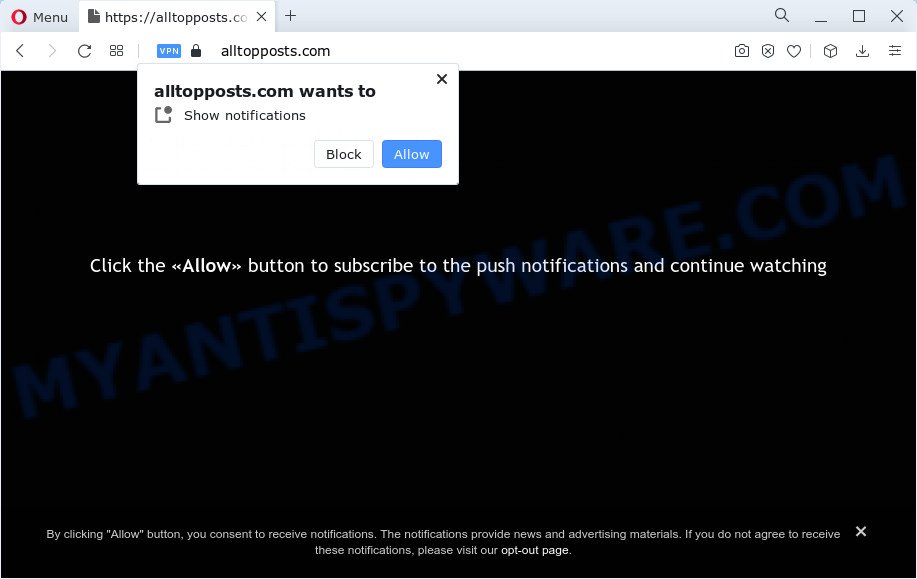
Once enabled, the Alltopposts.com push notifications will start popping up in the right bottom corner of your desktop periodically and spam you with annoying adverts. The browser notification spam will essentially be advertisements for ‘free’ online games, fake prizes scams, suspicious browser extensions, adult webpages, and fake downloads as on the image below.

If you’re receiving push notifications, you can remove Alltopposts.com subscription by going into your internet browser’s settings and following the Alltopposts.com removal guide below. Once you remove notifications subscription, the Alltopposts.com popups ads will no longer appear on your screen.
Threat Summary
| Name | Alltopposts.com popup |
| Type | push notifications ads, pop ups, popup advertisements, pop up virus |
| Distribution | PUPs, adware, social engineering attack, shady popup advertisements |
| Symptoms |
|
| Removal | Alltopposts.com removal guide |
How does your PC get infected with Alltopposts.com pop-ups
Some research has shown that users can be redirected to Alltopposts.com from dubious ads or by potentially unwanted apps and adware. Adware can cause many issues like undesired advertisements and pop-ups on your internet browser, reroute your searches to advertising websites, web browser crashes and slow loading web sites. Adware often installs on the PC with the free applications.
Adware usually is bundled within free software that downloaded from the World Wide Web. Which means that you need to be proactive and carefully read the Terms of use and the License agreement properly. For the most part, adware and potentially unwanted applications will be clearly described, so take the time to carefully read all the information about the software that you downloaded and want to install on your computer.
By following guidance below it is easy to detect and remove adware from MS Edge, Firefox, Internet Explorer and Google Chrome and your computer. Learn how to delete Alltopposts.com pop-ups and malicious programs, as well as how to run a full computer virus scan.
How to remove Alltopposts.com ads (removal guidance)
In order to remove Alltopposts.com ads from the Chrome, Firefox, Microsoft Edge and Internet Explorer, you need to reset the browser settings. Additionally, you should look up for other questionable entries, such as files, programs, web-browser plugins and shortcuts. However, if you want to remove Alltopposts.com pop-ups easily, you should run reputable antimalware utility and let it do the job for you.
To remove Alltopposts.com pop ups, use the following steps:
- How to manually remove Alltopposts.com
- Automatic Removal of Alltopposts.com advertisements
- How to stop Alltopposts.com pop up ads
- Finish words
How to manually remove Alltopposts.com
Looking for a solution to remove Alltopposts.com popup ads manually without downloading any utilities? Then this section of the post is just for you. Below are some simple steps you can take. Performing these steps requires basic knowledge of web-browser and MS Windows setup. If you are not sure that you can follow them, it is better to use free apps listed below that can allow you remove Alltopposts.com popup advertisements.
Deleting the Alltopposts.com, check the list of installed software first
First, you should try to identify and uninstall the application that causes the appearance of undesired ads or web browser redirect, using the ‘Uninstall a program’ which is located in the ‘Control panel’.
- If you are using Windows 8, 8.1 or 10 then press Windows button, next click Search. Type “Control panel”and press Enter.
- If you are using Windows XP, Vista, 7, then click “Start” button and click “Control Panel”.
- It will display the Windows Control Panel.
- Further, click “Uninstall a program” under Programs category.
- It will open a list of all programs installed on the personal computer.
- Scroll through the all list, and remove questionable and unknown applications. To quickly find the latest installed programs, we recommend sort apps by date.
See more details in the video guidance below.
Remove Alltopposts.com notifications from browsers
If you have allowed the Alltopposts.com site to send browser notification spam to your web browser, then we will need to remove these permissions. Depending on browser, you can perform the steps below to remove the Alltopposts.com permissions to send browser notification spam.
|
|
|
|
|
|
Remove Alltopposts.com popup advertisements from Internet Explorer
By resetting Internet Explorer internet browser you return your web browser settings to its default state. This is basic when troubleshooting problems that might have been caused by adware related to the Alltopposts.com popups.
First, launch the IE. Next, press the button in the form of gear (![]() ). It will show the Tools drop-down menu, click the “Internet Options” as shown below.
). It will show the Tools drop-down menu, click the “Internet Options” as shown below.

In the “Internet Options” window click on the Advanced tab, then press the Reset button. The Microsoft Internet Explorer will show the “Reset Internet Explorer settings” window like the one below. Select the “Delete personal settings” check box, then click “Reset” button.

You will now need to restart your device for the changes to take effect.
Remove Alltopposts.com advertisements from Chrome
If your Chrome web browser is redirected to undesired Alltopposts.com web page, it may be necessary to completely reset your web browser program to its default settings.

- First, run the Google Chrome and click the Menu icon (icon in the form of three dots).
- It will display the Chrome main menu. Choose More Tools, then press Extensions.
- You’ll see the list of installed addons. If the list has the extension labeled with “Installed by enterprise policy” or “Installed by your administrator”, then complete the following instructions: Remove Chrome extensions installed by enterprise policy.
- Now open the Chrome menu once again, click the “Settings” menu.
- Next, click “Advanced” link, which located at the bottom of the Settings page.
- On the bottom of the “Advanced settings” page, click the “Reset settings to their original defaults” button.
- The Google Chrome will open the reset settings prompt as shown on the image above.
- Confirm the web browser’s reset by clicking on the “Reset” button.
- To learn more, read the article How to reset Chrome settings to default.
Get rid of Alltopposts.com pop up ads from Firefox
Resetting Mozilla Firefox browser will reset all the settings to their default values and will remove Alltopposts.com popups, malicious add-ons and extensions. Essential information like bookmarks, browsing history, passwords, cookies, auto-fill data and personal dictionaries will not be removed.
First, run the Mozilla Firefox and click ![]() button. It will display the drop-down menu on the right-part of the web browser. Further, click the Help button (
button. It will display the drop-down menu on the right-part of the web browser. Further, click the Help button (![]() ) as shown on the image below.
) as shown on the image below.

In the Help menu, select the “Troubleshooting Information” option. Another way to open the “Troubleshooting Information” screen – type “about:support” in the web browser adress bar and press Enter. It will display the “Troubleshooting Information” page as shown below. In the upper-right corner of this screen, click the “Refresh Firefox” button.

It will open the confirmation dialog box. Further, press the “Refresh Firefox” button. The Mozilla Firefox will begin a process to fix your problems that caused by the Alltopposts.com adware. When, it’s complete, click the “Finish” button.
Automatic Removal of Alltopposts.com advertisements
Anti Malware software differ from each other by many features like performance, scheduled scans, automatic updates, virus signature database, technical support, compatibility with other antivirus apps and so on. We suggest you use the following free programs: Zemana Anti-Malware, MalwareBytes AntiMalware and HitmanPro. Each of these applications has all of needed features, but most importantly, they can scan for the adware software and get rid of Alltopposts.com pop ups from the MS Edge, Internet Explorer, Chrome and Mozilla Firefox.
Run Zemana Anti Malware (ZAM) to get rid of Alltopposts.com pop-ups
Zemana highly recommended, because it can search for security threats such adware and malware that most ‘classic’ antivirus programs fail to pick up on. Moreover, if you have any Alltopposts.com popup ads removal problems which cannot be fixed by this tool automatically, then Zemana provides 24X7 online assistance from the highly experienced support staff.
- Download Zemana Anti Malware on your Windows Desktop by clicking on the following link.
Zemana AntiMalware
165519 downloads
Author: Zemana Ltd
Category: Security tools
Update: July 16, 2019
- Once you have downloaded the installation file, make sure to double click on the Zemana.AntiMalware.Setup. This would start the Zemana Free setup on your personal computer.
- Select installation language and click ‘OK’ button.
- On the next screen ‘Setup Wizard’ simply press the ‘Next’ button and follow the prompts.

- Finally, once the installation is done, Zemana Anti Malware (ZAM) will open automatically. Else, if doesn’t then double-click on the Zemana AntiMalware icon on your desktop.
- Now that you have successfully install Zemana, let’s see How to use Zemana Anti-Malware to remove Alltopposts.com pop ups from your computer.
- After you have launched the Zemana, you will see a window such as the one below, just press ‘Scan’ button to look for adware software.

- Now pay attention to the screen while Zemana Free scans your computer.

- When that process is finished, you will be displayed the list of all found items on your personal computer. Make sure to check mark the items that are unsafe and then press ‘Next’ button.

- Zemana Anti-Malware (ZAM) may require a reboot computer in order to complete the Alltopposts.com pop ups removal process.
- If you want to fully delete adware software from your PC, then click ‘Quarantine’ icon, select all malware, adware software, PUPs and other threats and click Delete.
- Restart your PC system to complete the adware removal process.
Remove Alltopposts.com pop up ads and malicious extensions with Hitman Pro
Hitman Pro is a free removal tool. It deletes PUPs, adware software, hijackers and undesired web-browser extensions. It’ll detect and delete adware that causes multiple intrusive pop-ups. HitmanPro uses very small device resources and is a portable program. Moreover, Hitman Pro does add another layer of malware protection.

- Hitman Pro can be downloaded from the following link. Save it to your Desktop so that you can access the file easily.
- When downloading is finished, double click the Hitman Pro icon. Once this tool is opened, click “Next” button . HitmanPro application will scan through the whole personal computer for the adware that cause pop ups. A scan can take anywhere from 10 to 30 minutes, depending on the number of files on your computer and the speed of your computer. While the HitmanPro tool is checking, you can see how many objects it has identified as being infected by malware.
- Once HitmanPro has completed scanning your PC, it will show the Scan Results. Review the report and then click “Next” button. Now click the “Activate free license” button to begin the free 30 days trial to delete all malware found.
Run MalwareBytes Anti Malware (MBAM) to delete Alltopposts.com pop-ups
Manual Alltopposts.com popups removal requires some computer skills. Some files and registry entries that created by the adware software can be not completely removed. We suggest that run the MalwareBytes that are fully free your PC of adware. Moreover, the free program will allow you to remove malware, PUPs, hijackers and toolbars that your computer can be infected too.

Download MalwareBytes on your MS Windows Desktop from the following link.
327740 downloads
Author: Malwarebytes
Category: Security tools
Update: April 15, 2020
When the download is done, run it and follow the prompts. Once installed, the MalwareBytes AntiMalware (MBAM) will try to update itself and when this procedure is finished, click the “Scan” button to find adware software which causes intrusive Alltopposts.com popup advertisements. Depending on your PC, the scan may take anywhere from a few minutes to close to an hour. During the scan MalwareBytes will scan for threats present on your computer. All found threats will be marked. You can delete them all by simply click “Quarantine” button.
The MalwareBytes Free is a free application that you can use to remove all detected folders, files, services, registry entries and so on. To learn more about this malicious software removal utility, we recommend you to read and follow the guide or the video guide below.
How to stop Alltopposts.com pop up ads
By installing an ad-blocking application such as AdGuard, you’re able to stop Alltopposts.com, autoplaying video ads and remove lots of distracting and undesired ads on websites.
- First, visit the following page, then press the ‘Download’ button in order to download the latest version of AdGuard.
Adguard download
27040 downloads
Version: 6.4
Author: © Adguard
Category: Security tools
Update: November 15, 2018
- After downloading it, start the downloaded file. You will see the “Setup Wizard” program window. Follow the prompts.
- After the installation is done, click “Skip” to close the installation application and use the default settings, or click “Get Started” to see an quick tutorial that will help you get to know AdGuard better.
- In most cases, the default settings are enough and you don’t need to change anything. Each time, when you start your computer, AdGuard will run automatically and stop unwanted advertisements, block Alltopposts.com, as well as other malicious or misleading webpages. For an overview of all the features of the program, or to change its settings you can simply double-click on the icon named AdGuard, that can be found on your desktop.
Finish words
Once you’ve done the tutorial above, your personal computer should be free from adware software related to the Alltopposts.com ads and other malware. The IE, Chrome, Edge and Mozilla Firefox will no longer reroute you to various unwanted web pages such as Alltopposts.com. Unfortunately, if the instructions does not help you, then you have caught a new adware software, and then the best way – ask for help here.
























