Hotnewss.xyz is a webpage that deceives you and other unsuspecting victims into allowing its browser notification spam. It will deliver the message stating that the user should click ‘Allow’ button in order to watch a video, connect to the Internet, download a file, enable Flash Player, access the content of the website, and so on.
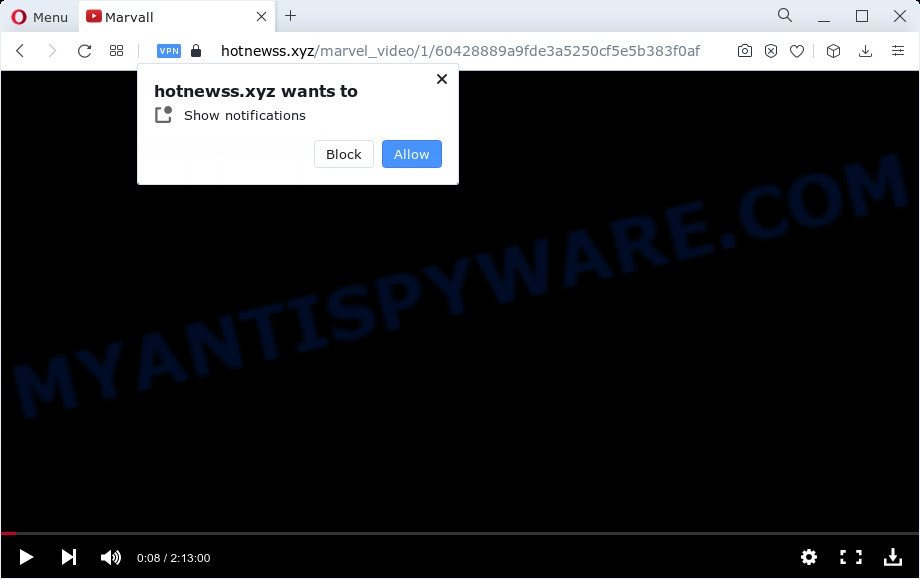
If you click the ‘Allow’, then you will start seeing unwanted adverts in form of pop-ups on the screen. Push notifications are originally created to alert the user of recently published content. Cybercriminals abuse ‘push notifications’ to avoid antivirus and ad-blocker programs by displaying intrusive adverts. These ads are displayed in the lower right corner of the screen urges users to play online games, visit dubious websites, install browser addons & so on.

In order to remove Hotnewss.xyz spam notifications open the browser’s settings and follow the Hotnewss.xyz removal tutorial below. Once you delete Hotnewss.xyz subscription, the push notifications will no longer show on your desktop.
Threat Summary
| Name | Hotnewss.xyz pop up |
| Type | push notifications ads, popups, pop-up virus, popup advertisements |
| Distribution | social engineering attack, dubious pop up advertisements, adware, PUPs |
| Symptoms |
|
| Removal | Hotnewss.xyz removal guide |
How did you get infected with Hotnewss.xyz pop ups
These Hotnewss.xyz pop-ups are caused by malicious ads on the webpages you visit or adware software. Adware is a part of software that is used as an online promotional utility. It is designed with the sole purpose to show dozens of pop-ups, and thus to promote the goods and services in an open web browser window. Adware can substitute the legitimate advertising links on misleading or even banners that can offer to visit malicious web pages.
Usually, adware gets into your PC as part of a bundle with free programs, sharing files and other unsafe software that you downloaded from the Net. The authors of adware software pays software developers for distributing adware software within their programs. So, optional applications is often included as part of the setup file. In order to avoid the installation of any adware: select only Manual, Custom or Advanced install type and reject all third-party software in which you are unsure.
We advise you to get rid of adware and clean your personal computer from Hotnewss.xyz pop up ads sooner, until the presence of the adware software has not led to even worse consequences. You need to follow the guidance below that will allow you to completely remove the redirect to Hotnewss.xyz intrusive web-page, using only the built-in MS Windows features and several free malicious software removal utilities of well-known antivirus software companies.
How to remove Hotnewss.xyz advertisements from Chrome, Firefox, IE, Edge
In order to delete Hotnewss.xyz popup advertisements from the Edge, Chrome, Mozilla Firefox and IE, you need to reset the web-browser settings. Additionally, you should look up for other dubious entries, such as files, applications, web browser add-ons and shortcuts. However, if you want to remove Hotnewss.xyz popup advertisements easily, you should use reputable anti malware utility and let it do the job for you.
To remove Hotnewss.xyz pop ups, complete the steps below:
- How to manually delete Hotnewss.xyz
- Automatic Removal of Hotnewss.xyz pop-ups
- Stop Hotnewss.xyz popups
- Finish words
How to manually delete Hotnewss.xyz
Most adware can be removed manually, without the use of anti-virus or other removal utilities. The manual steps below will show you how to remove Hotnewss.xyz ads step by step. Although each of the steps is easy and does not require special knowledge, but you are not sure that you can complete them, then use the free utilities, a list of which is given below.
Removing the Hotnewss.xyz, check the list of installed programs first
The best way to begin the device cleanup is to remove unknown and questionable applications. Using the Windows Control Panel you can do this quickly and easily. This step, in spite of its simplicity, should not be ignored, because the removing of unneeded apps can clean up the Edge, Microsoft Internet Explorer, Firefox and Google Chrome from pop-ups, hijackers and so on.
Press Windows button ![]() , then click Search
, then click Search ![]() . Type “Control panel”and press Enter. If you using Windows XP or Windows 7, then click “Start” and select “Control Panel”. It will display the Windows Control Panel as displayed in the figure below.
. Type “Control panel”and press Enter. If you using Windows XP or Windows 7, then click “Start” and select “Control Panel”. It will display the Windows Control Panel as displayed in the figure below.

Further, press “Uninstall a program” ![]()
It will show a list of all programs installed on your computer. Scroll through the all list, and delete any suspicious and unknown software.
Remove Hotnewss.xyz notifications from internet browsers
If you have allowed the Hotnewss.xyz site to send browser notification spam to your internet browser, then we’ll need to delete these permissions. Depending on web browser, you can perform the following steps to remove the Hotnewss.xyz permissions to send push notifications.
Google Chrome:
- Just copy and paste the following text into the address bar of Chrome.
- chrome://settings/content/notifications
- Press Enter.
- Delete the Hotnewss.xyz URL and other rogue notifications by clicking three vertical dots button next to each and selecting ‘Remove’.

Android:
- Open Chrome.
- In the right upper corner, tap on Chrome’s main menu button, represented by three vertical dots.
- In the menu tap ‘Settings’, scroll down to ‘Advanced’.
- Tap on ‘Site settings’ and then ‘Notifications’. In the opened window, locate the Hotnewss.xyz site, other dubious sites and tap on them one-by-one.
- Tap the ‘Clean & Reset’ button and confirm.

Mozilla Firefox:
- In the top-right corner, click on the three bars to expand the Main menu.
- In the menu go to ‘Options’, in the menu on the left go to ‘Privacy & Security’.
- Scroll down to ‘Permissions’ and then to ‘Settings’ next to ‘Notifications’.
- In the opened window, find Hotnewss.xyz site, other suspicious URLs, click the drop-down menu and select ‘Block’.
- Click ‘Save Changes’ button.

Edge:
- In the top right hand corner, click the Edge menu button (it looks like three dots).
- Click ‘Settings’. Click ‘Advanced’ on the left side of the window.
- Click ‘Manage permissions’ button, located beneath ‘Website permissions’.
- Click the switch below the Hotnewss.xyz and each questionable domain.

Internet Explorer:
- Click ‘Tools’ button in the right upper corner.
- In the drop-down menu select ‘Internet Options’.
- Select the ‘Privacy’ tab and click ‘Settings below ‘Pop-up Blocker’ section.
- Find the Hotnewss.xyz domain and click the ‘Remove’ button to remove the URL.

Safari:
- On the top menu select ‘Safari’, then ‘Preferences’.
- Select the ‘Websites’ tab and then select ‘Notifications’ section on the left panel.
- Find the Hotnewss.xyz and select it, click the ‘Deny’ button.
Get rid of Hotnewss.xyz pop-ups from IE
By resetting IE web-browser you return your web-browser settings to its default state. This is good initial when troubleshooting problems that might have been caused by adware which cause intrusive Hotnewss.xyz pop up ads.
First, start the Internet Explorer, click ![]() ) button. Next, click “Internet Options” as shown on the screen below.
) button. Next, click “Internet Options” as shown on the screen below.

In the “Internet Options” screen select the Advanced tab. Next, click Reset button. The Microsoft Internet Explorer will open the Reset Internet Explorer settings prompt. Select the “Delete personal settings” check box and click Reset button.

You will now need to restart your computer for the changes to take effect. It will remove adware that causes multiple unwanted popups, disable malicious and ad-supported browser’s extensions and restore the Internet Explorer’s settings like default search engine, start page and new tab page to default state.
Remove Hotnewss.xyz popup ads from Google Chrome
Reset Google Chrome settings will get rid of Hotnewss.xyz popups from internet browser and disable malicious extensions. It will also clear cached and temporary data (cookies, site data and content). It’ll save your personal information such as saved passwords, bookmarks, auto-fill data and open tabs.

- First run the Google Chrome and press Menu button (small button in the form of three dots).
- It will display the Google Chrome main menu. Select More Tools, then click Extensions.
- You will see the list of installed addons. If the list has the addon labeled with “Installed by enterprise policy” or “Installed by your administrator”, then complete the following tutorial: Remove Chrome extensions installed by enterprise policy.
- Now open the Chrome menu once again, press the “Settings” menu.
- You will see the Chrome’s settings page. Scroll down and click “Advanced” link.
- Scroll down again and click the “Reset” button.
- The Chrome will open the reset profile settings page as on the image above.
- Next press the “Reset” button.
- Once this procedure is finished, your internet browser’s search provider, newtab page and start page will be restored to their original defaults.
- To learn more, read the article How to reset Chrome settings to default.
Get rid of Hotnewss.xyz advertisements from Mozilla Firefox
If the Mozilla Firefox browser is rerouted to Hotnewss.xyz and you want to restore the Mozilla Firefox settings back to their original settings, then you should follow the steps below. However, your saved bookmarks and passwords will not be lost. This will not affect your history, passwords, bookmarks, and other saved data.
Press the Menu button (looks like three horizontal lines), and press the blue Help icon located at the bottom of the drop down menu as displayed on the screen below.

A small menu will appear, click the “Troubleshooting Information”. On this page, press “Refresh Firefox” button as shown in the figure below.

Follow the onscreen procedure to return your Firefox web-browser settings to their original settings.
Automatic Removal of Hotnewss.xyz pop-ups
If you are not expert at computers, then all your attempts to delete Hotnewss.xyz ads by following the manual steps above might result in failure. To find and remove all of the adware software related files and registry entries that keep this adware on your personal computer, use free anti malware software like Zemana AntiMalware (ZAM), MalwareBytes Free and HitmanPro from our list below.
How to delete Hotnewss.xyz ads with Zemana Anti-Malware (ZAM)
Zemana is a free tool that performs a scan of your device and displays if there are existing adware software, browser hijackers, viruses, worms, spyware, trojans and other malware residing on your device. If malicious software is found, Zemana Anti Malware can automatically remove it. Zemana Free does not conflict with other anti malware and antivirus programs installed on your personal computer.

- Installing the Zemana Anti Malware is simple. First you will need to download Zemana Free on your computer by clicking on the link below.
Zemana AntiMalware
165475 downloads
Author: Zemana Ltd
Category: Security tools
Update: July 16, 2019
- At the download page, click on the Download button. Your internet browser will open the “Save as” dialog box. Please save it onto your Windows desktop.
- Once downloading is finished, please close all applications and open windows on your PC. Next, start a file called Zemana.AntiMalware.Setup.
- This will start the “Setup wizard” of Zemana Anti-Malware (ZAM) onto your device. Follow the prompts and do not make any changes to default settings.
- When the Setup wizard has finished installing, the Zemana Anti Malware will start and open the main window.
- Further, click the “Scan” button to start scanning your device for the adware related to the Hotnewss.xyz pop-ups. This procedure can take some time, so please be patient.
- After the scan is complete, it will display the Scan Results.
- All found threats will be marked. You can remove them all by simply click the “Next” button. The tool will delete adware that cause undesired Hotnewss.xyz advertisements and move the selected threats to the Quarantine. When finished, you may be prompted to reboot the PC system.
- Close the Zemana AntiMalware and continue with the next step.
Use Hitman Pro to delete Hotnewss.xyz pop ups
Hitman Pro is a portable program which requires no hard setup to identify and get rid of adware software related to the Hotnewss.xyz pop ups. The application itself is small in size (only a few Mb). HitmanPro does not need any drivers and special dlls. It is probably easier to use than any alternative malware removal utilities you have ever tried. HitmanPro works on 64 and 32-bit versions of Microsoft Windows 10, 8, 7 and XP. It proves that removal tool can be just as effective as the widely known antivirus applications.
First, visit the following page, then click the ‘Download’ button in order to download the latest version of Hitman Pro.
Download and use Hitman Pro on your device. Once started, click “Next” button to detect adware that causes Hotnewss.xyz pop ups. When a malicious software, adware software or PUPs are found, the number of the security threats will change accordingly. Wait until the the scanning is complete..

When Hitman Pro is complete scanning your PC, a list of all threats detected is created.

Make sure all threats have ‘checkmark’ and click Next button.
It will show a prompt, press the “Activate free license” button to begin the free 30 days trial to remove all malicious software found.
Run MalwareBytes Anti Malware to get rid of Hotnewss.xyz ads
Get rid of Hotnewss.xyz popup advertisements manually is difficult and often the adware is not completely removed. Therefore, we recommend you to run the MalwareBytes Anti Malware that are fully clean your computer. Moreover, this free application will help you to get rid of malicious software, PUPs, toolbars and hijackers that your device can be infected too.

- Visit the page linked below to download MalwareBytes AntiMalware. Save it directly to your Windows Desktop.
Malwarebytes Anti-malware
327699 downloads
Author: Malwarebytes
Category: Security tools
Update: April 15, 2020
- At the download page, click on the Download button. Your browser will display the “Save as” dialog box. Please save it onto your Windows desktop.
- Once the downloading process is finished, please close all apps and open windows on your device. Double-click on the icon that’s called MBSetup.
- This will start the Setup wizard of MalwareBytes AntiMalware onto your PC. Follow the prompts and do not make any changes to default settings.
- When the Setup wizard has finished installing, the MalwareBytes Free will launch and show the main window.
- Further, press the “Scan” button to perform a system scan with this tool for the adware which cause popups. Depending on your computer, the scan may take anywhere from a few minutes to close to an hour.
- Once MalwareBytes Anti Malware (MBAM) has completed scanning your PC, MalwareBytes Free will show a list of found items.
- In order to delete all items, simply click the “Quarantine” button. After the cleaning process is finished, you may be prompted to restart the computer.
- Close the Anti Malware and continue with the next step.
Video instruction, which reveals in detail the steps above.
Stop Hotnewss.xyz popups
If you want to get rid of annoying advertisements, internet browser redirections and popups, then install an ad blocking application such as AdGuard. It can stop Hotnewss.xyz, ads, popups and block web-sites from tracking your online activities when using the Firefox, MS Edge, IE and Chrome. So, if you like surf the Internet, but you don’t like intrusive advertisements and want to protect your computer from harmful webpages, then the AdGuard is your best choice.
- First, visit the following page, then click the ‘Download’ button in order to download the latest version of AdGuard.
Adguard download
27032 downloads
Version: 6.4
Author: © Adguard
Category: Security tools
Update: November 15, 2018
- After downloading it, start the downloaded file. You will see the “Setup Wizard” program window. Follow the prompts.
- When the installation is finished, click “Skip” to close the setup program and use the default settings, or click “Get Started” to see an quick tutorial that will assist you get to know AdGuard better.
- In most cases, the default settings are enough and you do not need to change anything. Each time, when you launch your personal computer, AdGuard will start automatically and stop unwanted ads, block Hotnewss.xyz, as well as other malicious or misleading websites. For an overview of all the features of the application, or to change its settings you can simply double-click on the icon called AdGuard, which is located on your desktop.
Finish words
After completing the instructions above, your device should be clean from this adware and other malicious software. The Internet Explorer, Chrome, Firefox and MS Edge will no longer display intrusive Hotnewss.xyz web-site when you browse the World Wide Web. Unfortunately, if the step-by-step instructions does not help you, then you have caught a new adware software, and then the best way – ask for help.
Please create a new question by using the “Ask Question” button in the Questions and Answers. Try to give us some details about your problems, so we can try to help you more accurately. Wait for one of our trained “Security Team” or Site Administrator to provide you with knowledgeable assistance tailored to your problem with the annoying Hotnewss.xyz ads.




















