What is RadioSearchs?
According to computer security professionals, RadioSearchs is a PUP (potentially unwanted program) which falls under the family of Browser hijackers. Browser hijacker is a kind of software that is designed to change the internet browser settings without the knowledge or permission of the computer user, and it usually redirects the affected system’s {browser) to some advertisement-related websites. A browser hijacker initiates numerous pop ups, installs multiple toolbars on the web-browser, redirects user web searches to its own web-site, generates multiple pop-up advertisements and modifies the default internet browser search provider or home page. If your browser is infected by a browser hijacker you may need to complete manual steps or use a malware removal tool to revert changes made to your browsers.
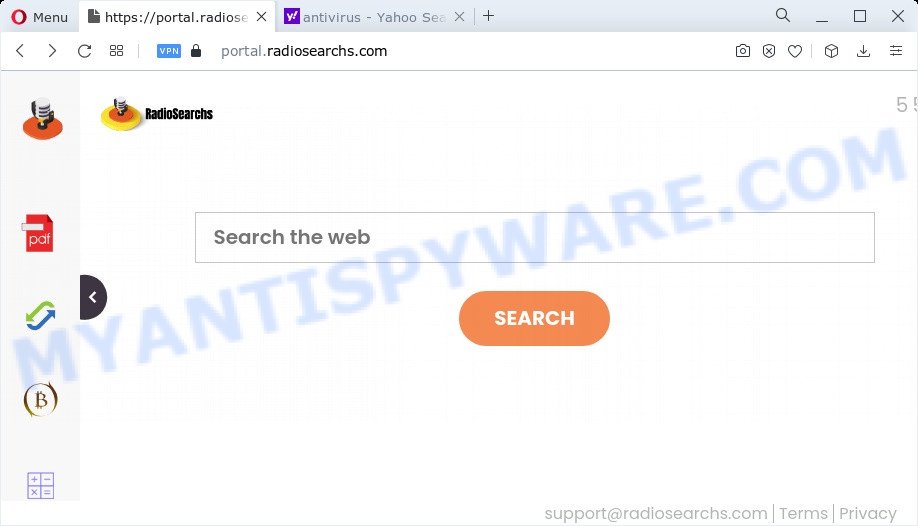
If your device has been infected by the browser hijacker you will be forced to use its own search engine. It could seem not to be dangerous, but you still should be very careful, since it may display undesired and malicious ads developed to force you into buying certain questionable applications or products, provide search results which may reroute your internet browser to certain deceptive, misleading or harmful websites. We recommend that you use only the reliable search provider such as Google, Yahoo or Bing.
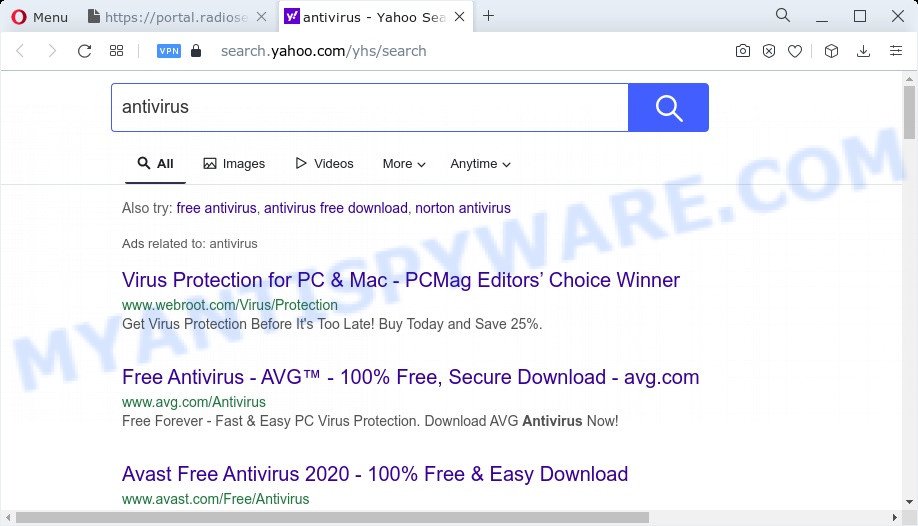
Another reason why you need to get rid of RadioSearchs is its online data-tracking activity. It can gather confidential information, including:
- IP addresses;
- URLs visited;
- search queries/terms;
- clicks on links and advertisements;
- browser version information.
By following few simple steps below it’s easy to delete RadioSearchs from Microsoft Edge, Internet Explorer, Firefox and Chrome and your computer. Learn how to scan and remove browser hijacker and other malicious software, as well as how to run a full PC system virus scan.
How can a browser hijacker get on your computer
Browser hijackers are usually spreads together with free applications and install themselves, with or without your knowledge, on your device. This happens especially when you are installing a free software. The program setup file tricks you into accepting the installation of third party apps, which you don’t really want. Moreover, some paid apps may also install additional applications that you do not want! Therefore, always download free applications and paid applications from reputable download webpages. Use ONLY custom or manual setup option and never blindly press Next button.
Threat Summary
| Name | RadioSearchs |
| Type | search provider hijacker, PUP, homepage hijacker, redirect virus, browser hijacker |
| Associated domains | portal.radiosearchs.com, feed.radiosearchs.com, get.radiosearchs.com, install.radiosearchs.com |
| Affected Browser Settings | search provider, startpage, new tab page URL |
| Symptoms |
|
| Removal | RadioSearchs removal guide |
How to remove RadioSearchs from Chrome, Firefox, IE, Edge
To remove RadioSearchs from your browser, you must remove all suspicious apps and every component that could be related to the browser hijacker. Besides, to fix your browser search engine by default, newtab and startpage, you should reset the affected web browsers. As soon as you are complete with RadioSearchs removal process, we advise you scan your PC with free malware removal tools listed below. It will complete the removal procedure on your PC.
To remove RadioSearchs, execute the following steps:
- How to manually remove RadioSearchs
- Automatic Removal of RadioSearchs
- How to stop RadioSearchs redirect
- To sum up
How to manually remove RadioSearchs
Manually removing the RadioSearchs hijacker is also possible, although this approach takes time and technical prowess. You can sometimes identify hijacker in your computer’s list of installed apps and uninstall it as you would any other unwanted program.
Uninstall potentially unwanted applications using Windows Control Panel
First of all, check the list of installed programs on your PC and uninstall all unknown and newly added programs. If you see an unknown application with incorrect spelling or varying capital letters, it have most likely been installed by malicious software and you should clean it off first with malware removal utility like Zemana Anti-malware.
- If you are using Windows 8, 8.1 or 10 then click Windows button, next press Search. Type “Control panel”and press Enter.
- If you are using Windows XP, Vista, 7, then click “Start” button and click “Control Panel”.
- It will display the Windows Control Panel.
- Further, click “Uninstall a program” under Programs category.
- It will open a list of all applications installed on the PC.
- Scroll through the all list, and uninstall suspicious and unknown apps. To quickly find the latest installed software, we recommend sort programs by date.
See more details in the video guidance below.
Remove RadioSearchs hijacker from browsers
Remove unwanted addons is a easy way to get rid of RadioSearchs browser hijacker and restore web browser’s settings which have been replaced by browser hijacker.
You can also try to remove RadioSearchs browser hijacker by reset Google Chrome settings. |
If you are still experiencing problems with RadioSearchs browser hijacker removal, you need to reset Mozilla Firefox browser. |
Another solution to get rid of RadioSearchs hijacker from IE is reset IE settings. |
|
Automatic Removal of RadioSearchs
The hijacker can hide its components which are difficult for you to find out and remove easily. This can lead to the fact that after some time, the browser hijacker once again infect your computer and alter current settings of installed web browsers to an unwanted website. Moreover, I want to note that it is not always safe to remove hijacker manually, if you don’t have much experience in setting up and configuring the MS Windows operating system. The best method to find and remove hijackers is to run free malware removal applications.
Delete RadioSearchs browser hijacker with Zemana Anti Malware
Zemana highly recommended, because it can scan for security threats such browser hijacker and adware software which most ‘classic’ antivirus applications fail to pick up on. Moreover, if you have any RadioSearchs browser hijacker removal problems which cannot be fixed by this tool automatically, then Zemana Anti-Malware (ZAM) provides 24X7 online assistance from the highly experienced support staff.

- Click the link below to download Zemana AntiMalware (ZAM). Save it to your Desktop so that you can access the file easily.
Zemana AntiMalware
165501 downloads
Author: Zemana Ltd
Category: Security tools
Update: July 16, 2019
- Once the downloading process is finished, close all programs and windows on your PC. Open a folder in which you saved it. Double-click on the icon that’s named Zemana.AntiMalware.Setup.
- Further, click Next button and follow the prompts.
- Once setup is finished, click the “Scan” button to perform a system scan for the RadioSearchs hijacker. A scan may take anywhere from 10 to 30 minutes, depending on the count of files on your computer and the speed of your computer. While the Zemana Free program is scanning, you can see how many objects it has identified as threat.
- After the scan is complete, you’ll be shown the list of all detected items on your personal computer. You may remove items (move to Quarantine) by simply press “Next”. Once finished, you can be prompted to restart your personal computer.
Use HitmanPro to remove RadioSearchs browser hijacker
Hitman Pro is a free utility that can scan for RadioSearchs hijacker. It is not always easy to locate all the junk software that your computer might have picked up on the Internet. Hitman Pro will search for the adware, hijackers and other malicious software you need to delete.
Click the link below to download the latest version of HitmanPro for MS Windows. Save it on your Windows desktop or in any other place.
Once the download is finished, open the file location. You will see an icon like below.

Double click the Hitman Pro desktop icon. Once the tool is started, you will see a screen like below.

Further, press “Next” button for checking your computer for the RadioSearchs hijacker. Depending on your personal computer, the scan may take anywhere from a few minutes to close to an hour. When HitmanPro completes the scan, Hitman Pro will display a list of all items found by the scan as displayed on the screen below.

Make sure to check mark the threats which are unsafe and then press “Next” button. It will open a dialog box, click the “Activate free license” button.
How to remove RadioSearchs with MalwareBytes Anti Malware (MBAM)
We recommend using the MalwareBytes. You can download and install MalwareBytes to search for and get rid of RadioSearchs hijacker from your device. When installed and updated, this free malware remover automatically detects and removes all threats present on the computer.

- Download MalwareBytes Anti-Malware (MBAM) on your personal computer from the following link.
Malwarebytes Anti-malware
327720 downloads
Author: Malwarebytes
Category: Security tools
Update: April 15, 2020
- Once the downloading process is finished, close all programs and windows on your PC. Open a folder in which you saved it. Double-click on the icon that’s named MBsetup.
- Select “Personal computer” option and click Install button. Follow the prompts.
- Once setup is complete, click the “Scan” button . MalwareBytes Free program will scan through the whole personal computer for the RadioSearchs hijacker. While the MalwareBytes AntiMalware (MBAM) program is scanning, you can see number of objects it has identified as threat.
- When finished, MalwareBytes Free will produce a list of unwanted applications and browser hijacker. Make sure all items have ‘checkmark’ and click “Quarantine”. Once the procedure is complete, you can be prompted to reboot your computer.
The following video offers a few simple steps on how to get rid of hijackers, adware and other malware with MalwareBytes Free.
How to stop RadioSearchs redirect
We recommend to install an ad-blocker application that can block RadioSearchs and other unwanted webpages. The ad blocker utility such as AdGuard is a program which basically removes advertising from the Net and blocks access to malicious websites. Moreover, security experts says that using ad-blocker apps is necessary to stay safe when surfing the Net.
- First, click the link below, then click the ‘Download’ button in order to download the latest version of AdGuard.
Adguard download
27036 downloads
Version: 6.4
Author: © Adguard
Category: Security tools
Update: November 15, 2018
- After the download is finished, start the downloaded file. You will see the “Setup Wizard” program window. Follow the prompts.
- After the install is done, click “Skip” to close the install application and use the default settings, or click “Get Started” to see an quick tutorial that will help you get to know AdGuard better.
- In most cases, the default settings are enough and you don’t need to change anything. Each time, when you launch your device, AdGuard will launch automatically and stop undesired ads, block RadioSearchs, as well as other harmful or misleading web-pages. For an overview of all the features of the program, or to change its settings you can simply double-click on the icon called AdGuard, which may be found on your desktop.
To sum up
Once you have complete the tutorial above, your computer should be clean from this hijacker and other malicious software. The Edge, Google Chrome, Firefox and IE will no longer open the RadioSearchs web site on startup. Unfortunately, if the few simple steps does not help you, then you have caught a new browser hijacker, and then the best way – ask for help.
Please create a new question by using the “Ask Question” button in the Questions and Answers. Try to give us some details about your problems, so we can try to help you more accurately. Wait for one of our trained “Security Team” or Site Administrator to provide you with knowledgeable assistance tailored to your problem with the RadioSearchs hijacker.


















