The computer security researchers have determined that Viokos.com is a website which deceives users into registering for its browser notification spam to deliver unwanted adverts directly to the screen. This webpage claims that clicking ‘Allow’ button is necessary to connect to the Internet, enable Flash Player, access the content of the website, watch a video, download a file, and so on.
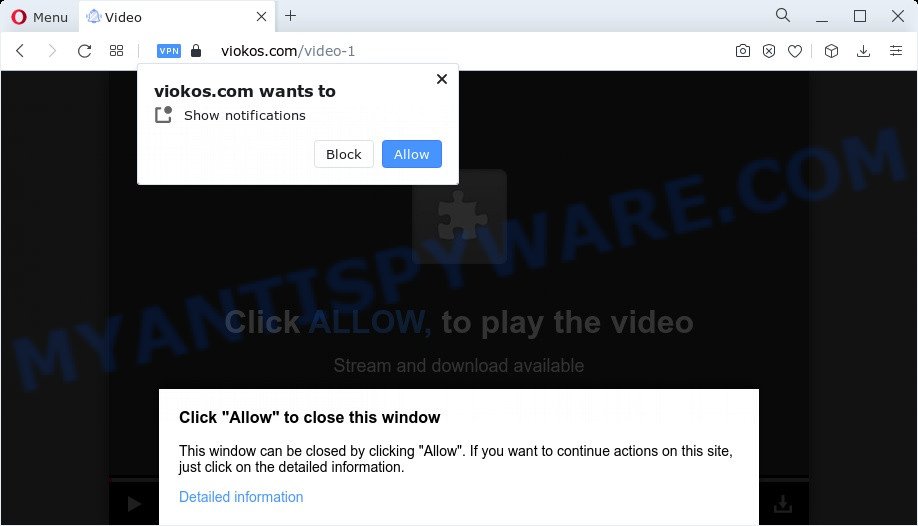
Once enabled, the Viokos.com browser notification spam will start popping up in the lower right corner of Windows or Mac randomly and spam you with unwanted ads. The devs behind Viokos.com use these push notifications to bypass protection against pop ups in the web-browser and therefore display lots of unwanted adverts. These advertisements are used to promote questionable web browser extensions, prize & lottery scams, fake software, and adult web sites.

In order to get rid of Viokos.com spam notifications open the browser’s settings and perform the Viokos.com removal steps below. Once you remove Viokos.com subscription, the push notifications will no longer display on the desktop.
Threat Summary
| Name | Viokos.com pop-up |
| Type | browser notification spam ads, pop up advertisements, popups, pop up virus |
| Distribution | PUPs, social engineering attack, adware software, dubious popup ads |
| Symptoms |
|
| Removal | Viokos.com removal guide |
How did you get infected with Viokos.com pop-ups
Some research has shown that users can be redirected to Viokos.com from dubious ads or by PUPs and adware. Adware is type of software designed to inject ads into your Internet surfing or even desktop experience. Adware can be designed to modify your homepage, search provider, search results, or even add toolbars to your web browser. Adware software run in the background when you’re online, and adware software can slow down your PC and affect its performance.
Adware gets on your PC along with various free applications. This means that you need to be very careful when installing apps downloaded from the Net, even from a large proven hosting. Be sure to read the Terms of Use and the Software license, choose only the Manual, Advanced or Custom installation mode, switch off all additional web-browser extensions and apps are offered to install.
Take a deep breath. Learn everything you should know about Viokos.com pop ups removal, how to remove adware software from your browser and computer. Find the best free adware software and malicious software removal tools here!
How to remove Viokos.com popup ads from Chrome, Firefox, IE, Edge
Fortunately, it is not hard to get rid of adware which causes undesired Viokos.com popup advertisements. In the following tutorial, we will provide two ways to free your computer of this adware software. One is the manual removal way and the other is automatic removal solution. You can select the solution that best fits you. Please follow the removal instructions below to remove Viokos.com ads right now!
To remove Viokos.com pop ups, follow the steps below:
- Manual Viokos.com popups removal
- Automatic Removal of Viokos.com popup ads
- Run AdBlocker to stop Viokos.com advertisements and stay safe online
- To sum up
Manual Viokos.com popups removal
In most cases, it’s possible to manually remove Viokos.com pop-up ads. This way does not involve the use of any tricks or removal utilities. You just need to restore the normal settings of the device and browser. This can be done by following a few simple steps below. If you want to quickly remove Viokos.com popup ads, as well as perform a full scan of your personal computer, we recommend that you use adware software removal utilities, which are listed below.
Uninstalling the Viokos.com, check the list of installed software first
First of all, check the list of installed software on your PC system and remove all unknown and recently added programs. If you see an unknown program with incorrect spelling or varying capital letters, it have most likely been installed by malicious software and you should clean it off first with malicious software removal utility like Zemana.
|
|
|
|
Remove Viokos.com notifications from internet browsers
If you have clicked the “Allow” button in the Viokos.com pop up and gave a notification permission, you should remove this notification permission first from your browser settings. To remove the Viokos.com permission to send browser notification spam to your computer, use the steps below. These steps are for Windows, Mac OS and Android.
|
|
|
|
|
|
Get rid of Viokos.com from Firefox by resetting web-browser settings
The Mozilla Firefox reset will remove redirections to undesired Viokos.com web-page, modified preferences, extensions and security settings. When using the reset feature, your personal information such as passwords, bookmarks, browsing history and web form auto-fill data will be saved.
Launch the Mozilla Firefox and click the menu button (it looks like three stacked lines) at the top right of the web-browser screen. Next, press the question-mark icon at the bottom of the drop-down menu. It will show the slide-out menu.

Select the “Troubleshooting information”. If you’re unable to access the Help menu, then type “about:support” in your address bar and press Enter. It bring up the “Troubleshooting Information” page as shown below.

Click the “Refresh Firefox” button at the top right of the Troubleshooting Information page. Select “Refresh Firefox” in the confirmation prompt. The Firefox will start a procedure to fix your problems that caused by the Viokos.com adware software. After, it’s finished, click the “Finish” button.
Get rid of Viokos.com pop up advertisements from IE
If you find that Internet Explorer web browser settings such as default search engine, new tab page and start page had been replaced by adware that cause pop-ups, then you may restore your settings, via the reset browser procedure.
First, start the IE. Next, click the button in the form of gear (![]() ). It will show the Tools drop-down menu, click the “Internet Options” such as the one below.
). It will show the Tools drop-down menu, click the “Internet Options” such as the one below.

In the “Internet Options” window click on the Advanced tab, then click the Reset button. The Microsoft Internet Explorer will show the “Reset Internet Explorer settings” window like below. Select the “Delete personal settings” check box, then click “Reset” button.

You will now need to restart your device for the changes to take effect.
Remove Viokos.com pop ups from Google Chrome
If your Google Chrome web browser is redirected to unwanted Viokos.com web-page, it may be necessary to completely reset your browser application to its default settings.
First open the Google Chrome. Next, press the button in the form of three horizontal dots (![]() ).
).
It will display the Google Chrome menu. Choose More Tools, then click Extensions. Carefully browse through the list of installed plugins. If the list has the plugin signed with “Installed by enterprise policy” or “Installed by your administrator”, then complete the following steps: Remove Google Chrome extensions installed by enterprise policy.
Open the Chrome menu once again. Further, click the option named “Settings”.

The web-browser will show the settings screen. Another way to show the Google Chrome’s settings – type chrome://settings in the web browser adress bar and press Enter
Scroll down to the bottom of the page and click the “Advanced” link. Now scroll down until the “Reset” section is visible, as displayed on the screen below and click the “Reset settings to their original defaults” button.

The Chrome will display the confirmation dialog box as on the image below.

You need to confirm your action, click the “Reset” button. The web browser will launch the procedure of cleaning. Once it is complete, the web-browser’s settings including new tab page, default search engine and homepage back to the values that have been when the Chrome was first installed on your PC system.
Automatic Removal of Viokos.com popup ads
Is your MS Windows PC affected with adware? Then do not worry, in the following instructions, we are sharing best malicious software removal utilities which can remove Viokos.com advertisements from the Edge, Google Chrome, Internet Explorer and Firefox and your computer.
Remove Viokos.com ads with Zemana Free
Zemana Free is a free program for Windows operating system to locate and delete adware which cause intrusive Viokos.com ads, and other unwanted programs like potentially unwanted applications, malicious internet browser extensions, browser toolbars.
Installing the Zemana is simple. First you’ll need to download Zemana Anti-Malware on your Microsoft Windows Desktop by clicking on the link below.
165044 downloads
Author: Zemana Ltd
Category: Security tools
Update: July 16, 2019
After the downloading process is done, close all apps and windows on your personal computer. Double-click the set up file called Zemana.AntiMalware.Setup. If the “User Account Control” prompt pops up like below, click the “Yes” button.

It will open the “Setup wizard” which will help you install Zemana Anti-Malware (ZAM) on your device. Follow the prompts and don’t make any changes to default settings.

Once setup is done successfully, Zemana Anti-Malware (ZAM) will automatically start and you can see its main screen as displayed in the following example.

Now click the “Scan” button to perform a system scan with this utility for the adware software responsible for Viokos.com advertisements. A system scan may take anywhere from 5 to 30 minutes, depending on your PC. While the Zemana tool is checking, you may see how many objects it has identified as being affected by malware.

Once Zemana has finished scanning, Zemana Anti Malware (ZAM) will show a list of detected items. Review the results once the utility has complete the system scan. If you think an entry should not be quarantined, then uncheck it. Otherwise, simply press “Next” button. The Zemana will remove adware software related to the Viokos.com popup ads and move the selected items to the program’s quarantine. When finished, you may be prompted to restart the PC.
Use Hitman Pro to remove Viokos.com advertisements
If Zemana AntiMalware (ZAM) cannot remove this adware, then we recommends to run the HitmanPro. HitmanPro is a free removal utility for browser hijackers, PUPs, toolbars and adware that causes Viokos.com pop ups in your web browser. It is specially created to work as a second scanner for your personal computer.

- Visit the following page to download the latest version of HitmanPro for Microsoft Windows. Save it on your Windows desktop.
- After downloading is finished, start the HitmanPro, double-click the HitmanPro.exe file.
- If the “User Account Control” prompts, click Yes to continue.
- In the HitmanPro window, press the “Next” to detect adware that causes Viokos.com popup advertisements in your internet browser. This process can take quite a while, so please be patient. While the tool is scanning, you can see count of objects and files has already scanned.
- As the scanning ends, a list of all threats detected is prepared. In order to remove all threats, simply click “Next”. Now, click the “Activate free license” button to start the free 30 days trial to delete all malware found.
Delete Viokos.com advertisements with MalwareBytes Free
Manual Viokos.com popups removal requires some computer skills. Some files and registry entries that created by the adware may be not fully removed. We recommend that run the MalwareBytes Anti Malware that are completely free your personal computer of adware. Moreover, the free application will allow you to remove malware, potentially unwanted programs, browser hijackers and toolbars that your PC may be infected too.

- First, please go to the link below, then press the ‘Download’ button in order to download the latest version of MalwareBytes Free.
Malwarebytes Anti-malware
327273 downloads
Author: Malwarebytes
Category: Security tools
Update: April 15, 2020
- When the downloading process is complete, close all applications and windows on your computer. Open a folder in which you saved it. Double-click on the icon that’s named MBsetup.
- Choose “Personal computer” option and click Install button. Follow the prompts.
- Once setup is complete, click the “Scan” button to look for adware which cause popups. Depending on your personal computer, the scan can take anywhere from a few minutes to close to an hour. While the MalwareBytes is scanning, you can see how many objects it has identified either as being malware.
- Once MalwareBytes AntiMalware (MBAM) has finished scanning, a list of all items detected is created. When you’re ready, click “Quarantine”. Once the cleaning procedure is complete, you may be prompted to restart your PC.
The following video offers a steps on how to remove browser hijackers, adware and other malware with MalwareBytes.
Run AdBlocker to stop Viokos.com advertisements and stay safe online
If you want to remove unwanted advertisements, browser redirections and pop ups, then install an ad blocking application such as AdGuard. It can stop Viokos.com, advertisements, pop-ups and block websites from tracking your online activities when using the Mozilla Firefox, MS Edge, Internet Explorer and Chrome. So, if you like browse the Web, but you don’t like unwanted ads and want to protect your device from malicious web-pages, then the AdGuard is your best choice.
- First, visit the page linked below, then click the ‘Download’ button in order to download the latest version of AdGuard.
Adguard download
26902 downloads
Version: 6.4
Author: © Adguard
Category: Security tools
Update: November 15, 2018
- After the download is finished, start the downloaded file. You will see the “Setup Wizard” program window. Follow the prompts.
- Once the setup is complete, press “Skip” to close the setup application and use the default settings, or press “Get Started” to see an quick tutorial which will assist you get to know AdGuard better.
- In most cases, the default settings are enough and you do not need to change anything. Each time, when you start your PC system, AdGuard will start automatically and stop unwanted advertisements, block Viokos.com, as well as other harmful or misleading web-sites. For an overview of all the features of the program, or to change its settings you can simply double-click on the icon called AdGuard, which is located on your desktop.
To sum up
After completing the guidance above, your PC system should be clean from this adware and other malware. The Firefox, MS Edge, Google Chrome and Internet Explorer will no longer display undesired Viokos.com web site when you surf the World Wide Web. Unfortunately, if the few simple steps does not help you, then you have caught a new adware, and then the best way – ask for help.
Please create a new question by using the “Ask Question” button in the Questions and Answers. Try to give us some details about your problems, so we can try to help you more accurately. Wait for one of our trained “Security Team” or Site Administrator to provide you with knowledgeable assistance tailored to your problem with the intrusive Viokos.com pop-ups.




















