The cyber threat analysts have determined that Upportantbu.top pop up is a browser-based scam that tricks you and other unsuspecting victims into signing up for its browser notification spam that go directly to the desktop or the internet browser. It shows the ‘Confirm notifications’ popup states that clicking ‘Allow’ will let the user download a file, watch a video, enable Flash Player, connect to the Internet, access the content of the web-page, and so on.
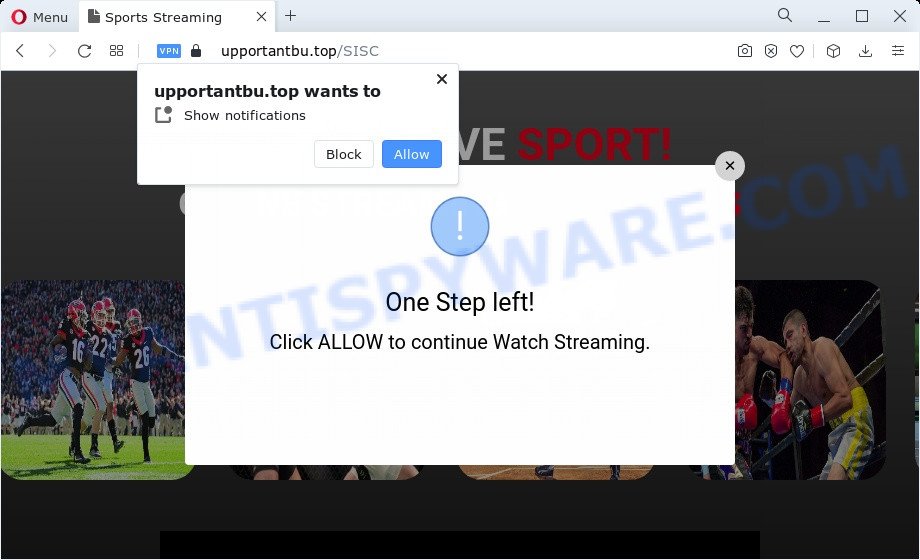
Once click on the ‘Allow’ button, the Upportantbu.top website gets your permission to send browser notification spam in form of popup advertisements in the lower right corner of your desktop. The developers of Upportantbu.top use these push notifications to bypass pop-up blocker and therefore show a lot of unwanted adverts. These ads are used to promote suspicious browser extensions, fake prizes scams, fake downloads, and adult websites.

If you’re getting spam notifications, you can delete Upportantbu.top subscription by going into your web browser’s settings and following the Upportantbu.top removal guide below. Once you remove Upportantbu.top subscription, the browser notification spam will no longer show on the desktop.
Threat Summary
| Name | Upportantbu.top pop-up |
| Type | push notifications advertisements, popup ads, popups, pop-up virus |
| Distribution | adware, misleading pop-up ads, social engineering attack, potentially unwanted applications |
| Symptoms |
|
| Removal | Upportantbu.top removal guide |
How did you get infected with Upportantbu.top pop-ups
These Upportantbu.top pop ups are caused by shady advertisements on the webpages you visit or adware. Adware software is something that you should be aware of even if you use Google Chrome or other modern web browser. This is the name given to programs that have been developed to display undesired advertisements and pop-up deals onto your web browser screen. The reason for adware’s existence is to earn money for its author.
Adware software comes to the computer as part of the installer of various free programs. Thus on the process of installation, it will be installed onto your PC and/or browser. In order to avoid adware, you just need to follow a few simple rules: carefully read the Terms of Use and the license, select only a Manual, Custom or Advanced setup option, which enables you to make sure that the program you want to install, thereby protect your computer from adware.
How to remove Upportantbu.top ads from Chrome, Firefox, IE, Edge
To remove Upportantbu.top ads from your device, you must uninstall all suspicious apps and every file that could be related to the adware. Besides, to fix your web-browser search engine, home page and new tab page, you should reset the affected browsers. As soon as you are complete with Upportantbu.top ads removal procedure, we recommend you scan your personal computer with malicious software removal tools listed below. It will complete the removal procedure on your PC system.
To remove Upportantbu.top pop ups, perform the following steps:
- How to manually remove Upportantbu.top
- Automatic Removal of Upportantbu.top pop-ups
- Use AdBlocker to stop Upportantbu.top pop-ups and stay safe online
- Finish words
How to manually remove Upportantbu.top
This part of the article is a step-by-step instructions that will help you to remove Upportantbu.top pop ups manually. You just need to carefully complete each step. In this case, you do not need to install any additional tools.
Remove potentially unwanted software using Microsoft Windows Control Panel
Some of potentially unwanted software, adware software and hijackers can be deleted using the Add/Remove programs utility that can be found in the Microsoft Windows Control Panel. So, if you’re using any version of Microsoft Windows and you have noticed an unwanted application, then first try to remove it through Add/Remove programs.
Windows 8, 8.1, 10
First, click Windows button

When the ‘Control Panel’ opens, press the ‘Uninstall a program’ link under Programs category like below.

You will see the ‘Uninstall a program’ panel such as the one below.

Very carefully look around the entire list of apps installed on your PC system. Most probably, one of them is the adware that causes Upportantbu.top popup ads in your internet browser. If you have many software installed, you can help simplify the search of harmful programs by sort the list by date of installation. Once you have found a dubious, unwanted or unused program, right click to it, after that click ‘Uninstall’.
Windows XP, Vista, 7
First, click ‘Start’ button and select ‘Control Panel’ at right panel as displayed in the following example.

When the Windows ‘Control Panel’ opens, you need to press ‘Uninstall a program’ under ‘Programs’ as shown in the figure below.

You will see a list of apps installed on your device. We recommend to sort the list by date of installation to quickly find the apps that were installed last. Most likely, it is the adware which causes undesired Upportantbu.top pop ups. If you are in doubt, you can always check the application by doing a search for her name in Google, Yahoo or Bing. After the program which you need to delete is found, simply press on its name, and then click ‘Uninstall’ similar to the one below.

Remove Upportantbu.top notifications from web browsers
If you’ve clicked the “Allow” button in the Upportantbu.top pop-up and gave a notification permission, you should delete this notification permission first from your web-browser settings. To delete the Upportantbu.top permission to send push notifications to your PC, execute the steps below. These steps are for Windows, Mac and Android.
Google Chrome:
- In the top right hand corner of the screen, click on ‘three vertical dots’, and this will open up the main menu on Chrome.
- Select ‘Settings’, scroll down to the bottom and click ‘Advanced’.
- When the drop-down menu appears, tap ‘Settings’. Scroll down to ‘Advanced’.
- Click on ‘Notifications’.
- Click ‘three dots’ button on the right hand side of Upportantbu.top site or other rogue notifications and click ‘Remove’.

Android:
- Open Chrome.
- Tap on the Menu button (three dots) on the right upper corner of the Google Chrome window.
- In the menu tap ‘Settings’, scroll down to ‘Advanced’.
- In the ‘Site Settings’, tap on ‘Notifications’, locate the Upportantbu.top URL and tap on it.
- Tap the ‘Clean & Reset’ button and confirm.

Mozilla Firefox:
- In the top-right corner, click the Firefox menu (three bars).
- In the menu go to ‘Options’, in the menu on the left go to ‘Privacy & Security’.
- Scroll down to the ‘Permissions’ section and click the ‘Settings’ button next to ‘Notifications’.
- Locate sites you down’t want to see notifications from (for example, Upportantbu.top), click on drop-down menu next to each and select ‘Block’.
- Save changes.

Edge:
- In the right upper corner, click the Edge menu button (three dots).
- Click ‘Settings’. Click ‘Advanced’ on the left side of the window.
- Click ‘Manage permissions’ button under ‘Website permissions’.
- Click the switch under the Upportantbu.top and each dubious site.

Internet Explorer:
- In the top right corner of the browser, click on the gear icon (menu button).
- Select ‘Internet options’.
- Click on the ‘Privacy’ tab and select ‘Settings’ in the pop-up blockers section.
- Select the Upportantbu.top domain and other questionable sites under and remove them one by one by clicking the ‘Remove’ button.

Safari:
- Click ‘Safari’ button on the top left hand corner and select ‘Preferences’.
- Select the ‘Websites’ tab and then select ‘Notifications’ section on the left panel.
- Find the Upportantbu.top URL and select it, click the ‘Deny’ button.
Remove Upportantbu.top pop ups from Mozilla Firefox
If the Mozilla Firefox settings like startpage, search engine by default and newtab have been modified by the adware, then resetting it to the default state can help. Your saved bookmarks, form auto-fill information and passwords won’t be cleared or changed.
First, open the Mozilla Firefox and press ![]() button. It will show the drop-down menu on the right-part of the internet browser. Further, press the Help button (
button. It will show the drop-down menu on the right-part of the internet browser. Further, press the Help button (![]() ) as shown in the following example.
) as shown in the following example.

In the Help menu, select the “Troubleshooting Information” option. Another way to open the “Troubleshooting Information” screen – type “about:support” in the internet browser adress bar and press Enter. It will show the “Troubleshooting Information” page as displayed in the figure below. In the upper-right corner of this screen, click the “Refresh Firefox” button.

It will open the confirmation dialog box. Further, press the “Refresh Firefox” button. The Firefox will start a procedure to fix your problems that caused by the Upportantbu.top adware. When, it’s done, press the “Finish” button.
Remove Upportantbu.top popup advertisements from Chrome
Reset Chrome settings will remove Upportantbu.top popups from browser and disable harmful extensions. It will also clear cached and temporary data (cookies, site data and content). It will save your personal information such as saved passwords, bookmarks, auto-fill data and open tabs.

- First, run the Chrome and click the Menu icon (icon in the form of three dots).
- It will show the Google Chrome main menu. Select More Tools, then press Extensions.
- You will see the list of installed add-ons. If the list has the extension labeled with “Installed by enterprise policy” or “Installed by your administrator”, then complete the following steps: Remove Chrome extensions installed by enterprise policy.
- Now open the Google Chrome menu once again, click the “Settings” menu.
- Next, click “Advanced” link, that located at the bottom of the Settings page.
- On the bottom of the “Advanced settings” page, press the “Reset settings to their original defaults” button.
- The Google Chrome will show the reset settings dialog box as on the image above.
- Confirm the internet browser’s reset by clicking on the “Reset” button.
- To learn more, read the blog post How to reset Chrome settings to default.
Delete Upportantbu.top pop-up ads from Internet Explorer
In order to recover all internet browser newtab, search engine by default and homepage you need to reset the Microsoft Internet Explorer to the state, that was when the Microsoft Windows was installed on your computer.
First, run the Internet Explorer, then click ‘gear’ icon ![]() . It will show the Tools drop-down menu on the right part of the internet browser, then press the “Internet Options” like below.
. It will show the Tools drop-down menu on the right part of the internet browser, then press the “Internet Options” like below.

In the “Internet Options” screen, select the “Advanced” tab, then click the “Reset” button. The Microsoft Internet Explorer will display the “Reset Internet Explorer settings” dialog box. Further, click the “Delete personal settings” check box to select it. Next, click the “Reset” button as shown below.

After the procedure is complete, click “Close” button. Close the Microsoft Internet Explorer and restart your computer for the changes to take effect. This step will help you to restore your internet browser’s home page, newtab page and default search provider to default state.
Automatic Removal of Upportantbu.top pop-ups
There are not many good free anti malware programs with high detection ratio. The effectiveness of malware removal utilities depends on various factors, mostly on how often their virus/malware signatures DB are updated in order to effectively detect modern malicious software, adware, hijackers and other PUPs. We suggest to use several programs, not just one. These programs which listed below will help you remove all components of the adware from your disk and Windows registry and thereby delete Upportantbu.top pop-ups.
How to remove Upportantbu.top pop ups with Zemana
Zemana is a free utility that performs a scan of your PC system and displays if there are existing adware, browser hijackers, viruses, worms, spyware, trojans and other malicious software residing on your personal computer. If malicious software is found, Zemana Free can automatically remove it. Zemana AntiMalware doesn’t conflict with other antimalware and antivirus applications installed on your PC system.

- First, please go to the following link, then press the ‘Download’ button in order to download the latest version of Zemana Anti-Malware.
Zemana AntiMalware
165075 downloads
Author: Zemana Ltd
Category: Security tools
Update: July 16, 2019
- After the downloading process is done, close all programs and windows on your computer. Open a folder in which you saved it. Double-click on the icon that’s named Zemana.AntiMalware.Setup.
- Further, press Next button and follow the prompts.
- Once installation is done, click the “Scan” button for checking your computer for the adware software that causes multiple intrusive popups. While the Zemana Anti-Malware (ZAM) is scanning, you can see number of objects it has identified either as being malware.
- Once the scan is complete, you will be shown the list of all detected threats on your device. Review the results once the utility has finished the system scan. If you think an entry should not be quarantined, then uncheck it. Otherwise, simply click “Next”. Once the clean up is finished, you may be prompted to reboot your PC system.
Get rid of Upportantbu.top advertisements from browsers with Hitman Pro
HitmanPro frees your personal computer from hijackers, PUPs, unwanted toolbars, web browser plugins and other unwanted applications like adware that causes multiple intrusive pop-ups. The free removal utility will help you enjoy your PC system to its fullest. HitmanPro uses advanced behavioral detection technologies to scan for if there are unwanted software in your computer. You can review the scan results, and choose the threats you want to uninstall.

- Download HitmanPro by clicking on the link below. Save it on your Desktop.
- When the download is done, run the Hitman Pro, double-click the HitmanPro.exe file.
- If the “User Account Control” prompts, click Yes to continue.
- In the HitmanPro window, click the “Next” for scanning your computer for the adware related to the Upportantbu.top advertisements. A scan may take anywhere from 10 to 30 minutes, depending on the number of files on your computer and the speed of your PC system. While the Hitman Pro is checking, you may see how many objects it has identified either as being malware.
- When finished, HitmanPro will display a scan report. Review the scan results and then press “Next”. Now, click the “Activate free license” button to begin the free 30 days trial to delete all malicious software found.
Remove Upportantbu.top popup ads with MalwareBytes
If you’re still having issues with the Upportantbu.top pop ups — or just wish to check your computer occasionally for adware and other malicious software — download MalwareBytes Free. It’s free for home use, and identifies and removes various undesired apps that attacks your device or degrades PC system performance. MalwareBytes Anti Malware can delete adware software, PUPs as well as malware, including ransomware and trojans.

- First, visit the following page, then click the ‘Download’ button in order to download the latest version of MalwareBytes Free.
Malwarebytes Anti-malware
327297 downloads
Author: Malwarebytes
Category: Security tools
Update: April 15, 2020
- At the download page, click on the Download button. Your web browser will open the “Save as” prompt. Please save it onto your Windows desktop.
- After the downloading process is complete, please close all software and open windows on your PC. Double-click on the icon that’s called MBSetup.
- This will run the Setup wizard of MalwareBytes Free onto your PC. Follow the prompts and do not make any changes to default settings.
- When the Setup wizard has finished installing, the MalwareBytes will launch and open the main window.
- Further, press the “Scan” button to start scanning your PC for the adware software that cause popups. While the MalwareBytes Anti-Malware (MBAM) program is checking, you can see number of objects it has identified as threat.
- Once MalwareBytes AntiMalware (MBAM) completes the scan, MalwareBytes AntiMalware (MBAM) will show a list of all threats found by the scan.
- Make sure to check mark the items which are unsafe and then click the “Quarantine” button. When disinfection is done, you may be prompted to reboot the computer.
- Close the Anti-Malware and continue with the next step.
Video instruction, which reveals in detail the steps above.
Use AdBlocker to stop Upportantbu.top pop-ups and stay safe online
It is important to use ad-blocker software such as AdGuard to protect your device from malicious web pages. Most security experts says that it is okay to stop advertisements. You should do so just to stay safe! And, of course, the AdGuard can to stop Upportantbu.top and other undesired web sites.
AdGuard can be downloaded from the following link. Save it on your Microsoft Windows desktop.
26905 downloads
Version: 6.4
Author: © Adguard
Category: Security tools
Update: November 15, 2018
After the download is complete, double-click the downloaded file to start it. The “Setup Wizard” window will show up on the computer screen as shown on the image below.

Follow the prompts. AdGuard will then be installed and an icon will be placed on your desktop. A window will show up asking you to confirm that you want to see a quick guidance as shown on the screen below.

Click “Skip” button to close the window and use the default settings, or click “Get Started” to see an quick guide that will help you get to know AdGuard better.
Each time, when you launch your personal computer, AdGuard will start automatically and stop undesired ads, block Upportantbu.top, as well as other malicious or misleading web-sites. For an overview of all the features of the application, or to change its settings you can simply double-click on the AdGuard icon, that is located on your desktop.
Finish words
Once you’ve finished the steps shown above, your computer should be clean from this adware and other malicious software. The Firefox, Chrome, IE and Microsoft Edge will no longer display unwanted Upportantbu.top web-page when you surf the Net. Unfortunately, if the few simple steps does not help you, then you have caught a new adware software, and then the best way – ask for help.
Please create a new question by using the “Ask Question” button in the Questions and Answers. Try to give us some details about your problems, so we can try to help you more accurately. Wait for one of our trained “Security Team” or Site Administrator to provide you with knowledgeable assistance tailored to your problem with the annoying Upportantbu.top advertisements.


















