What is Search.analyzeinput.com?
According to IT security professionals, Search.analyzeinput.com is a website that is promoted by potentially unwanted applications (PUAs) from the category of Browser hijackers. The aim of a browser hijacker is to make advertising revenue. For example, a browser hijacker redirects the user’s homepage to the browser hijacker’s page that contains ads or sponsored links; a browser hijacker redirects the user web searches to a link the browser hijacker wants the user to see, rather than to legitimate search engine results. When the user clicks on ads in the search results, browser hijackers makers gets paid. The browser hijackers authors can gather user data such as user browsing habits as well as browsing history and sell this information to third parties for marketing purposes.

VirusTotal detected the search.analyzeinput.com domain as malware
When you’re performing searches using the web browser that has been affected with Search.analyzeinput.com, the search results will be returned from Bing, Yahoo or Google Custom Search. The creators of Search.analyzeinput.com hijacker are most probably doing this to make advertisement profit from the ads displayed in the search results.
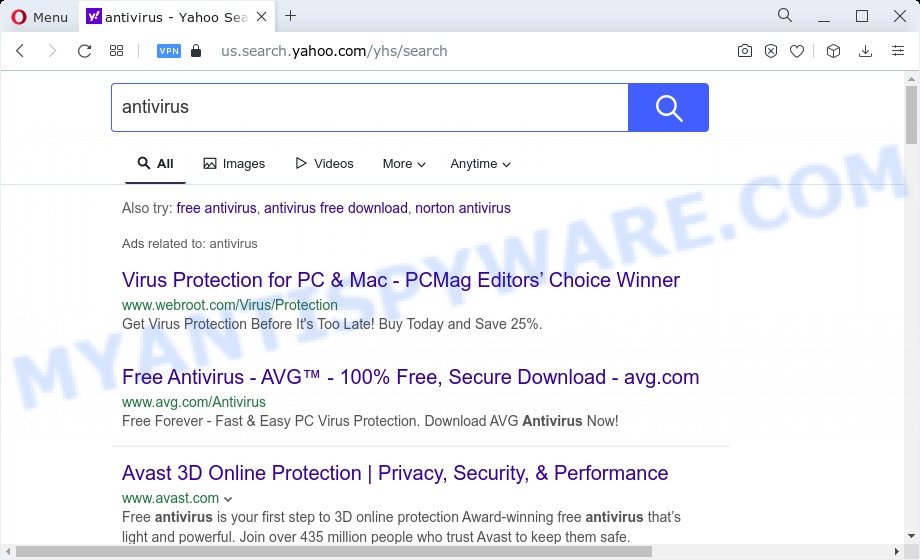
Another reason why you need to remove Search.analyzeinput.com is its online data-tracking activity. It can gather privacy information, including:
- IP addresses;
- URLs visited;
- search queries/terms;
- clicks on links and ads;
- web-browser version information.
As evident, potentially unwanted programs and browser hijackers are quite dangerous. So, we recommend you remove it from your MAC OS as soon as possible. Follow the instructions presented below to get rid of Search.analyzeinput.com from Chrome, Safari and Firefox.
How can a browser hijacker get on your MAC
The hijacker spreads bundled with many freeware and commercial software. This PUP can be installed in background without user consent, but usually it is introduced to a user when a downloaded application are installed. So, read term of use and user agreement very carefully before installing any software or otherwise you can end up with another browser hijacker on your MAC system, like this PUA.
Threat Summary
| Name | Search.analyzeinput.com |
| Type | search engine hijacker, start page hijacker, redirect virus, PUP, browser hijacker |
| Affected Browser Settings | newtab page URL, search engine, home page |
| Symptoms |
|
| Removal | Search.analyzeinput.com removal guide |
How to remove Search.analyzeinput.com redirect
There are a simple manual instructions below which will assist you to get rid of Search.analyzeinput.com from your Mac OS. The most effective method to get rid of this hijacker is to complete the manual removal guide and then use MalwareBytes Free automatic utility (it is free). The manual method will assist to weaken this browser hijacker and these malicious software removal utilities will completely remove Search.analyzeinput.com and restore the Firefox, Chrome and Safari settings to default.
To remove Search.analyzeinput.com, perform the following steps:
- Remove profiles created by Search.analyzeinput.com
- Delete Search.analyzeinput.com related applications through the Finder
- Remove Search.analyzeinput.com related files and folders
- Scan your Mac with MalwareBytes
- Remove Search.analyzeinput.com from Safari, Chrome, Firefox
- Block Search.analyzeinput.com and other unwanted webpages
- To sum up
Remove profiles created by Search.analyzeinput.com
Search.analyzeinput.com can make changes to the Mac system such as malicious changes to browser settings, and the addition of malicious system profiles. You need to check the system preferences, find and remove malicious profiles and ensure your settings are as you expect.
Click the System Preferences icon ( ![]() ) in the Dock, or choose Apple menu (
) in the Dock, or choose Apple menu ( ![]() ) > System Preferences.
) > System Preferences.

In System Preferences, click Profiles, then select a profile associated with Search.analyzeinput.com.

Click the minus button ( – ) located at the bottom-left of the Profiles screen to remove the profile.
Note: if you do not see Profiles in the System Preferences, that means there are no profiles installed on your Mac computer, which is normal.
Delete Search.analyzeinput.com related applications through the Finder
Check the list of installed apps on your Mac and remove all unknown and recently installed applications. If you see an unknown program with incorrect spelling or varying capital letters, it have most likely been installed by malware and you should clean it off first with malware removal tool like MalwareBytes.
Make sure you have closed all browsers and other apps. Next, delete any unrequested and suspicious software from Apple Mac using the Finder.
Open Finder and click “Applications”.

Look around the entire list of apps installed on your MAC. Most likely, one of them is the browser hijacker that causes browsers to show the Search.analyzeinput.com webpage. Select the dubious program or the application that name is not familiar to you and remove it.
Drag the dubious application from the Applications folder to the Trash.
Most important, don’t forget, select Finder -> Empty Trash.
Remove Search.analyzeinput.com related files and folders
Now you need to try to find Search.analyzeinput.com related files and folders, and then delete them manually. You need to look for these files in certain directories. To quickly open them, we recommend using the “Go to Folder…” command.
Click on the Finder icon. From the menu bar, select Go and click “Go to Folder…”. As a result, a small window opens that allows you to quickly open a specific directory.

Check for Search.analyzeinput.com generated files in the /Library/LaunchAgents folder

In the “Go to Folder…” window, type the following text and press Go:
/Library/LaunchAgents

This will open the contents of the “/Library/LaunchAgents” folder. Look carefully at it and pay special attention to recently created files, as well as files that have a suspicious name. Move all suspicious files to the Trash. A few examples of files: search.plist, analyzeinput.plist, com.machelper.plist, installapp.plist and macsearch.plist. Most often, adware software, potentially unwanted programs and browser hijackers create several files with similar names.
Check for Search.analyzeinput.com generated files in the /Library/Application Support folder

In the “Go to Folder…” window, type the following text and press Go:
/Library/Application Support

This will open the contents of the “Application Support” folder. Look carefully at its contents, pay special attention to recently added/changed folder. Move all suspicious folders to the Trash.
Check for Search.analyzeinput.com generated files in the “~/Library/LaunchAgents” folder

In the “Go to Folder…” window, type the following text and press Go:
~/Library/LaunchAgents

Proceed in the same way as with the “/Library/LaunchAgents” and “/Library/Application Support” folders. Look for suspicious and recently added files. Move all suspicious files to the Trash.
Check for Search.analyzeinput.com generated files in the /Library/LaunchDaemons folder
In the “Go to Folder…” window, type the following text and press Go:
/Library/LaunchDaemons

Carefully browse the entire list of files and pay special attention to recently created files, as well as files that have a suspicious name. Move all suspicious files to the Trash. A few examples of files to be deleted: com.analyzeinput.plist, com.macsearch.plist, com.search.plist, com.installapp.plist and com.machelper.plist. In most cases, browser hijackers, adware and potentially unwanted programs create several files with similar names.
Scan your Mac with MalwareBytes
We suggest using MalwareBytes to scan the Mac computer for adware, potentially unwanted programs and browser hijackers. This free tool is an advanced malware removal program created by (c) Malwarebytes lab. This program uses the world’s most popular anti malware technology. It’s able to help you get rid of ransomware and other security threats from your Mac device for free.

Download MalwareBytes Free from the link below.
21024 downloads
Author: Malwarebytes
Category: Security tools
Update: September 10, 2020
Once the download is done, run it and follow the prompts. Click the “Scan” button to perform a system scan with this tool for the browser hijacker responsible for redirections to Search.analyzeinput.com. A system scan may take anywhere from 5 to 30 minutes, depending on your MAC OS. During the scan MalwareBytes will search for threats present on your machine. Make sure to check mark the threats that are unsafe and then press the “Quarantine” button.
The MalwareBytes is a free application that you can use to delete all detected folders, files, malicious services and so on.
Remove Search.analyzeinput.com from Safari, Chrome, Firefox
If you are still getting Search.analyzeinput.com redirect, then you can try to delete it by removing malicious addons.
You can also try to delete Search.analyzeinput.com redirect by reset Chrome settings. |
If you are still experiencing problems with Search.analyzeinput.com removal, you need to reset Firefox browser. |
|
Stop Search.analyzeinput.com and other undesired webpages
We recommend to install an ad blocking program which can block Search.analyzeinput.com and other unwanted web-pages. The ad-blocker tool such as AdGuard is a program that basically removes advertising from the Internet and blocks access to malicious websites. Moreover, security experts says that using adblocker software is necessary to stay safe when surfing the Web.

- Visit the following page to download the latest version of AdGuard for Apple Mac.
AdGuard for Mac download
3782 downloads
Author: © Adguard
Category: Security tools
Update: January 17, 2018
- After the download is finished, launch the downloaded file. You will see the “Setup Wizard” program window. Follow the prompts.
- After the installation is done, click “Skip” to close the install program and use the default settings, or press “Get Started” to see an quick tutorial which will allow you get to know AdGuard better.
- In most cases, the default settings are enough and you don’t need to change anything. Each time, when you launch your MAC system, AdGuard will run automatically and stop intrusive ads, block Search.analyzeinput.com, as well as other malicious or misleading websites.
To sum up
Once you’ve finished the step-by-step tutorial shown above, your Apple Mac should be clean from this browser hijacker and other malware. The Firefox, Google Chrome and Safari will no longer display the Search.analyzeinput.com web site. Unfortunately, if the steps does not help you, then you have caught a new browser hijacker, and then the best way – ask for help.
Please create a new question by using the “Ask Question” button in the Questions and Answers. Try to give us some details about your problems, so we can try to help you more accurately. Wait for one of our trained “Security Team” or Site Administrator to provide you with knowledgeable assistance tailored to your problem with the Search.analyzeinput.com redirect.


















