Contentcloud.club is a misleading website which uses social engineering methods to lure unsuspecting users into subscribing to browser notification spam. This web page will tell that the user must subscribe to notifications in order to enable Flash Player, connect to the Internet, watch a video, access the content of the webpage, download a file, and so on.
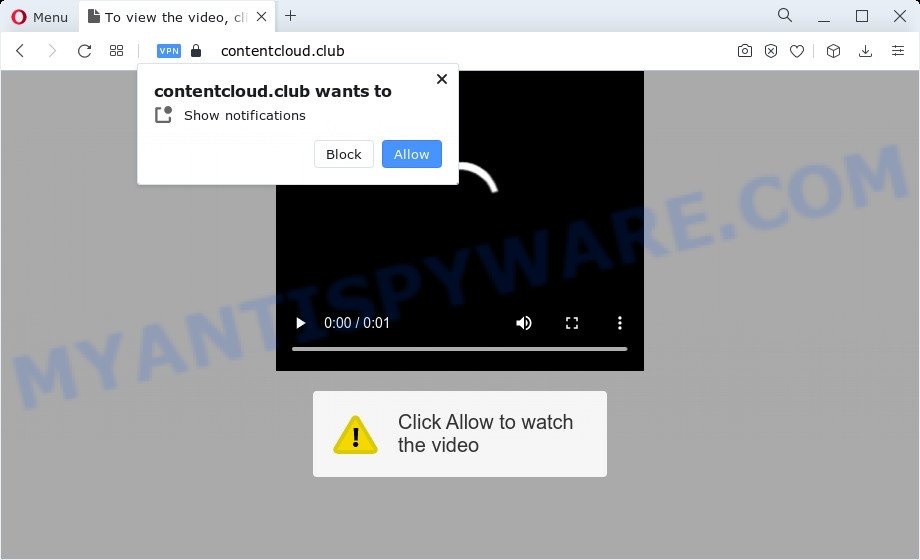
Once you click on the ‘Allow’ button, the Contentcloud.club web page starts sending a ton of push notifications on your the browser screen. You will see the popup ads even when the internet browser is closed. Push notifications are originally designed to alert the user of recently published blog posts. Cyber criminals abuse ‘push notifications’ to avoid anti-virus and ad blocking software by presenting annoying adverts. These advertisements are displayed in the lower right corner of the screen urges users to play online games, visit suspicious web pages, install internet browser extensions & so on.

To end this intrusive behavior and remove Contentcloud.club push notifications, you need to modify browser settings that got changed by adware. For that, follow the Contentcloud.club removal guide below. Once you remove Contentcloud.club subscription, the push notifications will no longer display on the screen.
Threat Summary
| Name | Contentcloud.club pop-up |
| Type | browser notification spam advertisements, pop ups, popup virus, pop-up ads |
| Distribution | social engineering attack, adware software, PUPs, dubious pop-up advertisements |
| Symptoms |
|
| Removal | Contentcloud.club removal guide |
How does your personal computer get infected with Contentcloud.club pop-ups
Some research has shown that users can be redirected to Contentcloud.club from dubious ads or by potentially unwanted applications and adware software. Adware software is considered a potentially security threat because it often installed on computer without the knowledge of the owner. Adware usually just presents unwanted advertisements, but sometimes adware can be used to obtain your confidential data.
Adware is usually is bundled with free software. So, when you installing freeware, carefully read the disclaimers, choose the Custom or Advanced installation type to watch for optional programs that are being installed, because certain of the apps are potentially unwanted applications and adware software.
Computer geeks and Myantispyware lab have teamed up to create the step-by-step guide that help users remove Contentcloud.club popup advertisements for free.
How to remove Contentcloud.club popup ads from Chrome, Firefox, IE, Edge
We can assist you remove Contentcloud.club from your internet browsers, without the need to take your computer to a professional. Simply follow the removal guidance below if you currently have the undesired adware on your computer and want to delete it. If you’ve any difficulty while trying to remove the adware that causes multiple undesired popups, feel free to ask for our assist in the comment section below. Certain of the steps will require you to restart your PC or exit this web-site. So, read this guide carefully, then bookmark this page or open it on your smartphone for later reference.
To remove Contentcloud.club pop ups, execute the following steps:
- Manual Contentcloud.club pop-up ads removal
- Automatic Removal of Contentcloud.club pop up advertisements
- Block Contentcloud.club and other intrusive web-sites
- To sum up
Manual Contentcloud.club pop-up ads removal
The most common adware can be deleted manually, without the use of antivirus or other removal utilities. The manual steps below will show you how to get rid of Contentcloud.club popups step by step. Although each of the steps is simple and does not require special knowledge, but you doubt that you can complete them, then use the free utilities, a list of which is given below.
Delete unwanted or newly installed programs
In order to remove potentially unwanted apps like this adware, open the Windows Control Panel and click on “Uninstall a program”. Check the list of installed programs. For the ones you do not know, run an Internet search to see if they are adware, hijacker or potentially unwanted programs. If yes, remove them off. Even if they are just a apps which you do not use, then deleting them off will increase your computer start up time and speed dramatically.
Make sure you have closed all web-browsers and other programs. Next, uninstall any undesired and suspicious applications from your Control panel.
Windows 10, 8.1, 8
Now, press the Windows button, type “Control panel” in search and press Enter. Select “Programs and Features”, then “Uninstall a program”.

Look around the entire list of programs installed on your computer. Most likely, one of them is the adware software that causes multiple unwanted popups. Select the suspicious program or the program that name is not familiar to you and remove it.
Windows Vista, 7
From the “Start” menu in Windows, select “Control Panel”. Under the “Programs” icon, select “Uninstall a program”.

Choose the questionable or any unknown applications, then press “Uninstall/Change” button to delete this undesired program from your computer.
Windows XP
Click the “Start” button, select “Control Panel” option. Click on “Add/Remove Programs”.

Choose an undesired program, then press “Change/Remove” button. Follow the prompts.
Remove Contentcloud.club notifications from browsers
if you became a victim of cyber frauds and clicked on the “Allow” button, then your browser was configured to show unwanted ads. To remove the advertisements, you need to get rid of the notification permission that you gave the Contentcloud.club website to send push notifications.
|
|
|
|
|
|
Get rid of Contentcloud.club advertisements from IE
The Microsoft Internet Explorer reset is great if your browser is hijacked or you have unwanted add-ons or toolbars on your internet browser, which installed by an malware.
First, launch the IE, click ![]() ) button. Next, click “Internet Options” as displayed on the screen below.
) button. Next, click “Internet Options” as displayed on the screen below.

In the “Internet Options” screen select the Advanced tab. Next, click Reset button. The IE will open the Reset Internet Explorer settings dialog box. Select the “Delete personal settings” check box and press Reset button.

You will now need to restart your computer for the changes to take effect. It will remove adware software which cause annoying Contentcloud.club pop-ups, disable malicious and ad-supported web browser’s extensions and restore the Microsoft Internet Explorer’s settings like homepage, new tab page and search engine by default to default state.
Remove Contentcloud.club pop-ups from Mozilla Firefox
Resetting Mozilla Firefox internet browser will reset all the settings to their default state and will remove Contentcloud.club pop up advertisements, malicious add-ons and extensions. However, your themes, bookmarks, history, passwords, and web form auto-fill information will not be deleted.
First, launch the Firefox. Next, press the button in the form of three horizontal stripes (![]() ). It will open the drop-down menu. Next, click the Help button (
). It will open the drop-down menu. Next, click the Help button (![]() ).
).

In the Help menu click the “Troubleshooting Information”. In the upper-right corner of the “Troubleshooting Information” page press on “Refresh Firefox” button as on the image below.

Confirm your action, press the “Refresh Firefox”.
Remove Contentcloud.club ads from Google Chrome
Like other modern web-browsers, the Chrome has the ability to reset the settings to their default values and thereby restore the internet browser’s settings such as default search provider, start page and newtab that have been changed by the adware software responsible for Contentcloud.club popups.
Open the Google Chrome menu by clicking on the button in the form of three horizontal dotes (![]() ). It will open the drop-down menu. Choose More Tools, then click Extensions.
). It will open the drop-down menu. Choose More Tools, then click Extensions.
Carefully browse through the list of installed add-ons. If the list has the extension labeled with “Installed by enterprise policy” or “Installed by your administrator”, then complete the following guide: Remove Google Chrome extensions installed by enterprise policy otherwise, just go to the step below.
Open the Google Chrome main menu again, press to “Settings” option.

Scroll down to the bottom of the page and click on the “Advanced” link. Now scroll down until the Reset settings section is visible, as displayed in the following example and press the “Reset settings to their original defaults” button.

Confirm your action, press the “Reset” button.
Automatic Removal of Contentcloud.club pop up advertisements
Best Contentcloud.club pop up advertisements removal tool should search for and remove adware, malware, potentially unwanted apps, toolbars, keyloggers, browser hijackers, worms, Trojans, and pop-up generators. The key is locating one with a good reputation and these features. Most quality programs listed below offer a free scan and malicious software removal so you can locate and uninstall unwanted software without having to pay.
Run Zemana Anti-Malware to delete Contentcloud.club pop ups
Zemana Anti Malware is a program that is used for malware, adware, hijackers and PUPs removal. The program is one of the most efficient antimalware utilities. It helps in malicious software removal and and defends all other types of security threats. One of the biggest advantages of using Zemana is that is easy to use and is free. Also, it constantly keeps updating its virus/malware signatures DB. Let’s see how to install and check your PC system with Zemana Free in order to remove Contentcloud.club popups from your PC.
Click the following link to download Zemana Anti Malware (ZAM). Save it directly to your Microsoft Windows Desktop.
165090 downloads
Author: Zemana Ltd
Category: Security tools
Update: July 16, 2019
After downloading is complete, close all apps and windows on your PC. Open a directory in which you saved it. Double-click on the icon that’s named Zemana.AntiMalware.Setup as displayed on the image below.
![]()
When the install starts, you will see the “Setup wizard” which will help you install Zemana on your device.

Once installation is finished, you will see window as shown in the following example.

Now click the “Scan” button . Zemana program will scan through the whole PC system for the adware which cause pop ups. A system scan can take anywhere from 5 to 30 minutes, depending on your device.

When Zemana is complete scanning your personal computer, Zemana AntiMalware will open a screen which contains a list of malware that has been found. Review the scan results and then press “Next” button.

The Zemana will delete adware software that causes Contentcloud.club pop up advertisements.
Remove Contentcloud.club pop-ups and harmful extensions with Hitman Pro
The Hitman Pro tool is free (30 day trial) and easy to use. It can scan and get rid of malware, potentially unwanted programs and adware in Mozilla Firefox, Google Chrome, Microsoft Internet Explorer and Microsoft Edge internet browsers and thereby get rid of all undesired Contentcloud.club advertisements. HitmanPro is powerful enough to find and delete harmful registry entries and files that are hidden on the PC system.
Download Hitman Pro on your computer by clicking on the following link.
Once the downloading process is finished, open the file location. You will see an icon like below.

Double click the Hitman Pro desktop icon. After the tool is started, you will see a screen as displayed below.

Further, press “Next” button to perform a system scan with this utility for the adware which cause undesired Contentcloud.club ads. This procedure may take quite a while, so please be patient. When the scan get finished, HitmanPro will show a list of detected items as displayed in the figure below.

You may remove items (move to Quarantine) by simply press “Next” button. It will show a prompt, click the “Activate free license” button.
Use MalwareBytes to remove Contentcloud.club pop up advertisements
Delete Contentcloud.club pop up ads manually is difficult and often the adware is not completely removed. Therefore, we recommend you to use the MalwareBytes AntiMalware (MBAM) that are fully clean your personal computer. Moreover, this free application will help you to delete malicious software, PUPs, toolbars and hijackers that your device can be infected too.

- Installing the MalwareBytes Free is simple. First you’ll need to download MalwareBytes on your Windows Desktop by clicking on the following link.
Malwarebytes Anti-malware
327309 downloads
Author: Malwarebytes
Category: Security tools
Update: April 15, 2020
- When downloading is finished, close all apps and windows on your device. Open a directory in which you saved it. Double-click on the icon that’s named MBsetup.
- Select “Personal computer” option and click Install button. Follow the prompts.
- Once installation is complete, click the “Scan” button . MalwareBytes Free utility will start scanning the whole personal computer to find out adware related to the Contentcloud.club advertisements. This process can take some time, so please be patient. When a malware, adware or PUPs are detected, the number of the security threats will change accordingly. Wait until the the checking is finished.
- When the scan get finished, MalwareBytes will show a list of detected items. Once you have selected what you want to remove from your PC system click “Quarantine”. Once the procedure is complete, you can be prompted to reboot your device.
The following video offers a guide on how to get rid of browser hijackers, adware and other malicious software with MalwareBytes.
Block Contentcloud.club and other intrusive web-sites
If you want to get rid of annoying ads, web-browser redirections and popups, then install an adblocker program such as AdGuard. It can stop Contentcloud.club, advertisements, pop ups and stop web-pages from tracking your online activities when using the IE, Mozilla Firefox, Chrome and MS Edge. So, if you like surf the World Wide Web, but you do not like undesired advertisements and want to protect your computer from harmful web-pages, then the AdGuard is your best choice.
- Download AdGuard from the link below.
Adguard download
26910 downloads
Version: 6.4
Author: © Adguard
Category: Security tools
Update: November 15, 2018
- After downloading it, start the downloaded file. You will see the “Setup Wizard” program window. Follow the prompts.
- When the install is finished, click “Skip” to close the setup program and use the default settings, or press “Get Started” to see an quick tutorial which will assist you get to know AdGuard better.
- In most cases, the default settings are enough and you don’t need to change anything. Each time, when you start your device, AdGuard will start automatically and stop unwanted ads, block Contentcloud.club, as well as other harmful or misleading web sites. For an overview of all the features of the program, or to change its settings you can simply double-click on the icon called AdGuard, that is located on your desktop.
To sum up
Now your device should be free of the adware software that causes multiple annoying pop ups. We suggest that you keep AdGuard (to help you block unwanted pop-ups and unwanted harmful websites) and Zemana Anti-Malware (to periodically scan your computer for new adware softwares and other malware). Probably you are running an older version of Java or Adobe Flash Player. This can be a security risk, so download and install the latest version right now.
If you are still having problems while trying to get rid of Contentcloud.club ads from the Edge, IE, Chrome and Mozilla Firefox, then ask for help here here.




















