The cyber threat analysts have determined that Espeakennec.top is a deceptive web-site that lures you into allowing its spam notifications. This webpage delivers the message stating that the user should click ‘Allow’ in order to download a file, access the content of the web-site, enable Flash Player, watch a video, connect to the Internet, and so on.
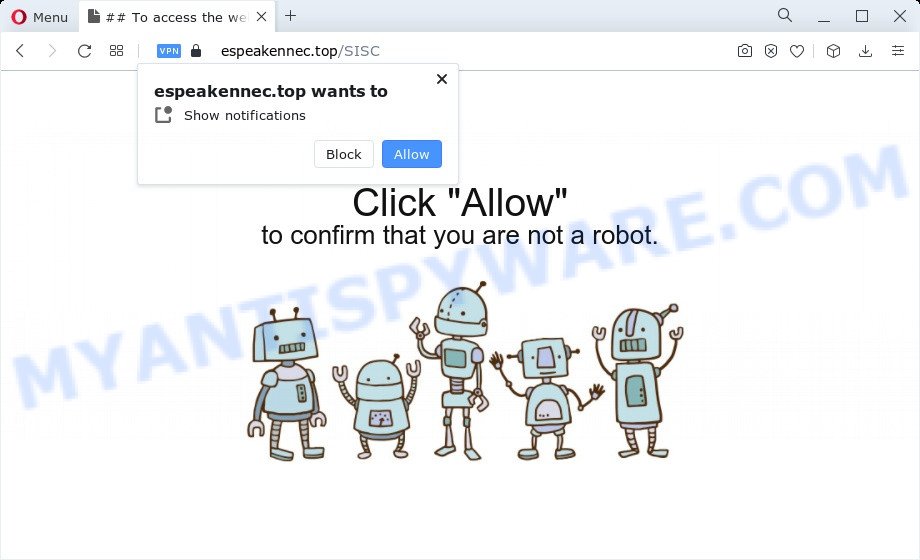
Once enabled, the Espeakennec.top spam notifications will start popping up in the lower right corner of the screen randomly and spam the user with unwanted advertisements. The browser notification spam will essentially be advertisements for ‘free’ online games, fake prizes scams, questionable internet browser addons, adult webpages, and fake software as shown on the image below.

In order to remove Espeakennec.top spam notifications open the web browser’s settings and complete the Espeakennec.top removal steps below. Once you remove Espeakennec.top subscription, the push notifications will no longer display on the desktop.
Threat Summary
| Name | Espeakennec.top popup |
| Type | push notifications advertisements, pop-up advertisements, pop-up virus, pop ups |
| Distribution | adware software, social engineering attack, potentially unwanted programs, malicious pop-up advertisements |
| Symptoms |
|
| Removal | Espeakennec.top removal guide |
How does your PC get infected with Espeakennec.top pop ups
These Espeakennec.top popups are caused by misleading ads on the web-sites you visit or adware. Adware may cause problems for your PC system. Adware can show undesired adverts on your computer screen so that your cannot stop them, reroute your web browser to misleading web sites, and it can cause unwanted web pages to pop up on your browser. Adware might end up on your PC after you download and install free programs from a dubious source.
Adware commonly comes on the personal computer with free programs. Most commonly, it comes without the user’s knowledge. Therefore, many users aren’t even aware that their device has been affected with potentially unwanted programs and adware. Please follow the easy rules in order to protect your device from adware and potentially unwanted applications: don’t install any suspicious programs, read the user agreement and choose only the Custom, Manual or Advanced installation mode, don’t rush to click the Next button. Also, always try to find a review of the program on the World Wide Web. Be careful and attentive!
In this article we will discuss how can you get rid of Espeakennec.top pop-up ads from the Edge, Mozilla Firefox, Chrome and Internet Explorer manually or with free adware software removal tools compatible with Microsoft Windows 10 (8, 7 and XP).
How to remove Espeakennec.top pop-ups (removal steps)
In the step-by-step instructions below, we will try to cover the Internet Explorer, Microsoft Edge, Google Chrome and Mozilla Firefox and provide general help to remove Espeakennec.top pop-up ads. You may find some minor differences in your Windows install. No matter, you should be okay if you follow the steps outlined below: delete all suspicious and unknown applications, reset internet browsers settings, fix internet browsers shortcuts, get rid of malicious scheduled tasks, use free malicious software removal utilities. Read it once, after doing so, please bookmark this page (or open it on your smartphone) as you may need to exit your browser or reboot your device.
To remove Espeakennec.top pop ups, execute the steps below:
- How to get rid of Espeakennec.top popups without any software
- Automatic Removal of Espeakennec.top popup ads
- Block Espeakennec.top and other annoying web pages
- Finish words
How to get rid of Espeakennec.top popups without any software
In most cases, it’s possible to manually delete Espeakennec.top advertisements. This solution does not involve the use of any tricks or removal utilities. You just need to restore the normal settings of the PC system and web browser. This can be done by following a few simple steps below. If you want to quickly get rid of Espeakennec.top ads, as well as perform a full scan of your computer, we recommend that you run adware removal tools, which are listed below.
Remove questionable applications using MS Windows Control Panel
First of all, check the list of installed programs on your personal computer and uninstall all unknown and recently added apps. If you see an unknown program with incorrect spelling or varying capital letters, it have most likely been installed by malware and you should clean it off first with malicious software removal utility like Zemana AntiMalware (ZAM).
|
|
|
|
Remove Espeakennec.top notifications from web browsers
If you have clicked the “Allow” button in the Espeakennec.top pop-up and gave a notification permission, you should remove this notification permission first from your web browser settings. To delete the Espeakennec.top permission to send browser notification spam to your personal computer, follow the steps below. These steps are for Windows, Apple Mac and Android.
Google Chrome:
- In the top right corner, click on ‘three vertical dots’, and this will open up the main menu on Google Chrome.
- Select ‘Settings’, scroll down to the bottom and click ‘Advanced’.
- When the drop-down menu appears, tap ‘Settings’. Scroll down to ‘Advanced’.
- Click on ‘Notifications’.
- Click ‘three dots’ button on the right hand side of Espeakennec.top URL or other rogue notifications and click ‘Remove’.

Android:
- Tap ‘Settings’.
- Tap ‘Notifications’.
- Find and tap the web-browser which shows Espeakennec.top browser notification spam ads.
- Find Espeakennec.top URL in the list and disable it.

Mozilla Firefox:
- Click on ‘three horizontal stripes’ button at the right upper corner of the Firefox window.
- Go to ‘Options’, and Select ‘Privacy & Security’ on the left side of the window.
- Scroll down to ‘Permissions’ and then to ‘Settings’ next to ‘Notifications’.
- In the opened window, locate Espeakennec.top, other rogue notifications, click the drop-down menu and choose ‘Block’.
- Click ‘Save Changes’ button.

Edge:
- Click the More button (it looks like three dots) in the top right hand corner of the window.
- Click ‘Settings’. Click ‘Advanced’ on the left side of the window.
- Click ‘Manage permissions’ button below ‘Website permissions’.
- Right-click the Espeakennec.top site. Click ‘Delete’.

Internet Explorer:
- In the right upper corner, click on the menu button (gear icon).
- Select ‘Internet options’.
- Select the ‘Privacy’ tab and click ‘Settings under ‘Pop-up Blocker’ section.
- Select the Espeakennec.top and other suspicious URLs under and remove them one by one by clicking the ‘Remove’ button.

Safari:
- On the top menu select ‘Safari’, then ‘Preferences’.
- Select the ‘Websites’ tab and then select ‘Notifications’ section on the left panel.
- Check for Espeakennec.top, other dubious URLs and apply the ‘Deny’ option for each.
Remove Espeakennec.top pop-ups from Chrome
Another way to remove Espeakennec.top advertisements from Chrome is Reset Google Chrome settings. This will disable harmful extensions and reset Google Chrome settings to default values. However, your themes, bookmarks, history, passwords, and web form auto-fill information will not be deleted.

- First start the Chrome and click Menu button (small button in the form of three dots).
- It will show the Chrome main menu. Select More Tools, then click Extensions.
- You’ll see the list of installed plugins. If the list has the extension labeled with “Installed by enterprise policy” or “Installed by your administrator”, then complete the following tutorial: Remove Chrome extensions installed by enterprise policy.
- Now open the Google Chrome menu once again, press the “Settings” menu.
- You will see the Google Chrome’s settings page. Scroll down and press “Advanced” link.
- Scroll down again and click the “Reset” button.
- The Chrome will show the reset profile settings page as shown on the image above.
- Next click the “Reset” button.
- Once this procedure is finished, your web-browser’s homepage, default search provider and newtab page will be restored to their original defaults.
- To learn more, read the article How to reset Chrome settings to default.
Remove Espeakennec.top pop ups from Internet Explorer
In order to restore all web-browser start page, new tab page and search provider by default you need to reset the IE to the state, which was when the Microsoft Windows was installed on your computer.
First, open the Internet Explorer, then click ‘gear’ icon ![]() . It will show the Tools drop-down menu on the right part of the web-browser, then click the “Internet Options” as shown on the screen below.
. It will show the Tools drop-down menu on the right part of the web-browser, then click the “Internet Options” as shown on the screen below.

In the “Internet Options” screen, select the “Advanced” tab, then click the “Reset” button. The Internet Explorer will show the “Reset Internet Explorer settings” dialog box. Further, click the “Delete personal settings” check box to select it. Next, click the “Reset” button as shown in the following example.

Once the procedure is done, press “Close” button. Close the IE and reboot your device for the changes to take effect. This step will help you to restore your web browser’s home page, new tab page and search engine to default state.
Delete Espeakennec.top from Firefox by resetting browser settings
If the Firefox settings like search provider, home page and newtab have been changed by the adware software, then resetting it to the default state can help. However, your saved bookmarks and passwords will not be lost. This will not affect your history, passwords, bookmarks, and other saved data.
First, start the Mozilla Firefox. Next, press the button in the form of three horizontal stripes (![]() ). It will display the drop-down menu. Next, click the Help button (
). It will display the drop-down menu. Next, click the Help button (![]() ).
).

In the Help menu press the “Troubleshooting Information”. In the upper-right corner of the “Troubleshooting Information” page click on “Refresh Firefox” button as shown below.

Confirm your action, press the “Refresh Firefox”.
Automatic Removal of Espeakennec.top popup ads
Experienced security researchers have built efficient adware removal tools to help users in removing unexpected pop ups and annoying ads. Below we will share with you the best malicious software removal tools that have the ability to search for and remove adware that cause pop ups.
How to get rid of Espeakennec.top popup advertisements with Zemana Anti Malware
Zemana Anti Malware is a free utility that performs a scan of your device and displays if there are existing adware, browser hijackers, viruses, worms, spyware, trojans and other malware residing on your computer. If malicious software is found, Zemana Free can automatically remove it. Zemana Anti Malware (ZAM) doesn’t conflict with other anti malware and antivirus programs installed on your PC system.
Installing the Zemana Free is simple. First you will need to download Zemana Anti-Malware on your PC system by clicking on the following link.
165044 downloads
Author: Zemana Ltd
Category: Security tools
Update: July 16, 2019
When downloading is done, launch it and follow the prompts. Once installed, the Zemana Anti Malware (ZAM) will try to update itself and when this task is finished, press the “Scan” button . Zemana Anti Malware (ZAM) tool will begin scanning the whole device to find out adware that cause annoying Espeakennec.top ads.

This process can take quite a while, so please be patient. When a malicious software, adware or potentially unwanted programs are found, the count of the security threats will change accordingly. Once you’ve selected what you want to remove from your computer click “Next” button.

The Zemana will delete adware software that causes Espeakennec.top pop-ups in your web browser and move the selected threats to the Quarantine.
Use Hitman Pro to remove Espeakennec.top pop ups
The Hitman Pro tool is free (30 day trial) and easy to use. It can check and remove malicious software, potentially unwanted programs and adware software in Mozilla Firefox, Edge, IE and Google Chrome internet browsers and thereby get rid of all undesired Espeakennec.top pop-up ads. Hitman Pro is powerful enough to find and remove malicious registry entries and files that are hidden on the computer.
First, visit the following page, then press the ‘Download’ button in order to download the latest version of HitmanPro.
Once the download is done, open the directory in which you saved it and double-click the Hitman Pro icon. It will launch the HitmanPro utility. If the User Account Control dialog box will ask you want to open the application, click Yes button to continue.

Next, click “Next” to perform a system scan with this utility for the adware that causes Espeakennec.top pop up advertisements. A scan can take anywhere from 10 to 30 minutes, depending on the count of files on your PC and the speed of your PC. While the HitmanPro program is checking, you can see number of objects it has identified as threat.

Once the scan get completed, the results are displayed in the scan report as displayed in the figure below.

In order to remove all items, simply click “Next” button. It will open a dialog box, click the “Activate free license” button. The HitmanPro will get rid of adware that cause popups. After the procedure is done, the tool may ask you to restart your personal computer.
How to delete Espeakennec.top with MalwareBytes Free
If you are having problems with Espeakennec.top pop-ups removal, then check out MalwareBytes AntiMalware (MBAM). This is a tool that can help clean up your personal computer and improve your speeds for free. Find out more below.
First, click the link below, then click the ‘Download’ button in order to download the latest version of MalwareBytes Anti-Malware (MBAM).
327273 downloads
Author: Malwarebytes
Category: Security tools
Update: April 15, 2020
After downloading is complete, close all programs and windows on your personal computer. Open a directory in which you saved it. Double-click on the icon that’s named MBSetup as shown in the figure below.
![]()
When the setup begins, you’ll see the Setup wizard that will help you install Malwarebytes on your computer.

Once install is done, you will see window as shown below.

Now press the “Scan” button to perform a system scan with this utility for the adware responsible for Espeakennec.top advertisements. This process may take quite a while, so please be patient. When a malware, adware or potentially unwanted applications are found, the number of the security threats will change accordingly.

After finished, MalwareBytes will show a list of all threats detected by the scan. When you’re ready, click “Quarantine” button.

The Malwarebytes will now delete adware related to the Espeakennec.top ads and move the selected items to the program’s quarantine. Once the cleaning procedure is finished, you may be prompted to restart your computer.

The following video explains guide on how to get rid of hijacker, adware software and other malicious software with MalwareBytes Free.
Block Espeakennec.top and other annoying web pages
Using an ad-blocker program such as AdGuard is an effective way to alleviate the risks. Additionally, ad blocker software will also protect you from malicious ads and websites, and, of course, block redirection chain to Espeakennec.top and similar web-sites.
- First, visit the page linked below, then click the ‘Download’ button in order to download the latest version of AdGuard.
Adguard download
26902 downloads
Version: 6.4
Author: © Adguard
Category: Security tools
Update: November 15, 2018
- After downloading it, start the downloaded file. You will see the “Setup Wizard” program window. Follow the prompts.
- Once the installation is complete, press “Skip” to close the install program and use the default settings, or press “Get Started” to see an quick tutorial that will assist you get to know AdGuard better.
- In most cases, the default settings are enough and you do not need to change anything. Each time, when you launch your device, AdGuard will launch automatically and stop unwanted ads, block Espeakennec.top, as well as other harmful or misleading web-sites. For an overview of all the features of the program, or to change its settings you can simply double-click on the icon named AdGuard, which is located on your desktop.
Finish words
Once you have done the few simple steps shown above, your computer should be clean from this adware software and other malware. The Edge, Firefox, Google Chrome and Internet Explorer will no longer show undesired Espeakennec.top website when you surf the Internet. Unfortunately, if the tutorial does not help you, then you have caught a new adware, and then the best way – ask for help.
Please create a new question by using the “Ask Question” button in the Questions and Answers. Try to give us some details about your problems, so we can try to help you more accurately. Wait for one of our trained “Security Team” or Site Administrator to provide you with knowledgeable assistance tailored to your problem with the annoying Espeakennec.top pop-ups.




















