Reacticalaccin.top is a web site that is designed to fool computer users into allowing its push notifications from this or similar web sites that will in turn bombard users with pop-up adverts usually related to adware software, adult webpages and other click fraud schemes. It will display the message ‘Click Allow to’ (download a file, enable Flash Player, watch a video, access the content of the web page, connect to the Internet), asking the user to subscribe to notifications.
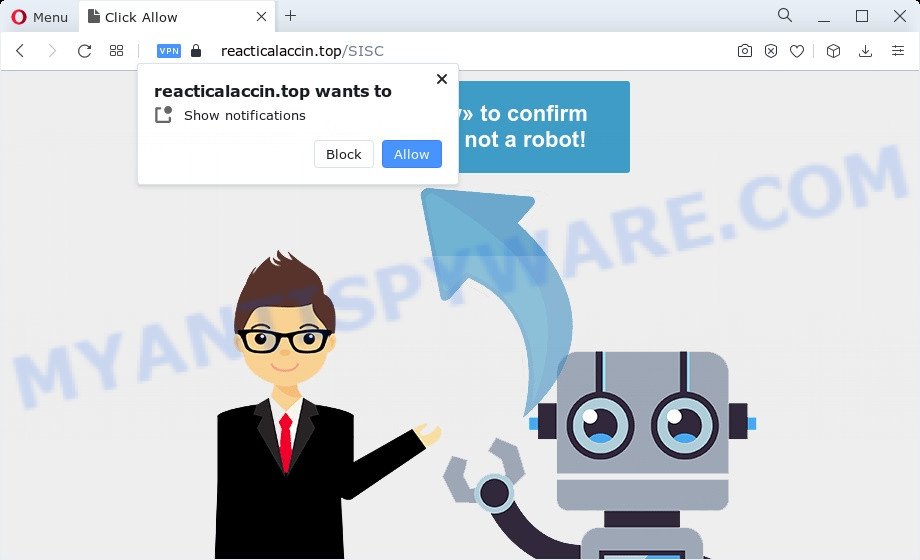
If you click the ‘Allow’ button, then you will start seeing unwanted adverts in form of pop ups on the desktop. The developers of Reacticalaccin.top use these push notifications to bypass protection against pop-ups in the web browser and therefore display a large number of unwanted adverts. These advertisements are used to promote dubious internet browser extensions, prize & lottery scams, fake software, and adult web-pages.

To end this intrusive behavior and remove Reacticalaccin.top spam notifications, you need to change browser settings that got altered by adware. For that, complete the Reacticalaccin.top removal instructions below. Once you remove notifications subscription, the Reacticalaccin.top pop-ups ads will no longer show on the screen.
Threat Summary
| Name | Reacticalaccin.top pop-up |
| Type | spam notifications ads, popups, pop-up advertisements, pop-up virus |
| Distribution | shady popup ads, adware software, potentially unwanted software, social engineering attack |
| Symptoms |
|
| Removal | Reacticalaccin.top removal guide |
How did you get infected with Reacticalaccin.top pop ups
These Reacticalaccin.top popups are caused by misleading ads on the web pages you visit or adware. Adware is developed for the purpose of showing various popup windows and/or unwanted commercials on the infected computer without the user’s permission. It is important, do not click on these ads, as they can lead you to more malicious or misleading websites. Adware usually gets installed alongside free applications, codecs and shareware.
Usually, adware gets into your PC system as part of a bundle with free software, sharing files and other unsafe apps which you downloaded from the Internet. The developers of adware software pays software creators for distributing adware within their software. So, optional applications is often included as part of the installation package. In order to avoid the installation of any adware software: choose only Manual, Custom or Advanced install method and disable all bundled software in which you are unsure.
To find out how to delete Reacticalaccin.top pop ups, we recommend to read the tutorial added to this post below. The guidance was developed by experienced security experts who discovered a solution to remove the annoying adware software out of the computer.
How to remove Reacticalaccin.top pop ups from Chrome, Firefox, IE, Edge
To remove Reacticalaccin.top advertisements from your device, you must delete all suspicious apps and every file that could be related to the adware software. Besides, to fix your browser newtab, homepage and search provider, you should reset the affected internet browsers. As soon as you are finished with Reacticalaccin.top popup advertisements removal procedure, we recommend you scan your computer with malware removal utilities listed below. It’ll complete the removal procedure on your computer.
To remove Reacticalaccin.top pop ups, execute the following steps:
- How to manually get rid of Reacticalaccin.top
- Remove adware through the Microsoft Windows Control Panel
- Remove Reacticalaccin.top notifications from internet browsers
- Remove Reacticalaccin.top pop up advertisements from Google Chrome
- Remove Reacticalaccin.top popups from Internet Explorer
- Get rid of Reacticalaccin.top advertisements from Mozilla Firefox
- Automatic Removal of Reacticalaccin.top popup advertisements
- Stop Reacticalaccin.top pop-ups
- Finish words
How to manually get rid of Reacticalaccin.top
In most cases, it is possible to manually remove Reacticalaccin.top popups. This method does not involve the use of any tricks or removal utilities. You just need to recover the normal settings of the device and internet browser. This can be done by following a few simple steps below. If you want to quickly delete Reacticalaccin.top popups, as well as perform a full scan of your device, we recommend that you use adware removal tools, which are listed below.
Remove adware through the Microsoft Windows Control Panel
The process of adware removal is generally the same across all versions of Windows OS from 10 to XP. To start with, it is necessary to check the list of installed software on your computer and delete all unused, unknown and questionable applications.
|
|
|
|
Remove Reacticalaccin.top notifications from internet browsers
If you are in situation where you don’t want to see push notifications from the Reacticalaccin.top webpage. In this case, you can turn off web notifications for your browser in Windows/Mac/Android. Find your browser in the list below, follow steps to get rid of internet browser permissions to show push notifications.
Google Chrome:
- Just copy and paste the following text into the address bar of Chrome.
- chrome://settings/content/notifications
- Press Enter.
- Delete the Reacticalaccin.top site and other rogue notifications by clicking three vertical dots button next to each and selecting ‘Remove’.

Android:
- Tap ‘Settings’.
- Tap ‘Notifications’.
- Find and tap the browser which shows Reacticalaccin.top push notifications ads.
- Locate Reacticalaccin.top in the list and disable it.

Mozilla Firefox:
- Click the Menu button (three horizontal stripes) on the top right hand corner.
- In the menu go to ‘Options’, in the menu on the left go to ‘Privacy & Security’.
- Scroll down to ‘Permissions’ section and click ‘Settings…’ button next to ‘Notifications’.
- In the opened window, find Reacticalaccin.top URL, other questionable sites, click the drop-down menu and choose ‘Block’.
- Save changes.

Edge:
- In the top right hand corner, click the Edge menu button (it looks like three dots).
- Scroll down to ‘Settings’. In the menu on the left go to ‘Advanced’.
- Click ‘Manage permissions’ button under ‘Website permissions’.
- Disable the on switch for the Reacticalaccin.top URL.

Internet Explorer:
- Click the Gear button on the top right hand corner.
- When the drop-down menu appears, click on ‘Internet Options’.
- Click on the ‘Privacy’ tab and select ‘Settings’ in the pop-up blockers section.
- Locate the Reacticalaccin.top and click the ‘Remove’ button to remove the site.

Safari:
- On the top menu select ‘Safari’, then ‘Preferences’.
- Select the ‘Websites’ tab and then select ‘Notifications’ section on the left panel.
- Locate the Reacticalaccin.top domain and select it, click the ‘Deny’ button.
Remove Reacticalaccin.top pop up advertisements from Google Chrome
Reset Chrome settings is a easy way to delete Reacticalaccin.top advertisements, harmful and adware extensions, internet browser’s newtab page, startpage and search engine which have been modified by adware.
Open the Chrome menu by clicking on the button in the form of three horizontal dotes (![]() ). It will show the drop-down menu. Choose More Tools, then click Extensions.
). It will show the drop-down menu. Choose More Tools, then click Extensions.
Carefully browse through the list of installed plugins. If the list has the add-on labeled with “Installed by enterprise policy” or “Installed by your administrator”, then complete the following tutorial: Remove Google Chrome extensions installed by enterprise policy otherwise, just go to the step below.
Open the Google Chrome main menu again, click to “Settings” option.

Scroll down to the bottom of the page and click on the “Advanced” link. Now scroll down until the Reset settings section is visible, like below and click the “Reset settings to their original defaults” button.

Confirm your action, click the “Reset” button.
Remove Reacticalaccin.top popups from Internet Explorer
By resetting Internet Explorer browser you restore your web browser settings to its default state. This is basic when troubleshooting problems that might have been caused by adware software related to the Reacticalaccin.top ads.
First, start the IE, click ![]() ) button. Next, press “Internet Options” as displayed on the image below.
) button. Next, press “Internet Options” as displayed on the image below.

In the “Internet Options” screen select the Advanced tab. Next, click Reset button. The IE will show the Reset Internet Explorer settings dialog box. Select the “Delete personal settings” check box and click Reset button.

You will now need to restart your personal computer for the changes to take effect. It will remove adware responsible for Reacticalaccin.top ads, disable malicious and ad-supported browser’s extensions and restore the Microsoft Internet Explorer’s settings like search provider by default, newtab page and start page to default state.
Get rid of Reacticalaccin.top advertisements from Mozilla Firefox
This step will help you get rid of Reacticalaccin.top popup advertisements, third-party toolbars, disable malicious plugins and revert back your default home page, new tab and search engine settings.
Click the Menu button (looks like three horizontal lines), and click the blue Help icon located at the bottom of the drop down menu as on the image below.

A small menu will appear, press the “Troubleshooting Information”. On this page, press “Refresh Firefox” button as shown on the screen below.

Follow the onscreen procedure to revert back your Mozilla Firefox browser settings to their original state.
Automatic Removal of Reacticalaccin.top popup advertisements
The easiest method to get rid of Reacticalaccin.top pop-up advertisements is to run an antimalware application capable of detecting adware software. We suggest try Zemana Anti Malware or another free malicious software remover that listed below. It has excellent detection rate when it comes to adware software, browser hijackers and other PUPs.
How to remove Reacticalaccin.top pop ups with Zemana
Zemana Anti Malware (ZAM) is a free program for Windows operating system to detect and get rid of adware related to the Reacticalaccin.top ads, and other undesired programs such as PUPs, harmful internet browser extensions, browser toolbars.
First, visit the following page, then click the ‘Download’ button in order to download the latest version of Zemana.
165490 downloads
Author: Zemana Ltd
Category: Security tools
Update: July 16, 2019
Once the download is complete, close all windows on your PC. Further, start the install file called Zemana.AntiMalware.Setup. If the “User Account Control” prompt pops up as on the image below, click the “Yes” button.

It will open the “Setup wizard” that will allow you install Zemana Free on the personal computer. Follow the prompts and do not make any changes to default settings.

Once setup is done successfully, Zemana Anti Malware will automatically start and you can see its main window like below.

Next, click the “Scan” button to perform a system scan with this utility for the adware software that causes Reacticalaccin.top popup ads. A scan can take anywhere from 10 to 30 minutes, depending on the number of files on your device and the speed of your PC system.

Once the scan get finished, Zemana will create a list of unwanted applications and adware software. Review the scan results and then press “Next” button.

The Zemana Free will get rid of adware software that causes Reacticalaccin.top advertisements in your internet browser. Once disinfection is finished, you can be prompted to reboot your PC.
Remove Reacticalaccin.top pop-up ads and malicious extensions with HitmanPro
HitmanPro is a malware removal utility that is designed to scan for and remove hijackers, PUPs, adware software and suspicious processes from the personal computer that has been hijacked with malicious software. It’s a portable program that can be run instantly from Flash Drive. HitmanPro have an advanced computer monitoring tool that uses a whitelist database to stop dubious tasks and programs.
HitmanPro can be downloaded from the following link. Save it on your Desktop.
Download and run HitmanPro on your personal computer. Once started, click “Next” button to perform a system scan with this utility for the adware that cause intrusive Reacticalaccin.top popup ads. A system scan can take anywhere from 5 to 30 minutes, depending on your computer. .

Once HitmanPro has completed scanning, you’ll be displayed the list of all found threats on your PC system.

You may remove items (move to Quarantine) by simply click Next button.
It will display a prompt, click the “Activate free license” button to start the free 30 days trial to delete all malware found.
How to get rid of Reacticalaccin.top with MalwareBytes AntiMalware (MBAM)
Manual Reacticalaccin.top pop-up advertisements removal requires some computer skills. Some files and registry entries that created by the adware software may be not completely removed. We recommend that run the MalwareBytes Free that are fully clean your computer of adware. Moreover, the free program will allow you to remove malicious software, PUPs, browser hijackers and toolbars that your personal computer can be infected too.

First, visit the page linked below, then press the ‘Download’ button in order to download the latest version of MalwareBytes Free.
327711 downloads
Author: Malwarebytes
Category: Security tools
Update: April 15, 2020
After the downloading process is finished, run it and follow the prompts. Once installed, the MalwareBytes Anti-Malware (MBAM) will try to update itself and when this process is done, press the “Scan” button to locate adware related to the Reacticalaccin.top pop-ups. Depending on your PC, the scan may take anywhere from a few minutes to close to an hour. During the scan MalwareBytes will detect threats present on your computer. Once you have selected what you want to remove from your computer click “Quarantine” button.
The MalwareBytes AntiMalware (MBAM) is a free program that you can use to delete all detected folders, files, services, registry entries and so on. To learn more about this malicious software removal utility, we advise you to read and follow the few simple steps or the video guide below.
Stop Reacticalaccin.top pop-ups
If you want to delete intrusive ads, internet browser redirections and pop ups, then install an ad-blocker program such as AdGuard. It can stop Reacticalaccin.top, advertisements, pop-ups and stop webpages from tracking your online activities when using the Microsoft Internet Explorer, MS Edge, Google Chrome and Firefox. So, if you like browse the Internet, but you don’t like undesired ads and want to protect your personal computer from malicious webpages, then the AdGuard is your best choice.
Click the link below to download AdGuard. Save it directly to your Windows Desktop.
27033 downloads
Version: 6.4
Author: © Adguard
Category: Security tools
Update: November 15, 2018
Once the downloading process is complete, double-click the downloaded file to run it. The “Setup Wizard” window will show up on the computer screen as displayed in the following example.

Follow the prompts. AdGuard will then be installed and an icon will be placed on your desktop. A window will show up asking you to confirm that you want to see a quick instructions like below.

Press “Skip” button to close the window and use the default settings, or click “Get Started” to see an quick guide that will help you get to know AdGuard better.
Each time, when you start your PC, AdGuard will run automatically and stop unwanted ads, block Reacticalaccin.top, as well as other harmful or misleading web-pages. For an overview of all the features of the program, or to change its settings you can simply double-click on the AdGuard icon, that may be found on your desktop.
Finish words
Once you’ve finished the step-by-step tutorial shown above, your PC system should be clean from this adware and other malicious software. The Microsoft Edge, Internet Explorer, Mozilla Firefox and Chrome will no longer open annoying Reacticalaccin.top web-page when you surf the Net. Unfortunately, if the step-by-step tutorial does not help you, then you have caught a new adware, and then the best way – ask for help.
Please create a new question by using the “Ask Question” button in the Questions and Answers. Try to give us some details about your problems, so we can try to help you more accurately. Wait for one of our trained “Security Team” or Site Administrator to provide you with knowledgeable assistance tailored to your problem with the intrusive Reacticalaccin.top advertisements.




















