What is MyConverterSearch?
According to security professionals, MyConverterSearch is a potentially unwanted program (PUP) belonging to the family of Browser hijackers. A common tactic used by makers of potentially unwanted software is to change web browser’s settings such as new tab page, start page and default search engine so that the infected browser goes to a web-page under the author’s control. You need to follow the few simple steps below to get rid of MyConverterSearch and protect you from other browser hijackers and PUPs.
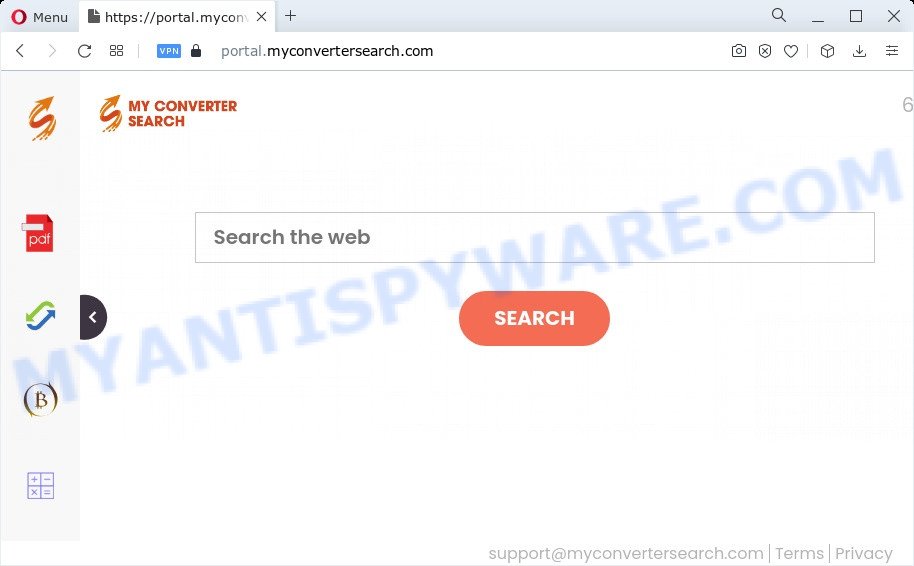
Typically, browser hijackers and potentially unwanted programs promote specially created web sites by setting their address as the homepage or search provider of the affected web-browser. In this case, the browser hijacker changes the browser settings to myconvertersearch.com. That is, in other words, browser hijacker are created for the sole purpose of forcing the user to visit a special address like myconvertersearch.com when the user opens the home page or uses the search engine. Therefore, the only way to delete a browser redirect to this unwanted website is to completely remove the browser hijacker associated with it. The reason for this is that potentially unwanted programs and browser hijackers often block the ability to change browser settings, thus preventing the user from restoring the start page and search provider. For example, in this case, to delete myconvertersearch.com from the address of the homepage and search engine, the user needs to uninstall the MyConverterSearch browser hijacker.
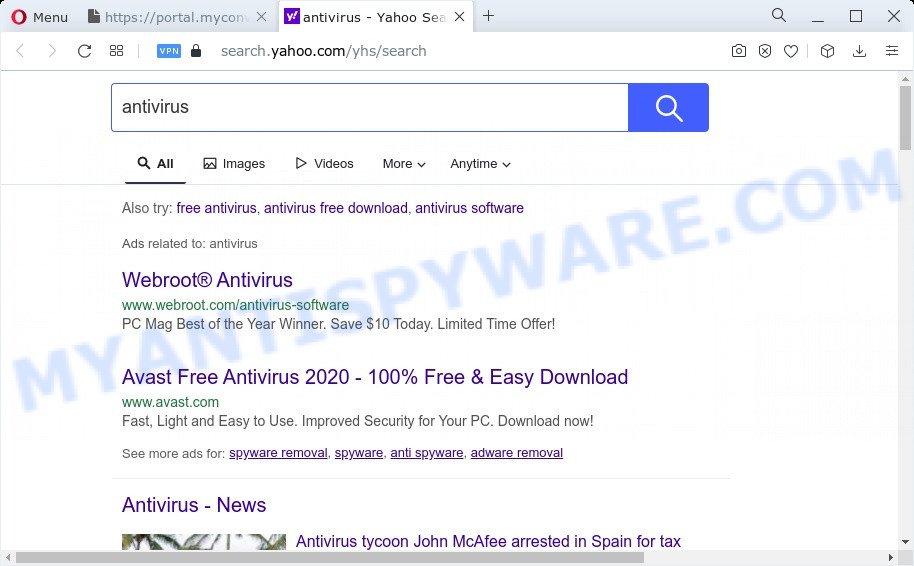
MyConverterSearch redirects user seaches to Yahoo
And finally, the MyConverterSearch hijacker can collect personal information such as what websites you are opening, what you’re looking for the Web and so on. This information, in the future, may be used for marketing purposes.
Thus, MyConverterSearch is a PUP. If you found any of the symptoms mentioned above, we advise you to follow step-by-step guide below to get rid of browser hijacker and delete MyConverterSearch from your browser.
How can a browser hijacker get on your computer
Many of the free programs out there install unwanted internet browser toolbars, adware software and PUPs such as the MyConverterSearch browser hijacker along with them without your knowledge. One has to be attentive while installing free applications in order to avoid accidentally installing third-party software. It’s important that you pay attention to the EULA (End User License Agreements) and choose the Custom, Manual or Advanced installation method as it will typically disclose what bundled software will also be installed.
Threat Summary
| Name | MyConverterSearch |
| Type | PUP, browser hijacker, home page hijacker, redirect virus, search engine hijacker |
| Assocaited domains | portal.myconvertersearch.com, feed.myconvertersearch.com |
| Affected Browser Settings | homepage, search provider, newtab page URL |
| Symptoms |
|
| Removal | MyConverterSearch removal guide |
How to remove MyConverterSearch from Chrome, Firefox, IE, Edge
In the steps below we will show how to remove MyConverterSearch from Google Chrome, Microsoft Internet Explorer, Mozilla Firefox and MS Edge web-browsers for Microsoft Windows OS, natively or by using free malware removal tools. Read this manual carefully, bookmark it or open this page on your smartphone, because you may need to shut down your internet browser or reboot your PC system.
To remove MyConverterSearch, use the following steps:
- How to manually remove MyConverterSearch
- Automatic Removal of MyConverterSearch
- Use AdBlocker to stop MyConverterSearch redirect and stay safe online
- To sum up
How to manually remove MyConverterSearch
Most common browser hijackers may be uninstalled without any antivirus apps. The browser hijacker removal is instructions that will teach you how to remove MyConverterSearch browser hijacker. If you do not want to get rid of MyConverterSearch in the manually due to the fact that you are an unskilled computer user, then you can run free removal utilities listed below.
Delete MyConverterSearch related apps through the Control Panel of your PC system
We advise that you start the PC system cleaning process by checking the list of installed programs and remove all unknown or dubious applications. This is a very important step, as mentioned above, very often the malicious programs such as adware and browser hijackers may be bundled with free applications. Remove the unwanted applications can remove the unwanted ads or web-browser redirect.
Windows 10, 8.1, 8
Click the Windows logo, and then click Search ![]() . Type ‘Control panel’and press Enter as on the image below.
. Type ‘Control panel’and press Enter as on the image below.

Once the ‘Control Panel’ opens, click the ‘Uninstall a program’ link under Programs category as displayed on the screen below.

Windows 7, Vista, XP
Open Start menu and select the ‘Control Panel’ at right as displayed on the image below.

Then go to ‘Add/Remove Programs’ or ‘Uninstall a program’ (Windows 7 or Vista) as on the image below.

Carefully browse through the list of installed applications and delete all suspicious and unknown applications. We advise to press ‘Installed programs’ and even sorts all installed programs by date. Once you have found anything questionable that may be the MyConverterSearch browser hijacker or other potentially unwanted program, then select this program and click ‘Uninstall’ in the upper part of the window. If the suspicious program blocked from removal, then run Revo Uninstaller Freeware to completely remove it from your device.
Remove MyConverterSearch from Google Chrome
Reset Google Chrome settings will delete MyConverterSearch from new tab, search provider and home page and disable malicious extensions. It will also clear cached and temporary data (cookies, site data and content). It’ll keep your personal information such as browsing history, bookmarks, passwords and web form auto-fill data.

- First start the Chrome and press Menu button (small button in the form of three dots).
- It will open the Chrome main menu. Choose More Tools, then click Extensions.
- You’ll see the list of installed extensions. If the list has the extension labeled with “Installed by enterprise policy” or “Installed by your administrator”, then complete the following guide: Remove Chrome extensions installed by enterprise policy.
- Now open the Google Chrome menu once again, click the “Settings” menu.
- You will see the Chrome’s settings page. Scroll down and click “Advanced” link.
- Scroll down again and click the “Reset” button.
- The Chrome will display the reset profile settings page as shown on the image above.
- Next press the “Reset” button.
- Once this process is done, your browser’s startpage, search provider by default and new tab page will be restored to their original defaults.
- To learn more, read the article How to reset Chrome settings to default.
Remove MyConverterSearch browser hijacker from Mozilla Firefox
This step will allow you remove MyConverterSearch, third-party toolbars, disable malicious plugins and restore your default start page, new tab and search provider settings.
Click the Menu button (looks like three horizontal lines), and click the blue Help icon located at the bottom of the drop down menu as displayed in the figure below.

A small menu will appear, press the “Troubleshooting Information”. On this page, click “Refresh Firefox” button as displayed on the screen below.

Follow the onscreen procedure to restore your Mozilla Firefox internet browser settings to their original state.
Remove MyConverterSearch browser hijacker from IE
By resetting Internet Explorer web browser you return your web browser settings to its default state. This is basic when troubleshooting problems that might have been caused by hijacker such as MyConverterSearch.
First, launch the IE. Next, click the button in the form of gear (![]() ). It will display the Tools drop-down menu, click the “Internet Options” as displayed on the screen below.
). It will display the Tools drop-down menu, click the “Internet Options” as displayed on the screen below.

In the “Internet Options” window click on the Advanced tab, then click the Reset button. The Internet Explorer will show the “Reset Internet Explorer settings” window as shown in the figure below. Select the “Delete personal settings” check box, then press “Reset” button.

You will now need to restart your PC for the changes to take effect.
Automatic Removal of MyConverterSearch
Manual removal guide may not be for everyone. Each MyConverterSearch removal step above, such as removing dubious applications, restoring hijacked shortcuts, removing the hijacker from system settings, must be performed very carefully. If you are unsure about the steps above, then we advise that you use the automatic MyConverterSearch removal guidance listed below.
How to remove MyConverterSearch with Zemana
You can download and use the Zemana for free. This antimalware utility will scan all the registry items and files in your computer along with the system settings and web-browser add-ons. If it finds any malware, adware software or malicious add-on that is causing browsers to open unwanted MyConverterSearch web site then the Zemana Free will delete them from your computer completely.

- Zemana Free can be downloaded from the following link. Save it on your Windows desktop or in any other place.
Zemana AntiMalware
165499 downloads
Author: Zemana Ltd
Category: Security tools
Update: July 16, 2019
- At the download page, click on the Download button. Your browser will display the “Save as” prompt. Please save it onto your Windows desktop.
- When downloading is done, please close all programs and open windows on your personal computer. Next, run a file called Zemana.AntiMalware.Setup.
- This will start the “Setup wizard” of Zemana Anti Malware onto your computer. Follow the prompts and do not make any changes to default settings.
- When the Setup wizard has finished installing, the Zemana Free will open and show the main window.
- Further, click the “Scan” button to find MyConverterSearch browser hijacker. Depending on your device, the scan can take anywhere from a few minutes to close to an hour. During the scan Zemana will locate threats present on your PC system.
- Once Zemana Anti-Malware (ZAM) has finished scanning, Zemana Anti Malware (ZAM) will open a list of all threats detected by the scan.
- All detected threats will be marked. You can remove them all by simply click the “Next” button. The utility will remove MyConverterSearch hijacker and move the selected threats to the program’s quarantine. After the cleaning procedure is complete, you may be prompted to reboot the personal computer.
- Close the Zemana AntiMalware and continue with the next step.
Remove MyConverterSearch hijacker from web browsers with Hitman Pro
Hitman Pro cleans your device from adware, PUPs, unwanted toolbars, web-browser extensions and other unwanted apps such as MyConverterSearch browser hijacker. The free removal tool will help you enjoy your computer to its fullest. Hitman Pro uses advanced behavioral detection technologies to scan for if there are undesired applications in your device. You can review the scan results, and choose the items you want to erase.
Download Hitman Pro from the following link. Save it to your Desktop.
When the download is finished, open the directory in which you saved it and double-click the Hitman Pro icon. It will run the HitmanPro tool. If the User Account Control prompt will ask you want to launch the program, click Yes button to continue.

Next, click “Next” . Hitman Pro program will scan through the whole personal computer for the MyConverterSearch browser hijacker. This process can take some time, so please be patient. When a malware, adware software or PUPs are detected, the number of the security threats will change accordingly. Wait until the the scanning is done.

Once finished, the results are displayed in the scan report as on the image below.

Once you’ve selected what you wish to remove from your PC click “Next” button. It will show a prompt, click the “Activate free license” button. The HitmanPro will remove MyConverterSearch hijacker. When disinfection is finished, the utility may ask you to restart your PC system.
How to delete MyConverterSearch with MalwareBytes
Get rid of MyConverterSearch hijacker manually is difficult and often the browser hijacker is not fully removed. Therefore, we advise you to use the MalwareBytes Anti Malware (MBAM) that are fully clean your computer. Moreover, this free program will help you to remove malicious software, PUPs, toolbars and adware software that your computer can be infected too.

- Download MalwareBytes AntiMalware on your computer by clicking on the following link.
Malwarebytes Anti-malware
327717 downloads
Author: Malwarebytes
Category: Security tools
Update: April 15, 2020
- At the download page, click on the Download button. Your browser will show the “Save as” prompt. Please save it onto your Windows desktop.
- Once the download is complete, please close all applications and open windows on your computer. Double-click on the icon that’s called MBSetup.
- This will run the Setup wizard of MalwareBytes Free onto your computer. Follow the prompts and do not make any changes to default settings.
- When the Setup wizard has finished installing, the MalwareBytes will start and open the main window.
- Further, click the “Scan” button . MalwareBytes tool will start scanning the whole personal computer to find out MyConverterSearch hijacker. A scan can take anywhere from 10 to 30 minutes, depending on the number of files on your PC system and the speed of your PC. When a malicious software, adware or potentially unwanted programs are detected, the count of the security threats will change accordingly.
- As the scanning ends, you can check all threats found on your personal computer.
- Review the report and then click the “Quarantine” button. When that process is done, you may be prompted to reboot the PC system.
- Close the Anti-Malware and continue with the next step.
Video instruction, which reveals in detail the steps above.
Use AdBlocker to stop MyConverterSearch redirect and stay safe online
If you want to get rid of annoying ads, web browser redirections and pop-ups, then install an ad-blocker program such as AdGuard. It can block MyConverterSearch, stop ads, pop ups and block webpages from tracking your online activities when using the Internet Explorer, Chrome, Edge and Mozilla Firefox. So, if you like surf the Web, but you don’t like unwanted advertisements and want to protect your PC system from harmful websites, then the AdGuard is your best choice.
Visit the page linked below to download the latest version of AdGuard for MS Windows. Save it to your Desktop so that you can access the file easily.
27035 downloads
Version: 6.4
Author: © Adguard
Category: Security tools
Update: November 15, 2018
After downloading it, double-click the downloaded file to start it. The “Setup Wizard” window will show up on the computer screen like below.

Follow the prompts. AdGuard will then be installed and an icon will be placed on your desktop. A window will show up asking you to confirm that you want to see a quick tutorial like below.

Press “Skip” button to close the window and use the default settings, or click “Get Started” to see an quick tutorial that will assist you get to know AdGuard better.
Each time, when you start your PC, AdGuard will start automatically and stop undesired ads, block MyConverterSearch, as well as other harmful or misleading web-pages. For an overview of all the features of the program, or to change its settings you can simply double-click on the AdGuard icon, which is located on your desktop.
To sum up
Now your device should be free of the MyConverterSearch hijacker. We suggest that you keep AdGuard (to help you stop unwanted pop up ads and annoying harmful web pages) and Zemana (to periodically scan your PC for new hijackers and other malicious software). Probably you are running an older version of Java or Adobe Flash Player. This can be a security risk, so download and install the latest version right now.
If you are still having problems while trying to delete MyConverterSearch from the Microsoft Internet Explorer, Mozilla Firefox, MS Edge and Chrome, then ask for help here here.


















