According to computer security specialists, Germaste.club pop-ups are a social engineering attack which lures users into registering for its spam notifications. When you visit the Germaste.club web page which wants to send you spam notifications, you’ll be greeted with a confirmation request that asks whether you want to agree to them or not. Your options will be ‘Block’ and ‘Allow’.
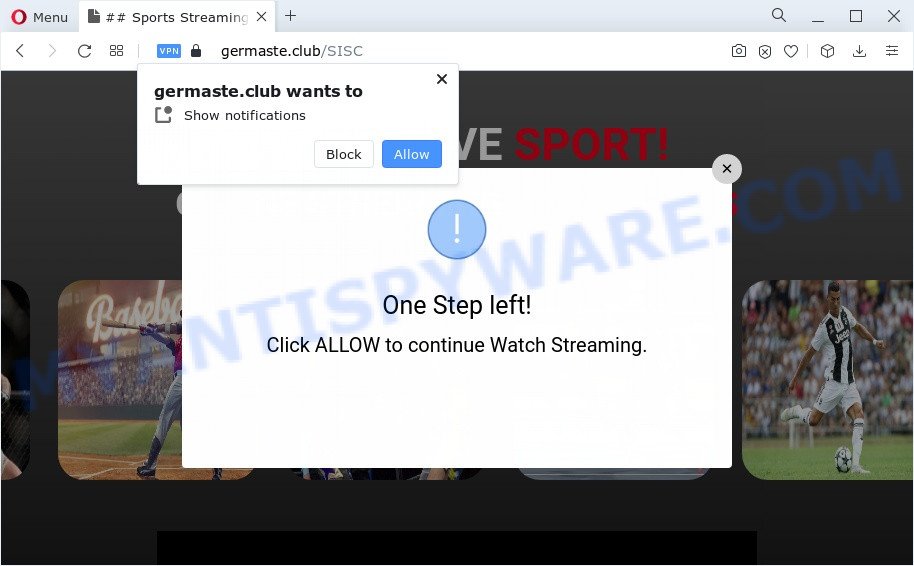
Once you click on the ‘Allow’, the Germaste.club website starts sending lots of spam notifications on your your screen. You will see the pop up adverts even when your browser is closed. The browser notification spam will essentially be advertisements for ‘free’ online games, free gifts scams, suspicious web browser plugins, adult web sites, and fake software as shown in the figure below.

If you are getting spam notifications, you can delete Germaste.club subscription by going into your web-browser’s settings and completing the Germaste.club removal guide below. Once you delete notifications subscription, the Germaste.club pop-ups ads will no longer appear on your browser.
Threat Summary
| Name | Germaste.club pop up |
| Type | push notifications ads, popups, pop up virus, popup ads |
| Distribution | social engineering attack, potentially unwanted applications, shady popup advertisements, adware software |
| Symptoms |
|
| Removal | Germaste.club removal guide |
How did you get infected with Germaste.club pop ups
These Germaste.club pop-ups are caused by malicious ads on the web pages you visit or adware. Adware can cause many issues such as intrusive ads and pop-ups on your web browser, redirect your searches to advertising webpages, internet browser crashes and slow loading web-pages. Adware usually gets installed as a part of some free software. Do not be surprised, it happens, especially if you are an active Internet user.
Most of unwanted ads and pop ups come from web-browser toolbars and/or plugins, BHOs (browser helper objects) and third-party programs. In most cases, these items claim itself as applications that improve your experience on the Internet by providing a fast and interactive home page or a search provider that does not track you. Remember, how to avoid the unwanted software. Be cautious, start only reputable programs which download from reputable sources. NEVER install any unknown and dubious software.
Below we are discussing the methods which are very useful in uninstalling adware. The guidance will also help you to get rid of Germaste.club advertisements from your internet browser for free.
How to remove Germaste.club pop ups (removal guidance)
As with removing adware software, malicious software or PUPs, there are few steps you may do. We recommend trying them all. If you do only one part of the guide, then it should be use malware removal utility, because it should remove adware and block any further infection. But to completely delete Germaste.club ads you will have to at least reset your internet browser settings such as new tab page, default search provider and startpage to default state, disinfect computer’s internet browsers shortcuts, remove all unwanted and suspicious programs, and get rid of adware by malicious software removal utilities. Some of the steps will require you to restart your computer or close this webpage. So, read this guide carefully, then bookmark this page or open it on your smartphone for later reference.
To remove Germaste.club pop ups, complete the steps below:
- How to remove Germaste.club ads without any software
- Automatic Removal of Germaste.club pop-ups
- Stop Germaste.club advertisements
- To sum up
How to remove Germaste.club ads without any software
Looking for a way to remove Germaste.club pop-up ads manually without installing any applications? Then this section of the post is just for you. Below are some simple steps you can take. Performing these steps requires basic knowledge of web-browser and Windows setup. If you are not sure that you can follow them, it is better to use free tools listed below that can allow you remove Germaste.club pop-ups.
Delete newly installed PUPs
In order to remove potentially unwanted applications like this adware software, open the Windows Control Panel and click on “Uninstall a program”. Check the list of installed software. For the ones you do not know, run an Internet search to see if they are adware, hijacker or PUPs. If yes, delete them off. Even if they are just a apps which you do not use, then deleting them off will increase your computer start up time and speed dramatically.
Windows 10, 8.1, 8
Click the Microsoft Windows logo, and then click Search ![]() . Type ‘Control panel’and press Enter as displayed below.
. Type ‘Control panel’and press Enter as displayed below.

After the ‘Control Panel’ opens, press the ‘Uninstall a program’ link under Programs category as shown in the figure below.

Windows 7, Vista, XP
Open Start menu and choose the ‘Control Panel’ at right as shown in the following example.

Then go to ‘Add/Remove Programs’ or ‘Uninstall a program’ (Microsoft Windows 7 or Vista) similar to the one below.

Carefully browse through the list of installed software and get rid of all questionable and unknown programs. We recommend to click ‘Installed programs’ and even sorts all installed applications by date. Once you have found anything dubious that may be the adware software that causes Germaste.club pop up ads in your browser or other potentially unwanted program (PUP), then choose this application and click ‘Uninstall’ in the upper part of the window. If the questionable application blocked from removal, then use Revo Uninstaller Freeware to completely remove it from your device.
Remove Germaste.club notifications from web browsers
If you’ve clicked the “Allow” button in the Germaste.club pop-up and gave a notification permission, you should remove this notification permission first from your web-browser settings. To delete the Germaste.club permission to send browser notification spam to your computer, perform the following steps. These steps are for MS Windows, Mac OS and Android.
|
|
|
|
|
|
Remove Germaste.club pop-ups from Microsoft Internet Explorer
In order to recover all web browser default search provider, newtab and homepage you need to reset the IE to the state, that was when the MS Windows was installed on your device.
First, open the IE, click ![]() ) button. Next, click “Internet Options” as shown in the figure below.
) button. Next, click “Internet Options” as shown in the figure below.

In the “Internet Options” screen select the Advanced tab. Next, click Reset button. The Internet Explorer will show the Reset Internet Explorer settings dialog box. Select the “Delete personal settings” check box and press Reset button.

You will now need to reboot your PC system for the changes to take effect. It will delete adware that cause pop-ups, disable malicious and ad-supported internet browser’s extensions and restore the Internet Explorer’s settings such as home page, newtab and search provider by default to default state.
Remove Germaste.club advertisements from Mozilla Firefox
If the Firefox settings such as home page, newtab page and search engine by default have been changed by the adware, then resetting it to the default state can help. It will save your personal information like saved passwords, bookmarks, auto-fill data and open tabs.
Launch the Mozilla Firefox and click the menu button (it looks like three stacked lines) at the top right of the internet browser screen. Next, click the question-mark icon at the bottom of the drop-down menu. It will display the slide-out menu.

Select the “Troubleshooting information”. If you’re unable to access the Help menu, then type “about:support” in your address bar and press Enter. It bring up the “Troubleshooting Information” page like below.

Click the “Refresh Firefox” button at the top right of the Troubleshooting Information page. Select “Refresh Firefox” in the confirmation prompt. The Firefox will begin a procedure to fix your problems that caused by the Germaste.club adware software. Once, it is finished, click the “Finish” button.
Remove Germaste.club ads from Google Chrome
Annoying Germaste.club pop-up ads or other symptom of having adware in your web browser is a good reason to reset Google Chrome. This is an easy method to restore the Chrome settings and not lose any important information.
First open the Chrome. Next, press the button in the form of three horizontal dots (![]() ).
).
It will show the Chrome menu. Select More Tools, then click Extensions. Carefully browse through the list of installed add-ons. If the list has the plugin signed with “Installed by enterprise policy” or “Installed by your administrator”, then complete the following guidance: Remove Chrome extensions installed by enterprise policy.
Open the Google Chrome menu once again. Further, click the option named “Settings”.

The browser will show the settings screen. Another method to display the Google Chrome’s settings – type chrome://settings in the web browser adress bar and press Enter
Scroll down to the bottom of the page and click the “Advanced” link. Now scroll down until the “Reset” section is visible, as on the image below and click the “Reset settings to their original defaults” button.

The Chrome will open the confirmation prompt as displayed below.

You need to confirm your action, click the “Reset” button. The web browser will start the procedure of cleaning. When it’s complete, the internet browser’s settings including search provider by default, homepage and new tab back to the values that have been when the Chrome was first installed on your PC system.
Automatic Removal of Germaste.club pop-ups
It is very difficult for classic antivirus software to detect adware and other kinds of potentially unwanted programs. We advise you use a free anti-adware like Zemana AntiMalware, MalwareBytes Free and Hitman Pro from our list below. These tools will allow you scan and remove trojans, malware, spyware, keyloggers, bothersome and malicious adware software from an infected device.
How to delete Germaste.club ads with Zemana AntiMalware (ZAM)
Zemana Free is a program that is used for malware, adware, browser hijackers and potentially unwanted programs removal. The program is one of the most efficient antimalware tools. It helps in malicious software removal and and defends all other types of security threats. One of the biggest advantages of using Zemana Anti-Malware is that is easy to use and is free. Also, it constantly keeps updating its virus/malware signatures DB. Let’s see how to install and scan your PC system with Zemana Free in order to get rid of Germaste.club popups from your PC system.
- First, click the link below, then press the ‘Download’ button in order to download the latest version of Zemana Free.
Zemana AntiMalware
165535 downloads
Author: Zemana Ltd
Category: Security tools
Update: July 16, 2019
- Once you have downloaded the installation file, make sure to double click on the Zemana.AntiMalware.Setup. This would start the Zemana Free setup on your device.
- Select setup language and click ‘OK’ button.
- On the next screen ‘Setup Wizard’ simply click the ‘Next’ button and follow the prompts.

- Finally, once the setup is complete, Zemana will launch automatically. Else, if does not then double-click on the Zemana Free icon on your desktop.
- Now that you have successfully install Zemana AntiMalware (ZAM), let’s see How to use Zemana to remove Germaste.club popup advertisements from your computer.
- After you have started the Zemana Anti-Malware (ZAM), you will see a window such as the one below, just click ‘Scan’ button for scanning your PC system for the adware.

- Now pay attention to the screen while Zemana Anti Malware (ZAM) scans your PC.

- Once finished, you will be shown the list of all found threats on your computer. Make sure to check mark the threats which are unsafe and then press ‘Next’ button.

- Zemana Anti Malware (ZAM) may require a restart device in order to complete the Germaste.club ads removal process.
- If you want to permanently remove adware from your device, then press ‘Quarantine’ icon, select all malware, adware, PUPs and other threats and press Delete.
- Reboot your personal computer to complete the adware software removal process.
Use HitmanPro to get rid of Germaste.club pop-up ads
All-in-all, HitmanPro is a fantastic tool to clean your device from any undesired apps like adware that causes Germaste.club ads. The HitmanPro is portable program that meaning, you do not need to install it to run it. Hitman Pro is compatible with all versions of Windows OS from Windows XP to Windows 10. Both 64-bit and 32-bit systems are supported.

- Please go to the link below to download the latest version of HitmanPro for Windows. Save it directly to your MS Windows Desktop.
- After the downloading process is complete, double click the HitmanPro icon. Once this tool is launched, press “Next” button to detect adware that causes annoying Germaste.club pop-ups. A scan can take anywhere from 10 to 30 minutes, depending on the number of files on your computer and the speed of your PC. During the scan Hitman Pro will find threats exist on your PC system.
- When HitmanPro has finished scanning your device, HitmanPro will display a scan report. Make sure all items have ‘checkmark’ and press “Next” button. Now press the “Activate free license” button to begin the free 30 days trial to delete all malware found.
Get rid of Germaste.club pop-up advertisements with MalwareBytes AntiMalware (MBAM)
Trying to remove Germaste.club ads can become a battle of wills between the adware software infection and you. MalwareBytes AntiMalware can be a powerful ally, uninstalling most of today’s adware software, malicious software and PUPs with ease. Here’s how to use MalwareBytes Anti Malware (MBAM) will help you win.

Installing the MalwareBytes is simple. First you will need to download MalwareBytes Free from the following link. Save it to your Desktop.
327760 downloads
Author: Malwarebytes
Category: Security tools
Update: April 15, 2020
When the downloading process is complete, run it and follow the prompts. Once installed, the MalwareBytes Free will try to update itself and when this procedure is done, click the “Scan” button to perform a system scan with this tool for the adware software related to the Germaste.club popup ads. This task can take some time, so please be patient. During the scan MalwareBytes Free will detect threats exist on your PC. In order to remove all items, simply click “Quarantine” button.
The MalwareBytes Anti Malware is a free application that you can use to get rid of all detected folders, files, services, registry entries and so on. To learn more about this malicious software removal utility, we recommend you to read and follow the step-by-step instructions or the video guide below.
Stop Germaste.club advertisements
Using an ad blocking program like AdGuard is an effective way to alleviate the risks. Additionally, ad-blocking programs will also protect you from harmful advertisements and web sites, and, of course, block redirection chain to Germaste.club and similar web-sites.
Installing the AdGuard is simple. First you’ll need to download AdGuard from the link below. Save it on your Desktop.
27047 downloads
Version: 6.4
Author: © Adguard
Category: Security tools
Update: November 15, 2018
After downloading it, double-click the downloaded file to start it. The “Setup Wizard” window will show up on the computer screen as on the image below.

Follow the prompts. AdGuard will then be installed and an icon will be placed on your desktop. A window will show up asking you to confirm that you want to see a quick instructions as displayed in the figure below.

Click “Skip” button to close the window and use the default settings, or click “Get Started” to see an quick guide which will assist you get to know AdGuard better.
Each time, when you start your PC, AdGuard will start automatically and stop unwanted ads, block Germaste.club, as well as other harmful or misleading web-sites. For an overview of all the features of the program, or to change its settings you can simply double-click on the AdGuard icon, which may be found on your desktop.
To sum up
Now your personal computer should be free of the adware software that causes Germaste.club pop up advertisements. We suggest that you keep AdGuard (to help you stop unwanted ads and intrusive harmful web-sites) and Zemana Anti-Malware (ZAM) (to periodically scan your computer for new adware softwares and other malicious software). Probably you are running an older version of Java or Adobe Flash Player. This can be a security risk, so download and install the latest version right now.
If you are still having problems while trying to delete Germaste.club advertisements from the Mozilla Firefox, Microsoft Internet Explorer, Google Chrome and Microsoft Edge, then ask for help here here.























