Locompany.club is a misleading web site which uses social engineering to lure unsuspecting users into signing up for its push notifications that go directly to the desktop or the internet browser. This web-site will display the message ‘Click Allow to’ (watch a video, enable Flash Player, download a file, connect to the Internet, access the content of the webpage), asking you to subscribe to notifications.
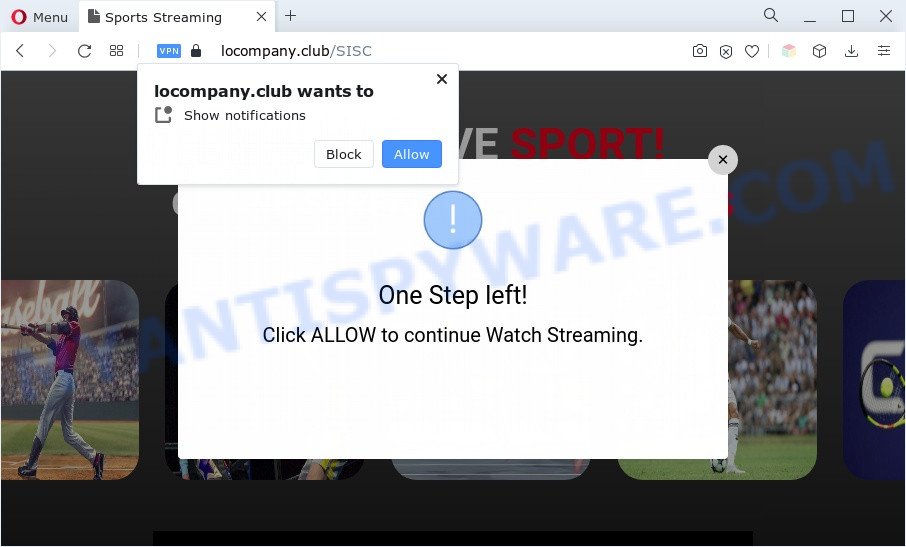
Once click on the ‘Allow’, the Locompany.club website gets your permission to send browser notification spam in form of pop-up adverts in the lower right corner of the screen. The spam notifications will essentially be advertisements for ‘free’ online games, prize & lottery scams, questionable web-browser extensions, adult web-pages, and fake software as shown in the figure below.

If you’re receiving spam notifications, you can delete Locompany.club subscription by going into your internet browser’s settings and following the Locompany.club removal steps below. Once you remove notifications subscription, the Locompany.club pop ups ads will no longer appear on your internet browser.
Threat Summary
| Name | Locompany.club pop-up |
| Type | push notifications advertisements, pop-ups, pop-up advertisements, pop up virus |
| Distribution | adwares, suspicious pop up ads, PUPs, social engineering attack |
| Symptoms |
|
| Removal | Locompany.club removal guide |
How did you get infected with Locompany.club popups
Experienced security professionals have determined that users are redirected to Locompany.club by adware or from shady advertisements. Most commonly, adware installs on the computer in a bundle with free applications that you downloaded and installed from the Internet. Once it gets inside your system, it will configure itself to run automatically when the computer run. Adware can alter personal computer settings, redirect your web browser to unwanted web-pages, show intrusive popup advertisements from various third-party ad networks and these unwanted ads is hard to shut down.
Most commonly, the freeware setup file includes third-party applications such as this adware. So, be very careful when you agree to install anything. The best way – is to choose a Custom, Advanced or Manual installation method. Here disable all third-party apps in which you are unsure or that causes even a slightest suspicion.
By following tutorial below it is easy to detect and remove adware from Google Chrome, Microsoft Internet Explorer, MS Edge and Mozilla Firefox and your computer. Learn how to get rid of Locompany.club advertisements and malicious apps, as well as how to run a full computer virus scan.
How to remove Locompany.club popup advertisements (removal guidance)
The adware software is a form of malicious software that you might have difficulty in removing it from your system. Happily, you’ve found the effective Locompany.club pop-up advertisements removal guide in this article. Both the manual removal solution and the automatic removal solution will be provided below and you can just select the one that best for you. If you’ve any questions or need help then type a comment below. Read this manual carefully, bookmark it or open this page on your smartphone, because you may need to shut down your internet browser or reboot your PC system.
To remove Locompany.club pop ups, perform the steps below:
- How to manually get rid of Locompany.club
- Automatic Removal of Locompany.club popups
- How to stop Locompany.club pop up advertisements
- To sum up
How to manually get rid of Locompany.club
In most cases, it is possible to manually remove Locompany.club pop ups. This solution does not involve the use of any tricks or removal utilities. You just need to restore the normal settings of the machine and web browser. This can be done by following a few simple steps below. If you want to quickly get rid of Locompany.club popups, as well as perform a full scan of your PC system, we recommend that you run adware removal tools, which are listed below.
Remove recently installed adware
The process of adware software removal is generally the same across all versions of MS Windows OS from 10 to XP. To start with, it’s necessary to check the list of installed apps on your PC and uninstall all unused, unknown and questionable apps.
Windows 8, 8.1, 10
First, press Windows button

Once the ‘Control Panel’ opens, click the ‘Uninstall a program’ link under Programs category as shown on the screen below.

You will see the ‘Uninstall a program’ panel as displayed below.

Very carefully look around the entire list of software installed on your PC. Most probably, one of them is the adware which cause popups. If you’ve many software installed, you can help simplify the search of malicious programs by sort the list by date of installation. Once you have found a suspicious, unwanted or unused program, right click to it, after that click ‘Uninstall’.
Windows XP, Vista, 7
First, click ‘Start’ button and select ‘Control Panel’ at right panel as on the image below.

After the Windows ‘Control Panel’ opens, you need to click ‘Uninstall a program’ under ‘Programs’ as displayed in the following example.

You will see a list of software installed on your personal computer. We recommend to sort the list by date of installation to quickly find the apps that were installed last. Most likely, it is the adware software that cause unwanted Locompany.club advertisements. If you are in doubt, you can always check the program by doing a search for her name in Google, Yahoo or Bing. After the program which you need to delete is found, simply click on its name, and then press ‘Uninstall’ as on the image below.

Remove Locompany.club notifications from web browsers
If you are in situation where you don’t want to see push notifications from the Locompany.club web-site. In this case, you can turn off web notifications for your web-browser in Microsoft Windows/Apple Mac/Android. Find your browser in the list below, follow tutorial to remove internet browser permissions to display spam notifications.
|
|
|
|
|
|
Remove Locompany.club popups from Google Chrome
Like other modern browsers, the Chrome has the ability to reset the settings to their default values and thereby recover the internet browser’s settings like startpage, new tab and search engine by default that have been replaced by the adware responsible for Locompany.club ads.

- First, launch the Google Chrome and press the Menu icon (icon in the form of three dots).
- It will show the Chrome main menu. Select More Tools, then click Extensions.
- You’ll see the list of installed extensions. If the list has the addon labeled with “Installed by enterprise policy” or “Installed by your administrator”, then complete the following steps: Remove Chrome extensions installed by enterprise policy.
- Now open the Google Chrome menu once again, click the “Settings” menu.
- Next, click “Advanced” link, which located at the bottom of the Settings page.
- On the bottom of the “Advanced settings” page, click the “Reset settings to their original defaults” button.
- The Google Chrome will show the reset settings dialog box as shown on the screen above.
- Confirm the web browser’s reset by clicking on the “Reset” button.
- To learn more, read the blog post How to reset Google Chrome settings to default.
Get rid of Locompany.club from Firefox by resetting web browser settings
If the Mozilla Firefox internet browser program is hijacked, then resetting its settings can help. The Reset feature is available on all modern version of Mozilla Firefox. A reset can fix many issues by restoring Firefox settings like startpage, newtab and search engine to their default values. When using the reset feature, your personal information like passwords, bookmarks, browsing history and web form auto-fill data will be saved.
Start the Mozilla Firefox and click the menu button (it looks like three stacked lines) at the top right of the browser screen. Next, click the question-mark icon at the bottom of the drop-down menu. It will open the slide-out menu.

Select the “Troubleshooting information”. If you are unable to access the Help menu, then type “about:support” in your address bar and press Enter. It bring up the “Troubleshooting Information” page as shown below.

Click the “Refresh Firefox” button at the top right of the Troubleshooting Information page. Select “Refresh Firefox” in the confirmation dialog box. The Mozilla Firefox will begin a task to fix your problems that caused by the Locompany.club adware software. Once, it is done, click the “Finish” button.
Get rid of Locompany.club pop-up advertisements from Internet Explorer
If you find that Internet Explorer browser settings such as search engine by default, new tab and startpage had been replaced by adware that causes multiple annoying popups, then you may revert back your settings, via the reset web-browser procedure.
First, launch the Internet Explorer, click ![]() ) button. Next, press “Internet Options” as shown on the screen below.
) button. Next, press “Internet Options” as shown on the screen below.

In the “Internet Options” screen select the Advanced tab. Next, press Reset button. The Internet Explorer will display the Reset Internet Explorer settings dialog box. Select the “Delete personal settings” check box and click Reset button.

You will now need to reboot your computer for the changes to take effect. It will delete adware that causes Locompany.club advertisements, disable malicious and ad-supported web-browser’s extensions and restore the Internet Explorer’s settings such as startpage, newtab and search engine by default to default state.
Automatic Removal of Locompany.club popups
It is very difficult for classic antivirus to detect adware and other kinds of potentially unwanted applications. We suggest you use a free anti-adware such as Zemana Free, MalwareBytes and HitmanPro from our list below. These utilities will help you scan and remove trojans, malware, spyware, keyloggers, bothersome and malicious adware software from an infected computer.
Delete Locompany.club ads with Zemana
Thinking about remove Locompany.club ads from your web-browser? Then pay attention to Zemana. This is a well-known utility, originally created just to detect and remove malware, adware software and PUPs. But by now it has seriously changed and can not only rid you of malware, but also protect your machine from malware and adware software, as well as find and remove common viruses and trojans.
First, visit the following page, then press the ‘Download’ button in order to download the latest version of Zemana Free.
165082 downloads
Author: Zemana Ltd
Category: Security tools
Update: July 16, 2019
When downloading is complete, close all windows on your machine. Further, launch the set up file named Zemana.AntiMalware.Setup. If the “User Account Control” prompt pops up as shown on the image below, click the “Yes” button.

It will show the “Setup wizard” which will allow you install Zemana Anti Malware (ZAM) on the personal computer. Follow the prompts and do not make any changes to default settings.

Once setup is finished successfully, Zemana Free will automatically start and you can see its main window similar to the one below.

Next, click the “Scan” button to start scanning your computer for the adware software that causes Locompany.club pop-up advertisements in your internet browser. Depending on your computer, the scan can take anywhere from a few minutes to close to an hour. While the Zemana Free program is scanning, you can see how many objects it has identified as threat.

When Zemana Anti-Malware is done scanning your PC system, Zemana Free will prepare a list of unwanted software and adware. Review the results once the tool has finished the system scan. If you think an entry should not be quarantined, then uncheck it. Otherwise, simply press “Next” button.

The Zemana AntiMalware will delete adware that causes intrusive Locompany.club advertisements. Once that process is finished, you may be prompted to reboot your computer.
Remove Locompany.club advertisements from web browsers with Hitman Pro
HitmanPro is a malicious software removal utility that is developed to scan for and terminate hijackers, potentially unwanted apps, adware and suspicious processes from the system that has been affected by malicious software. It is a portable application that can be run instantly from USB stick. HitmanPro have an advanced computer monitoring tool which uses a white-list database to stop suspicious tasks and programs.
Click the link below to download the latest version of HitmanPro for Microsoft Windows. Save it to your Desktop so that you can access the file easily.
When downloading is complete, open the file location. You will see an icon like below.

Double click the HitmanPro desktop icon. When the utility is started, you will see a screen like below.

Further, click “Next” button for checking your PC system for the adware software that causes Locompany.club pop-up advertisements in your web browser. Depending on your system, the scan can take anywhere from a few minutes to close to an hour. Once the scan is done, HitmanPro will display a screen that contains a list of malware that has been detected as shown on the screen below.

Make sure to check mark the items which are unsafe and then press “Next” button. It will show a prompt, click the “Activate free license” button.
Remove Locompany.club popups with MalwareBytes
Trying to delete Locompany.club popup advertisements can become a battle of wills between the adware infection and you. MalwareBytes can be a powerful ally, removing most of today’s adware software, malware and PUPs with ease. Here’s how to use MalwareBytes Free will help you win.
Installing the MalwareBytes Anti-Malware is simple. First you will need to download MalwareBytes Anti-Malware (MBAM) by clicking on the link below. Save it on your Microsoft Windows desktop or in any other place.
327301 downloads
Author: Malwarebytes
Category: Security tools
Update: April 15, 2020
Once downloading is complete, close all applications and windows on your computer. Open a directory in which you saved it. Double-click on the icon that’s named MBSetup as displayed in the figure below.
![]()
When the install starts, you’ll see the Setup wizard that will help you set up Malwarebytes on your PC.

Once setup is complete, you will see window like the one below.

Now click the “Scan” button to find adware related to the Locompany.club pop ups. When a malicious software, adware or PUPs are found, the number of the security threats will change accordingly.

When MalwareBytes Anti-Malware (MBAM) is complete scanning your system, a list of all items found is prepared. Once you’ve selected what you wish to remove from your machine click “Quarantine” button.

The Malwarebytes will now start to delete adware software related to the Locompany.club advertisements. When disinfection is finished, you may be prompted to reboot your machine.

The following video explains steps on how to remove browser hijacker, adware and other malware with MalwareBytes AntiMalware (MBAM).
How to stop Locompany.club pop up advertisements
Use an ad-blocker utility like AdGuard will protect you from malicious ads and content. Moreover, you may find that the AdGuard have an option to protect your privacy and block phishing and spam web sites. Additionally, ad-blocker programs will help you to avoid undesired ads and unverified links that also a good way to stay safe online.
- Please go to the link below to download the latest version of AdGuard for Microsoft Windows. Save it to your Desktop so that you can access the file easily.
Adguard download
26908 downloads
Version: 6.4
Author: © Adguard
Category: Security tools
Update: November 15, 2018
- After downloading it, run the downloaded file. You will see the “Setup Wizard” program window. Follow the prompts.
- Once the installation is done, press “Skip” to close the setup program and use the default settings, or press “Get Started” to see an quick tutorial that will allow you get to know AdGuard better.
- In most cases, the default settings are enough and you do not need to change anything. Each time, when you start your personal computer, AdGuard will start automatically and stop unwanted ads, block Locompany.club, as well as other malicious or misleading web-sites. For an overview of all the features of the application, or to change its settings you can simply double-click on the icon named AdGuard, that can be found on your desktop.
To sum up
Now your computer should be clean of the adware that causes Locompany.club advertisements. We suggest that you keep AdGuard (to help you block unwanted popup advertisements and intrusive harmful webpages) and Zemana AntiMalware (ZAM) (to periodically scan your PC for new adwares and other malware). Probably you are running an older version of Java or Adobe Flash Player. This can be a security risk, so download and install the latest version right now.
If you are still having problems while trying to get rid of Locompany.club pop ups from the MS Edge, Internet Explorer, Chrome and Mozilla Firefox, then ask for help here here.


















