Net07.biz is a deceptive web site that lures unsuspecting users into allowing its browser notification spam that go directly to the desktop or the web browser. This web site delivers the message stating that you should click ‘Allow’ button in order to connect to the Internet, download a file, enable Flash Player, access the content of the webpage, watch a video, and so on.
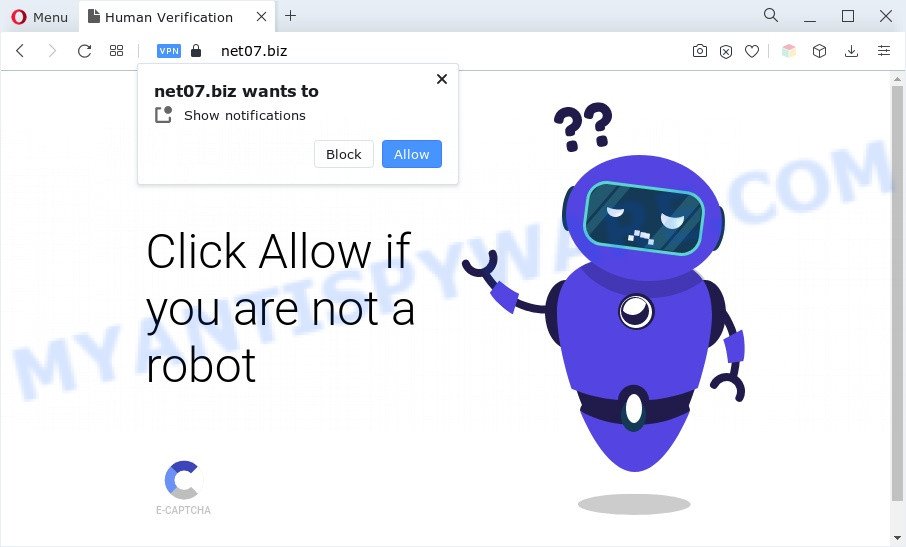
If you press the ‘Allow’ button, then your browser will be configured to show popup advertisements in the right bottom corner of the screen. The makers of Net07.biz use these push notifications to bypass pop-up blocker and therefore display a ton of unwanted adverts. These ads are used to promote suspicious web-browser plugins, giveaway scams, fake software, and adult web-pages.

If you’re getting browser notification spam, you can remove Net07.biz subscription by going into your web browser’s settings and following the Net07.biz removal guidance below. Once you remove notifications subscription, the Net07.biz popups ads will no longer show on the desktop.
Threat Summary
| Name | Net07.biz pop-up |
| Type | spam notifications advertisements, popup virus, pop-ups, popup ads |
| Distribution | shady pop-up advertisements, adwares, PUPs, social engineering attack |
| Symptoms |
|
| Removal | Net07.biz removal guide |
How did you get infected with Net07.biz pop ups
These Net07.biz pop-ups are caused by dubious ads on the web-sites you visit or adware. Adware’s basic purpose is to present advertisements. These ads are often shown as advertising banners, pop ups or push notifications. Clicks on the ads produce a monetary payoff for the software producers. Adware can work like Spyware, since it sends personal info such as searches and trends to advertisers.
Adware usually is bundled with another program in the same setup file. The risk of this is especially high for the various freeware downloaded from the Internet. The makers of the programs are hoping that users will use the quick installation type, that is simply to click the Next button, without paying attention to the information on the screen and don’t carefully considering every step of the setup procedure. Thus, adware software can infiltrate your computer without your knowledge. Therefore, it is very important to read everything that the program says during setup, including the ‘Terms of Use’ and ‘Software license’. Use only the Manual, Custom or Advanced setup type. This method will allow you to disable all optional and unwanted software and components.
By following few simple steps below it’s easy to scan and delete adware from IE, Firefox, Chrome and Edge and your system. Learn how to remove Net07.biz ads and harmful apps, as well as how to run a full machine virus scan.
How to remove Net07.biz pop-up ads from Chrome, Firefox, IE, Edge
We can assist you remove Net07.biz from your web browsers, without the need to take your PC to a professional. Simply follow the removal steps below if you currently have the intrusive adware on your computer and want to remove it. If you have any difficulty while trying to get rid of the adware software related to the Net07.biz popup ads, feel free to ask for our assist in the comment section below. Some of the steps below will require you to shut down this web site. So, please read the steps carefully, after that bookmark it or open it on your smartphone for later reference.
To remove Net07.biz pop ups, complete the following steps:
- Manual Net07.biz pop up advertisements removal
- Automatic Removal of Net07.biz pop ups
- How to block Net07.biz
- Finish words
Manual Net07.biz pop up advertisements removal
In most cases, it is possible to manually remove Net07.biz popup ads. This way does not involve the use of any tricks or removal utilities. You just need to recover the normal settings of the computer and browser. This can be done by following a few simple steps below. If you want to quickly remove Net07.biz ads, as well as perform a full scan of your system, we recommend that you run adware software removal tools, which are listed below.
Remove suspicious applications using Microsoft Windows Control Panel
We advise that you start the machine cleaning process by checking the list of installed apps and uninstall all unknown or dubious apps. This is a very important step, as mentioned above, very often the malicious applications such as adware and browser hijackers may be bundled with free applications. Uninstall the unwanted applications can get rid of the unwanted ads or internet browser redirect.
Make sure you have closed all web browsers and other software. Next, uninstall any unwanted and suspicious applications from your Control panel.
Windows 10, 8.1, 8
Now, click the Windows button, type “Control panel” in search and press Enter. Choose “Programs and Features”, then “Uninstall a program”.

Look around the entire list of applications installed on your system. Most probably, one of them is the adware related to the Net07.biz popups. Select the dubious program or the application that name is not familiar to you and delete it.
Windows Vista, 7
From the “Start” menu in Windows, choose “Control Panel”. Under the “Programs” icon, select “Uninstall a program”.

Select the suspicious or any unknown programs, then press “Uninstall/Change” button to delete this undesired application from your PC system.
Windows XP
Click the “Start” button, select “Control Panel” option. Click on “Add/Remove Programs”.

Choose an unwanted application, then click “Change/Remove” button. Follow the prompts.
Remove Net07.biz notifications from internet browsers
If you’ve allowed the Net07.biz spam notifications, you might notice that this website sending requests, and it can become annoying. To better control your system, here’s how to delete Net07.biz push notifications from your web-browser.
|
|
|
|
|
|
Delete Net07.biz pop up advertisements from Internet Explorer
The Internet Explorer reset is great if your web-browser is hijacked or you have unwanted add-ons or toolbars on your internet browser, which installed by an malicious software.
First, start the Internet Explorer, click ![]() ) button. Next, press “Internet Options” as displayed in the figure below.
) button. Next, press “Internet Options” as displayed in the figure below.

In the “Internet Options” screen select the Advanced tab. Next, press Reset button. The IE will display the Reset Internet Explorer settings dialog box. Select the “Delete personal settings” check box and click Reset button.

You will now need to reboot your computer for the changes to take effect. It will get rid of adware that causes Net07.biz advertisements in your web browser, disable malicious and ad-supported web browser’s extensions and restore the Internet Explorer’s settings such as search provider by default, new tab and homepage to default state.
Remove Net07.biz popup ads from Firefox
This step will help you delete Net07.biz ads, third-party toolbars, disable harmful plugins and restore your default startpage, newtab page and search engine settings.
Press the Menu button (looks like three horizontal lines), and press the blue Help icon located at the bottom of the drop down menu similar to the one below.

A small menu will appear, click the “Troubleshooting Information”. On this page, click “Refresh Firefox” button as shown on the screen below.

Follow the onscreen procedure to restore your Firefox browser settings to their original settings.
Remove Net07.biz advertisements from Chrome
If you have adware software problem or the Chrome is running slow, then reset Chrome settings can help you. In the steps below we’ll show you a solution to reset your Chrome settings to default state without reinstall. This will also allow to remove Net07.biz advertisements from your browser.

- First start the Chrome and press Menu button (small button in the form of three dots).
- It will display the Google Chrome main menu. Select More Tools, then press Extensions.
- You will see the list of installed extensions. If the list has the plugin labeled with “Installed by enterprise policy” or “Installed by your administrator”, then complete the following instructions: Remove Chrome extensions installed by enterprise policy.
- Now open the Chrome menu once again, click the “Settings” menu.
- You will see the Chrome’s settings page. Scroll down and press “Advanced” link.
- Scroll down again and click the “Reset” button.
- The Google Chrome will show the reset profile settings page as shown on the image above.
- Next click the “Reset” button.
- Once this task is done, your web browser’s new tab page, default search engine and homepage will be restored to their original defaults.
- To learn more, read the blog post How to reset Chrome settings to default.
Automatic Removal of Net07.biz pop ups
Malware removal utilities are pretty useful when you think your PC is hijacked by adware. Below we will discover best tools which can delete adware and Net07.biz pop up advertisements from your computer and web browser.
Use Zemana to remove Net07.biz advertisements
If you need a free tool that can easily remove Net07.biz pop ups, then use Zemana. This is a very handy program, which is primarily developed to quickly find and delete adware and malware affecting web-browsers and modifying their settings.
Zemana can be downloaded from the following link. Save it directly to your MS Windows Desktop.
165074 downloads
Author: Zemana Ltd
Category: Security tools
Update: July 16, 2019
After the download is done, close all programs and windows on your machine. Open a directory in which you saved it. Double-click on the icon that’s called Zemana.AntiMalware.Setup like below.
![]()
When the setup begins, you will see the “Setup wizard” which will allow you set up Zemana Free on your computer.

Once setup is finished, you will see window as shown on the image below.

Now press the “Scan” button to begin scanning your computer for the adware that causes Net07.biz popup ads. A system scan may take anywhere from 5 to 30 minutes, depending on your computer. While the Zemana Anti-Malware (ZAM) application is scanning, you can see number of objects it has identified as threat.

After finished, a list of all items detected is prepared. In order to delete all items, simply click “Next” button.

The Zemana AntiMalware (ZAM) will begin to get rid of adware that causes Net07.biz popups in your web-browser.
Delete Net07.biz pop up advertisements from browsers with HitmanPro
HitmanPro is a malicious software removal utility that is designed to scan for and terminate browser hijackers, PUPs, adware and suspicious processes from the PC that has been infected by malicious software. It’s a portable program that can be run instantly from USB flash drive. HitmanPro have an advanced computer monitoring tool that uses a white-list database to block dubious processes and programs.
Download HitmanPro on your Windows Desktop from the link below.
When the download is done, open the file location. You will see an icon like below.

Double click the Hitman Pro desktop icon. When the tool is opened, you will see a screen as displayed in the figure below.

Further, press “Next” button to start scanning your PC for the adware which causes intrusive Net07.biz pop-up advertisements. A system scan can take anywhere from 5 to 30 minutes, depending on your computer. When that process is done, Hitman Pro will display a scan report as displayed in the figure below.

You may remove items (move to Quarantine) by simply press “Next” button. It will show a prompt, click the “Activate free license” button.
Remove Net07.biz pop up advertisements with MalwareBytes AntiMalware (MBAM)
You can remove Net07.biz pop-ups automatically through the use of MalwareBytes AntiMalware (MBAM). We suggest this free malicious software removal tool because it may easily remove hijacker infections, adware, PUPs and toolbars with all their components such as files, folders and registry entries.

- Installing the MalwareBytes Free is simple. First you will need to download MalwareBytes Anti Malware (MBAM) by clicking on the following link. Save it to your Desktop.
Malwarebytes Anti-malware
327297 downloads
Author: Malwarebytes
Category: Security tools
Update: April 15, 2020
- Once the downloading process is finished, close all software and windows on your PC. Open a directory in which you saved it. Double-click on the icon that’s named MBsetup.
- Choose “Personal computer” option and click Install button. Follow the prompts.
- Once setup is complete, press the “Scan” button . MalwareBytes AntiMalware (MBAM) program will scan through the whole computer for the adware that causes multiple annoying pop ups. A scan can take anywhere from 10 to 30 minutes, depending on the number of files on your personal computer and the speed of your system. While the MalwareBytes AntiMalware program is scanning, you can see how many objects it has identified as threat.
- When the scan get finished, the results are displayed in the scan report. Make sure to check mark the threats that are unsafe and then click “Quarantine”. Once the clean-up is finished, you can be prompted to restart your machine.
The following video offers a few simple steps on how to remove hijackers, adware and other malicious software with MalwareBytes AntiMalware.
How to block Net07.biz
To put it simply, you need to use an ad-blocker tool (AdGuard, for example). It will stop and protect you from all intrusive webpages such as Net07.biz, advertisements and popups. To be able to do that, the adblocker application uses a list of filters. Each filter is a rule that describes a malicious web-site, an advertising content, a banner and others. The ad-blocking program automatically uses these filters, depending on the web-pages you’re visiting.
Download AdGuard by clicking on the following link.
26905 downloads
Version: 6.4
Author: © Adguard
Category: Security tools
Update: November 15, 2018
Once the downloading process is done, start the downloaded file. You will see the “Setup Wizard” screen as displayed below.

Follow the prompts. Once the installation is complete, you will see a window as shown below.

You can click “Skip” to close the installation program and use the default settings, or click “Get Started” button to see an quick tutorial which will allow you get to know AdGuard better.
In most cases, the default settings are enough and you do not need to change anything. Each time, when you run your machine, AdGuard will start automatically and stop undesired advertisements, block Net07.biz, as well as other harmful or misleading websites. For an overview of all the features of the application, or to change its settings you can simply double-click on the AdGuard icon, that can be found on your desktop.
Finish words
Now your system should be free of the adware that causes Net07.biz pop-ups in your web-browser. We suggest that you keep Zemana (to periodically scan your computer for new adwares and other malware) and AdGuard (to help you stop annoying popups and malicious web-pages). Moreover, to prevent any adware, please stay clear of unknown and third party programs, make sure that your antivirus program, turn on the option to search for potentially unwanted apps.
If you need more help with Net07.biz popup ads related issues, go to here.



















