According to security experts, BubblePDF is a potentially unwanted program belonging to the category of browser hijackers. Browser hijacker is a browser add-on or a program that engages in behavior that is unexpected, or that negatively affects the user’s Web browsing experience. Examples include programs that rewrites web browser’s start page, search provider or other browser settings to ones you don’t want.
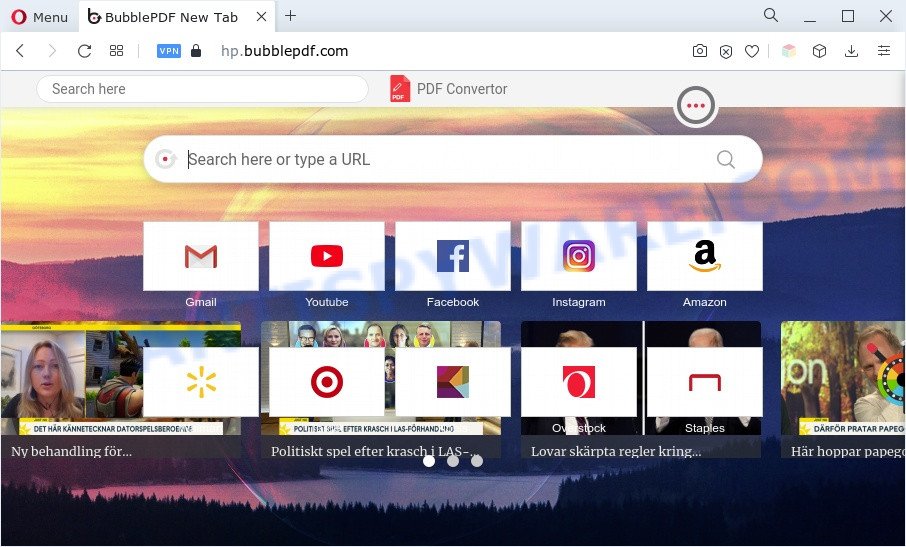
Most often, PUPs and browser hijackers promote fake search providers by setting their address as the default search provider. In this case, the browser hijacker installs bubblepdf.com as a search engine. This means that users whose web browser is hijacked with the browser hijacker are forced to visit bubblepdf.com each time they search in the Net, open a new window or tab. And since bubblepdf.com is not a real search provider and does not have the ability to find the information users need, this website redirects the user’s web-browser to the Bing search engine.
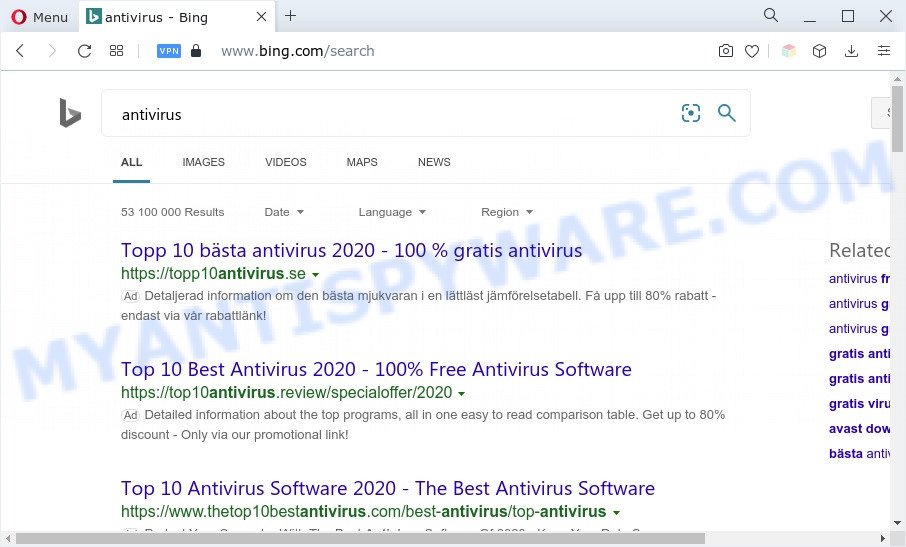
As well as unwanted web browser redirects to bubblepdf.com, BubblePDF may collect your Web surfing activity by saving URLs visited, IP addresses, browser version and type, cookie information, Internet Service Provider (ISP) and web sites visited. Such kind of behavior can lead to serious security problems or confidential info theft. This is another reason why the browser hijacker shoudl be uninstalled sooner.
In order to remove BubblePDF from your personal computer, clean the affected web-browsers and return the Microsoft Internet Explorer, Google Chrome, MS Edge and Firefox settings to its default state, please use the BubblePDF removal instructions below.
How can BubblePDF get on your personal computer
These days some freeware authors bundle optional software that could be potentially unwanted applications such as BubblePDF with a view to making some money. These are not freeware as install an unwanted applications on to your Windows computer. So whenever you install a new free program that downloaded from the World Wide Web, be very careful during installation. Carefully read the EULA (a text with I ACCEPT/I DECLINE button), select custom or manual installation method, uncheck all optional applications.
Threat Summary
| Name | BubblePDF |
| Type | search engine hijacker, redirect virus, browser hijacker, startpage hijacker, PUP |
| Associated domains | bubblepdf.com, hp.bubblepdf.com |
| Affected Browser Settings | newtab URL, start page, search engine |
| Symptoms |
|
| Removal | BubblePDF removal guide |
How to remove BubblePDF from Windows 10 (8, 7, XP)
In the few simple steps below, we’ll try to cover the Firefox, Edge, Google Chrome and Internet Explorer and provide general help to remove BubblePDF browser hijacker. You may find some minor differences in your MS Windows install. No matter, you should be okay if you follow the steps outlined below: delete all suspicious and unknown applications, reset internet browsers settings, fix browsers shortcuts, use free malware removal tools. Read it once, after doing so, please bookmark this page (or open it on your smartphone) as you may need to close your internet browser or restart your PC system.
To remove BubblePDF, follow the steps below:
- Delete BubblePDF browser hijacker without any utilities
- Automatic Removal of BubblePDF
- Block bubblepdf.com and other unwanted websites
- To sum up
Delete BubblePDF browser hijacker without any utilities
The useful removal steps for the BubblePDF browser hijacker. The detailed procedure can be followed by anyone as it really does take you step-by-step. If you follow this process to remove BubblePDF hijacker let us know how you managed by sending us your comments please.
Remove dubious programs using Microsoft Windows Control Panel
Some programs are free only because their setup file contains a browser hijacker like the BubblePDF. This unwanted applications generates money for the developers when it is installed. Many hijackers can be removed by simply uninstalling them from the ‘Uninstall a Program’ that is located in MS Windows control panel.
Make sure you have closed all web-browsers and other apps. Next, delete any undesired and suspicious apps from your Control panel.
Windows 10, 8.1, 8
Now, click the Windows button, type “Control panel” in search and press Enter. Select “Programs and Features”, then “Uninstall a program”.

Look around the entire list of applications installed on your machine. Most likely, one of them is the BubblePDF hijacker. Choose the dubious program or the program that name is not familiar to you and delete it.
Windows Vista, 7
From the “Start” menu in MS Windows, select “Control Panel”. Under the “Programs” icon, select “Uninstall a program”.

Choose the dubious or any unknown software, then click “Uninstall/Change” button to uninstall this unwanted program from your system.
Windows XP
Click the “Start” button, select “Control Panel” option. Click on “Add/Remove Programs”.

Choose an undesired program, then click “Change/Remove” button. Follow the prompts.
Remove BubblePDF from Google Chrome
Another way to remove BubblePDF from Chrome is Reset Google Chrome settings. This will disable harmful extensions and reset Chrome settings including search engine by default, new tab page and homepage to default values. However, your themes, bookmarks, history, passwords, and web form auto-fill information will not be deleted.

- First, start the Chrome and click the Menu icon (icon in the form of three dots).
- It will display the Chrome main menu. Select More Tools, then press Extensions.
- You will see the list of installed addons. If the list has the add-on labeled with “Installed by enterprise policy” or “Installed by your administrator”, then complete the following instructions: Remove Chrome extensions installed by enterprise policy.
- Now open the Chrome menu once again, click the “Settings” menu.
- Next, press “Advanced” link, which located at the bottom of the Settings page.
- On the bottom of the “Advanced settings” page, press the “Reset settings to their original defaults” button.
- The Google Chrome will open the reset settings prompt as shown on the screen above.
- Confirm the internet browser’s reset by clicking on the “Reset” button.
- To learn more, read the blog post How to reset Google Chrome settings to default.
Delete BubblePDF from Mozilla Firefox by resetting web browser settings
If the Firefox web-browser newtab, default search engine and home page are changed by BubblePDF and you want to recover the settings back to their default state, then you should follow the tutorial below. It’ll keep your personal information such as browsing history, bookmarks, passwords and web form auto-fill data.
Start the Firefox and press the menu button (it looks like three stacked lines) at the top right of the web browser screen. Next, click the question-mark icon at the bottom of the drop-down menu. It will show the slide-out menu.

Select the “Troubleshooting information”. If you’re unable to access the Help menu, then type “about:support” in your address bar and press Enter. It bring up the “Troubleshooting Information” page like below.

Click the “Refresh Firefox” button at the top right of the Troubleshooting Information page. Select “Refresh Firefox” in the confirmation dialog box. The Firefox will begin a procedure to fix your problems that caused by the BubblePDF browser hijacker. Once, it is done, click the “Finish” button.
Remove BubblePDF browser hijacker from IE
In order to restore all browser new tab, search engine by default and home page you need to reset the Microsoft Internet Explorer to the state, which was when the Microsoft Windows was installed on your system.
First, start the Microsoft Internet Explorer, then click ‘gear’ icon ![]() . It will show the Tools drop-down menu on the right part of the web browser, then click the “Internet Options” as displayed below.
. It will show the Tools drop-down menu on the right part of the web browser, then click the “Internet Options” as displayed below.

In the “Internet Options” screen, select the “Advanced” tab, then press the “Reset” button. The Internet Explorer will show the “Reset Internet Explorer settings” dialog box. Further, click the “Delete personal settings” check box to select it. Next, click the “Reset” button as shown below.

After the procedure is complete, click “Close” button. Close the Internet Explorer and reboot your PC system for the changes to take effect. This step will help you to restore your browser’s homepage, search provider and new tab to default state.
Automatic Removal of BubblePDF
The hijacker may hide its components which are difficult for you to find out and remove fully. This may lead to the fact that after some time, the browser hijacker once again infect your browser and change the browsers settings. Moreover, We want to note that it’s not always safe to delete browser hijacker infection manually, if you do not have much experience in setting up and configuring the MS Windows operating system. The best method to scan for and remove browser hijackers is to run free malware removal programs.
Remove BubblePDF browser hijacker with Zemana Anti Malware
Zemana highly recommended, because it can find security threats such hijacker infection and adware software that most ‘classic’ antivirus programs fail to pick up on. Moreover, if you have any browser hijacker infection removal problems which cannot be fixed by this utility automatically, then Zemana AntiMalware provides 24X7 online assistance from the highly experienced support staff.
Visit the following page to download Zemana. Save it on your MS Windows desktop.
165094 downloads
Author: Zemana Ltd
Category: Security tools
Update: July 16, 2019
Once the downloading process is complete, close all windows on your system. Further, run the set up file named Zemana.AntiMalware.Setup. If the “User Account Control” dialog box pops up as displayed in the figure below, click the “Yes” button.

It will open the “Setup wizard” which will allow you install Zemana Free on the machine. Follow the prompts and do not make any changes to default settings.

Once installation is done successfully, Zemana Free will automatically start and you can see its main window as displayed on the screen below.

Next, click the “Scan” button to search for BubblePDF browser hijacker. Depending on your personal computer, the scan can take anywhere from a few minutes to close to an hour. While the Zemana utility is checking, you can see count of objects it has identified as being affected by malware.

Once the checking is done, Zemana Anti-Malware (ZAM) will show you the results. When you are ready, click “Next” button.

The Zemana Free will remove BubblePDF browser hijacker and move the selected items to the program’s quarantine. After the cleaning procedure is complete, you can be prompted to reboot your PC system.
Run Hitman Pro to remove BubblePDF hijacker
HitmanPro is a free removal utility that can be downloaded and use to delete hijackers, adware, malicious software, PUPs, toolbars and other threats from your system. You can use this tool to scan for threats even if you have an antivirus or any other security application.

- First, click the link below, then press the ‘Download’ button in order to download the latest version of Hitman Pro.
- After the download is finished, launch the Hitman Pro, double-click the HitmanPro.exe file.
- If the “User Account Control” prompts, press Yes to continue.
- In the HitmanPro window, click the “Next” . Hitman Pro program will scan through the whole PC for the BubblePDF browser hijacker. When a threat is found, the number of the security threats will change accordingly.
- When the scanning is finished, Hitman Pro will create a list of unwanted programs and browser hijacker. In order to delete all threats, simply press “Next”. Now, press the “Activate free license” button to begin the free 30 days trial to get rid of all malicious software found.
Get rid of BubblePDF hijacker with MalwareBytes Free
Delete BubblePDF browser hijacker manually is difficult and often the hijacker infection is not completely removed. Therefore, we suggest you to use the MalwareBytes Free which are completely clean your computer. Moreover, this free program will help you to remove malicious software, PUPs, toolbars and adware that your machine can be infected too.
First, visit the following page, then press the ‘Download’ button in order to download the latest version of MalwareBytes AntiMalware (MBAM).
327319 downloads
Author: Malwarebytes
Category: Security tools
Update: April 15, 2020
After the downloading process is complete, close all windows on your PC. Further, launch the file called MBSetup. If the “User Account Control” dialog box pops up similar to the one below, press the “Yes” button.

It will open the Setup wizard that will help you install MalwareBytes Anti-Malware on the PC. Follow the prompts and do not make any changes to default settings.

Once installation is done successfully, click “Get Started” button. Then MalwareBytes Free will automatically start and you can see its main window as displayed on the screen below.

Next, press the “Scan” button . MalwareBytes application will scan through the whole system for the BubblePDF browser hijacker. This procedure can take some time, so please be patient. While the MalwareBytes Free is scanning, you can see how many objects it has identified either as being malware.

Once the scanning is complete, MalwareBytes Anti Malware will open a list of found threats. When you’re ready, press “Quarantine” button.

The MalwareBytes Anti-Malware will remove BubblePDF hijacker. Once the procedure is complete, you may be prompted to reboot your system. We recommend you look at the following video, which completely explains the procedure of using the MalwareBytes Free to delete hijackers, adware software and other malicious software.
Block bubblepdf.com and other unwanted websites
Using an ad blocker application like AdGuard is an effective way to alleviate the risks. Additionally, ad-blocker programs will also protect you from harmful advertisements and web pages, and, of course, block redirection chain to bubblepdf.com and similar websites.
Click the link below to download AdGuard. Save it on your Desktop.
26913 downloads
Version: 6.4
Author: © Adguard
Category: Security tools
Update: November 15, 2018
After downloading it, start the downloaded file. You will see the “Setup Wizard” screen as shown on the screen below.

Follow the prompts. After the installation is done, you will see a window as displayed on the image below.

You can click “Skip” to close the installation program and use the default settings, or click “Get Started” button to see an quick tutorial that will help you get to know AdGuard better.
In most cases, the default settings are enough and you do not need to change anything. Each time, when you start your computer, AdGuard will run automatically and stop unwanted advertisements, block bubblepdf.com, as well as other malicious or misleading web pages. For an overview of all the features of the application, or to change its settings you can simply double-click on the AdGuard icon, that may be found on your desktop.
To sum up
Now your machine should be free of the BubblePDF browser hijacker. We suggest that you keep AdGuard (to help you block unwanted advertisements and annoying harmful web sites) and Zemana Anti Malware (ZAM) (to periodically scan your personal computer for new malicious software, hijackers and adware). Make sure that you have all the Critical Updates recommended for Microsoft Windows operating system. Without regular updates you WILL NOT be protected when new hijackers, harmful software and adware are released.
If you are still having problems while trying to remove BubblePDF from your internet browser, then ask for help here.



















