According to cyber threat analysts, Murranges.club is a web site which deceives people into registering for its push notifications that go directly to the desktop or the internet browser. This webpage will state that you need to click ‘Allow’ in order to enable Flash Player, watch a video, connect to the Internet, access the content of the web-site, download a file, and so on.
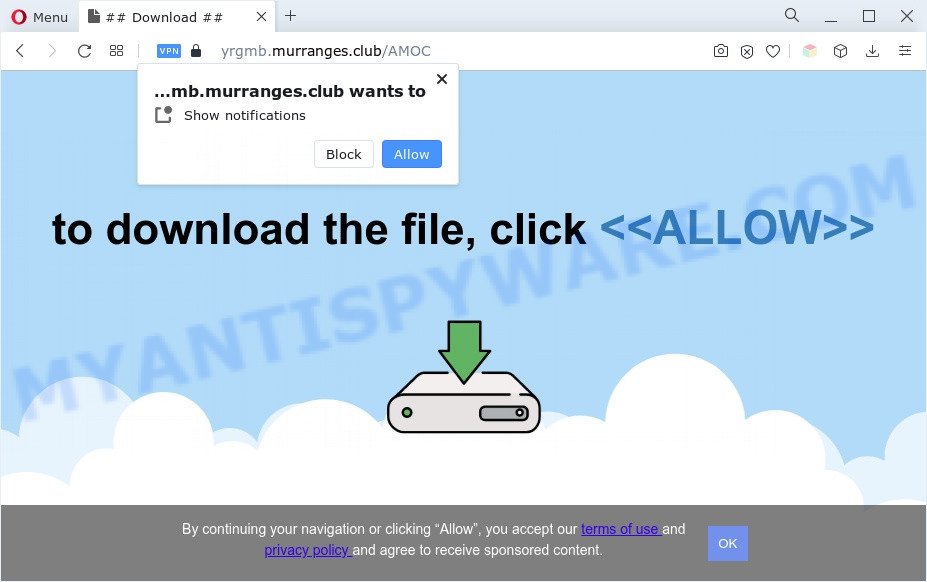
If you click on the ‘Allow’, then your browser will be configured to display intrusive ads on your desktop, even when you are not using the internet browser. Push notifications are originally created to alert the user of recently published content. Cyber criminals abuse ‘browser notification feature’ to avoid antivirus software and ad blocker programs by presenting annoying advertisements. These ads are displayed in the lower right corner of the screen urges users to play online games, visit suspicious web pages, install web-browser add-ons & so on.

In order to unsubscribe from Murranges.club spam notifications open your web-browser’s settings and perform the Murranges.club removal tutorial below. Once you remove Murranges.club subscription, the push notifications will no longer appear on your desktop.
Threat Summary
| Name | Murranges.club pop up |
| Type | push notifications advertisements, popup advertisements, pop ups, popup virus |
| Distribution | PUPs, social engineering attack, adware softwares, shady popup ads |
| Symptoms |
|
| Removal | Murranges.club removal guide |
How does your PC get infected with Murranges.club popups
Some research has shown that users can be redirected to Murranges.club from dubious advertisements or by potentially unwanted apps and adware. Adware can make big problem to your machine. Adware sometimes named ‘ad-supported’ software is harmful program which displays lots of adverts in form of pop-ups, discount offers, banners or even fake alerts on the personal computer. Adware software can seriously affect your privacy, your computer’s performance and security. Adware can be installed onto your PC system without a full disclosure.
Adware comes to the PC as part of the installer of various free applications. Thus on the process of install, it will be installed onto your computer and/or web-browser. In order to avoid adware software, you just need to follow a few simple rules: carefully read the Terms of Use and the license, choose only a Manual, Custom or Advanced install mode, which enables you to make sure that the program you want to install, thereby protect your PC from adware software.
If you would like to free your PC of adware software and delete Murranges.club pop-up ads and are unable to do so, you can follow the guide below to search for and get rid of adware and any other malicious software for free.
How to remove Murranges.club pop up advertisements (removal guidance)
According to computer security researchers, Murranges.club pop ups removal can be done manually and/or automatically. These utilities which are listed below will help you delete adware software, harmful browser addons, malware and PUPs . However, if you’re not willing to install other programs to remove Murranges.club ads, then use instructions below to return your personal computer settings to their previous states.
To remove Murranges.club pop ups, perform the steps below:
- How to manually delete Murranges.club
- Automatic Removal of Murranges.club popup ads
- Run AdBlocker to stop Murranges.club popups and stay safe online
- Finish words
How to manually delete Murranges.club
In this section of the article, we have posted the steps that will help to delete Murranges.club popup ads manually. Although compared to removal utilities, this way loses in time, but you don’t need to install anything on your PC. It will be enough for you to follow the detailed instructions with pictures. We tried to describe each step in detail, but if you realized that you might not be able to figure it out, or simply do not want to change the Microsoft Windows and web browser settings, then it’s better for you to use utilities from trusted developers, which are listed below.
Delete PUPs using MS Windows Control Panel
First, you should try to identify and uninstall the program that causes the appearance of intrusive ads or browser redirect, using the ‘Uninstall a program’ which is located in the ‘Control panel’.
|
|
|
|
Remove Murranges.club notifications from web-browsers
Your web-browser likely now allows the Murranges.club webpage to send you spam notifications, but you do not want the unwanted ads from this web-site and we understand that. We’ve put together this tutorial on how you can delete Murranges.club pop-up advertisements from Android, Internet Explorer, Safari, Google Chrome, Firefox and Edge.
|
|
|
|
|
|
Remove Murranges.club pop-ups from Google Chrome
In this step we are going to show you how to reset Chrome settings. potentially unwanted programs such as the adware can make changes to your web browser settings, add toolbars and undesired addons. By resetting Chrome settings you will delete Murranges.club advertisements and reset unwanted changes caused by adware. It’ll keep your personal information like browsing history, bookmarks, passwords and web form auto-fill data.

- First start the Chrome and click Menu button (small button in the form of three dots).
- It will display the Google Chrome main menu. Select More Tools, then click Extensions.
- You’ll see the list of installed extensions. If the list has the extension labeled with “Installed by enterprise policy” or “Installed by your administrator”, then complete the following tutorial: Remove Chrome extensions installed by enterprise policy.
- Now open the Chrome menu once again, click the “Settings” menu.
- You will see the Chrome’s settings page. Scroll down and click “Advanced” link.
- Scroll down again and click the “Reset” button.
- The Chrome will show the reset profile settings page as on the image above.
- Next click the “Reset” button.
- Once this procedure is done, your web-browser’s search engine, newtab and start page will be restored to their original defaults.
- To learn more, read the blog post How to reset Google Chrome settings to default.
Remove Murranges.club pop up ads from Internet Explorer
The Internet Explorer reset is great if your internet browser is hijacked or you have unwanted add-ons or toolbars on your web-browser, which installed by an malware.
First, start the Internet Explorer, then press ‘gear’ icon ![]() . It will open the Tools drop-down menu on the right part of the web browser, then press the “Internet Options” as displayed in the figure below.
. It will open the Tools drop-down menu on the right part of the web browser, then press the “Internet Options” as displayed in the figure below.

In the “Internet Options” screen, select the “Advanced” tab, then press the “Reset” button. The Internet Explorer will display the “Reset Internet Explorer settings” dialog box. Further, press the “Delete personal settings” check box to select it. Next, click the “Reset” button as displayed on the image below.

After the procedure is finished, press “Close” button. Close the IE and reboot your PC system for the changes to take effect. This step will help you to restore your browser’s start page, search engine by default and new tab to default state.
Remove Murranges.club from Mozilla Firefox by resetting browser settings
Resetting your Firefox is first troubleshooting step for any issues with your browser application, including the redirect to Murranges.club web page. Your saved bookmarks, form auto-fill information and passwords won’t be cleared or changed.
First, run the Firefox and click ![]() button. It will display the drop-down menu on the right-part of the internet browser. Further, click the Help button (
button. It will display the drop-down menu on the right-part of the internet browser. Further, click the Help button (![]() ) as shown in the following example.
) as shown in the following example.

In the Help menu, select the “Troubleshooting Information” option. Another way to open the “Troubleshooting Information” screen – type “about:support” in the web-browser adress bar and press Enter. It will show the “Troubleshooting Information” page as shown on the screen below. In the upper-right corner of this screen, click the “Refresh Firefox” button.

It will show the confirmation dialog box. Further, click the “Refresh Firefox” button. The Firefox will start a process to fix your problems that caused by the Murranges.club adware software. Once, it is done, click the “Finish” button.
Automatic Removal of Murranges.club popup ads
Spyware, adware, potentially unwanted software and browser hijackers can be difficult to remove manually. Do not try to get rid of this programs without the help of malware removal tools. In order to fully get rid of adware from your PC, run professionally designed tools, like Zemana Anti Malware (ZAM), MalwareBytes AntiMalware and Hitman Pro.
How to delete Murranges.club pop up advertisements with Zemana
Zemana is extremely fast and ultra light weight malware removal utility. It will help you get rid of Murranges.club pop-up ads, adware, potentially unwanted programs and other malware. This program gives real-time protection which never slow down your computer. Zemana Anti-Malware (ZAM) is developed for experienced and beginner computer users. The interface of this tool is very easy to use, simple and minimalist.
Installing the Zemana Free is simple. First you will need to download Zemana Anti Malware (ZAM) on your Microsoft Windows Desktop by clicking on the following link.
165494 downloads
Author: Zemana Ltd
Category: Security tools
Update: July 16, 2019
When downloading is complete, close all windows on your PC. Further, start the install file called Zemana.AntiMalware.Setup. If the “User Account Control” prompt pops up as shown below, press the “Yes” button.

It will show the “Setup wizard” that will help you install Zemana Anti Malware (ZAM) on the computer. Follow the prompts and do not make any changes to default settings.

Once installation is done successfully, Zemana AntiMalware will automatically launch and you can see its main window as displayed in the figure below.

Next, press the “Scan” button to perform a system scan with this tool for the adware that causes Murranges.club popup ads in your browser. A system scan can take anywhere from 5 to 30 minutes, depending on your computer. While the Zemana Anti Malware (ZAM) program is scanning, you can see how many objects it has identified as threat.

As the scanning ends, Zemana Anti-Malware will open a list of all items found by the scan. In order to remove all items, simply press “Next” button.

The Zemana Anti-Malware (ZAM) will begin to delete adware which causes intrusive Murranges.club popup advertisements. After the procedure is done, you can be prompted to restart your personal computer.
Remove Murranges.club popups and malicious extensions with Hitman Pro
HitmanPro is a free removal tool which can scan your machine for a wide range of security threats such as malware, adware softwares, potentially unwanted applications as well as adware that causes Murranges.club pop ups in your web-browser. It will perform a deep scan of your system including hard drives and Microsoft Windows registry. When a malware is detected, it will help you to remove all found threats from your computer by a simple click.

- Download Hitman Pro on your Microsoft Windows Desktop from the following link.
- Once downloading is done, double click the Hitman Pro icon. Once this tool is launched, press “Next” button . Hitman Pro program will scan through the whole PC system for the adware software related to the Murranges.club pop ups. A scan can take anywhere from 10 to 30 minutes, depending on the number of files on your PC and the speed of your PC. While the HitmanPro program is scanning, you can see how many objects it has identified as threat.
- When Hitman Pro has finished scanning your PC, it will display the Scan Results. In order to remove all items, simply click “Next” button. Now click the “Activate free license” button to begin the free 30 days trial to delete all malicious software found.
How to remove Murranges.club with MalwareBytes Free
We suggest using the MalwareBytes Anti-Malware (MBAM). You may download and install MalwareBytes Free to find adware and thereby delete Murranges.club pop up advertisements from your internet browsers. When installed and updated, this free malware remover automatically searches for and removes all threats exist on the personal computer.
Click the link below to download MalwareBytes Anti Malware. Save it on your MS Windows desktop.
327714 downloads
Author: Malwarebytes
Category: Security tools
Update: April 15, 2020
After the download is complete, close all applications and windows on your computer. Open a directory in which you saved it. Double-click on the icon that’s called MBSetup as displayed on the screen below.
![]()
When the installation starts, you’ll see the Setup wizard that will help you install Malwarebytes on your computer.

Once installation is complete, you’ll see window as displayed in the following example.

Now press the “Scan” button . MalwareBytes program will scan through the whole computer for the adware that causes Murranges.club pop up advertisements. A scan can take anywhere from 10 to 30 minutes, depending on the number of files on your system and the speed of your PC. While the MalwareBytes application is scanning, you can see how many objects it has identified as threat.

When the scan get finished, it will show the Scan Results. Review the scan results and then click “Quarantine” button.

The Malwarebytes will now delete adware responsible for Murranges.club popup ads and move the selected items to the Quarantine. Once that process is finished, you may be prompted to reboot your personal computer.

The following video explains step-by-step guidance on how to remove hijacker, adware software and other malicious software with MalwareBytes Anti Malware (MBAM).
Run AdBlocker to stop Murranges.club popups and stay safe online
It is important to use ad blocking applications such as AdGuard to protect your machine from malicious web-pages. Most security experts says that it is okay to block ads. You should do so just to stay safe! And, of course, the AdGuard can to stop Murranges.club and other annoying web-sites.
Please go to the link below to download the latest version of AdGuard for MS Windows. Save it to your Desktop so that you can access the file easily.
27034 downloads
Version: 6.4
Author: © Adguard
Category: Security tools
Update: November 15, 2018
When downloading is finished, double-click the downloaded file to run it. The “Setup Wizard” window will show up on the computer screen as shown on the image below.

Follow the prompts. AdGuard will then be installed and an icon will be placed on your desktop. A window will show up asking you to confirm that you want to see a quick guide like below.

Click “Skip” button to close the window and use the default settings, or press “Get Started” to see an quick guide which will help you get to know AdGuard better.
Each time, when you run your PC system, AdGuard will run automatically and stop undesired advertisements, block Murranges.club, as well as other malicious or misleading web pages. For an overview of all the features of the application, or to change its settings you can simply double-click on the AdGuard icon, that can be found on your desktop.
Finish words
Now your personal computer should be clean of the adware that causes Murranges.club ads in your web browser. We suggest that you keep AdGuard (to help you stop unwanted pop ups and undesired harmful websites) and Zemana AntiMalware (ZAM) (to periodically scan your PC for new malicious software, browser hijackers and adware). Make sure that you have all the Critical Updates recommended for Windows operating system. Without regular updates you WILL NOT be protected when new hijackers, harmful software and adware are released.
If you are still having problems while trying to remove Murranges.club pop-up ads from your web browser, then ask for help here.


















