Atharori.net is a web page that uses the browser notification feature to lure you and other unsuspecting victims to accept push notifications via the browser. This web page displays the ‘Confirm notifications’ pop-up that attempts to get you to click the ‘Allow’ button to subscribe to its notifications.
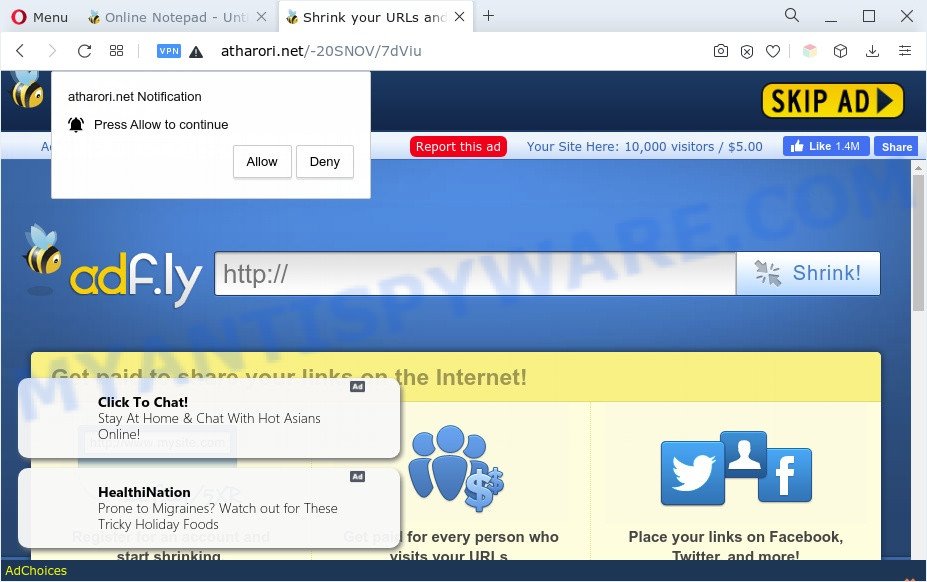
If you click on the ‘Allow’, then your web browser will be configured to display intrusive adverts on your desktop, even when the web browser is closed. The push notifications will promote ‘free’ online games, fake prizes scams, suspicious web-browser plugins, adult web sites, and fake downloads as displayed on the screen below.

In order to delete Atharori.net push notifications open the internet browser’s settings and follow the Atharori.net removal tutorial below. Once you delete Atharori.net subscription, the browser notification spam will no longer appear on your desktop.
Threat Summary
| Name | Atharori.net pop-up |
| Type | browser notification spam ads, pop-up virus, pop up advertisements, pop ups |
| Distribution | social engineering attack, PUPs, adwares, suspicious popup ads |
| Symptoms |
|
| Removal | Atharori.net removal guide |
How did you get infected with Atharori.net pop ups
IT security experts have determined that users are re-directed to Atharori.net by adware or from misleading advertisements. Many computer users consider adware, PUPs, spyware, malware as the same thing. They are all types of malware that each behave differently. The word ‘adware’ is a combination of two words ‘ad’ and ‘software’. Adware shows advertisements on an infected system. Not very dangerous for users, but very profitable for the the software publishers.
Adware usually spreads bundled with freeware which downloaded from the Internet. Which means that you need to be proactive and carefully read the Terms of use and the License agreement properly. For the most part, adware and PUPs will be clearly described, so take the time to carefully read all the information about the software that you downloaded and want to install on your machine.
Adware is usually written in ways common to malicious software, spyware and browser hijackers. In order to remove adware and thus remove Atharori.net advertisements, you will need execute the following steps or run free adware removal tool listed below.
How to remove Atharori.net advertisements (removal guide)
As with removing adware, malicious software or PUPs, there are few steps you can do. We recommend trying them all. If you do only one part of the instructions, then it should be use malicious software removal tool, because it should delete adware and block any further infection. But to completely remove Atharori.net ads you’ll have to at least reset your browser settings like new tab page, home page and search provider to default state, disinfect PC’s web browsers shortcuts, uninstall all unwanted and suspicious programs, and delete adware by malware removal utilities. Some of the steps below will require you to shut down this web-site. So, please read the few simple steps carefully, after that bookmark it or open it on your smartphone for later reference.
To remove Atharori.net pop ups, follow the steps below:
- Manual Atharori.net pop-ups removal
- Automatic Removal of Atharori.net pop-up ads
- Block Atharori.net and other undesired web-sites
- To sum up
Manual Atharori.net pop-ups removal
First of all, try to delete Atharori.net pop-ups manually; to do this, follow the steps below. Of course, manual adware software removal requires more time and may not be suitable for those who are poorly versed in system settings. In this case, we recommend that you scroll down to the section that describes how to remove Atharori.net pop up ads using free tools.
Remove recently added PUPs
One of the first things to attempt for removal of adware is to check your PC system installed programs screen and look for unwanted and dubious apps. If there are any applications you do not recognize or are no longer using, you should remove them. If that doesn’t work, then you may need to run adware removal tool such as Zemana.
Make sure you have closed all browsers and other programs. Next, remove any unknown and suspicious applications from your Control panel.
Windows 10, 8.1, 8
Now, press the Windows button, type “Control panel” in search and press Enter. Choose “Programs and Features”, then “Uninstall a program”.

Look around the entire list of applications installed on your computer. Most likely, one of them is the adware software which causes unwanted pop-ups. Choose the questionable program or the program that name is not familiar to you and delete it.
Windows Vista, 7
From the “Start” menu in Microsoft Windows, choose “Control Panel”. Under the “Programs” icon, choose “Uninstall a program”.

Choose the dubious or any unknown apps, then click “Uninstall/Change” button to uninstall this unwanted program from your PC system.
Windows XP
Click the “Start” button, select “Control Panel” option. Click on “Add/Remove Programs”.

Choose an unwanted program, then click “Change/Remove” button. Follow the prompts.
Remove Atharori.net notifications from browsers
If you’ve allowed the Atharori.net push notifications, you might notice that this website sending requests, and it can become annoying. To better control your system, here’s how to delete Atharori.net push notifications from your web browser.
Google Chrome:
- Just copy and paste the following text into the address bar of Google Chrome.
- chrome://settings/content/notifications
- Press Enter.
- Remove the Atharori.net URL and other rogue notifications by clicking three vertical dots button next to each and selecting ‘Remove’.

Android:
- Tap ‘Settings’.
- Tap ‘Notifications’.
- Find and tap the browser that displays Atharori.net browser notification spam advertisements.
- Find Atharori.net URL, other questionable URLs and set the toggle button to ‘OFF’ on them one-by-one.

Mozilla Firefox:
- Click the Menu button (three horizontal stripes) on the right upper corner of the Firefox window.
- Go to ‘Options’, and Select ‘Privacy & Security’ on the left side of the window.
- Scroll down to ‘Permissions’ section and click ‘Settings…’ button next to ‘Notifications’.
- Locate sites you down’t want to see notifications from (for example, Atharori.net), click on drop-down menu next to each and select ‘Block’.
- Save changes.

Edge:
- In the top-right corner, click the Edge menu button (it looks like three dots).
- Click ‘Settings’. Click ‘Advanced’ on the left side of the window.
- In the ‘Website permissions’ section click ‘Manage permissions’.
- Right-click the Atharori.net. Click ‘Delete’.

Internet Explorer:
- Click ‘Tools’ button in the right upper corner of the browser.
- In the drop-down menu select ‘Internet Options’.
- Select the ‘Privacy’ tab and click ‘Settings below ‘Pop-up Blocker’ section.
- Select the Atharori.net domain and other dubious URLs below and remove them one by one by clicking the ‘Remove’ button.

Safari:
- On the top menu select ‘Safari’, then ‘Preferences’.
- Select the ‘Websites’ tab and then select ‘Notifications’ section on the left panel.
- Locate the Atharori.net and select it, click the ‘Deny’ button.
Remove Atharori.net popup advertisements from Internet Explorer
The Internet Explorer reset is great if your internet browser is hijacked or you have unwanted add-ons or toolbars on your browser, that installed by an malicious software.
First, open the Internet Explorer. Next, press the button in the form of gear (![]() ). It will open the Tools drop-down menu, press the “Internet Options” like below.
). It will open the Tools drop-down menu, press the “Internet Options” like below.

In the “Internet Options” window click on the Advanced tab, then click the Reset button. The Microsoft Internet Explorer will open the “Reset Internet Explorer settings” window similar to the one below. Select the “Delete personal settings” check box, then press “Reset” button.

You will now need to restart your computer for the changes to take effect.
Remove Atharori.net ads from Chrome
Use the Reset web-browser tool of the Chrome to reset all its settings like homepage, newtab and search engine to original defaults. This is a very useful tool to use, in the case of internet browser redirects to annoying ad web pages like Atharori.net.

- First, launch the Google Chrome and click the Menu icon (icon in the form of three dots).
- It will show the Google Chrome main menu. Choose More Tools, then press Extensions.
- You’ll see the list of installed plugins. If the list has the extension labeled with “Installed by enterprise policy” or “Installed by your administrator”, then complete the following guide: Remove Chrome extensions installed by enterprise policy.
- Now open the Chrome menu once again, click the “Settings” menu.
- Next, click “Advanced” link, that located at the bottom of the Settings page.
- On the bottom of the “Advanced settings” page, press the “Reset settings to their original defaults” button.
- The Chrome will open the reset settings prompt as on the image above.
- Confirm the web-browser’s reset by clicking on the “Reset” button.
- To learn more, read the post How to reset Chrome settings to default.
Delete Atharori.net pop-ups from Firefox
If your Firefox browser is redirected to Atharori.net without your permission or an unknown search provider opens results for your search, then it may be time to perform the browser reset. However, your themes, bookmarks, history, passwords, and web form auto-fill information will not be deleted.
Start the Mozilla Firefox and press the menu button (it looks like three stacked lines) at the top right of the web-browser screen. Next, click the question-mark icon at the bottom of the drop-down menu. It will display the slide-out menu.

Select the “Troubleshooting information”. If you’re unable to access the Help menu, then type “about:support” in your address bar and press Enter. It bring up the “Troubleshooting Information” page as displayed on the image below.

Click the “Refresh Firefox” button at the top right of the Troubleshooting Information page. Select “Refresh Firefox” in the confirmation dialog box. The Firefox will begin a procedure to fix your problems that caused by the Atharori.net adware. After, it’s complete, click the “Finish” button.
Automatic Removal of Atharori.net pop-up ads
Is your Windows PC system affected with adware? Then don’t worry, in the steps listed below, we’re sharing best malicious software removal utilities that has the ability to remove Atharori.net popup advertisements from the Google Chrome, IE, MS Edge and Firefox and your system.
How to delete Atharori.net pop-up advertisements with Zemana Anti-Malware
Zemana Anti-Malware (ZAM) is an ultra light weight utility to remove Atharori.net popup advertisements from the Firefox, Chrome, IE and Edge. It also deletes malicious software and adware software from your system. It improves your system’s performance by deleting potentially unwanted programs.
First, visit the following page, then click the ‘Download’ button in order to download the latest version of Zemana Anti Malware.
165036 downloads
Author: Zemana Ltd
Category: Security tools
Update: July 16, 2019
Once the download is complete, close all apps and windows on your PC. Open a directory in which you saved it. Double-click on the icon that’s named Zemana.AntiMalware.Setup as displayed in the figure below.
![]()
When the setup starts, you will see the “Setup wizard” that will allow you install Zemana AntiMalware (ZAM) on your PC.

Once install is done, you will see window as displayed in the following example.

Now click the “Scan” button to begin scanning your computer for the adware which causes annoying Atharori.net ads. This procedure may take some time, so please be patient. While the Zemana Free application is checking, you can see how many objects it has identified as threat.

After Zemana completes the scan, you can check all items found on your computer. When you are ready, press “Next” button.

The Zemana Anti Malware (ZAM) will begin to remove adware software that causes multiple unwanted pop ups.
Get rid of Atharori.net pop ups from internet browsers with Hitman Pro
In order to make sure that no more malicious folders and files linked to adware are inside your computer, you must run another effective malicious software scanner. We advise to run HitmanPro. No installation is necessary with this utility.
Click the link below to download HitmanPro. Save it on your Desktop.
After the downloading process is finished, open the file location. You will see an icon like below.

Double click the HitmanPro desktop icon. Once the utility is opened, you will see a screen like below.

Further, click “Next” button . HitmanPro program will scan through the whole PC system for the adware software that causes multiple intrusive popups. After finished, HitmanPro will show you the results as on the image below.

In order to remove all items, simply press “Next” button. It will display a dialog box, click the “Activate free license” button.
How to remove Atharori.net with MalwareBytes
We recommend using the MalwareBytes Anti-Malware which are completely clean your PC of the adware. The free tool is an advanced malware removal program designed by (c) Malwarebytes lab. This program uses the world’s most popular antimalware technology. It is able to help you remove unwanted Atharori.net pop-up advertisements from your internet browsers, PUPs, malicious software, hijacker infections, toolbars, ransomware and other security threats from your system for free.

- Visit the page linked below to download MalwareBytes Anti Malware (MBAM). Save it on your Desktop.
Malwarebytes Anti-malware
327265 downloads
Author: Malwarebytes
Category: Security tools
Update: April 15, 2020
- Once the download is done, close all software and windows on your computer. Open a folder in which you saved it. Double-click on the icon that’s named MBsetup.
- Select “Personal computer” option and click Install button. Follow the prompts.
- Once installation is finished, click the “Scan” button . MalwareBytes Anti-Malware (MBAM) application will scan through the whole computer for the adware responsible for Atharori.net popup ads. This task may take quite a while, so please be patient. When a threat is detected, the count of the security threats will change accordingly. Wait until the the scanning is finished.
- When the scan is done, MalwareBytes Anti Malware (MBAM) will display a scan report. All detected threats will be marked. You can delete them all by simply press “Quarantine”. Once that process is complete, you can be prompted to restart your personal computer.
The following video offers a few simple steps on how to get rid of hijackers, adware software and other malware with MalwareBytes Free.
Block Atharori.net and other undesired web-sites
By installing an ad-blocker program such as AdGuard, you are able to stop Atharori.net, autoplaying video ads and get rid of a lot of distracting and unwanted ads on web-sites.
AdGuard can be downloaded from the following link. Save it on your MS Windows desktop.
26898 downloads
Version: 6.4
Author: © Adguard
Category: Security tools
Update: November 15, 2018
After downloading it, launch the downloaded file. You will see the “Setup Wizard” screen as on the image below.

Follow the prompts. Once the installation is finished, you will see a window as shown in the following example.

You can click “Skip” to close the installation application and use the default settings, or press “Get Started” button to see an quick tutorial that will help you get to know AdGuard better.
In most cases, the default settings are enough and you don’t need to change anything. Each time, when you run your PC system, AdGuard will start automatically and stop unwanted ads, block Atharori.net, as well as other malicious or misleading web-sites. For an overview of all the features of the program, or to change its settings you can simply double-click on the AdGuard icon, that can be found on your desktop.
To sum up
After completing the steps outlined above, your PC system should be clean from this adware software and other malware. The IE, Firefox, Chrome and MS Edge will no longer show undesired Atharori.net web page when you surf the Net. Unfortunately, if the steps does not help you, then you have caught a new adware, and then the best way – ask for help.
Please create a new question by using the “Ask Question” button in the Questions and Answers. Try to give us some details about your problems, so we can try to help you more accurately. Wait for one of our trained “Security Team” or Site Administrator to provide you with knowledgeable assistance tailored to your problem with the annoying Atharori.net pop up ads.


















