Tiktok-labs.com is a web page which uses the browser notification feature to fool computer users to accept push notifications via the web-browser. It will show the ‘Show notifications’ confirmation request that attempts to get the user to click the ‘Allow’ to subscribe to its notifications.
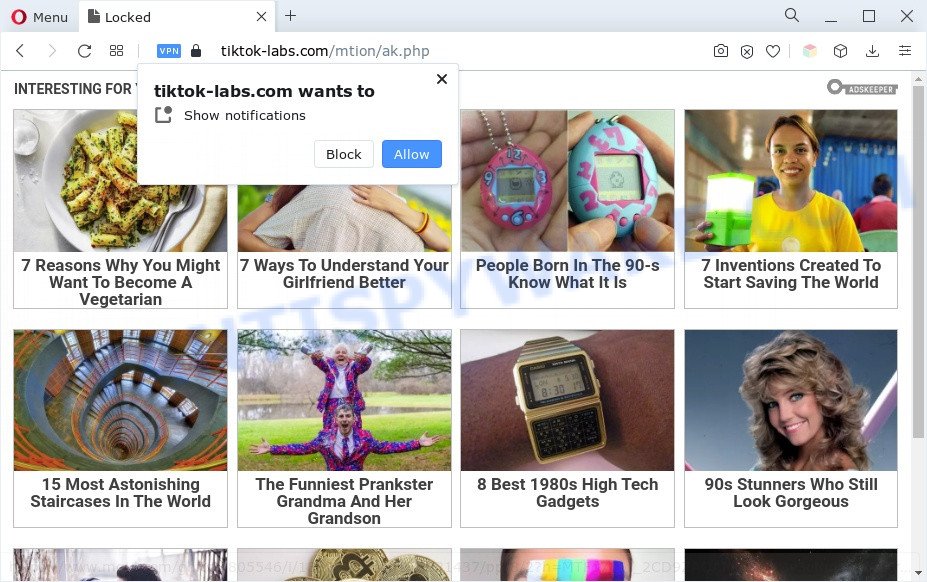
If you click on the ‘Allow’ button, then your internet browser will be configured to display intrusive ads on your desktop, even when you are not using the web browser. The push notifications will promote ‘free’ online games, free gifts scams, questionable web-browser extensions, adult webpages, and adware bundles as shown in the following example.

In order to unsubscribe from Tiktok-labs.com browser notification spam open your web-browser’s settings and complete the Tiktok-labs.com removal guidance below. Once you remove Tiktok-labs.com subscription, the browser notification spam will no longer show on the screen.
Threat Summary
| Name | Tiktok-labs.com popup |
| Type | spam notifications ads, popup ads, pop ups, pop-up virus |
| Distribution | social engineering attack, potentially unwanted software, dubious pop up advertisements, adware softwares |
| Symptoms |
|
| Removal | Tiktok-labs.com removal guide |
How did you get infected with Tiktok-labs.com popups
These Tiktok-labs.com pop ups are caused by misleading ads on the webpages you visit or adware. Adware is a type of invasive software — which can infect computers — automatically reroute your browser to certain websites so the creators of those sites can get money by displaying advertisements to visitors. It’s not a good idea to have installed adware software. The reason for this is simple, it doing things you don’t know about. And of course you completely don’t know what will happen when you click on any the adverts.
These days some free software authors bundle potentially unwanted applications or adware with a view to making some money. These are not freeware as install an unwanted software on to your Microsoft Windows PC. So whenever you install a new free applications that downloaded from the Web, be very careful during installation. Carefully read the EULA (a text with I ACCEPT/I DECLINE button), choose custom or manual install type, uncheck all additional software.
Instructions which is shown below, will help you to clean your computer from the adware as well as remove Tiktok-labs.com annoying popup ads from the Edge, IE, Firefox and Google Chrome and other web-browsers.
How to remove Tiktok-labs.com pop-up advertisements (removal guidance)
Even if you have the up-to-date classic antivirus installed, and you’ve checked your computer for malware and removed anything found, you need to do the tutorial below. The Tiktok-labs.com pop-ups removal is not simple as installing another antivirus. Classic antivirus applications are not designed to run together and will conflict with each other, or possibly crash MS Windows. Instead we recommend complete the manual steps below after that use Zemana Free, MalwareBytes or Hitman Pro, which are free apps dedicated to detect and delete adware related to the Tiktok-labs.com pop-up ads. Use these utilities to ensure the adware is removed.
To remove Tiktok-labs.com pop ups, perform the following steps:
- How to manually remove Tiktok-labs.com
- Automatic Removal of Tiktok-labs.com pop-ups
- How to stop Tiktok-labs.com pop-ups
- Finish words
How to manually remove Tiktok-labs.com
The step-by-step instructions will allow you manually get rid of Tiktok-labs.com pop up advertisements from your web browser. If you are not good at computers, we recommend that you use the free tools listed below.
Remove newly added adware
Some PUPs, browser hijacking programs and adware software can be deleted by uninstalling the free programs they came with. If this way does not succeed, then looking them up in the list of installed applications in MS Windows Control Panel. Use the “Uninstall” command in order to remove them.
|
|
|
|
Remove Tiktok-labs.com notifications from web-browsers
if you became a victim of cybercriminals and clicked on the “Allow” button, then your web-browser was configured to display intrusive ads. To remove the ads, you need to remove the notification permission that you gave the Tiktok-labs.com web page to send spam notifications.
Google Chrome:
- Just copy and paste the following text into the address bar of Google Chrome.
- chrome://settings/content/notifications
- Press Enter.
- Remove the Tiktok-labs.com URL and other rogue notifications by clicking three vertical dots button next to each and selecting ‘Remove’.

Android:
- Tap ‘Settings’.
- Tap ‘Notifications’.
- Find and tap the web browser that shows Tiktok-labs.com push notifications ads.
- Find Tiktok-labs.com site, other rogue notifications and set the toggle button to ‘OFF’ on them one-by-one.

Mozilla Firefox:
- In the top-right corner of the Firefox window, click on the three bars to expand the Main menu.
- Select ‘Options’ and click on ‘Privacy & Security’ on the left hand side of the Firefox.
- Scroll down to ‘Permissions’ and then to ‘Settings’ next to ‘Notifications’.
- Select the Tiktok-labs.com domain from the list and change the status to ‘Block’.
- Click ‘Save Changes’ button.

Edge:
- In the right upper corner, click on the three dots to expand the Edge menu.
- Scroll down, find and click ‘Settings’. In the left side select ‘Advanced’.
- Click ‘Manage permissions’ button, located beneath ‘Website permissions’.
- Click the switch below the Tiktok-labs.com URL and each suspicious domain.

Internet Explorer:
- Click the Gear button on the top-right corner of the Internet Explorer.
- When the drop-down menu appears, click on ‘Internet Options’.
- Select the ‘Privacy’ tab and click ‘Settings below ‘Pop-up Blocker’ section.
- Select the Tiktok-labs.com site and other questionable URLs below and delete them one by one by clicking the ‘Remove’ button.

Safari:
- Go to ‘Preferences’ in the Safari menu.
- Open ‘Websites’ tab, then in the left menu click on ‘Notifications’.
- Locate the Tiktok-labs.com URL and select it, click the ‘Deny’ button.
Remove Tiktok-labs.com ads from IE
The Internet Explorer reset is great if your internet browser is hijacked or you have unwanted add-ons or toolbars on your web browser, which installed by an malware.
First, launch the Microsoft Internet Explorer, click ![]() ) button. Next, click “Internet Options” as displayed on the screen below.
) button. Next, click “Internet Options” as displayed on the screen below.

In the “Internet Options” screen select the Advanced tab. Next, click Reset button. The Internet Explorer will display the Reset Internet Explorer settings prompt. Select the “Delete personal settings” check box and press Reset button.

You will now need to restart your PC for the changes to take effect. It will remove adware that causes Tiktok-labs.com popup advertisements in your browser, disable malicious and ad-supported internet browser’s extensions and restore the Microsoft Internet Explorer’s settings such as search provider, homepage and new tab page to default state.
Delete Tiktok-labs.com from Firefox by resetting internet browser settings
If the Firefox web-browser is re-directed to Tiktok-labs.com and you want to recover the Mozilla Firefox settings back to their default values, then you should follow the few simple steps below. However, your themes, bookmarks, history, passwords, and web form auto-fill information will not be deleted.
Run the Mozilla Firefox and click the menu button (it looks like three stacked lines) at the top right of the web browser screen. Next, click the question-mark icon at the bottom of the drop-down menu. It will show the slide-out menu.

Select the “Troubleshooting information”. If you are unable to access the Help menu, then type “about:support” in your address bar and press Enter. It bring up the “Troubleshooting Information” page like below.

Click the “Refresh Firefox” button at the top right of the Troubleshooting Information page. Select “Refresh Firefox” in the confirmation dialog box. The Firefox will start a task to fix your problems that caused by the Tiktok-labs.com adware. After, it is complete, click the “Finish” button.
Remove Tiktok-labs.com popups from Chrome
If you have adware problem or the Google Chrome is running slow, then reset Chrome settings can help you. In the steps below we will show you a solution to reset your Chrome settings to original state without reinstall. This will also help to remove Tiktok-labs.com ads from your browser.
First open the Chrome. Next, press the button in the form of three horizontal dots (![]() ).
).
It will display the Google Chrome menu. Choose More Tools, then press Extensions. Carefully browse through the list of installed add-ons. If the list has the extension signed with “Installed by enterprise policy” or “Installed by your administrator”, then complete the following steps: Remove Chrome extensions installed by enterprise policy.
Open the Chrome menu once again. Further, press the option named “Settings”.

The web-browser will show the settings screen. Another method to display the Chrome’s settings – type chrome://settings in the web-browser adress bar and press Enter
Scroll down to the bottom of the page and press the “Advanced” link. Now scroll down until the “Reset” section is visible, as displayed in the following example and click the “Reset settings to their original defaults” button.

The Google Chrome will show the confirmation prompt as displayed on the screen below.

You need to confirm your action, click the “Reset” button. The web browser will launch the task of cleaning. After it’s finished, the web browser’s settings including startpage, newtab and search provider by default back to the values that have been when the Chrome was first installed on your computer.
Automatic Removal of Tiktok-labs.com pop-ups
Spyware, adware, PUPs and browser hijackers can be difficult to remove manually. Do not try to delete this software without the aid of malware removal utilities. In order to fully get rid of adware software from your system, run professionally designed utilities, such as Zemana AntiMalware, MalwareBytes and HitmanPro.
Run Zemana AntiMalware to delete Tiktok-labs.com advertisements
If you need a free tool that can easily delete Tiktok-labs.com advertisements, then use Zemana Anti Malware (ZAM). This is a very handy program, which is primarily created to quickly detect and remove adware and malware infecting browsers and modifying their settings.
Installing the Zemana Anti Malware (ZAM) is simple. First you’ll need to download Zemana on your system from the link below.
165044 downloads
Author: Zemana Ltd
Category: Security tools
Update: July 16, 2019
Once downloading is finished, launch it and follow the prompts. Once installed, the Zemana AntiMalware (ZAM) will try to update itself and when this task is complete, click the “Scan” button to perform a system scan with this tool for the adware responsible for Tiktok-labs.com ads.

This procedure can take some time, so please be patient. While the tool is checking, you can see number of objects and files has already scanned. Review the scan results and then click “Next” button.

The Zemana Free will remove adware that causes Tiktok-labs.com ads in your web-browser and move the selected threats to the Quarantine.
Delete Tiktok-labs.com popups from web-browsers with Hitman Pro
Hitman Pro will help remove adware software that cause pop-ups that slow down your personal computer. The hijacker infections, adware and other potentially unwanted software slow your browser down and try to mislead you into clicking on misleading ads and links. HitmanPro removes the adware and lets you enjoy your personal computer without Tiktok-labs.com popup advertisements.

- First, please go to the link below, then click the ‘Download’ button in order to download the latest version of Hitman Pro.
- Once the download is complete, double click the HitmanPro icon. Once this tool is opened, click “Next” button . Hitman Pro tool will start scanning the whole personal computer to find out adware which cause pop-ups. A scan may take anywhere from 10 to 30 minutes, depending on the number of files on your personal computer and the speed of your PC. During the scan Hitman Pro will search for threats exist on your system.
- When that process is finished, the results are displayed in the scan report. All found items will be marked. You can delete them all by simply click “Next” button. Now press the “Activate free license” button to start the free 30 days trial to remove all malware found.
Use MalwareBytes AntiMalware to remove Tiktok-labs.com advertisements
If you are still having problems with the Tiktok-labs.com pop-up advertisements — or just wish to check your PC system occasionally for adware and other malicious software — download MalwareBytes Free. It is free for home use, and scans for and removes various unwanted applications that attacks your PC system or degrades computer performance. MalwareBytes Free can remove adware, potentially unwanted apps as well as malware, including ransomware and trojans.
Visit the page linked below to download the latest version of MalwareBytes AntiMalware for Windows. Save it to your Desktop so that you can access the file easily.
327273 downloads
Author: Malwarebytes
Category: Security tools
Update: April 15, 2020
Once the download is finished, close all software and windows on your system. Double-click the install file called MBSetup. If the “User Account Control” dialog box pops up like the one below, click the “Yes” button.

It will open the Setup wizard that will help you setup MalwareBytes on your PC. Follow the prompts and do not make any changes to default settings.

Once installation is done successfully, click “Get Started” button. MalwareBytes Anti-Malware (MBAM) will automatically start and you can see its main screen as displayed in the following example.

Now click the “Scan” button . MalwareBytes Anti Malware (MBAM) utility will start scanning the whole PC to find out adware software responsible for Tiktok-labs.com popup ads. This process can take some time, so please be patient.

After finished, the results are displayed in the scan report. When you’re ready, click “Quarantine” button. The MalwareBytes Free will delete adware related to the Tiktok-labs.com pop-ups and move the selected threats to the program’s quarantine. After that process is done, you may be prompted to reboot the machine.

We recommend you look at the following video, which completely explains the process of using the MalwareBytes to delete adware, browser hijacker infection and other malware.
How to stop Tiktok-labs.com pop-ups
By installing an ad-blocker program like AdGuard, you’re able to block Tiktok-labs.com, autoplaying video ads and get rid of a huge count of distracting and unwanted ads on websites.
First, visit the page linked below, then click the ‘Download’ button in order to download the latest version of AdGuard.
26902 downloads
Version: 6.4
Author: © Adguard
Category: Security tools
Update: November 15, 2018
After downloading it, double-click the downloaded file to start it. The “Setup Wizard” window will show up on the computer screen such as the one below.

Follow the prompts. AdGuard will then be installed and an icon will be placed on your desktop. A window will show up asking you to confirm that you want to see a quick tutorial as shown on the image below.

Click “Skip” button to close the window and use the default settings, or click “Get Started” to see an quick tutorial which will allow you get to know AdGuard better.
Each time, when you launch your PC, AdGuard will launch automatically and stop undesired advertisements, block Tiktok-labs.com, as well as other harmful or misleading websites. For an overview of all the features of the program, or to change its settings you can simply double-click on the AdGuard icon, that may be found on your desktop.
Finish words
Now your system should be free of the adware that causes Tiktok-labs.com ads. We suggest that you keep AdGuard (to help you stop unwanted pop up advertisements and intrusive malicious webpages) and Zemana (to periodically scan your computer for new adware softwares and other malicious software). Probably you are running an older version of Java or Adobe Flash Player. This can be a security risk, so download and install the latest version right now.
If you are still having problems while trying to delete Tiktok-labs.com ads from the Chrome, MS Edge, Firefox and Internet Explorer, then ask for help here here.




















