Mudperipherd.club is a web-site which deceives unsuspecting users into allowing its push notifications. This web page displays the ‘Confirm notifications’ popup states that clicking ‘Allow’ will let the user access the content of the web site, connect to the Internet, download a file, watch a video, enable Flash Player, and so on.
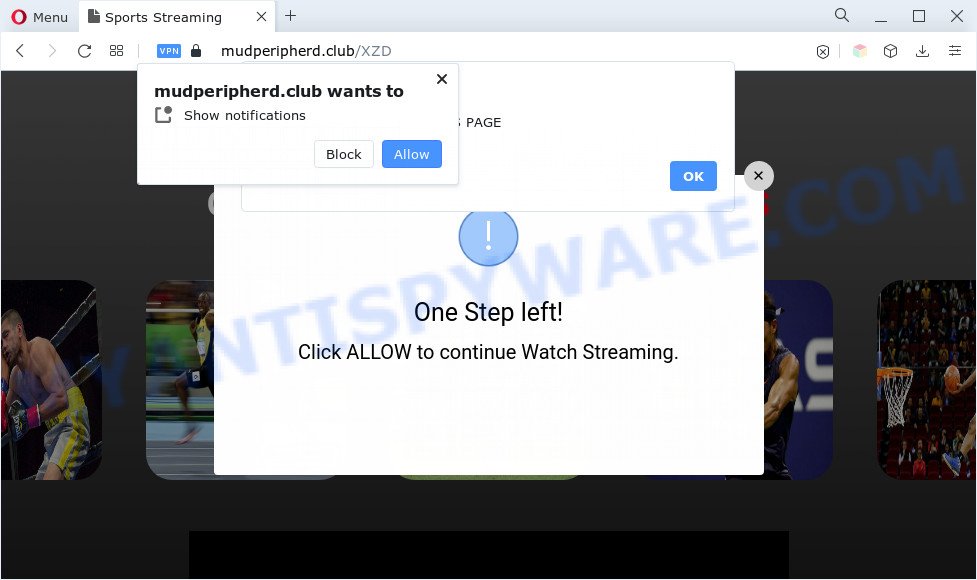
Once click on the ‘Allow’ button, the Mudperipherd.club web-site gets your permission to send spam notifications in form of pop-up ads in the lower right corner of the desktop. The push notifications will promote ‘free’ online games, free gifts scams, dubious web-browser addons, adult web-sites, and fake downloads as shown on the screen below.

The best way to delete Mudperipherd.club push notifications open the browser’s settings and perform the Mudperipherd.club removal guidance below. Once you remove notifications subscription, the Mudperipherd.club pop-ups ads will no longer display on your desktop.
Threat Summary
| Name | Mudperipherd.club pop-up |
| Type | push notifications ads, pop up virus, pop up ads, popups |
| Distribution | malicious pop up ads, potentially unwanted apps, social engineering attack, adwares |
| Symptoms |
|
| Removal | Mudperipherd.club removal guide |
How does your machine get infected with Mudperipherd.club popups
Some research has shown that users can be redirected to Mudperipherd.club from shady advertisements or by potentially unwanted software and adware. Adware is a type of invasive programs — which can affect PC systems — periodically redirect your web-browser to certain web-sites so the owners of those sites can get money by showing advertisements to visitors. It’s not a good idea to have installed adware software. The reason for this is simple, it doing things you do not know about. And of course you completely do not know what will happen when you click anything in the the adverts.
Many of the free software out there install browser toolbars, browser hijackers, adware and PUPs along with them without your knowledge. One has to be attentive while installing free software in order to avoid accidentally installing additional applications. It is important that you pay attention to the EULA (End User License Agreements) and choose the Custom, Manual or Advanced installation mode as it will typically disclose what additional programs will also be installed.
If your personal computer has been hijacked by the adware, you must have done any of the steps below. Once you’ve removed Mudperipherd.club popups from your computer by following our few simple steps below, make sure not to commit the same mistakes again in the future.
How to remove Mudperipherd.club pop-up ads (removal guidance)
The following step-by-step tutorial will allow you to get rid of Mudperipherd.club ads from the Edge, Chrome, Microsoft Internet Explorer and Firefox. Moreover, the step-by-step tutorial below will allow you to delete malicious software, hijackers, potentially unwanted programs and toolbars that your PC may be infected. Please do the tutorial step by step. If you need help or have any questions, then ask for our assistance or type a comment below. Read it once, after doing so, please bookmark this page (or open it on your smartphone) as you may need to exit your web browser or restart your personal computer.
To remove Mudperipherd.club pop ups, execute the following steps:
- Manual Mudperipherd.club pop-up ads removal
- Automatic Removal of Mudperipherd.club advertisements
- How to block Mudperipherd.club
- To sum up
Manual Mudperipherd.club pop-up ads removal
This part of the article is a step-by-step guide that will allow you to get rid of Mudperipherd.club popups manually. You just need to follow every step. In this case, you do not need to download any additional software.
Delete newly installed adware
First, go to MS Windows Control Panel and delete questionable applications, all applications you do not remember installing. It’s important to pay the most attention to applications you installed just before Mudperipherd.club pop ups appeared on your web-browser. If you do not know what a program does, look for the answer on the Internet.
Windows 8, 8.1, 10
First, click the Windows button
Windows XP, Vista, 7
First, click “Start” and select “Control Panel”.
It will display the Windows Control Panel like below.

Next, press “Uninstall a program” ![]()
It will display a list of all programs installed on your computer. Scroll through the all list, and uninstall any dubious and unknown software. To quickly find the latest installed apps, we recommend sort programs by date in the Control panel.
Remove Mudperipherd.club notifications from browsers
If you’ve clicked the “Allow” button in the Mudperipherd.club popup and gave a notification permission, you should delete this notification permission first from your web-browser settings. To delete the Mudperipherd.club permission to send spam notifications to your computer, execute the following steps. These steps are for MS Windows, Mac OS and Android.
|
|
|
|
|
|
Delete Mudperipherd.club advertisements from Mozilla Firefox
Resetting your Firefox is first troubleshooting step for any issues with your web-browser program, including the redirect to Mudperipherd.club web site. It will keep your personal information such as browsing history, bookmarks, passwords and web form auto-fill data.
Press the Menu button (looks like three horizontal lines), and click the blue Help icon located at the bottom of the drop down menu as displayed in the figure below.

A small menu will appear, press the “Troubleshooting Information”. On this page, press “Refresh Firefox” button as displayed below.

Follow the onscreen procedure to revert back your Firefox web browser settings to their original settings.
Remove Mudperipherd.club pop up advertisements from IE
In order to recover all web browser default search provider, start page and newtab you need to reset the Internet Explorer to the state, which was when the Microsoft Windows was installed on your PC system.
First, start the IE, click ![]() ) button. Next, press “Internet Options” as shown in the following example.
) button. Next, press “Internet Options” as shown in the following example.

In the “Internet Options” screen select the Advanced tab. Next, press Reset button. The Internet Explorer will open the Reset Internet Explorer settings dialog box. Select the “Delete personal settings” check box and press Reset button.

You will now need to restart your PC for the changes to take effect. It will get rid of adware that cause undesired Mudperipherd.club ads, disable malicious and ad-supported internet browser’s extensions and restore the IE’s settings such as newtab page, search provider and homepage to default state.
Remove Mudperipherd.club popups from Chrome
If you have adware, Mudperipherd.club pop ups problems or Chrome is running slow, then reset Chrome can help you. In this instructions we will show you the method to reset your Chrome settings and data to default values without reinstall.

- First run the Chrome and click Menu button (small button in the form of three dots).
- It will open the Google Chrome main menu. Select More Tools, then click Extensions.
- You will see the list of installed extensions. If the list has the add-on labeled with “Installed by enterprise policy” or “Installed by your administrator”, then complete the following instructions: Remove Chrome extensions installed by enterprise policy.
- Now open the Google Chrome menu once again, click the “Settings” menu.
- You will see the Google Chrome’s settings page. Scroll down and click “Advanced” link.
- Scroll down again and click the “Reset” button.
- The Google Chrome will show the reset profile settings page as shown on the image above.
- Next press the “Reset” button.
- Once this task is complete, your browser’s search provider by default, newtab page and start page will be restored to their original defaults.
- To learn more, read the blog post How to reset Chrome settings to default.
Automatic Removal of Mudperipherd.club advertisements
Manual removal guide may not be for an unskilled computer user. Each Mudperipherd.club removal step above, such as uninstalling questionable programs, restoring hijacked shortcut files, removing the adware from system settings, must be performed very carefully. If you are in doubt during any of the steps listed in the manual removal above, then we recommend that you follow the automatic Mudperipherd.club removal guide listed below.
How to delete Mudperipherd.club popups with Zemana Free
You can download and use the Zemana Anti-Malware (ZAM) for free. This antimalware tool will scan all the MS Windows registry items and files in your machine along with the system settings and web-browser extensions. If it finds any malicious software, adware or harmful extension that is causing redirect in your internet browsers to the Mudperipherd.club then the Zemana Anti Malware (ZAM) will delete them from your machine completely.

- Visit the page linked below to download Zemana. Save it to your Desktop.
Zemana AntiMalware
165094 downloads
Author: Zemana Ltd
Category: Security tools
Update: July 16, 2019
- Once the downloading process is complete, close all apps and windows on your PC. Open a directory in which you saved it. Double-click on the icon that’s named Zemana.AntiMalware.Setup.
- Further, press Next button and follow the prompts.
- Once setup is finished, press the “Scan” button to perform a system scan for the adware which cause annoying Mudperipherd.club ads. Depending on your PC system, the scan may take anywhere from a few minutes to close to an hour. While the utility is scanning, you can see how many objects and files has already scanned.
- When Zemana AntiMalware (ZAM) is complete scanning your machine, you may check all threats detected on your PC system. Review the report and then press “Next”. After the procedure is complete, you can be prompted to reboot your PC.
Remove Mudperipherd.club pop ups from browsers with Hitman Pro
Hitman Pro will help delete adware that causes multiple annoying popups that slow down your system. The hijackers, adware and other PUPs slow your web browser down and try to trick you into clicking on dubious ads and links. HitmanPro removes the adware and lets you enjoy your PC without Mudperipherd.club ads.

- Visit the following page to download HitmanPro. Save it to your Desktop.
- Once the download is finished, launch the HitmanPro, double-click the HitmanPro.exe file.
- If the “User Account Control” prompts, press Yes to continue.
- In the Hitman Pro window, click the “Next” . HitmanPro tool will start scanning the whole PC system to find out adware which cause pop-ups. This process can take quite a while, so please be patient. While the HitmanPro program is checking, you can see number of objects it has identified as threat.
- When Hitman Pro is finished scanning your computer, Hitman Pro will show a scan report. In order to remove all threats, simply click “Next”. Now, click the “Activate free license” button to begin the free 30 days trial to remove all malware found.
Use MalwareBytes to get rid of Mudperipherd.club pop-up advertisements
We suggest using the MalwareBytes that are completely clean your PC of the adware. The free utility is an advanced malicious software removal application designed by (c) Malwarebytes lab. This program uses the world’s most popular anti malware technology. It’s able to help you delete unwanted Mudperipherd.club popups from your internet browsers, potentially unwanted apps, malicious software, hijackers, toolbars, ransomware and other security threats from your personal computer for free.
First, please go to the following link, then click the ‘Download’ button in order to download the latest version of MalwareBytes Anti Malware.
327319 downloads
Author: Malwarebytes
Category: Security tools
Update: April 15, 2020
When downloading is finished, close all windows on your PC. Further, run the file named MBSetup. If the “User Account Control” prompt pops up as displayed in the figure below, click the “Yes” button.

It will show the Setup wizard that will help you install MalwareBytes on the computer. Follow the prompts and don’t make any changes to default settings.

Once installation is done successfully, press “Get Started” button. Then MalwareBytes Free will automatically start and you can see its main window as shown below.

Next, click the “Scan” button . MalwareBytes Free utility will start scanning the whole PC system to find out adware related to the Mudperipherd.club advertisements. While the MalwareBytes Free is checking, you can see how many objects it has identified either as being malicious software.

Once MalwareBytes completes the scan, the results are displayed in the scan report. Review the scan results and then click “Quarantine” button.

The MalwareBytes AntiMalware (MBAM) will remove adware that causes multiple annoying popups and move the selected threats to the Quarantine. After disinfection is complete, you can be prompted to restart your system. We recommend you look at the following video, which completely explains the process of using the MalwareBytes Anti Malware to remove browser hijackers, adware and other malware.
How to block Mudperipherd.club
By installing an ad blocking application like AdGuard, you are able to stop Mudperipherd.club, autoplaying video ads and remove a large amount of distracting and undesired ads on webpages.
Download AdGuard on your Microsoft Windows Desktop by clicking on the following link.
26913 downloads
Version: 6.4
Author: © Adguard
Category: Security tools
Update: November 15, 2018
After downloading it, start the downloaded file. You will see the “Setup Wizard” screen as displayed in the following example.

Follow the prompts. When the installation is complete, you will see a window as shown on the screen below.

You can press “Skip” to close the install program and use the default settings, or press “Get Started” button to see an quick tutorial which will assist you get to know AdGuard better.
In most cases, the default settings are enough and you don’t need to change anything. Each time, when you run your personal computer, AdGuard will launch automatically and stop undesired ads, block Mudperipherd.club, as well as other malicious or misleading web-sites. For an overview of all the features of the program, or to change its settings you can simply double-click on the AdGuard icon, that can be found on your desktop.
To sum up
After completing the guidance outlined above, your computer should be clean from adware which cause annoying Mudperipherd.club popup ads and other malicious software. The Microsoft Edge, Microsoft Internet Explorer, Firefox and Google Chrome will no longer redirect you to various undesired web-sites similar to Mudperipherd.club. Unfortunately, if the step-by-step instructions does not help you, then you have caught a new adware, and then the best way – ask for help here.



















