On24line.online is a website that forces users into signing up for push notifications from this or similar web pages that will in turn bombard users with popup ads usually related to adware, adult web pages and other click fraud schemes. It will show the message ‘Click Allow to’ (watch a video, download a file, access the content of the web-page, connect to the Internet, enable Flash Player), asking the user to subscribe to notifications.
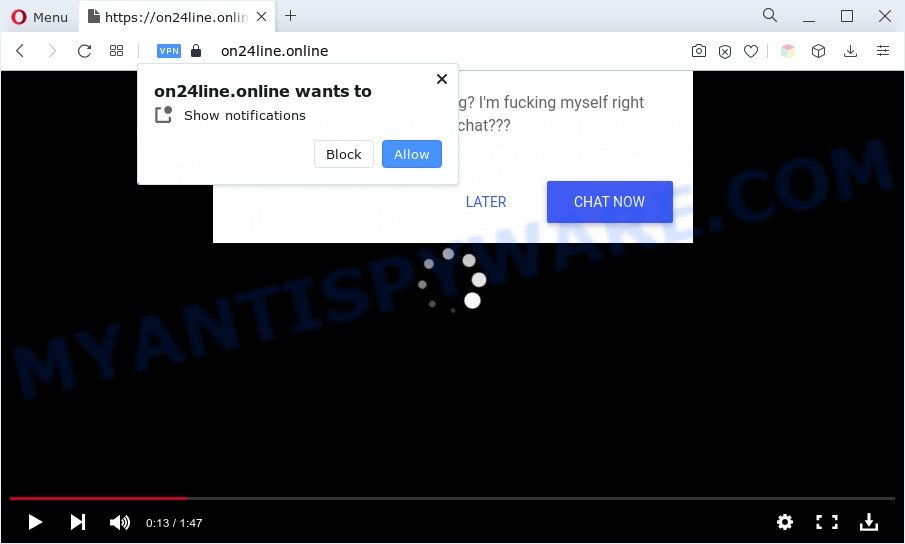
If you press the ‘Allow’, then your web-browser will be configured to show pop up advertisements in the lower right corner of your screen. The devs behind On24line.online use these push notifications to bypass protection against popups in the web browser and therefore display tons of unwanted adverts. These advertisements are used to promote questionable browser extensions, fake prizes scams, fake software, and adult web-pages.

In order to remove On24line.online spam notifications open the internet browser’s settings and perform the On24line.online removal tutorial below. Once you remove On24line.online subscription, the push notifications will no longer show on the desktop.
Threat Summary
| Name | On24line.online pop up |
| Type | browser notification spam ads, pop-up advertisements, popups, pop up virus |
| Distribution | adwares, social engineering attack, potentially unwanted applications, dubious pop-up advertisements |
| Symptoms |
|
| Removal | On24line.online removal guide |
How did you get infected with On24line.online pop-ups
IT security professionals have determined that users are rerouted to On24line.online by adware software or from dubious advertisements. By definition, adware software is a piece of programs that presents advertisements on a PC. However, people basically use the word ‘adware’ to describe a type of malware that displays undesired ads to the user. In most cases, this kind of adware software do not have any uninstall procedures and can use technologies that are similar to those used by trojans to penetrate the machine.
Adware usually come together with another program in the same installation package. The risk of this is especially high for the various free software downloaded from the Web. The makers of the software are hoping that users will run the quick setup mode, that is simply to click the Next button, without paying attention to the information on the screen and do not carefully considering every step of the installation procedure. Thus, adware can infiltrate your PC system without your knowledge. Therefore, it’s very important to read everything that the program says during setup, including the ‘Terms of Use’ and ‘Software license’. Use only the Manual, Custom or Advanced installation type. This mode will allow you to disable all optional and unwanted applications and components.
You should get rid of adware software as quickly as possible. Here, in this article below, you can found the helpful steps on How to delete adware and On24line.online advertisements from your system for free.
How to remove On24line.online pop ups (removal tutorial)
On24line.online pop-ups in the Mozilla Firefox, Chrome, Microsoft Edge and Internet Explorer can be permanently removed by deleting unwanted software, resetting the web-browser to its original state, and reversing any changes to the computer by malware. Free removal utilities which listed below can assist in deleting adware software that shows various pop up windows and intrusive ads.
To remove On24line.online pop ups, perform the following steps:
- Manual On24line.online popups removal
- Automatic Removal of On24line.online ads
- Use AdBlocker to stop On24line.online ads and stay safe online
- Finish words
Manual On24line.online popups removal
Most adware software can be uninstalled manually, without the use of antivirus software or other removal utilities. The manual steps below will guide you through how to get rid of On24line.online advertisements step by step. Although each of the steps is simple and does not require special knowledge, but you doubt that you can finish them, then use the free utilities, a list of which is given below.
Uninstall potentially unwanted programs through the Windows Control Panel
First, you should try to identify and remove the program that causes the appearance of annoying ads or internet browser redirect, using the ‘Uninstall a program’ which is located in the ‘Control panel’.
Windows 8, 8.1, 10
First, press the Windows button
Windows XP, Vista, 7
First, click “Start” and select “Control Panel”.
It will show the Windows Control Panel as on the image below.

Next, press “Uninstall a program” ![]()
It will display a list of all software installed on your PC. Scroll through the all list, and delete any dubious and unknown programs. To quickly find the latest installed apps, we recommend sort applications by date in the Control panel.
Remove On24line.online notifications from internet browsers
If you are in situation where you don’t want to see spam notifications from the On24line.online webpage. In this case, you can turn off web notifications for your internet browser in Windows/Apple Mac/Android. Find your internet browser in the list below, follow steps to get rid of browser permissions to display browser notification spam.
Google Chrome:
- Click on ‘three dots menu’ button at the right upper corner.
- Select ‘Settings’. Then, scroll down to the bottom where it says ‘Advanced’.
- At the ‘Privacy and Security’ section click ‘Site settings’.
- Click on ‘Notifications’.
- Locate the On24line.online site and remove it by clicking the three vertical dots on the right to the URL and select ‘Remove’.

Android:
- Open Chrome.
- Tap on the Menu button (three dots) on the top right hand corner of the Chrome window.
- In the menu tap ‘Settings’, scroll down to ‘Advanced’.
- In the ‘Site Settings’, tap on ‘Notifications’, find the On24line.online site and tap on it.
- Tap the ‘Clean & Reset’ button and confirm.

Mozilla Firefox:
- Click the Menu button (three horizontal stripes) on the right upper corner of the browser.
- Select ‘Options’ and click on ‘Privacy & Security’ on the left hand side of the screen.
- Scroll down to the ‘Permissions’ section and click the ‘Settings’ button next to ‘Notifications’.
- In the opened window, find On24line.online site, other questionable URLs, click the drop-down menu and select ‘Block’.
- Click ‘Save Changes’ button.

Edge:
- Click the More button (three dots) in the top-right corner of the screen.
- Scroll down, locate and click ‘Settings’. In the left side select ‘Advanced’.
- Click ‘Manage permissions’ button under ‘Website permissions’.
- Click the switch under the On24line.online and each questionable domain.

Internet Explorer:
- Click the Gear button on the top-right corner of the Internet Explorer.
- In the drop-down menu select ‘Internet Options’.
- Select the ‘Privacy’ tab and click ‘Settings under ‘Pop-up Blocker’ section.
- Select the On24line.online site and other dubious URLs under and remove them one by one by clicking the ‘Remove’ button.

Safari:
- On the top menu select ‘Safari’, then ‘Preferences’.
- Open ‘Websites’ tab, then in the left menu click on ‘Notifications’.
- Find the On24line.online domain and select it, click the ‘Deny’ button.
Remove On24line.online pop-ups from Mozilla Firefox
Resetting Firefox internet browser will reset all the settings to their default values and will remove On24line.online pop-up advertisements, malicious add-ons and extensions. However, your saved bookmarks and passwords will not be lost. This will not affect your history, passwords, bookmarks, and other saved data.
First, open the Mozilla Firefox. Next, click the button in the form of three horizontal stripes (![]() ). It will open the drop-down menu. Next, click the Help button (
). It will open the drop-down menu. Next, click the Help button (![]() ).
).

In the Help menu click the “Troubleshooting Information”. In the upper-right corner of the “Troubleshooting Information” page click on “Refresh Firefox” button like below.

Confirm your action, press the “Refresh Firefox”.
Remove On24line.online advertisements from IE
By resetting IE internet browser you return your internet browser settings to its default state. This is good initial when troubleshooting problems that might have been caused by adware which cause popups.
First, launch the Internet Explorer, then click ‘gear’ icon ![]() . It will show the Tools drop-down menu on the right part of the web-browser, then click the “Internet Options” as shown in the following example.
. It will show the Tools drop-down menu on the right part of the web-browser, then click the “Internet Options” as shown in the following example.

In the “Internet Options” screen, select the “Advanced” tab, then click the “Reset” button. The Internet Explorer will open the “Reset Internet Explorer settings” prompt. Further, press the “Delete personal settings” check box to select it. Next, press the “Reset” button as shown on the screen below.

Once the process is finished, click “Close” button. Close the Internet Explorer and reboot your computer for the changes to take effect. This step will help you to restore your browser’s start page, new tab page and search provider by default to default state.
Remove On24line.online pop up ads from Chrome
If you have adware, On24line.online pop-up ads problems or Google Chrome is running slow, then reset Google Chrome can help you. In this guide we’ll show you the way to reset your Google Chrome settings and data to default values without reinstall.

- First start the Google Chrome and click Menu button (small button in the form of three dots).
- It will show the Chrome main menu. Choose More Tools, then click Extensions.
- You will see the list of installed extensions. If the list has the plugin labeled with “Installed by enterprise policy” or “Installed by your administrator”, then complete the following instructions: Remove Chrome extensions installed by enterprise policy.
- Now open the Chrome menu once again, click the “Settings” menu.
- You will see the Chrome’s settings page. Scroll down and press “Advanced” link.
- Scroll down again and click the “Reset” button.
- The Chrome will show the reset profile settings page as shown on the screen above.
- Next click the “Reset” button.
- Once this task is complete, your internet browser’s search engine, home page and newtab will be restored to their original defaults.
- To learn more, read the article How to reset Chrome settings to default.
Automatic Removal of On24line.online ads
The simplest method to remove On24line.online advertisements is to use an anti-malware program capable of detecting adware. We recommend try Zemana or another free malware remover that listed below. It has excellent detection rate when it comes to adware, browser hijackers and other PUPs.
Remove On24line.online popup ads with Zemana
If you need a free tool that can easily get rid of On24line.online pop up advertisements, then use Zemana. This is a very handy program, which is primarily developed to quickly detect and delete adware and malware hijacking web browsers and changing their settings.
Click the link below to download Zemana Anti Malware. Save it on your Microsoft Windows desktop or in any other place.
165082 downloads
Author: Zemana Ltd
Category: Security tools
Update: July 16, 2019
When downloading is done, close all windows on your computer. Further, open the install file called Zemana.AntiMalware.Setup. If the “User Account Control” dialog box pops up as displayed below, click the “Yes” button.

It will show the “Setup wizard” that will assist you install Zemana Free on the PC. Follow the prompts and do not make any changes to default settings.

Once installation is done successfully, Zemana Anti Malware will automatically start and you may see its main window such as the one below.

Next, press the “Scan” button . Zemana tool will begin scanning the whole machine to find out adware software which cause pop ups. This procedure may take quite a while, so please be patient. While the Zemana Anti Malware (ZAM) is scanning, you can see how many objects it has identified either as being malicious software.

Once Zemana has finished scanning, Zemana Free will show a list of found threats. Review the results once the utility has finished the system scan. If you think an entry should not be quarantined, then uncheck it. Otherwise, simply press “Next” button.

The Zemana AntiMalware will delete adware that causes On24line.online pop ups in your internet browser and move the selected items to the program’s quarantine. When that process is complete, you can be prompted to restart your system.
Delete On24line.online pop up advertisements from web browsers with HitmanPro
HitmanPro is a free program that designed to get rid of malware, potentially unwanted applications, hijackers and adware from your machine running Windows 10, 8, 7, XP (32-bit and 64-bit). It’ll help to look for and delete adware software that cause undesired On24line.online advertisements, including its files, folders and registry keys.
Download Hitman Pro from the link below.
When the downloading process is finished, open the file location and double-click the HitmanPro icon. It will start the Hitman Pro utility. If the User Account Control prompt will ask you want to launch the application, click Yes button to continue.

Next, press “Next” . Hitman Pro program will scan through the whole computer for the adware software related to the On24line.online advertisements. During the scan Hitman Pro will search for threats exist on your PC system.

When the checking is complete, HitmanPro will show a screen which contains a list of malicious software that has been detected as shown below.

Make sure to check mark the threats that are unsafe and then click “Next” button. It will open a dialog box, click the “Activate free license” button. The Hitman Pro will delete adware that causes intrusive On24line.online pop ups and move the selected threats to the Quarantine. When disinfection is finished, the tool may ask you to reboot your computer.
How to remove On24line.online with MalwareBytes Anti Malware (MBAM)
Trying to remove On24line.online advertisements can become a battle of wills between the adware infection and you. MalwareBytes Anti Malware can be a powerful ally, removing most of today’s adware, malicious software and potentially unwanted software with ease. Here’s how to use MalwareBytes Anti Malware (MBAM) will help you win.

- Click the link below to download the latest version of MalwareBytes AntiMalware for MS Windows. Save it on your Microsoft Windows desktop.
Malwarebytes Anti-malware
327301 downloads
Author: Malwarebytes
Category: Security tools
Update: April 15, 2020
- When the downloading process is finished, close all apps and windows on your PC system. Open a file location. Double-click on the icon that’s named MBsetup.
- Select “Personal computer” option and click Install button. Follow the prompts.
- Once setup is complete, click the “Scan” button for scanning your personal computer for the adware responsible for On24line.online pop up ads. A system scan can take anywhere from 5 to 30 minutes, depending on your PC system. When a threat is detected, the count of the security threats will change accordingly. Wait until the the scanning is done.
- When the scan get finished, it will show the Scan Results. Review the results once the tool has done the system scan. If you think an entry should not be quarantined, then uncheck it. Otherwise, simply click “Quarantine”. After disinfection is complete, you may be prompted to reboot your machine.
The following video offers a steps on how to remove browser hijackers, adware and other malicious software with MalwareBytes Anti-Malware.
Use AdBlocker to stop On24line.online ads and stay safe online
In order to increase your security and protect your PC against new intrusive advertisements and harmful websites, you need to use adblocker application that stops an access to harmful ads and web pages. Moreover, the program may stop the open of intrusive advertising, which also leads to faster loading of web-sites and reduce the consumption of web traffic.
Please go to the link below to download AdGuard. Save it to your Desktop so that you can access the file easily.
26908 downloads
Version: 6.4
Author: © Adguard
Category: Security tools
Update: November 15, 2018
When the downloading process is done, launch the downloaded file. You will see the “Setup Wizard” screen like below.

Follow the prompts. Once the setup is complete, you will see a window as shown on the screen below.

You can click “Skip” to close the installation application and use the default settings, or press “Get Started” button to see an quick tutorial that will allow you get to know AdGuard better.
In most cases, the default settings are enough and you don’t need to change anything. Each time, when you start your machine, AdGuard will start automatically and stop unwanted advertisements, block On24line.online, as well as other malicious or misleading websites. For an overview of all the features of the program, or to change its settings you can simply double-click on the AdGuard icon, which may be found on your desktop.
Finish words
Now your machine should be free of the adware that causes On24line.online popups. We suggest that you keep Zemana (to periodically scan your system for new adware softwares and other malicious software) and AdGuard (to help you stop unwanted popup advertisements and malicious webpages). Moreover, to prevent any adware software, please stay clear of unknown and third party software, make sure that your antivirus application, turn on the option to detect PUPs.
If you need more help with On24line.online pop-ups related issues, go to here.


















