According to experienced security researchers, Okopartment.club is a web site that is designed to lure you to accept browser notification spam via the web browser. It says that you must subscribe to notifications in order to access the content of the web site, enable Flash Player, connect to the Internet, watch a video, download a file, and so on.
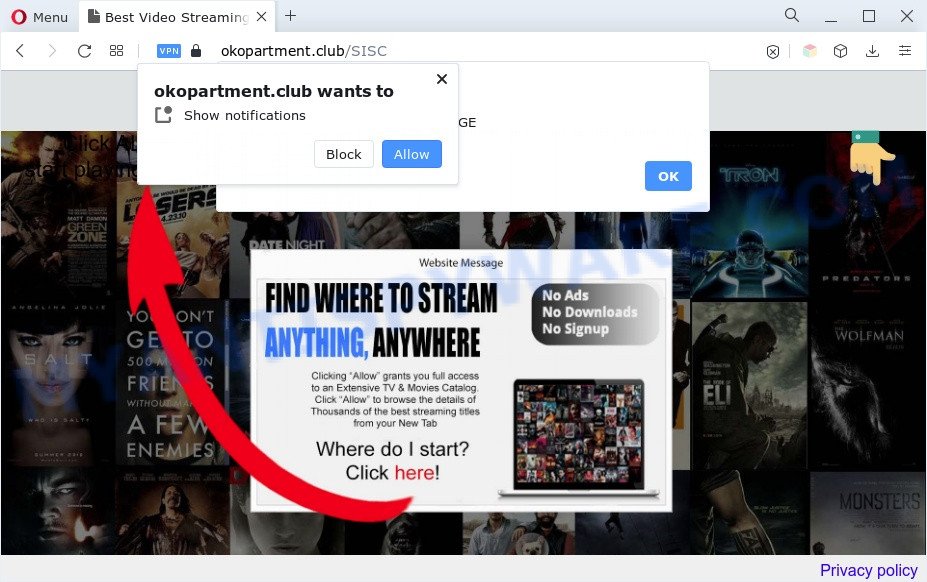
Once enabled, the Okopartment.club spam notifications will start popping up in the right bottom corner of the screen periodically and spam the user with unwanted ads. The devs behind Okopartment.club use these push notifications to bypass protection against popups in the web-browser and therefore display a huge number of unwanted adverts. These ads are used to promote questionable web browser add-ons, fake prizes scams, fake software, and adult webpages.

If you’re getting browser notification spam, you can remove Okopartment.club subscription by going into your internet browser’s settings and following the Okopartment.club removal guide below. Once you delete notifications subscription, the Okopartment.club popups advertisements will no longer display on your screen.
Threat Summary
| Name | Okopartment.club popup |
| Type | spam notifications ads, popup ads, pop up virus, popups |
| Distribution | potentially unwanted applications, social engineering attack, adwares, suspicious pop-up ads |
| Symptoms |
|
| Removal | Okopartment.club removal guide |
How did you get infected with Okopartment.club pop-ups
Some research has shown that users can be redirected to Okopartment.club from malicious ads or by PUPs and adware. Adware is considered by many to be synonymous with ‘malware’. It’s a harmful program that presents undesired advertisements to computer users. Some examples include popup ads, different offers and deals or unclosable windows. Adware can be installed onto your machine via infected web pages, when you open email attachments, anytime you download and install free programs.
These days certain free programs makers bundle potentially unwanted applications or adware with a view to making some money. These are not free programs as install an unwanted apps on to your Windows PC. So whenever you install a new freeware that downloaded from the Web, be very careful during install. Carefully read the EULA (a text with I ACCEPT/I DECLINE button), choose custom or manual installation method, reject all bundled software.
If you would like to free your PC system of adware and thus remove Okopartment.club advertisements and are unable to do so, you can use the instructions below to scan for and remove adware software and any other malicious software for free.
How to remove Okopartment.club pop-up ads from Chrome, Firefox, IE, Edge
In the steps below we will have a look at the adware and how to remove Okopartment.club from Internet Explorer, MS Edge, Google Chrome and Mozilla Firefox internet browsers for Microsoft Windows OS, natively or by using a few free removal tools. Read this manual carefully, bookmark it or open this page on your smartphone, because you may need to close your web browser or restart your personal computer.
To remove Okopartment.club pop ups, follow the steps below:
- How to get rid of Okopartment.club popup advertisements without any software
- Automatic Removal of Okopartment.club advertisements
- Run AdBlocker to stop Okopartment.club pop-up ads and stay safe online
- Finish words
How to get rid of Okopartment.club popup advertisements without any software
This part of the blog post is a step-by-step guide that will show you how to get rid of Okopartment.club ads manually. You just need to carefully complete each step. In this case, you do not need to download any additional apps.
Delete questionable programs using Windows Control Panel
You can manually remove most nonaggressive adware by removing the application that it came with or removing the adware itself using ‘Add/Remove programs’ or ‘Uninstall a program’ option in MS Windows Control Panel.
- If you are using Windows 8, 8.1 or 10 then press Windows button, next press Search. Type “Control panel”and press Enter.
- If you are using Windows XP, Vista, 7, then press “Start” button and click “Control Panel”.
- It will open the Windows Control Panel.
- Further, click “Uninstall a program” under Programs category.
- It will show a list of all programs installed on the PC.
- Scroll through the all list, and delete suspicious and unknown apps. To quickly find the latest installed programs, we recommend sort applications by date.
See more details in the video guide below.
Remove Okopartment.club notifications from browsers
If you have allowed the Okopartment.club site to send spam notifications to your web-browser, then we will need to remove these permissions. Depending on internet browser, you can follow the steps below to get rid of the Okopartment.club permissions to send push notifications.
Google Chrome:
- In the right upper corner of the browser window, click on ‘three vertical dots’, and this will open up the main menu on Chrome.
- Select ‘Settings’, scroll down to the bottom and click ‘Advanced’.
- At the ‘Privacy and Security’ section click ‘Site settings’.
- Click on ‘Notifications’.
- Locate the Okopartment.club URL and remove it by clicking the three vertical dots on the right to the site and select ‘Remove’.

Android:
- Tap ‘Settings’.
- Tap ‘Notifications’.
- Find and tap the browser that displays Okopartment.club push notifications advertisements.
- Find Okopartment.club URL, other rogue notifications and set the toggle button to ‘OFF’ on them one-by-one.

Mozilla Firefox:
- Click on ‘three horizontal stripes’ button at the top right corner.
- Choose ‘Options’ and click on ‘Privacy & Security’ on the left hand side.
- Scroll down to ‘Permissions’ and then to ‘Settings’ next to ‘Notifications’.
- Select the Okopartment.club domain from the list and change the status to ‘Block’.
- Save changes.

Edge:
- In the right upper corner, click the Edge menu button (three dots).
- Click ‘Settings’. Click ‘Advanced’ on the left side of the window.
- Click ‘Manage permissions’ button, located beneath ‘Website permissions’.
- Disable the on switch for the Okopartment.club site.

Internet Explorer:
- Click ‘Tools’ button in the top right corner of the window.
- Go to ‘Internet Options’ in the menu.
- Select the ‘Privacy’ tab and click ‘Settings under ‘Pop-up Blocker’ section.
- Locate the Okopartment.club and click the ‘Remove’ button to delete the URL.

Safari:
- On the top menu select ‘Safari’, then ‘Preferences’.
- Select the ‘Websites’ tab and then select ‘Notifications’ section on the left panel.
- Check for Okopartment.club site, other dubious URLs and apply the ‘Deny’ option for each.
Remove Okopartment.club from Firefox by resetting internet browser settings
If the Firefox settings such as startpage, newtab page and search engine by default have been modified by the adware software, then resetting it to the default state can help. However, your saved bookmarks and passwords will not be lost. This will not affect your history, passwords, bookmarks, and other saved data.
First, open the Firefox. Next, click the button in the form of three horizontal stripes (![]() ). It will show the drop-down menu. Next, click the Help button (
). It will show the drop-down menu. Next, click the Help button (![]() ).
).

In the Help menu click the “Troubleshooting Information”. In the upper-right corner of the “Troubleshooting Information” page click on “Refresh Firefox” button as on the image below.

Confirm your action, press the “Refresh Firefox”.
Remove Okopartment.club advertisements from Internet Explorer
If you find that IE web browser settings such as default search provider, startpage and newtab page had been changed by adware which causes unwanted Okopartment.club ads, then you may return your settings, via the reset web browser procedure.
First, start the Internet Explorer. Next, click the button in the form of gear (![]() ). It will display the Tools drop-down menu, click the “Internet Options” as shown in the following example.
). It will display the Tools drop-down menu, click the “Internet Options” as shown in the following example.

In the “Internet Options” window click on the Advanced tab, then click the Reset button. The Internet Explorer will display the “Reset Internet Explorer settings” window such as the one below. Select the “Delete personal settings” check box, then click “Reset” button.

You will now need to restart your computer for the changes to take effect.
Remove Okopartment.club popups from Chrome
Reset Chrome settings is a easy solution to delete Okopartment.club popup ads, harmful and ‘ad-supported’ extensions, browser’s homepage, default search engine and new tab page that have been replaced by adware.

- First, launch the Chrome and click the Menu icon (icon in the form of three dots).
- It will show the Google Chrome main menu. Select More Tools, then press Extensions.
- You’ll see the list of installed add-ons. If the list has the extension labeled with “Installed by enterprise policy” or “Installed by your administrator”, then complete the following guide: Remove Chrome extensions installed by enterprise policy.
- Now open the Google Chrome menu once again, click the “Settings” menu.
- Next, click “Advanced” link, which located at the bottom of the Settings page.
- On the bottom of the “Advanced settings” page, press the “Reset settings to their original defaults” button.
- The Google Chrome will show the reset settings dialog box as shown on the image above.
- Confirm the web-browser’s reset by clicking on the “Reset” button.
- To learn more, read the blog post How to reset Google Chrome settings to default.
Automatic Removal of Okopartment.club advertisements
Manual removal is not always as effective as you might think. Often, even the most experienced users can not fully remove adware that cause pop-ups. So, we suggest to check your PC for any remaining harmful components with free adware removal software below.
Run Zemana AntiMalware (ZAM) to delete Okopartment.club ads
Zemana is a program that is used for malware, adware, hijackers and PUPs removal. The program is one of the most efficient anti malware utilities. It helps in malware removal and and defends all other types of security threats. One of the biggest advantages of using Zemana AntiMalware is that is easy to use and is free. Also, it constantly keeps updating its virus/malware signatures DB. Let’s see how to install and scan your personal computer with Zemana AntiMalware in order to get rid of Okopartment.club popup advertisements from your PC system.
First, visit the following page, then click the ‘Download’ button in order to download the latest version of Zemana Free.
165075 downloads
Author: Zemana Ltd
Category: Security tools
Update: July 16, 2019
After the downloading process is finished, close all windows on your computer. Further, launch the set up file named Zemana.AntiMalware.Setup. If the “User Account Control” dialog box pops up as shown below, press the “Yes” button.

It will show the “Setup wizard” which will assist you install Zemana Anti-Malware on the PC system. Follow the prompts and do not make any changes to default settings.

Once setup is done successfully, Zemana Free will automatically run and you may see its main window as shown in the following example.

Next, press the “Scan” button to start scanning your machine for the adware software responsible for Okopartment.club popup ads. This procedure can take quite a while, so please be patient. While the Zemana Anti Malware application is scanning, you may see how many objects it has identified as threat.

As the scanning ends, Zemana AntiMalware (ZAM) will display a list of all items detected by the scan. Review the report and then click “Next” button.

The Zemana Anti-Malware (ZAM) will get rid of adware which causes intrusive Okopartment.club pop-up advertisements and move the selected threats to the Quarantine. When that process is finished, you may be prompted to reboot your computer.
Use HitmanPro to delete Okopartment.club advertisements
The Hitman Pro utility is free (30 day trial) and easy to use. It can check and delete malicious software, potentially unwanted apps and adware in Chrome, Internet Explorer, MS Edge and Firefox web browsers and thereby get rid of all undesired Okopartment.club pop-up advertisements. Hitman Pro is powerful enough to find and delete harmful registry entries and files that are hidden on the PC system.

- Visit the following page to download Hitman Pro. Save it on your Windows desktop.
- After the download is finished, start the Hitman Pro, double-click the HitmanPro.exe file.
- If the “User Account Control” prompts, click Yes to continue.
- In the Hitman Pro window, click the “Next” . Hitman Pro application will scan through the whole system for the adware software that causes Okopartment.club popups in your web browser. This process may take some time, so please be patient. While the utility is scanning, you may see number of objects and files has already scanned.
- When HitmanPro completes the scan, HitmanPro will display a list of found items. Once you’ve selected what you wish to remove from your machine click “Next”. Now, click the “Activate free license” button to start the free 30 days trial to remove all malicious software found.
Delete Okopartment.club ads with MalwareBytes Anti-Malware (MBAM)
Delete Okopartment.club pop up ads manually is difficult and often the adware software is not fully removed. Therefore, we suggest you to use the MalwareBytes that are fully clean your PC. Moreover, this free program will allow you to remove malicious software, PUPs, toolbars and browser hijacker infections that your computer may be infected too.
Installing the MalwareBytes Free is simple. First you’ll need to download MalwareBytes Free on your Windows Desktop from the following link.
327297 downloads
Author: Malwarebytes
Category: Security tools
Update: April 15, 2020
When downloading is done, close all applications and windows on your system. Double-click the install file named MBSetup. If the “User Account Control” prompt pops up as on the image below, click the “Yes” button.

It will open the Setup wizard that will help you install MalwareBytes Free on your PC system. Follow the prompts and do not make any changes to default settings.

Once installation is finished successfully, click “Get Started” button. MalwareBytes Anti-Malware (MBAM) will automatically start and you can see its main screen as on the image below.

Now press the “Scan” button for checking your system for the adware which cause undesired Okopartment.club ads. A system scan may take anywhere from 5 to 30 minutes, depending on your machine. While the MalwareBytes Anti Malware program is checking, you can see number of objects it has identified as threat.

After MalwareBytes has finished scanning, MalwareBytes Anti-Malware will show a list of detected threats. Review the results once the tool has complete the system scan. If you think an entry should not be quarantined, then uncheck it. Otherwise, simply press “Quarantine” button. The MalwareBytes will begin to remove adware that causes multiple intrusive pop-ups. Once the clean up is done, you may be prompted to reboot the computer.

We recommend you look at the following video, which completely explains the procedure of using the MalwareBytes Anti-Malware to remove adware, browser hijacker and other malware.
Run AdBlocker to stop Okopartment.club pop-up ads and stay safe online
In order to increase your security and protect your computer against new undesired advertisements and harmful web pages, you need to use adblocker program that blocks an access to malicious advertisements and web pages. Moreover, the program can block the open of intrusive advertising, that also leads to faster loading of websites and reduce the consumption of web traffic.
- Installing the AdGuard is simple. First you’ll need to download AdGuard from the link below. Save it on your Windows desktop or in any other place.
Adguard download
26905 downloads
Version: 6.4
Author: © Adguard
Category: Security tools
Update: November 15, 2018
- Once the download is finished, launch the downloaded file. You will see the “Setup Wizard” program window. Follow the prompts.
- After the installation is finished, click “Skip” to close the install application and use the default settings, or click “Get Started” to see an quick tutorial that will help you get to know AdGuard better.
- In most cases, the default settings are enough and you do not need to change anything. Each time, when you start your system, AdGuard will start automatically and stop unwanted ads, block Okopartment.club, as well as other harmful or misleading webpages. For an overview of all the features of the application, or to change its settings you can simply double-click on the icon named AdGuard, which is located on your desktop.
Finish words
After completing the steps shown above, your machine should be clean from adware software that causes multiple unwanted popups and other malicious software. The Mozilla Firefox, Edge, Google Chrome and Internet Explorer will no longer reroute you to various annoying web sites like Okopartment.club. Unfortunately, if the tutorial does not help you, then you have caught a new adware, and then the best way – ask for help here.



















