Opertisticolk.club is a misleading web page which uses social engineering to lure people into registering for its push notifications to send unwanted adverts to the browser. When you visit the Opertisticolk.club webpage which wants to send you browser notification spam, you will be greeted with a pop up which asks whether you want to agree to them or not. Your options will be ‘Block’ and ‘Allow’.
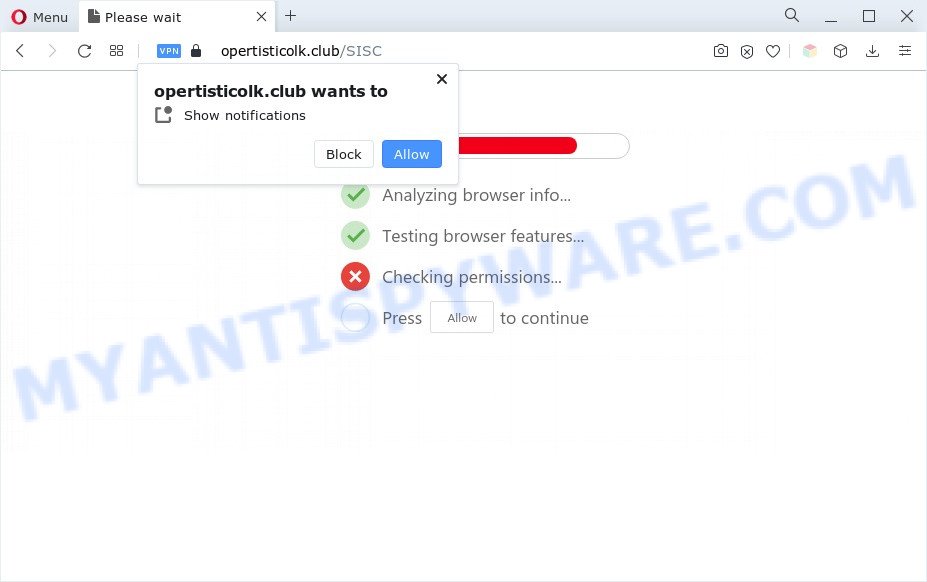
Once enabled, the Opertisticolk.club push notifications will start popping up in the lower right corner of your screen periodically and spam the user with unwanted advertisements. The devs behind Opertisticolk.club use these push notifications to bypass protection against pop ups in the browser and therefore show a lot of unwanted advertisements. These advertisements are used to promote dubious browser extensions, prize & lottery scams, adware software bundles, and adult web-pages.

To end this intrusive behavior and get rid of Opertisticolk.club browser notification spam, you need to change browser settings that got modified by adware. For that, follow the Opertisticolk.club removal guidance below. Once you delete Opertisticolk.club subscription, the browser notification spam will no longer display on your desktop.
Threat Summary
| Name | Opertisticolk.club popup |
| Type | push notifications ads, pop-ups, popup virus, popup ads |
| Distribution | shady pop-up ads, social engineering attack, PUPs, adwares |
| Symptoms |
|
| Removal | Opertisticolk.club removal guide |
How did you get infected with Opertisticolk.club popups
These Opertisticolk.club popups are caused by dubious advertisements on the web pages you visit or adware. Adware is type of applications developed to add advertising into your World Wide Web browsing or even desktop experience. Adware can be developed to change your start page, search provider, search results, or even add toolbars to your web browser. Adware software run in the background when surf the World Wide Web, and adware can slow down your computer and affect its performance.
Many of free applications out there web browser toolbars, browser hijackers, adware software and PUPs along with them without your knowledge. One has to be attentive while installing free programs in order to avoid accidentally installing additional software. It is important that you pay attention to the EULA (End User License Agreements) and choose the Custom, Manual or Advanced install type as it will typically disclose what optional applications will also be installed.
As evident, the adware software does not really have beneficial features. So, we suggest you get rid of adware that cause popups immediately. This will also prevent the adware from tracking your online activities. A full Opertisticolk.club pop-up advertisements removal can be easily carried out using manual or automatic way listed below.
How to remove Opertisticolk.club popups from Chrome, Firefox, IE, Edge
Opertisticolk.club pop-ups in the Chrome, Mozilla Firefox, Edge and Microsoft Internet Explorer can be permanently removed by uninstalling undesired software, resetting the internet browser to its default state, and reversing any changes to the computer by malicious software. Free removal tools which listed below can help in deleting adware software which shows various pop-ups and intrusive advertising.
To remove Opertisticolk.club pop ups, perform the steps below:
- How to manually remove Opertisticolk.club
- Automatic Removal of Opertisticolk.club popups
- Stop Opertisticolk.club popups
- To sum up
How to manually remove Opertisticolk.club
The step-by-step guide will help you manually remove Opertisticolk.club popup ads from your web browser. If you have little experience in using computers, we recommend that you use the free utilities listed below.
Remove potentially unwanted apps through the Microsoft Windows Control Panel
The process of adware removal is generally the same across all versions of Microsoft Windows OS from 10 to XP. To start with, it is necessary to check the list of installed applications on your system and remove all unused, unknown and questionable programs.
Windows 8, 8.1, 10
First, click Windows button

Once the ‘Control Panel’ opens, click the ‘Uninstall a program’ link under Programs category such as the one below.

You will see the ‘Uninstall a program’ panel as displayed in the figure below.

Very carefully look around the entire list of software installed on your personal computer. Most probably, one of them is the adware that causes Opertisticolk.club advertisements in your internet browser. If you’ve many apps installed, you can help simplify the search of harmful apps by sort the list by date of installation. Once you’ve found a questionable, unwanted or unused application, right click to it, after that press ‘Uninstall’.
Windows XP, Vista, 7
First, click ‘Start’ button and select ‘Control Panel’ at right panel as shown on the screen below.

Once the Windows ‘Control Panel’ opens, you need to click ‘Uninstall a program’ under ‘Programs’ as shown in the figure below.

You will see a list of apps installed on your system. We recommend to sort the list by date of installation to quickly find the software that were installed last. Most probably, it’s the adware that causes multiple intrusive pop-ups. If you are in doubt, you can always check the application by doing a search for her name in Google, Yahoo or Bing. Once the application which you need to uninstall is found, simply click on its name, and then click ‘Uninstall’ as displayed in the following example.

Remove Opertisticolk.club notifications from web-browsers
If you’ve allowed the Opertisticolk.club spam notifications, you might notice that this web-site sending requests, and it can become annoying. To better control your PC, here’s how to get rid of Opertisticolk.club push notifications from your browser.
Google Chrome:
- Just copy and paste the following text into the address bar of Chrome.
- chrome://settings/content/notifications
- Press Enter.
- Delete the Opertisticolk.club site and other dubious sites by clicking three vertical dots button next to each and selecting ‘Remove’.

Android:
- Tap ‘Settings’.
- Tap ‘Notifications’.
- Find and tap the browser which displays Opertisticolk.club browser notification spam advertisements.
- Find Opertisticolk.club, other rogue notifications and set the toggle button to ‘OFF’ on them one-by-one.

Mozilla Firefox:
- Click on ‘three horizontal stripes’ button at the top right hand corner.
- Go to ‘Options’, and Select ‘Privacy & Security’ on the left side of the window.
- Scroll down to ‘Permissions’ section and click ‘Settings…’ button next to ‘Notifications’.
- Select the Opertisticolk.club domain from the list and change the status to ‘Block’.
- Click ‘Save Changes’ button.

Edge:
- In the top right hand corner, click on the three dots to expand the Edge menu.
- Scroll down to ‘Settings’. In the menu on the left go to ‘Advanced’.
- In the ‘Website permissions’ section click ‘Manage permissions’.
- Click the switch below the Opertisticolk.club and each dubious site.

Internet Explorer:
- In the right upper corner of the screen, click on the menu button (gear icon).
- When the drop-down menu appears, click on ‘Internet Options’.
- Click on the ‘Privacy’ tab and select ‘Settings’ in the pop-up blockers section.
- Find the Opertisticolk.club site and click the ‘Remove’ button to delete the URL.

Safari:
- Go to ‘Preferences’ in the Safari menu.
- Select the ‘Websites’ tab and then select ‘Notifications’ section on the left panel.
- Check for Opertisticolk.club URL, other questionable URLs and apply the ‘Deny’ option for each.
Remove Opertisticolk.club pop ups from Chrome
Another method to delete Opertisticolk.club popup ads from Chrome is Reset Google Chrome settings. This will disable malicious plugins and reset Chrome settings to default state. When using the reset feature, your personal information like passwords, bookmarks, browsing history and web form auto-fill data will be saved.

- First, start the Chrome and click the Menu icon (icon in the form of three dots).
- It will show the Google Chrome main menu. Choose More Tools, then click Extensions.
- You’ll see the list of installed extensions. If the list has the extension labeled with “Installed by enterprise policy” or “Installed by your administrator”, then complete the following guide: Remove Chrome extensions installed by enterprise policy.
- Now open the Chrome menu once again, click the “Settings” menu.
- Next, click “Advanced” link, which located at the bottom of the Settings page.
- On the bottom of the “Advanced settings” page, press the “Reset settings to their original defaults” button.
- The Google Chrome will display the reset settings prompt as shown on the screen above.
- Confirm the browser’s reset by clicking on the “Reset” button.
- To learn more, read the article How to reset Chrome settings to default.
Get rid of Opertisticolk.club popups from Internet Explorer
The Internet Explorer reset is great if your web-browser is hijacked or you have unwanted add-ons or toolbars on your web browser, that installed by an malicious software.
First, start the IE, then click ‘gear’ icon ![]() . It will open the Tools drop-down menu on the right part of the browser, then press the “Internet Options” like below.
. It will open the Tools drop-down menu on the right part of the browser, then press the “Internet Options” like below.

In the “Internet Options” screen, select the “Advanced” tab, then click the “Reset” button. The Internet Explorer will open the “Reset Internet Explorer settings” prompt. Further, click the “Delete personal settings” check box to select it. Next, click the “Reset” button as shown in the figure below.

Once the procedure is complete, click “Close” button. Close the Internet Explorer and restart your PC system for the changes to take effect. This step will help you to restore your internet browser’s default search engine, startpage and newtab to default state.
Remove Opertisticolk.club pop-ups from Firefox
Resetting your Firefox is basic troubleshooting step for any issues with your internet browser program, including the redirect to Opertisticolk.club webpage. However, your saved bookmarks and passwords will not be lost. This will not affect your history, passwords, bookmarks, and other saved data.
Click the Menu button (looks like three horizontal lines), and click the blue Help icon located at the bottom of the drop down menu such as the one below.

A small menu will appear, click the “Troubleshooting Information”. On this page, click “Refresh Firefox” button as displayed on the screen below.

Follow the onscreen procedure to return your Firefox internet browser settings to their original state.
Automatic Removal of Opertisticolk.club popups
Manual removal is not always as effective as you might think. Often, even the most experienced users can not fully delete adware which cause annoying Opertisticolk.club pop up advertisements. So, we recommend to scan your personal computer for any remaining malicious components with free adware removal programs below.
Run Zemana Anti Malware (ZAM) to remove Opertisticolk.club pop-ups
Zemana is a free application for Microsoft Windows operating system to search for and remove adware software which cause intrusive Opertisticolk.club popups, and other unwanted software such as potentially unwanted applications, harmful browser extensions, browser toolbars.
Download Zemana Anti Malware on your Windows Desktop by clicking on the link below.
165094 downloads
Author: Zemana Ltd
Category: Security tools
Update: July 16, 2019
When the download is complete, close all windows on your computer. Further, start the install file called Zemana.AntiMalware.Setup. If the “User Account Control” dialog box pops up as on the image below, click the “Yes” button.

It will display the “Setup wizard” that will allow you install Zemana Free on the computer. Follow the prompts and do not make any changes to default settings.

Once install is complete successfully, Zemana Anti-Malware will automatically start and you can see its main window like below.

Next, click the “Scan” button to find adware which cause pop ups. A scan may take anywhere from 10 to 30 minutes, depending on the number of files on your computer and the speed of your computer. While the utility is checking, you can see count of objects and files has already scanned.

As the scanning ends, the results are displayed in the scan report. Review the report and then press “Next” button.

The Zemana Free will remove adware software that causes Opertisticolk.club pop ups in your web browser. Once disinfection is finished, you may be prompted to restart your PC.
Delete Opertisticolk.club popups and malicious extensions with HitmanPro
Hitman Pro is a free removal utility. It removes potentially unwanted apps, adware, hijackers and unwanted browser extensions. It’ll look for and delete adware software that causes multiple intrusive pop-ups. HitmanPro uses very small computer resources and is a portable program. Moreover, Hitman Pro does add another layer of malware protection.
First, click the link below, then press the ‘Download’ button in order to download the latest version of Hitman Pro.
Download and use HitmanPro on your system. Once started, click “Next” button to detect adware software that causes Opertisticolk.club advertisements. .

Once finished, Hitman Pro will display a scan report.

All found threats will be marked. You can delete them all by simply press Next button.
It will show a dialog box, click the “Activate free license” button to begin the free 30 days trial to delete all malware found.
How to remove Opertisticolk.club with MalwareBytes
We recommend using the MalwareBytes Anti Malware (MBAM) which are fully clean your PC system of the adware. The free tool is an advanced malicious software removal program developed by (c) Malwarebytes lab. This application uses the world’s most popular antimalware technology. It is able to help you delete unwanted Opertisticolk.club ads from your web-browsers, potentially unwanted software, malicious software, hijacker infections, toolbars, ransomware and other security threats from your PC for free.

- Download MalwareBytes Anti Malware from the following link.
Malwarebytes Anti-malware
327319 downloads
Author: Malwarebytes
Category: Security tools
Update: April 15, 2020
- After the downloading process is complete, close all programs and windows on your PC system. Open a folder in which you saved it. Double-click on the icon that’s named MBsetup.
- Choose “Personal computer” option and click Install button. Follow the prompts.
- Once setup is done, click the “Scan” button to begin checking your PC system for the adware which cause pop-ups. Depending on your computer, the scan may take anywhere from a few minutes to close to an hour. While the tool is checking, you can see how many objects and files has already scanned.
- Once finished, MalwareBytes Anti-Malware (MBAM) will open a screen which contains a list of malicious software that has been found. Make sure all threats have ‘checkmark’ and click “Quarantine”. When that process is done, you can be prompted to reboot your personal computer.
The following video offers a few simple steps on how to delete hijacker infections, adware software and other malicious software with MalwareBytes Anti-Malware.
Stop Opertisticolk.club popups
In order to increase your security and protect your PC against new intrusive ads and harmful web pages, you need to run adblocker application that blocks an access to malicious advertisements and web sites. Moreover, the application may block the show of intrusive advertising, which also leads to faster loading of webpages and reduce the consumption of web traffic.
Visit the following page to download the latest version of AdGuard for Microsoft Windows. Save it on your MS Windows desktop or in any other place.
26913 downloads
Version: 6.4
Author: © Adguard
Category: Security tools
Update: November 15, 2018
After the downloading process is done, double-click the downloaded file to launch it. The “Setup Wizard” window will show up on the computer screen as shown on the screen below.

Follow the prompts. AdGuard will then be installed and an icon will be placed on your desktop. A window will show up asking you to confirm that you want to see a quick guidance as shown in the figure below.

Click “Skip” button to close the window and use the default settings, or click “Get Started” to see an quick guidance which will help you get to know AdGuard better.
Each time, when you start your computer, AdGuard will run automatically and stop undesired ads, block Opertisticolk.club, as well as other harmful or misleading web-pages. For an overview of all the features of the program, or to change its settings you can simply double-click on the AdGuard icon, which is located on your desktop.
To sum up
Now your PC should be free of the adware that cause pop ups. We suggest that you keep AdGuard (to help you block unwanted ads and unwanted harmful webpages) and Zemana AntiMalware (ZAM) (to periodically scan your personal computer for new adware softwares and other malicious software). Probably you are running an older version of Java or Adobe Flash Player. This can be a security risk, so download and install the latest version right now.
If you are still having problems while trying to delete Opertisticolk.club pop-up ads from the MS Edge, Mozilla Firefox, Microsoft Internet Explorer and Chrome, then ask for help here here.



















