What is Copa file extension
.Copa is a file extension that is used by a malware belonging to the family STOP (Djvu) ransomware to mark files that have been encrypted. The Copa ransomware is a malware that encrypts victims’ files and thus locks up the information contained in them. The ransomware developers demand a ransom in exchange for a decryptor and a key, which are necessary for decrypting the files. Fortunately, since Copa is one of the variants of STOP (djvu) ransomware, in some cases you can use the free STOP (Djvu) decryptor as a Copa File Decrypt Tool. More details about the Copa File Decrypt Tool, as well as other ways of recovering encrypted files, will be discussed in this article below.
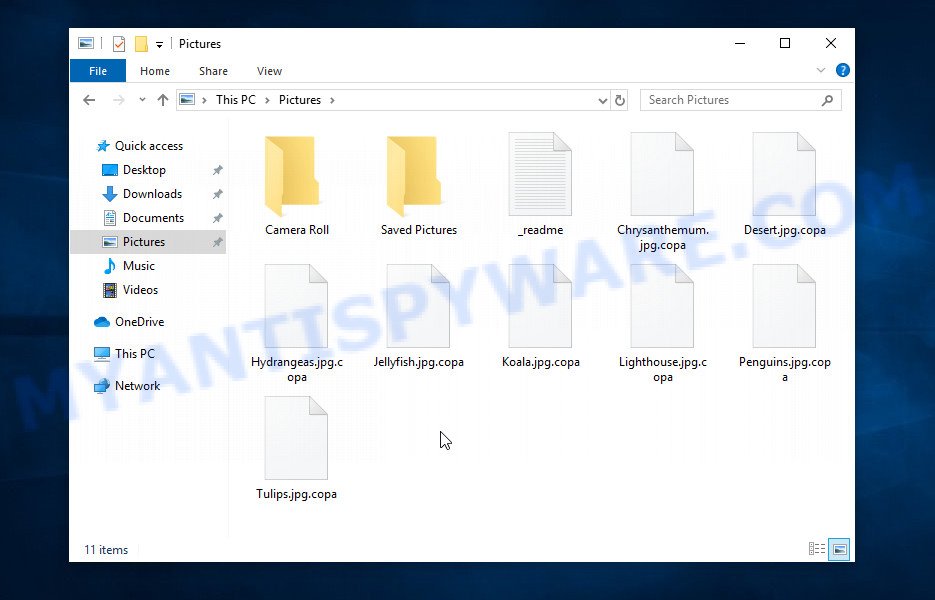
Screenshot of files encrypted by Copa virus (‘.copa’ file extension)
What is Copa ransomware/virus
Copa ransomware is malware that is the 253th variant of STOP (DJVU) ransomware. Like other variants of this ransomware, it is distributed through key generators, cracked software, adware and torrents web-sites. Upon execution, Copa creates a folder in the Windows system directory and copies itself there. Then the virus collects information about the victim’s computer and changes some Windows OS settings so that it starts automatically every time the PC is turned on or restarted.
Having collected information about the victim’s computer, the Copa ransomware tries to establish a connection with its command-and-control server (C&C). If the connection has been established, the virus receives a key (so called ‘online key’) from the command server that will be used to encrypt files. In addition, Copa virus may receive additional commands and files that will be executed on the victim’s computer. If the ransomware could not connect to the command server, then it uses a fixed key, which the security researchers called ‘offline key’.
There is a significant difference between ‘online key’ and ‘offline key’. The online key is unique for each victim, that is, the key from one victim will not help decrypt the files of the other victim. The offline key is the same for all victims. Thus, it can be used to decrypt files regardless of where they were encrypted.

Having a key to encrypt files, the Copa ransomware proceeds directly to the process of encrypting files. It encrypts file-by-file, so that all files of the victim will be encrypted. It doesn’t matter where the files are located, on the internal drive, flash drive, external media, cloud storage, all of them can be encrypted. There is a small exception, the virus does not encrypt files located in the Windows system directories, files with the extension from the list ‘.lnk, .bat, ini, .sys, .dll’ and files with the name ‘_readme.txt’. Thus, almost all of the victim’s data will be encrypted, including documents, pictures, databases, archives and other types of files, such as:
.rb, .layout, .xlsx, .slm, .kdc, .xld, .mddata, .z3d, .ltx, .dwg, .ws, .erf, .lvl, .bc6, .sql, .ff, .sid, wallet, .rtf, .re4, .ztmp, .cer, .wot, .qic, .webdoc, .x3f, .ibank, .wpt, .xf, .mef, .wpd, .sidn, .t13, .rim, .wmo, .dbf, .txt, .t12, .sr2, .wbmp, .m3u, .iwd, .crt, .xar, .wav, .hplg, .dxg, .pem, .m2, .xlsm, .zi, .jpg, .db0, .pptx, .p7c, .pfx, .wpb, .ods, .zabw, .wma, .wn, .mlx, .der, .xx, .w3x, .xpm, .dazip, .xy3, .xdl, .xwp, .wire, .wsc, .wma, .3ds, .sie, .raf, .itl, .cfr, .dmp, .jpe, .cr2, .7z, .xbdoc, .yal, .syncdb, .csv, .odc, .eps, .y, .cas, .bc7, .pkpass, .mov, .fsh, .x3d, .wpw, .fos, .2bp, .orf, .odp, .ppt, .ncf, .ybk, .dba, .pef, .rw2, .sb, .big, .xls, .yml, .vdf, .desc, .vpp_pc, .zip, .lrf, .lbf, .dcr, .kf, .kdb, .xlgc, .wsh, .tor, .pptm, .wmv, .avi, .hkx, .rwl, .dng, .gho, .vpk, .vtf, .forge, .mdb, .z, .vfs0, .bik, .mdf, .wp6, .sum, .xyp, .0, .mp4, .snx, .wsd, .m4a, .bay, .wbm, .wbz, .docm, .blob, .wpd, .wps, .tax, .wp4, .xmind, .indd, .xbplate, .ntl, .sav, .wbc, .mrwref, .upk, .zdc, .wp7, .odb, .iwi, .sidd, .xdb, .menu, .wp5, .psk, .epk, .pak, .apk, .arw, .gdb, .wgz, .svg, .wpl, .raw, .zip, .wpg, .js, .map, .psd, .hvpl, .ysp, .wmd, .wbk, .nrw, .flv, .wmf, .bar, .xlsm, .p7b, .rofl, .arch00, .xlsb, .mcmeta, .accdb, .mdbackup, .wps, .3fr, .odm, .wm, .xxx, .wpa, .wdp, .litemod, .esm, .webp, .bsa, .1
Each file that has been encrypted by the Copa ransomware will be renamed. It will append the extension ‘.copa’ at the end of the name of the affected file. Thus, a file named ‘image.jpg’, after it is encrypted, will receive the name ‘image.jpg.copa’. To encrypt as many files as possible in the minimum time, the virus does not encrypt the entire file, but only its initial part in the amount of 154 kb. The Copa ransomware encrypts files sequentially, when all files in the directory are encrypted, it places a new file in it. This file is called ‘_readme.txt’ and its contents are shown below.
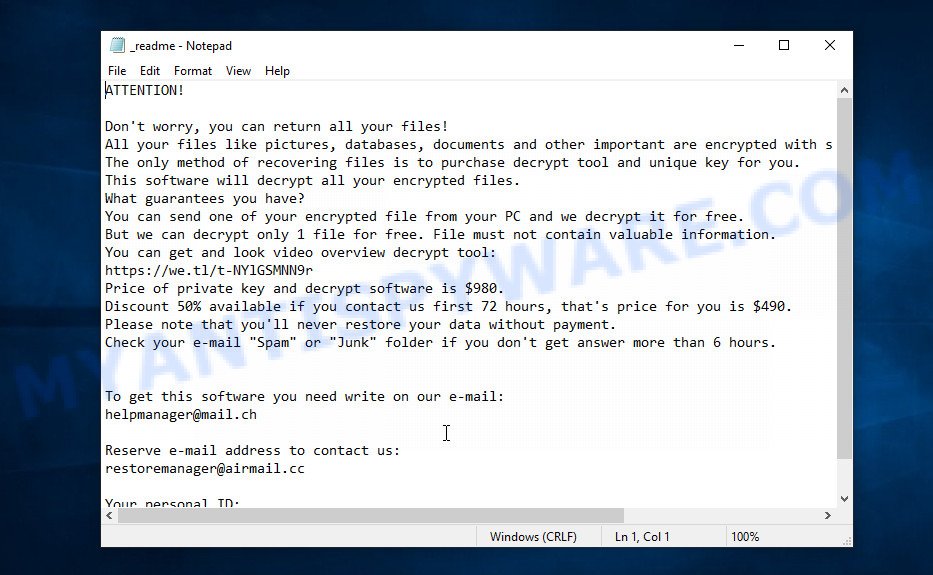
Screenshot of the contents of ‘_readme.txt’ file (Copa ransom note)
The ‘_readme.txt’ file is a ransom note that is a message from Copa creators. In this message, the criminals report that the victim’s files are encrypted and there is only one way to decrypt them – purchase the key and the decryptor from them. Attackers set the price for the key and decryptor at $980. If the victim pays the ransom within 72 hours, then Copa authors agree to make a discount of half the ransom, that is, reduce the size of the ransom to $490. Criminals offer to decrypt one file for free. To do this, the victim needs to send this file to one of the email addresses listed in the ransom demand message. But successful decryption of one file does not guarantee the possibility of decryption of files even after payment of the ransom.
Text presented in the Copa ransomnote:
ATTENTION!
Don’t worry, you can return all your files!
All your files like pictures, databases, documents and other important are encrypted with strongest encryption and unique key.
The only method of recovering files is to purchase decrypt tool and unique key for you.
This software will decrypt all your encrypted files.
What guarantees you have?
You can send one of your encrypted file from your PC and we decrypt it for free.
But we can decrypt only 1 file for free. File must not contain valuable information.
You can get and look video overview decrypt tool:
https://we.tl/t-NYlGSMNN9r
Price of private key and decrypt software is $980.
Discount 50% available if you contact us first 72 hours, that’s price for you is $490.
Please note that you’ll never restore your data without payment.
Check your e-mail “Spam” or “Junk” folder if you don’t get answer more than 6 hours.To get this software you need write on our e-mail:
helpmanager@mail.chReserve e-mail address to contact us:
restoremanager@airmail.ccYour personal ID:
0253Ijrfg5sHsKew2XYnEguRaSVYIA8rudOB16MVLvPgGIOt1
Threat Summary
| Name | Copa ransomware, Copa File Virus |
| Type | Crypto malware, Ransomware, Crypto virus, Filecoder, File locker |
| Encrypted files extension | .copa |
| Ransom note | _readme.txt |
| Contact | helpmanager@mail.ch, restoremanager@airmail.cc |
| Ransom amount | $980/$490 in Bitcoins |
| Detection Names | Trojan.Multi.Generic.4!c, Trojan.Ransom.Stop, TR/AD.InstaBot.canmd, Trojan.GenericKD.43898764 (B), Trojan.DownLoader34.52874, W32/Kryptik.HGGP!tr, Trojan-Ransom.Crypted007, BehavesLike.Win32.Generic.dc, Ransom:Win32/STOP.BS!MTB, ML.Attribute.HighConfidence, HEUR:Trojan-Ransom.Win32.Stop.gen |
| Symptoms | Unable to open personal files. Your files now have a odd extension. Files called such as ‘_readme.txt’, ‘READ-ME’, ‘_open me’, _DECRYPT YOUR FILES’ or ‘_Your files have been encrypted” in every folder with an encrypted file. Ransom demanding message on your desktop. |
| Distribution ways | Phishing Emails that is carefully created to trick a victim into opening an attachment or clicking on a link that contains a harmful file. Malicious downloads that happen without a user’s knowledge when they visit a compromised web site. Social media posts (they can be used to entice users to download malware with a built-in ransomware downloader or click a malicious link). USB keys containing malware. |
| Removal | Copa ransomware removal |
| Decryption | Copa File Decrypt Tool |
| Recovery | Copa File Recovery Tools |
In the ransom note, the Copa authors report that it is impossible to decrypt files without a key and a decryptor. In general, this is true; to decrypt .copa files, you must use the key and the decryptor. This is confirmed by the security researchers.
As we reported at the very beginning of this article, there is a free Copa File Decrypt Tool, which in some cases can decrypt .copa files. In the case when it could not decrypt the files, there are several more methods, each of which can help the victim restore the files encrypted by Copa ransomware. These methods do not require the use of a key and decryptor, and therefore are suitable for all victims.
How to remove Copa ransomware, Recover, Decrypt .copa files for free
If you are a victim of ransomware, your files have been encrypted, then we recommend that you follow the simple steps described above. These steps will help you remove Copa ransomware, and decrypt .copa files. Moreover, we will also show you how to recover encrypted files if the decryption of the files was unsuccessful. Read the entire manual carefully. To make it easier for you to follow the instructions, we recommend that you print it or open it on your smartphone.
- How to remove Copa ransomware virus
- How to decrypt .copa files
- How to restore .copa files
- How to protect your PC system from Copa ransomware
How to remove Copa ransomware virus
You need to remove the Copa ransomware virus and its autostart entries before proceeding to decrypt or restore encrypted files. This must be done since otherwise the ransomware may re-encrypt the restored files. You can stop the ransomware from working, as it is not difficult to do. Another option is to perform a full system scan using free malware removal tools capable of detecting and removing ransomware infection.
It is very important to scan the computer for malware, as security researchers found that spyware could be installed on the infected computer along with the Copa ransomware. Spyware is a very dangerous security threat as it is designed to steal the user’s personal information such as passwords, logins, contact details, etc. If you have any difficulty removing the Copa virus, then let us know in the comments, we will try to help you.
To remove Copa ransomware, follow the steps below:
- Kill the Copa ransomware process
- Disable the Copa ransomware Start-Up
- Delete the Copa ransomware Task
- Delete the Copa ransomware File
- Scan computer for malware
Kill the Copa ransomware process
Press CTRL, ALT, DEL keys together.

Click Task Manager. Select the “Processes” tab, look for something suspicious that is the Copa ransomware then right-click it and select “End Task” or “End Process” option. If your Task Manager does not open or the Windows reports “Task manager has been disabled by your administrator”, then follow the guide: How to Fix Task manager has been disabled by your administrator.
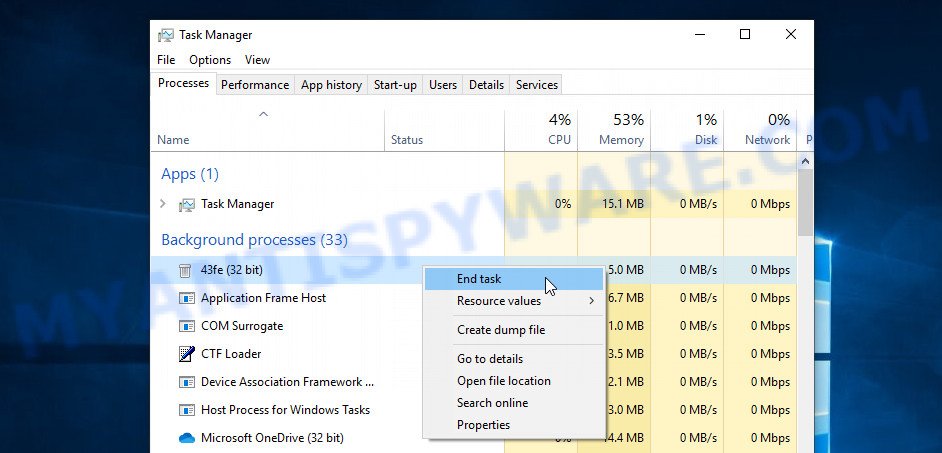
It is not difficult to detect a process related to the Copa ransomware. When looking for a malicious process, pay attention to the process icon and its name. Most often, this ransomware has a process name in the following format: 4-characters.tmp.exe or 4-characters.exe. For example: 7533.tmp.exe, A4b1.exe, CD15.tmp.exe, 19b2.exe. If you do not find a process with a similar name in the list of processes, then most likely the Copa ransomware has finished working. But keep in mind, if you do not remove the ransomware autostart entries, as demonstrated below, and do not delete its file, then after a while it may start again, and if it finds unencrypted files, immediately encrypt them.
Disable the Copa ransomware Start-Up
Select the “Start-Up” tab, look for something similar to the one shown in the example below, right click to it and select Disable.
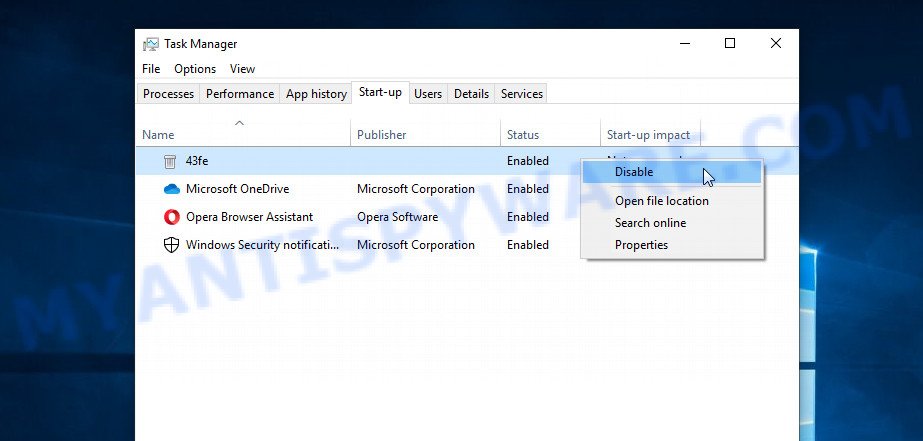
Close Task Manager.
Delete the Copa ransomware Task
Type “Task Scheduler” in the search bar. Click Task Scheduler app in the search results. Click “Task Scheduler Library” in the left panel. On the right panel, right-click to “Time Trigger Task” and select Delete.
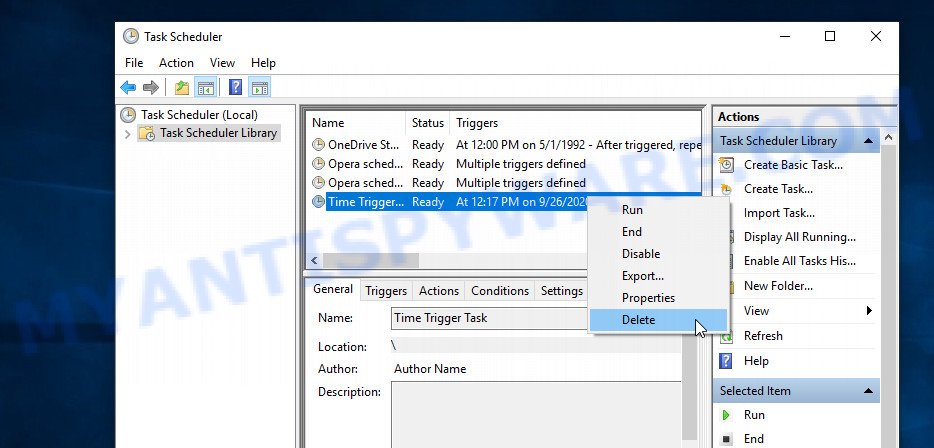
Close Task Scheduler.
Delete the Copa ransomware File
Run Task Manager and select the “Start-Up” tab. Right click to the Copa ransomware Start-Up entry and select Open File Location as shown below.
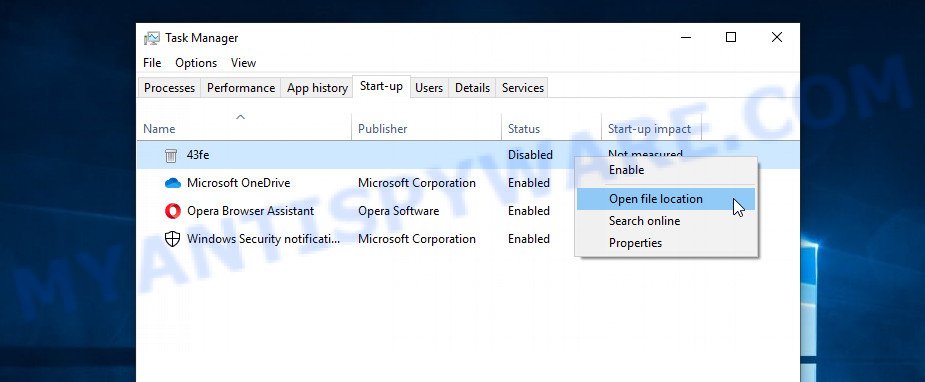
A directory containing one file will open in front of you, this file is the Copa ransomware. It needs to be removed. If you try to delete it immediately, then you will not succeed, since this file is protected from deletion.
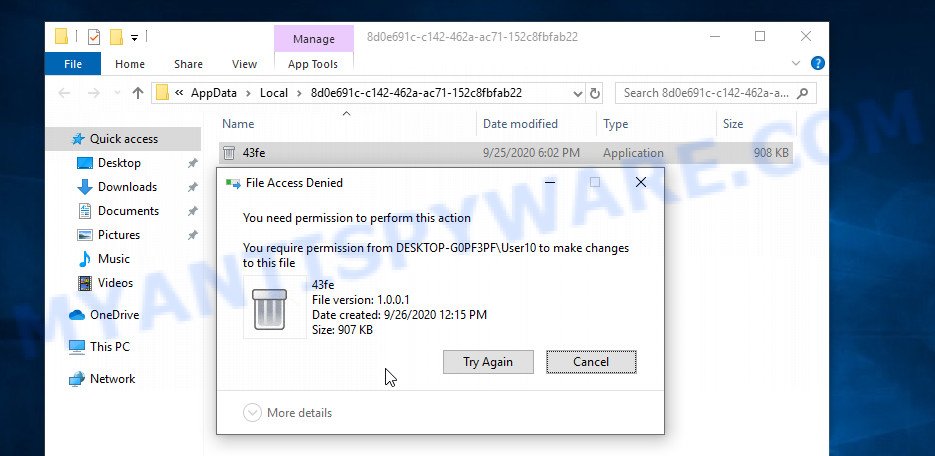
To delete this file, you need to do the following. Right-click on the file, select Properties. In the window that opens, select Security tab. Next, click the Advanced button below. A window will open as shown in the following example.
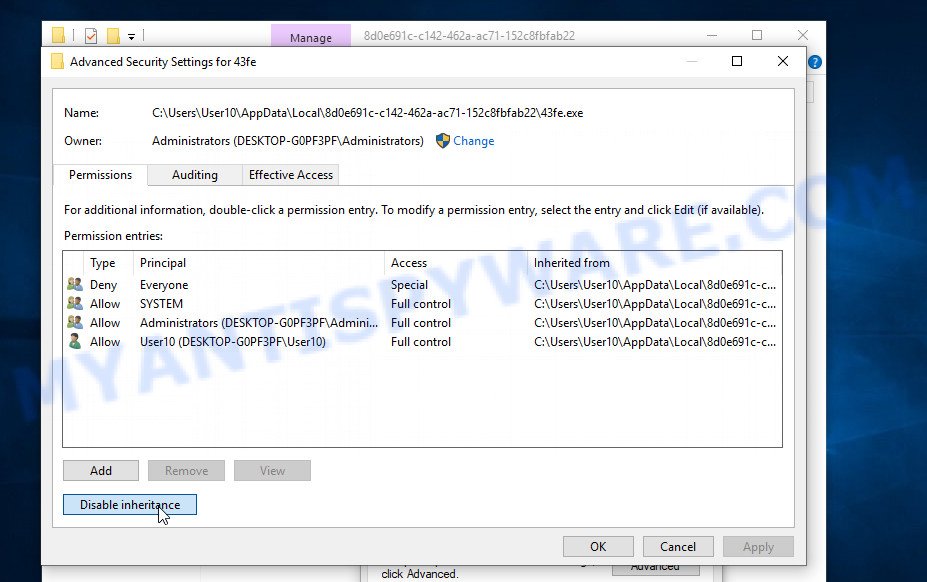
Click Disable inheritance. In the Block inheritance dialog box that opens, select the first item (Convert inherited permissions…) as shown below.
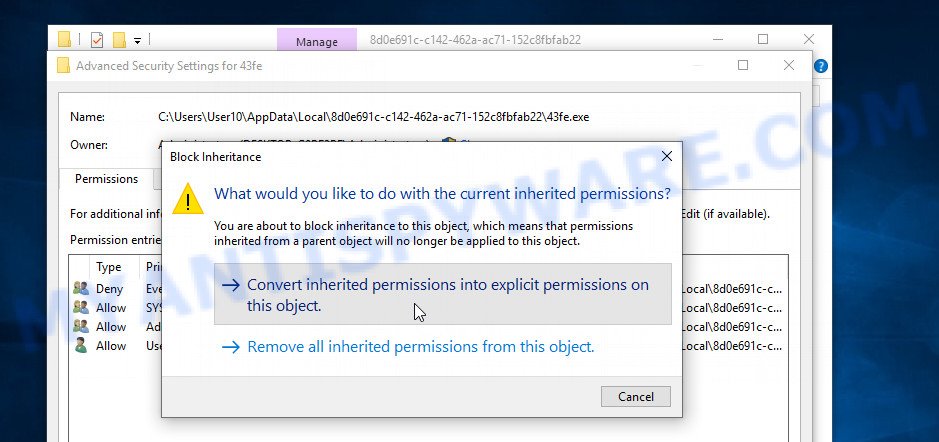
In the Permission entries list, select “Deny Everyone”, click Remove button and then OK. Close the file properties window. You should now be able to remove the Copa ransomware File. Right-click on the file and select Delete.
Scan computer for malware
Zemana Anti Malware (ZAM) is a program which is used for ransomware, spyware, malicious software, worms, trojans, adware and other security threats removal. This program is one of the most efficient anti malware tools. It helps in ransomware virus removal and and defends all other types of malware. One of the biggest advantages of using Zemana AntiMalware is that is easy to use and is free. Also, it constantly keeps updating its virus/malware signatures DB. Let’s see how to install and scan your computer with Zemana in order to remove Copa virus from your computer.

- Download Zemana Free on your machine by clicking on the following link.
Zemana AntiMalware
165090 downloads
Author: Zemana Ltd
Category: Security tools
Update: July 16, 2019
- At the download page, click on the Download button. Your internet browser will open the “Save as” dialog box. Please save it onto your Windows desktop.
- After downloading is complete, please close all applications and open windows on your computer. Next, start a file called Zemana.AntiMalware.Setup.
- This will open the “Setup wizard” of Zemana onto your computer. Follow the prompts and do not make any changes to default settings.
- When the Setup wizard has finished installing, the Zemana Free will start and display the main window.
- Further, click the “Scan” button to perform a system scan with this utility for the Copa ransomware virus and other security threats. Depending on your machine, the scan can take anywhere from a few minutes to close to an hour. When a threat is detected, the number of the security threats will change accordingly.
- After that process is complete, you will be displayed the list of all detected threats on your machine.
- Review the report and then press the “Next” button. The utility will start to remove Copa ransomware virus, other malicious software, worms and trojans. Once finished, you may be prompted to reboot the PC.
- Close the Zemana and continue with the next step.
In order to be 100% sure that the computer no longer has the Copa virus, we recommend using the Kaspersky virus removal tool (KVRT). It is a free removal utility which can scan your computer for a wide range of security threats such as ransomware, adware, spyware, potentially unwanted programs, trojans, worms as well as other malware. It will perform a deep scan of the PC including hard drives and Microsoft Windows registry. When a malicious software is found, it will allow you to remove all found threats from your computer with a simple click.
Download Kaspersky virus removal tool (KVRT) on your MS Windows Desktop by clicking on the following link.
129309 downloads
Author: Kaspersky® lab
Category: Security tools
Update: March 5, 2018
Once the download is complete, double-click on the KVRT icon. Once initialization procedure is finished, you will see the Kaspersky virus removal tool screen as shown below.

Click Change Parameters and set a check near all your drives. Press OK to close the Parameters window. Next click Start scan button to perform a system scan for the Copa crypto malware and other malicious software.

When that process is complete, KVRT will show a scan report as displayed in the figure below.

In order to remove all threats, simply click on Continue to start a cleaning task.
How to decrypt .copa files
To decrypt .copa files, you need to use a unique key and decryptor. Security researchers confirm that it is impossible to access the contents of encrypted files without decryption. Renaming the affected files, changing their extension cannot help the victim, the files will still remain encrypted. Fortunately, Emsisoft created a free decryptor, which in some cases can decrypt .copa files.

Copa File Decrypt Tool (STOP Djvu decryptor)
To decrypt .copa files, use Copa File Decrypt Tool
- Download Copa File Decrypt Tool from the following link.
STOP Djvu decryptor - Scroll down to ‘New Djvu ransomware’ section.
- Click the download link and save the decrypt_STOPDjvu.exe file to your desktop.
- Run decrypt_STOPDjvu.exe, read the license terms and instructions.
- On the ‘Decryptor’ tab, using the ‘Add a folder’ button, add the directory or disk where the encrypted files are located.
- Click the ‘Decrypt’ button.
Copa File Decrypt Tool is a free decryptor that can decrypt files only in some cases, when the files were encrypted with an ‘offline key’. If the files were encrypted with an ‘online key’, then they cannot be decrypted. The reason for this is that the ‘online key’ is in the hands of criminals and this key can not be determined. But even in this case, there is a chance to restore the contents of encrypted files, we will talk about this in section “How to restore .copa files” of this article.
How to find out which key was used to encrypt files
Since Copa File Decrypt Tool only decrypts files encrypted with the offline key, each Copa’s victim needs to find out which key was used to encrypt the files. Determining the type of key used is not difficult. Below we give two ways. Use any of them.

Personal ID is highlighted here
Find out the type of key using ‘_readme.txt’ file
- Open the ransom demand message (‘_readme.txt’ file).
- Scroll down to the end of the file.
- There you will see a line with the text ‘Your personal ID’.
- Below is a line of characters that starts with ‘0253’ – this is your personal id.
Find out the type of key using ‘PersonalID.txt’ file
- Open disk C.
- Open directory ‘SystemID’.
- Open file named ‘PersonalID.txt’. This file lists ‘Personal ID’s that match the keys that the Copa ransomware used to encrypt files.
The ‘Personal ID’ is not a key, it is an identifier related to a key that was used to encrypt files. If the ID ends with ‘t1’, then the files are encrypted with an offline key. If the ID does not end with ‘t1’, Copa virus used an online key. If you could not figure out how to determine which key was used to encrypt files, then we can help. Just write a request here or in the comments below.
Copa File Decrypt Tool : “No key for New Variant online ID”

If, when you try to decrypt .copa files, Copa File Decrypt Tool reports:
No key for New Variant online ID: *
Notice: this ID appears to be an online ID, decryption is impossible
It means that your files are encrypted with an ‘online key’ and their decryption is impossible, since only the Copa authors have the key necessary for decryption. In this case, you need to use alternative methods listed below to restore the contents of encrypted files.
Copa File Decrypt Tool : “No key for New Variant offline ID”

If, during decryption of .copa files, Copa File Decrypt Tool reports:
No key for New Variant offline ID: *t1
Notice: this ID appears be an offline ID, decryption MAY be possible in the future.
It means the following: your files are encrypted with an ‘offline key’, but the key itself has not yet been obtained by security researchers, in this case, you need to be patient and wait a while, in addition, you can also use alternative ways for recovering encrypted data.
If for some reason you were unable to decrypt the encrypted files, then We recommend to follow the news on our Facebook or YouTube channels. So you ‘ll know right away that it ‘s possible to decrypt .copa files.
This video step-by-step guide will demonstrate How to remove Copa ransomware, Decrypt/Recover .copa files.
How to restore .copa files
If the Copa File Decrypt Tool did not help you, or your files are encrypted using an online key, then there is no need to panic! There are several other alternative methods that may help you to restore the contents of encrypted files. Once again, remember to be sure to check your computer for ransomware and malware using free malware removal tools. You must be sure that Copa ransomware is completely removed.
Recover .copa files with ShadowExplorer
First of all, try to recover .copa files from Shadow Volume Copies, which are automatically created by Windows OS. In order to recover photos, documents and music encrypted by Copa virus from Shadow Volume Copies you can use a tool called ShadowExplorer. We recommend using this free utility because it is small in size, has a simple interface and does not require installation on a computer. Unfortunately, ransomware often removes all Shadow copies. Therefore, if Shadow Explorer cannot help you, then immediately proceed to the second method, which is given below.
Installing the ShadowExplorer is simple. First you will need to download ShadowExplorer by clicking on the link below.
439702 downloads
Author: ShadowExplorer.com
Category: Security tools
Update: September 15, 2019
After the downloading process is done, open a directory in which you saved it. Right click to ShadowExplorer-0.9-portable and select Extract all. Follow the prompts. Next please open the ShadowExplorerPortable folder as shown in the figure below.

Start the ShadowExplorer utility and then select the disk (1) and the date (2) that you wish to recover the shadow copy of file(s) encrypted by the Copa crypto malware like below.

Now navigate to the file or folder that you want to recover. When ready right-click on it and click ‘Export’ button as displayed on the image below.

This video step-by-step guide will demonstrate How to recover encrypted files using Shadow Explorer.
Restore .copa files with PhotoRec
Another alternative way to recover .copa files is to use data recovery software. This method requires a lot of time, but in most cases it allows you to recover part, and sometimes all, encrypted files. To restore .copa files, use a free tool called Photo Rec. It has a simple interface and does not require installation.
Download PhotoRec on your MS Windows Desktop from the link below.
After the downloading process is complete, open a directory in which you saved it. Right click to testdisk-7.0.win and select Extract all. Follow the prompts. Next please open the testdisk-7.0 folder like below.

Double click on qphotorec_win to run PhotoRec for MS Windows. It’ll show a screen similar to the one below.

Select a drive to recover as shown on the image below.

You will see a list of available partitions. Choose a partition that holds encrypted documents, photos and music such as the one below.

Click File Formats button and select file types to recover. You can to enable or disable the recovery of certain file types. When this is finished, click OK button.

Next, press Browse button to choose where recovered personal files should be written, then press Search. We strongly recommend that you save the recovered files to an external drive.

Count of recovered files is updated in real time. All restored photos, documents and music are written in a folder that you have selected on the previous step. You can to access the files even if the restore process is not finished.
When the restore is finished, press on Quit button. Next, open the directory where recovered photos, documents and music are stored. You will see a contents as shown on the screen below.

All restored files are written in recup_dir.1, recup_dir.2 … sub-directories. If you’re searching for a specific file, then you can to sort your restored files by extension and/or date/time.
This video step-by-step guide will demonstrate How to recover encrypted files using PhotoRec.
How to protect your PC system from Copa ransomware
Most antivirus apps already have built-in protection system against the crypto virus. Therefore, if your machine does not have an antivirus program, make sure you install it. As an extra protection, use the HitmanPro.Alert. All-in-all, HitmanPro.Alert is a fantastic tool to protect your computer from any ransomware. If ransomware is detected, then HitmanPro.Alert automatically neutralizes malware and restores the encrypted files. HitmanPro.Alert is compatible with all versions of Microsoft Windows OS from Microsoft Windows XP to Windows 10.
First, click the following link, then click the ‘Download’ button in order to download the latest version of HitmanPro.Alert.
After the downloading process is complete, open the file location. You will see an icon like below.

Double click the HitmanPro Alert desktop icon. After the utility is started, you will be shown a window where you can select a level of protection, like below.

Now click the Install button to activate the protection.
To sum up
This guide was created to help all victims of Copa ransomware virus. We tried to give answers to the following questions: how to remove ransomware; how to decrypt .copa files; how to recover files, if Copa File Decrypt Tool does not help; what is an online key and what is an offline key. We hope that the information presented in this manual has helped you.
If you have questions, then write to us, leaving a comment below. If you need more help with Copa related issues, go to here.























I was infected by copa. And,i was try to descrytion file,but is fail. Likely,i have online key,,i dont now what i should again.please,help me..
if your files are encrypted with an online key, then they cannot be decrypted. Try to recover your files with ShadowExplorer and PhotoRec