Net17.biz pop ups are a social engineering attack which deceives unsuspecting users into signing up for its push notifications. When you visit the Net17.biz web site which wants to send you browser notification spam, you will be greeted with a confirmation request which asks whether you want to agree to them or not. Your options will be ‘Block’ and ‘Allow’.
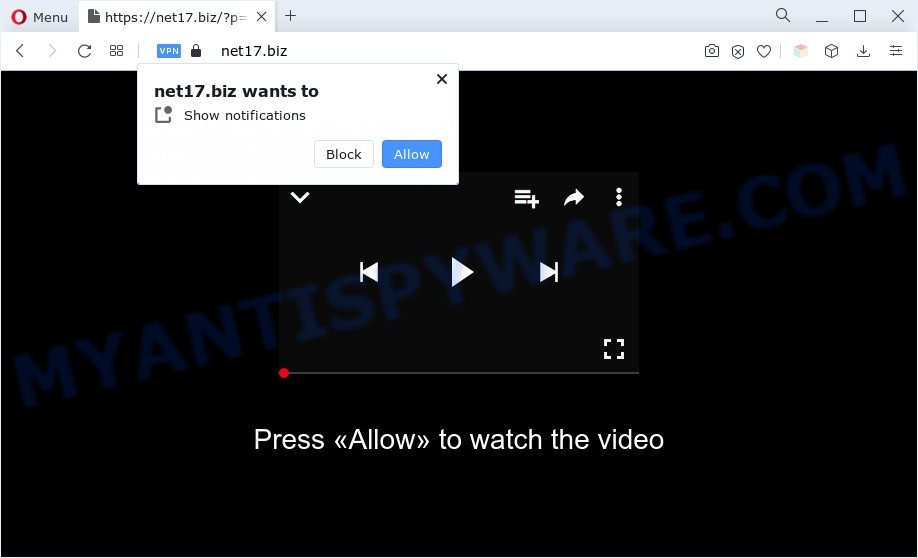
Once click on the ‘Allow’, the Net17.biz web-site gets your permission to send browser notification spam in form of popup adverts in the lower right corner of the screen. The makers of Net17.biz use these push notifications to bypass protection against popups in the web-browser and therefore show tons of unwanted adverts. These advertisements are used to promote dubious web-browser extensions, free gifts scams, fake downloads, and adult webpages.

The best method to unsubscribe from Net17.biz push notifications open your browser’s settings and follow the Net17.biz removal guide below. Once you delete notifications subscription, the Net17.biz popups ads will no longer display on the screen.
Threat Summary
| Name | Net17.biz pop-up |
| Type | browser notification spam advertisements, pop-up advertisements, pop-ups, pop up virus |
| Distribution | adware softwares, suspicious pop up advertisements, social engineering attack, PUPs |
| Symptoms |
|
| Removal | Net17.biz removal guide |
How does your machine get infected with Net17.biz pop-ups
Cyber security researchers have determined that users are redirected to Net17.biz by adware or from suspicious ads. Adware software is something which you should be aware of even if you run Google Chrome or other modern internet browser. This is the name given to software that have been designed to display intrusive advertisements and pop up commercials onto your web-browser screen. The reason for adware software’s existence is to generate profit for its developer.
The majority of adware gets onto computer by being attached to free programs or even paid software which World Wide Web users can easily download online. The installers of such applications, in many cases, clearly show that they will install additional software. The option is given to users to block the setup of any optional software. So, in order to avoid the install of any adware software: read all disclaimers and install screens very carefully, choose only Custom or Advanced setup option and reject all bundled apps in which you are unsure.
You should remove adware software sooner. Here, in this article below, you can found the effective guidance on How to remove adware software and Net17.biz ads from your machine for free.
How to remove Net17.biz advertisements from Chrome, Firefox, IE, Edge
There are a few methods that can be used to remove Net17.biz ads. But, not all potentially unwanted applications such as this adware can be completely removed using only manual methods. In many cases you are not able to uninstall any adware utilizing standard Windows options. In order to delete Net17.biz ads you need complete a few manual steps and run reliable removal tools. Most IT security experts states that Zemana, MalwareBytes Anti-Malware or Hitman Pro utilities are a right choice. These free programs are able to scan for and delete Net17.biz popup ads from your computer and revert back your browser settings to defaults.
To remove Net17.biz pop ups, complete the following steps:
- How to remove Net17.biz popup ads without any software
- Automatic Removal of Net17.biz pop up ads
- How to stop Net17.biz advertisements
- To sum up
How to remove Net17.biz popup ads without any software
Looking for a way to remove Net17.biz advertisements manually without installing any applications? Then this section of the post is just for you. Below are some simple steps you can take. Performing these steps requires basic knowledge of web-browser and Microsoft Windows setup. If you are not sure that you can follow them, it is better to use free tools listed below that can help you get rid of Net17.biz pop-ups.
Delete adware software through the Microsoft Windows Control Panel
When troubleshooting a machine, one common step is go to Windows Control Panel and remove dubious applications. The same approach will be used in the removal of Net17.biz pop-up advertisements. Please use steps based on your MS Windows version.
Press Windows button ![]() , then click Search
, then click Search ![]() . Type “Control panel”and press Enter. If you using Windows XP or Windows 7, then click “Start” and select “Control Panel”. It will display the Windows Control Panel as displayed on the image below.
. Type “Control panel”and press Enter. If you using Windows XP or Windows 7, then click “Start” and select “Control Panel”. It will display the Windows Control Panel as displayed on the image below.

Further, click “Uninstall a program” ![]()
It will show a list of all programs installed on your computer. Scroll through the all list, and uninstall any suspicious and unknown programs.
Remove Net17.biz notifications from web-browsers
If you’ve clicked the “Allow” button in the Net17.biz pop up and gave a notification permission, you should remove this notification permission first from your internet browser settings. To remove the Net17.biz permission to send spam notifications to your computer, perform the following steps. These steps are for MS Windows, Mac OS and Android.
Google Chrome:
- In the top right corner of the screen, expand the Chrome menu.
- In the menu go to ‘Settings’, scroll down to ‘Advanced’ settings.
- At the ‘Privacy and Security’ section click ‘Site settings’.
- Go to Notifications settings.
- Click ‘three dots’ button on the right hand side of Net17.biz site or other rogue notifications and click ‘Remove’.

Android:
- Tap ‘Settings’.
- Tap ‘Notifications’.
- Find and tap the web browser that displays Net17.biz browser notification spam ads.
- Locate Net17.biz URL, other questionable URLs and set the toggle button to ‘OFF’ on them one-by-one.

Mozilla Firefox:
- In the top-right corner, click the Firefox menu (three bars).
- Choose ‘Options’ and click on ‘Privacy & Security’ on the left hand side of the browser window.
- Scroll down to ‘Permissions’ section and click ‘Settings…’ button next to ‘Notifications’.
- Select the Net17.biz domain from the list and change the status to ‘Block’.
- Save changes.

Edge:
- In the top right corner, click on the three dots to expand the Edge menu.
- Scroll down to ‘Settings’. In the menu on the left go to ‘Advanced’.
- Click ‘Manage permissions’ button below ‘Website permissions’.
- Click the switch under the Net17.biz URL so that it turns off.

Internet Explorer:
- Click the Gear button on the top right hand corner of the window.
- Select ‘Internet options’.
- Select the ‘Privacy’ tab and click ‘Settings below ‘Pop-up Blocker’ section.
- Select the Net17.biz site and other dubious URLs under and remove them one by one by clicking the ‘Remove’ button.

Safari:
- Go to ‘Preferences’ in the Safari menu.
- Select the ‘Websites’ tab and then select ‘Notifications’ section on the left panel.
- Locate the Net17.biz site and select it, click the ‘Deny’ button.
Remove Net17.biz ads from Microsoft Internet Explorer
In order to restore all internet browser newtab, start page and search provider you need to reset the Internet Explorer to the state, which was when the MS Windows was installed on your computer.
First, open the Internet Explorer, then press ‘gear’ icon ![]() . It will open the Tools drop-down menu on the right part of the web browser, then click the “Internet Options” as shown in the figure below.
. It will open the Tools drop-down menu on the right part of the web browser, then click the “Internet Options” as shown in the figure below.

In the “Internet Options” screen, select the “Advanced” tab, then click the “Reset” button. The Microsoft Internet Explorer will display the “Reset Internet Explorer settings” prompt. Further, click the “Delete personal settings” check box to select it. Next, press the “Reset” button as on the image below.

Once the process is finished, click “Close” button. Close the IE and reboot your PC for the changes to take effect. This step will help you to restore your internet browser’s default search engine, start page and new tab page to default state.
Remove Net17.biz pop ups from Google Chrome
Like other modern web-browsers, the Google Chrome has the ability to reset the settings to their default values and thereby restore the internet browser’s settings like homepage, newtab and default search provider that have been modified by the adware software which cause pop-ups.

- First start the Google Chrome and click Menu button (small button in the form of three dots).
- It will open the Google Chrome main menu. Select More Tools, then click Extensions.
- You will see the list of installed extensions. If the list has the plugin labeled with “Installed by enterprise policy” or “Installed by your administrator”, then complete the following guidance: Remove Chrome extensions installed by enterprise policy.
- Now open the Chrome menu once again, click the “Settings” menu.
- You will see the Chrome’s settings page. Scroll down and click “Advanced” link.
- Scroll down again and click the “Reset” button.
- The Chrome will show the reset profile settings page as shown on the image above.
- Next click the “Reset” button.
- Once this task is done, your browser’s home page, newtab and search engine will be restored to their original defaults.
- To learn more, read the blog post How to reset Chrome settings to default.
Delete Net17.biz from Mozilla Firefox by resetting web-browser settings
The Firefox reset will remove redirects to intrusive Net17.biz web-site, modified preferences, extensions and security settings. However, your saved bookmarks and passwords will not be lost. This will not affect your history, passwords, bookmarks, and other saved data.
Start the Firefox and click the menu button (it looks like three stacked lines) at the top right of the web browser screen. Next, click the question-mark icon at the bottom of the drop-down menu. It will show the slide-out menu.

Select the “Troubleshooting information”. If you are unable to access the Help menu, then type “about:support” in your address bar and press Enter. It bring up the “Troubleshooting Information” page as shown on the screen below.

Click the “Refresh Firefox” button at the top right of the Troubleshooting Information page. Select “Refresh Firefox” in the confirmation dialog box. The Firefox will start a process to fix your problems that caused by the Net17.biz adware. After, it is complete, click the “Finish” button.
Automatic Removal of Net17.biz pop up ads
Manual removal is not always as effective as you might think. Often, even the most experienced users can not fully remove adware that causes Net17.biz pop ups in your internet browser. So, we suggest to check your PC for any remaining harmful components with free adware removal programs below.
How to remove Net17.biz pop ups with Zemana Anti Malware
Zemana Free is a malicious software removal tool created for Microsoft Windows. This tool will help you get rid of Net17.biz popup ads, various types of malware (including browser hijackers and potentially unwanted programs) from your PC. It has simple and user friendly interface. While the Zemana does its job, your computer will run smoothly.
- Installing the Zemana Anti Malware (ZAM) is simple. First you will need to download Zemana Anti-Malware (ZAM) on your PC by clicking on the following link.
Zemana AntiMalware
165053 downloads
Author: Zemana Ltd
Category: Security tools
Update: July 16, 2019
- Once you have downloaded the installation file, make sure to double click on the Zemana.AntiMalware.Setup. This would start the Zemana Free install on your PC.
- Select install language and press ‘OK’ button.
- On the next screen ‘Setup Wizard’ simply click the ‘Next’ button and follow the prompts.

- Finally, once the setup is finished, Zemana will run automatically. Else, if does not then double-click on the Zemana Free icon on your desktop.
- Now that you have successfully install Zemana AntiMalware (ZAM), let’s see How to use Zemana Anti Malware to delete Net17.biz advertisements from your computer.
- After you have started the Zemana Free, you will see a window like below, just press ‘Scan’ button for scanning your personal computer for the adware.

- Now pay attention to the screen while Zemana scans your machine.

- After Zemana Anti-Malware has finished scanning your system, Zemana will produce a list of unwanted programs and adware. You may remove items (move to Quarantine) by simply click ‘Next’ button.

- Zemana Anti Malware (ZAM) may require a restart computer in order to complete the Net17.biz popup ads removal procedure.
- If you want to fully delete adware from your PC system, then click ‘Quarantine’ icon, select all malicious software, adware, potentially unwanted software and other threats and click Delete.
- Reboot your PC to complete the adware removal process.
Remove Net17.biz pop ups from web browsers with Hitman Pro
Hitman Pro is a free removal tool that may be downloaded and run to delete adware that cause pop-ups, browser hijackers, malicious software, PUPs, toolbars and other threats from your PC. You may run this tool to detect threats even if you have an antivirus or any other security program.
Visit the following page to download Hitman Pro. Save it on your Microsoft Windows desktop.
When downloading is done, open the file location and double-click the Hitman Pro icon. It will launch the HitmanPro tool. If the User Account Control prompt will ask you want to launch the application, press Yes button to continue.

Next, press “Next” to perform a system scan for the adware which cause pop ups. A system scan can take anywhere from 5 to 30 minutes, depending on your PC. When a malicious software, adware or potentially unwanted apps are detected, the count of the security threats will change accordingly. Wait until the the checking is done.

When the checking is complete, Hitman Pro will prepare a list of unwanted programs and adware like below.

Make sure to check mark the items that are unsafe and then click “Next” button. It will display a prompt, click the “Activate free license” button. The Hitman Pro will remove adware software related to the Net17.biz popups. Once the cleaning procedure is done, the utility may ask you to reboot your PC.
Get rid of Net17.biz popup ads with MalwareBytes Anti Malware
You can remove Net17.biz advertisements automatically through the use of MalwareBytes Free. We suggest this free malware removal utility because it can easily get rid of hijacker infections, adware, PUPs and toolbars with all their components such as files, folders and registry entries.
Installing the MalwareBytes is simple. First you’ll need to download MalwareBytes Anti Malware (MBAM) by clicking on the link below. Save it to your Desktop.
327278 downloads
Author: Malwarebytes
Category: Security tools
Update: April 15, 2020
When downloading is done, close all windows on your system. Further, launch the file called MBSetup. If the “User Account Control” prompt pops up as shown in the figure below, click the “Yes” button.

It will display the Setup wizard which will help you setup MalwareBytes Free on the computer. Follow the prompts and don’t make any changes to default settings.

Once installation is finished successfully, click “Get Started” button. Then MalwareBytes Anti Malware (MBAM) will automatically run and you can see its main window as displayed in the following example.

Next, press the “Scan” button for scanning your computer for the adware software that causes unwanted Net17.biz advertisements. A system scan may take anywhere from 5 to 30 minutes, depending on your system.

As the scanning ends, MalwareBytes Free will show a list of all threats found by the scan. Review the report and then click “Quarantine” button.

The MalwareBytes AntiMalware (MBAM) will delete adware which cause pop-ups and move the selected items to the program’s quarantine. After disinfection is finished, you may be prompted to restart your computer. We advise you look at the following video, which completely explains the process of using the MalwareBytes to remove browser hijackers, adware software and other malware.
How to stop Net17.biz advertisements
To put it simply, you need to use an ad blocker utility (AdGuard, for example). It will stop and protect you from all unwanted web-pages like Net17.biz, ads and pop-ups. To be able to do that, the adblocker program uses a list of filters. Each filter is a rule that describes a malicious web-site, an advertising content, a banner and others. The ad blocker application automatically uses these filters, depending on the web-sites you are visiting.
Please go to the following link to download the latest version of AdGuard for Microsoft Windows. Save it on your Desktop.
26903 downloads
Version: 6.4
Author: © Adguard
Category: Security tools
Update: November 15, 2018
Once the downloading process is complete, start the downloaded file. You will see the “Setup Wizard” screen as shown in the figure below.

Follow the prompts. After the installation is finished, you will see a window as shown in the following example.

You can press “Skip” to close the installation program and use the default settings, or press “Get Started” button to see an quick tutorial that will allow you get to know AdGuard better.
In most cases, the default settings are enough and you do not need to change anything. Each time, when you launch your computer, AdGuard will run automatically and stop unwanted ads, block Net17.biz, as well as other malicious or misleading web pages. For an overview of all the features of the program, or to change its settings you can simply double-click on the AdGuard icon, which is located on your desktop.
To sum up
Now your computer should be clean of the adware that causes multiple annoying pop ups. We suggest that you keep AdGuard (to help you block unwanted pop-ups and undesired harmful web pages) and Zemana Free (to periodically scan your system for new adwares and other malicious software). Probably you are running an older version of Java or Adobe Flash Player. This can be a security risk, so download and install the latest version right now.
If you are still having problems while trying to get rid of Net17.biz pop-ups from the Chrome, Mozilla Firefox, Microsoft Internet Explorer and Edge, then ask for help here here.
























