Yishowever.club is a website which uses the browser notification feature to deceive unsuspecting users into allowing its spam notifications so that it can send unwanted advertisements directly to the screen. It displays the ‘Confirm notifications’ prompt that attempts to get the user to click the ‘Allow’ to subscribe to its notifications.
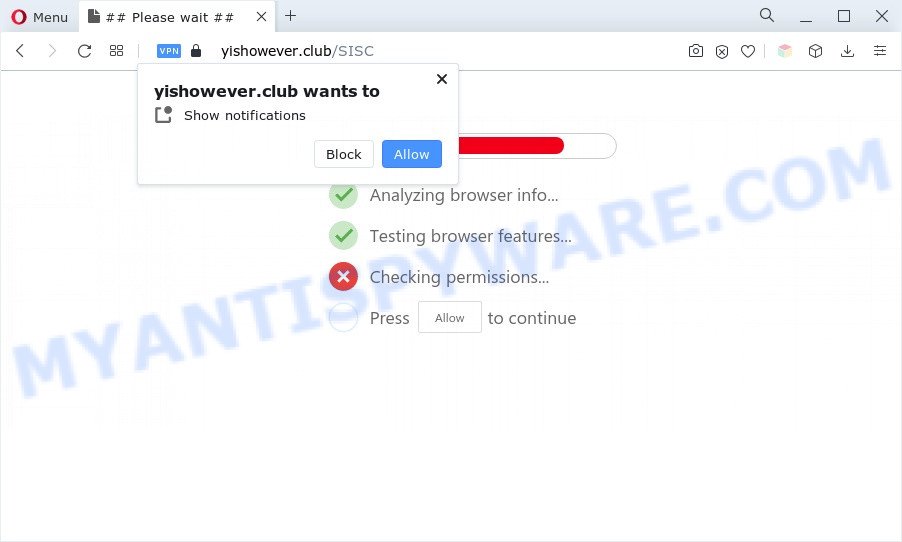
Once you click on the ‘Allow’, the Yishowever.club web page starts sending a large number of spam notifications on your the browser screen. You will see the pop-up ads even when the web browser is closed. The browser notification spam will promote ‘free’ online games, free gifts scams, suspicious internet browser plugins, adult web-pages, and adware bundles as shown below.

To end this intrusive behavior and delete Yishowever.club push notifications, you need to change browser settings that got modified by adware. For that, complete the Yishowever.club removal instructions below. Once you delete notifications subscription, the Yishowever.club popups ads will no longer display on your screen.
Threat Summary
| Name | Yishowever.club pop-up |
| Type | browser notification spam ads, pop ups, pop-up ads, pop up virus |
| Distribution | PUPs, adwares, malicious popup ads, social engineering attack |
| Symptoms |
|
| Removal | Yishowever.club removal guide |
How does your personal computer get infected with Yishowever.club popups
Some research has shown that users can be redirected to Yishowever.club from malicious ads or by potentially unwanted applications and adware. Adware is type of malicious software that displays unwanted ads on a PC, redirects search requests to advertising web-sites and gathers user info for marketing purposes. Adware can show banner ads, full-screen ads, pop ups, videos, or other varieties of online advertising. Adware can attack your personal computer’s internet browsers like the Mozilla Firefox, Chrome, Microsoft Edge and Microsoft Internet Explorer. Maybe you approve the idea that the advertisements or pop-ups is just a small problem. But these annoying advertisements eat personal computer resources and slow down your system performance
Adware software spreads along with some freeware. So always read carefully the installation screens, disclaimers, ‘Terms of Use’ and ‘Software license’ appearing during the install procedure. Additionally pay attention for third-party apps which are being installed along with the main program. Ensure that you unchecked all of them! Also, use an ad blocking program that will help to block misleading and illegitimate webpages.
Therefore it is very important to follow the few simple steps below without a wait. The guidance will help you to remove adware as well as clean your computer from the Yishowever.club pop up ads. What is more, the steps below will allow you remove other malicious software such as undesired toolbars and browser hijackers, that can be installed onto system along with the adware.
How to remove Yishowever.club ads from Chrome, Firefox, IE, Edge
According to computer security researchers, Yishowever.club pop-ups removal can be complete manually and/or automatically. These utilities that are listed below will help you delete adware, harmful internet browser extensions, malware and PUPs . However, if you are not willing to install other programs to remove Yishowever.club pop-up ads, then use steps below to return your computer settings to their previous states.
To remove Yishowever.club pop ups, perform the steps below:
- How to manually get rid of Yishowever.club
- Automatic Removal of Yishowever.club ads
- How to stop Yishowever.club pop ups
- To sum up
How to manually get rid of Yishowever.club
Looking for a method to remove Yishowever.club pop up advertisements manually without downloading any apps? Then this section of the article is just for you. Below are some simple steps you can take. Performing these steps requires basic knowledge of web-browser and MS Windows setup. If you are not sure that you can follow them, it is better to use free utilities listed below that can help you remove Yishowever.club pop ups.
Delete potentially unwanted applications using Microsoft Windows Control Panel
First, go to Microsoft Windows Control Panel and remove questionable apps, all programs you do not remember installing. It’s important to pay the most attention to programs you installed just before Yishowever.club pop-up advertisements appeared on your browser. If you do not know what a program does, look for the answer on the Web.
Windows 8, 8.1, 10
First, click Windows button

Once the ‘Control Panel’ opens, click the ‘Uninstall a program’ link under Programs category like below.

You will see the ‘Uninstall a program’ panel as displayed in the following example.

Very carefully look around the entire list of programs installed on your system. Most likely, one of them is the adware that causes Yishowever.club pop-ups in your browser. If you’ve many applications installed, you can help simplify the search of harmful apps by sort the list by date of installation. Once you’ve found a suspicious, unwanted or unused program, right click to it, after that press ‘Uninstall’.
Windows XP, Vista, 7
First, click ‘Start’ button and select ‘Control Panel’ at right panel as displayed on the image below.

After the Windows ‘Control Panel’ opens, you need to click ‘Uninstall a program’ under ‘Programs’ as displayed on the image below.

You will see a list of apps installed on your PC system. We recommend to sort the list by date of installation to quickly find the programs that were installed last. Most probably, it’s the adware software related to the Yishowever.club pop-up ads. If you’re in doubt, you can always check the application by doing a search for her name in Google, Yahoo or Bing. When the program which you need to uninstall is found, simply click on its name, and then click ‘Uninstall’ similar to the one below.

Remove Yishowever.club notifications from browsers
If you’re getting browser notification spam from the Yishowever.club or another intrusive web site, you will have previously pressed the ‘Allow’ button. Below we will teach you how to turn them off.
Google Chrome:
- Just copy and paste the following text into the address bar of Chrome.
- chrome://settings/content/notifications
- Press Enter.
- Delete the Yishowever.club site and other rogue notifications by clicking three vertical dots button next to each and selecting ‘Remove’.

Android:
- Open Google Chrome.
- Tap on the Menu button (three dots) on the top-right corner of the Chrome window.
- In the menu tap ‘Settings’, scroll down to ‘Advanced’.
- In the ‘Site Settings’, tap on ‘Notifications’, find the Yishowever.club site and tap on it.
- Tap the ‘Clean & Reset’ button and confirm.

Mozilla Firefox:
- In the top right corner, click on the three bars to expand the Main menu.
- Select ‘Options’ and click on ‘Privacy & Security’ on the left hand side of the Firefox.
- Scroll down to ‘Permissions’ section and click ‘Settings…’ button next to ‘Notifications’.
- Select the Yishowever.club domain from the list and change the status to ‘Block’.
- Save changes.

Edge:
- In the right upper corner, click the Edge menu button (it looks like three dots).
- Scroll down to ‘Settings’. In the menu on the left go to ‘Advanced’.
- Click ‘Manage permissions’ button, located beneath ‘Website permissions’.
- Right-click the Yishowever.club URL. Click ‘Delete’.

Internet Explorer:
- Click the Gear button on the top-right corner.
- When the drop-down menu appears, click on ‘Internet Options’.
- Click on the ‘Privacy’ tab and select ‘Settings’ in the pop-up blockers section.
- Find the Yishowever.club URL and click the ‘Remove’ button to remove the domain.

Safari:
- On the top menu select ‘Safari’, then ‘Preferences’.
- Open ‘Websites’ tab, then in the left menu click on ‘Notifications’.
- Check for Yishowever.club site, other dubious URLs and apply the ‘Deny’ option for each.
Get rid of Yishowever.club ads from IE
If you find that Internet Explorer browser settings like default search engine, start page and newtab page had been changed by adware that causes Yishowever.club pop-ups in your web-browser, then you may revert back your settings, via the reset browser procedure.
First, start the Internet Explorer, click ![]() ) button. Next, click “Internet Options” as shown in the following example.
) button. Next, click “Internet Options” as shown in the following example.

In the “Internet Options” screen select the Advanced tab. Next, click Reset button. The IE will show the Reset Internet Explorer settings dialog box. Select the “Delete personal settings” check box and click Reset button.

You will now need to restart your personal computer for the changes to take effect. It will delete adware that causes multiple intrusive popups, disable malicious and ad-supported browser’s extensions and restore the Internet Explorer’s settings like new tab, search provider and start page to default state.
Remove Yishowever.club advertisements from Google Chrome
If you are getting Yishowever.club pop-up ads, then you can try to get rid of it by resetting Google Chrome to its original settings. It will also clear cookies, content and site data, temporary and cached data. However, your themes, bookmarks, history, passwords, and web form auto-fill information will not be deleted.
Open the Chrome menu by clicking on the button in the form of three horizontal dotes (![]() ). It will display the drop-down menu. Choose More Tools, then click Extensions.
). It will display the drop-down menu. Choose More Tools, then click Extensions.
Carefully browse through the list of installed extensions. If the list has the add-on labeled with “Installed by enterprise policy” or “Installed by your administrator”, then complete the following guidance: Remove Chrome extensions installed by enterprise policy otherwise, just go to the step below.
Open the Chrome main menu again, press to “Settings” option.

Scroll down to the bottom of the page and click on the “Advanced” link. Now scroll down until the Reset settings section is visible, as displayed on the image below and click the “Reset settings to their original defaults” button.

Confirm your action, press the “Reset” button.
Get rid of Yishowever.club pop-up ads from Mozilla Firefox
If Firefox settings are hijacked by the adware software, your internet browser displays annoying pop-up ads, then ‘Reset Mozilla Firefox’ could solve these problems. However, your saved bookmarks and passwords will not be lost. This will not affect your history, passwords, bookmarks, and other saved data.
Press the Menu button (looks like three horizontal lines), and press the blue Help icon located at the bottom of the drop down menu as on the image below.

A small menu will appear, press the “Troubleshooting Information”. On this page, press “Refresh Firefox” button like the one below.

Follow the onscreen procedure to restore your Firefox web-browser settings to their default state.
Automatic Removal of Yishowever.club ads
If you’re unsure how to delete Yishowever.club pop up ads easily, consider using automatic adware removal software which listed below. It will identify the adware related to the Yishowever.club popups and delete it from your personal computer for free.
Remove Yishowever.club pop-up advertisements with Zemana AntiMalware (ZAM)
Zemana Free is a free program for Microsoft Windows operating system to locate and remove adware software responsible for Yishowever.club pop up ads, and other undesired programs such as PUPs, harmful internet browser extensions, browser toolbars.

- Click the following link to download the latest version of Zemana Anti-Malware for MS Windows. Save it on your Desktop.
Zemana AntiMalware
165094 downloads
Author: Zemana Ltd
Category: Security tools
Update: July 16, 2019
- When the download is complete, close all software and windows on your computer. Open a file location. Double-click on the icon that’s named Zemana.AntiMalware.Setup.
- Further, press Next button and follow the prompts.
- Once setup is complete, click the “Scan” button to search for adware that causes Yishowever.club pop ups. A system scan can take anywhere from 5 to 30 minutes, depending on your computer. While the tool is checking, you can see number of objects and files has already scanned.
- When finished, Zemana Anti-Malware will open you the results. Make sure all threats have ‘checkmark’ and click “Next”. Once the task is complete, you can be prompted to reboot your machine.
Remove Yishowever.club pop-up advertisements from web browsers with Hitman Pro
If Zemana Anti-Malware (ZAM) cannot get rid of this adware, then we recommends to use the Hitman Pro. Hitman Pro is a free removal utility for hijackers, potentially unwanted applications, toolbars and adware responsible for Yishowever.club ads. It is specially developed to work as a second scanner for your system.
First, visit the page linked below, then click the ‘Download’ button in order to download the latest version of HitmanPro.
Once the downloading process is done, open the folder in which you saved it and double-click the Hitman Pro icon. It will run the HitmanPro utility. If the User Account Control prompt will ask you want to open the program, click Yes button to continue.

Next, click “Next” to search for adware related to the Yishowever.club pop-ups. This process can take quite a while, so please be patient. While the Hitman Pro is checking, you can see how many objects it has identified either as being malicious software.

Once Hitman Pro completes the scan, you’ll be shown the list of all found items on your computer as displayed on the screen below.

Review the results once the utility has finished the system scan. If you think an entry should not be quarantined, then uncheck it. Otherwise, simply click “Next” button. It will open a prompt, click the “Activate free license” button. The Hitman Pro will remove adware which cause unwanted Yishowever.club pop up ads. Once finished, the tool may ask you to reboot your machine.
How to delete Yishowever.club with MalwareBytes AntiMalware (MBAM)
Get rid of Yishowever.club pop-up advertisements manually is difficult and often the adware is not fully removed. Therefore, we suggest you to run the MalwareBytes that are fully clean your machine. Moreover, this free program will help you to remove malware, potentially unwanted software, toolbars and hijacker infections that your personal computer may be infected too.
Download MalwareBytes AntiMalware (MBAM) by clicking on the link below.
327319 downloads
Author: Malwarebytes
Category: Security tools
Update: April 15, 2020
When downloading is finished, close all applications and windows on your computer. Open a directory in which you saved it. Double-click on the icon that’s named MBSetup as displayed on the screen below.
![]()
When the install begins, you will see the Setup wizard that will help you set up Malwarebytes on your computer.

Once installation is complete, you’ll see window as displayed in the following example.

Now click the “Scan” button to scan for adware which cause unwanted Yishowever.club pop up advertisements. This procedure can take quite a while, so please be patient. While the MalwareBytes Free is scanning, you can see how many objects it has identified either as being malicious software.

Once the scan get completed, the results are displayed in the scan report. When you are ready, click “Quarantine” button.

The Malwarebytes will now remove adware that causes multiple unwanted popups and move the selected threats to the Quarantine. When that process is finished, you may be prompted to restart your personal computer.

The following video explains guidance on how to delete hijacker, adware and other malware with MalwareBytes.
How to stop Yishowever.club pop ups
Enabling an ad blocking application like AdGuard is an effective way to alleviate the risks. Additionally, ad-blocking applications will also protect you from malicious ads and websites, and, of course, block redirection chain to Yishowever.club and similar webpages.
Please go to the following link to download the latest version of AdGuard for Windows. Save it directly to your Windows Desktop.
26913 downloads
Version: 6.4
Author: © Adguard
Category: Security tools
Update: November 15, 2018
When the downloading process is finished, double-click the downloaded file to launch it. The “Setup Wizard” window will show up on the computer screen as shown on the screen below.

Follow the prompts. AdGuard will then be installed and an icon will be placed on your desktop. A window will show up asking you to confirm that you want to see a quick guide like the one below.

Press “Skip” button to close the window and use the default settings, or click “Get Started” to see an quick instructions which will allow you get to know AdGuard better.
Each time, when you launch your PC, AdGuard will launch automatically and stop unwanted advertisements, block Yishowever.club, as well as other malicious or misleading web sites. For an overview of all the features of the application, or to change its settings you can simply double-click on the AdGuard icon, that can be found on your desktop.
To sum up
Now your computer should be clean of the adware that causes Yishowever.club pop up ads in your web browser. We suggest that you keep Zemana AntiMalware (ZAM) (to periodically scan your PC system for new adware softwares and other malicious software) and AdGuard (to help you block unwanted pop ups and harmful websites). Moreover, to prevent any adware software, please stay clear of unknown and third party apps, make sure that your antivirus program, turn on the option to detect PUPs.
If you need more help with Yishowever.club pop-ups related issues, go to here.


















