What is IStreamSearch
IStreamSearch is supposed to be a program that will improve the browsing experience, but it is adware. Many users consider adware, browser hijackers, keyloggers, malware as the same thing. They are all types of malware that each behave differently. The word ‘adware’ is a combination of two words ‘ad’ and ‘software’. Adware displays ads on an affected PC. Not very dangerous for PC users, but very profitable for the the software creators.
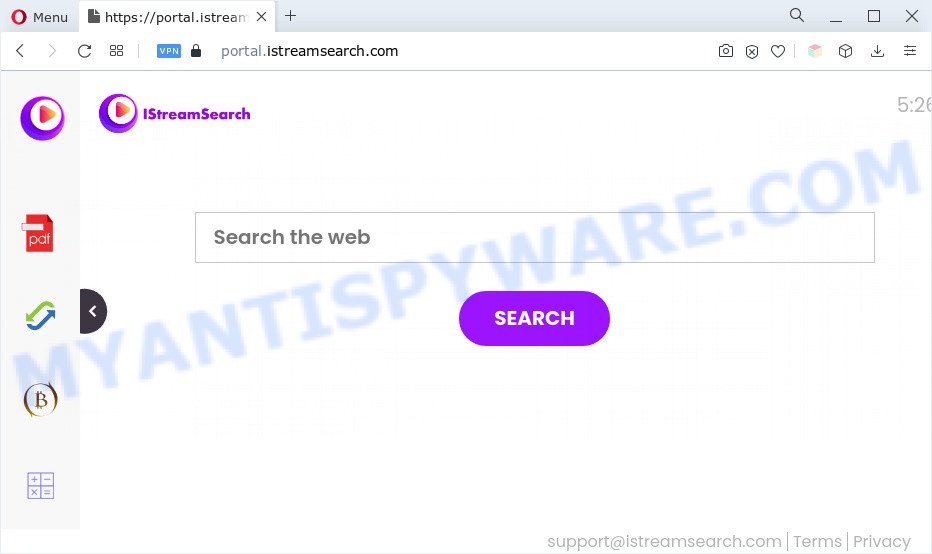
Another reason why you need to delete adware is its online data-tracking activity. Adware has the ability to collect lots of user data about you which can be later sold to third parties. You do not know if your home address, account names and passwords are safe.
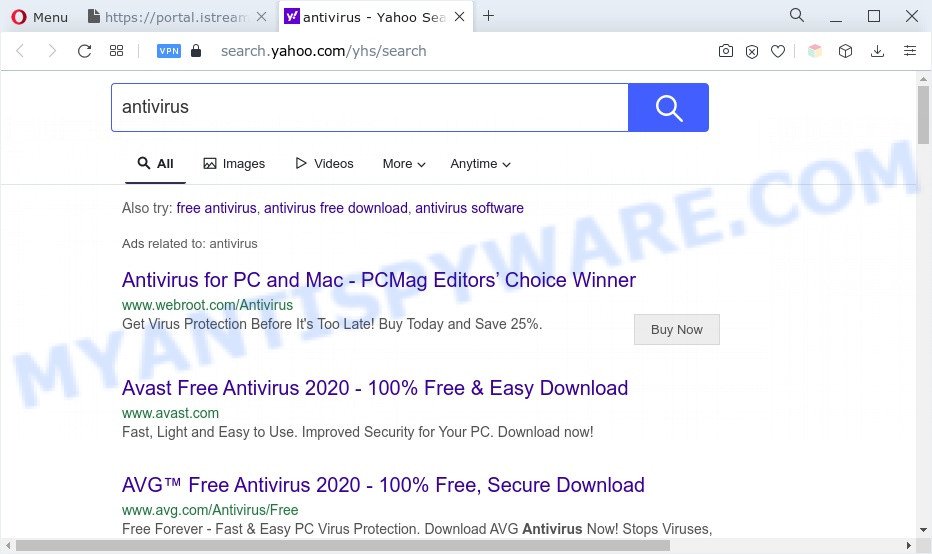
To find out how to remove IStreamSearch adware, we suggest to read the steps added to this article below. The guide was created by experienced security experts who discovered a method to delete the annoying adware software out of the personal computer.
How does IStreamSearch get on your PC system
Adware software usually come bundled with some free applications that you download off of the World Wide Web. So, think back, have you ever download and run any free software. In order to avoid infection, in the Setup wizard, you should be be proactive and carefully read the ‘Terms of use’, the ‘license agreement’ and other installation screens, as well as to always select the ‘Manual’ or ‘Advanced’ installation method, when installing anything downloaded from the Internet.
Threat Summary
| Name | IStreamSearch |
| Type | adware software, potentially unwanted application (PUA), pop-ups, pop up virus, pop-up advertisements |
| Associated domains | portal.istreamsearch.com, feed.istreamsearch.com |
| Symptoms |
|
| Removal | IStreamSearch removal guide |
How to remove IStreamSearch (removal guide)
In order to remove IStreamSearch adware software, start by closing any applications and pop-ups that are open. If a pop-up won’t close, then close your internet browser (MS Edge, Internet Explorer, Mozilla Firefox and Google Chrome). If a program won’t close then please restart your machine. Next, follow the steps below.
To remove IStreamSearch, follow the steps below:
- How to delete IStreamSearch adware without any software
- Automatic Removal of IStreamSearch adware software
- How to stay safe online
- To sum up
How to delete IStreamSearch adware without any software
Looking for a way to remove IStreamSearch manually without installing any utilities? Then this section of the blog post is just for you. Below are some simple steps you can take. Performing these steps requires basic knowledge of browser and Windows setup. If you are not sure that you can follow them, it is better to use free software listed below that can help you remove IStreamSearch adware.
Remove recently installed adware software
One of the first things to attempt for removal of adware is to check your PC system installed programs screen and look for undesired and suspicious software. If there are any programs you do not recognize or are no longer using, you should delete them. If that doesn’t work, then you may need to use adware removal utility like Zemana Anti Malware (ZAM).
Windows 8, 8.1, 10
First, click the Windows button
Windows XP, Vista, 7
First, press “Start” and select “Control Panel”.
It will show the Windows Control Panel as shown below.

Next, click “Uninstall a program” ![]()
It will display a list of all software installed on your machine. Scroll through the all list, and uninstall any dubious and unknown apps. To quickly find the latest installed apps, we recommend sort apps by date in the Control panel.
Delete IStreamSearch from Microsoft Internet Explorer
In order to recover all internet browser homepage, newtab page and search engine by default you need to reset the Microsoft Internet Explorer to the state, which was when the Windows was installed on your machine.
First, open the IE, then click ‘gear’ icon ![]() . It will open the Tools drop-down menu on the right part of the internet browser, then click the “Internet Options” as shown in the following example.
. It will open the Tools drop-down menu on the right part of the internet browser, then click the “Internet Options” as shown in the following example.

In the “Internet Options” screen, select the “Advanced” tab, then press the “Reset” button. The Internet Explorer will show the “Reset Internet Explorer settings” dialog box. Further, click the “Delete personal settings” check box to select it. Next, click the “Reset” button like below.

When the process is done, click “Close” button. Close the IE and reboot your PC system for the changes to take effect. This step will help you to restore your internet browser’s search provider by default, home page and newtab to default state.
Remove IStreamSearch adware from Mozilla Firefox
Resetting Mozilla Firefox web-browser will reset all the settings to their default values and will remove IStreamSearch ads, malicious add-ons and extensions. However, your saved passwords and bookmarks will not be changed, deleted or cleared.
Click the Menu button (looks like three horizontal lines), and press the blue Help icon located at the bottom of the drop down menu as displayed on the image below.

A small menu will appear, press the “Troubleshooting Information”. On this page, click “Refresh Firefox” button as shown on the screen below.

Follow the onscreen procedure to revert back your Mozilla Firefox web browser settings to their original state.
Remove IStreamSearch adware from Chrome
In this step we are going to show you how to reset Chrome settings. potentially unwanted programs like the adware can make changes to your browser settings, add toolbars and undesired addons. By resetting Chrome settings you will get rid of IStreamSearch ads and reset unwanted changes caused by adware software. However, your saved bookmarks and passwords will not be lost. This will not affect your history, passwords, bookmarks, and other saved data.

- First start the Google Chrome and click Menu button (small button in the form of three dots).
- It will open the Chrome main menu. Select More Tools, then click Extensions.
- You will see the list of installed extensions. If the list has the extension labeled with “Installed by enterprise policy” or “Installed by your administrator”, then complete the following guidance: Remove Chrome extensions installed by enterprise policy.
- Now open the Google Chrome menu once again, click the “Settings” menu.
- You will see the Chrome’s settings page. Scroll down and click “Advanced” link.
- Scroll down again and press the “Reset” button.
- The Google Chrome will show the reset profile settings page as shown on the screen above.
- Next press the “Reset” button.
- Once this procedure is complete, your web browser’s search provider, new tab page and start page will be restored to their original defaults.
- To learn more, read the post How to reset Chrome settings to default.
Automatic Removal of IStreamSearch adware software
There are not many good free antimalware programs with high detection ratio. The effectiveness of malicious software removal tools depends on various factors, mostly on how often their virus/malware signatures DB are updated in order to effectively detect modern malware, adware software, browser hijacker infections and other PUPs. We recommend to use several applications, not just one. These programs which listed below will help you delete all components of the adware software from your disk and Windows registry and thereby remove IStreamSearch ads.
How to remove IStreamSearch with Zemana Anti Malware
Zemana Anti Malware (ZAM) is a lightweight tool that developed to run alongside your antivirus software, detecting and removing malware, adware software and potentially unwanted programs that other programs miss. Zemana Free is easy to use, fast, does not use many resources and have great detection and removal rates.

- Installing the Zemana Anti Malware is simple. First you’ll need to download Zemana AntiMalware on your computer from the link below.
Zemana AntiMalware
165535 downloads
Author: Zemana Ltd
Category: Security tools
Update: July 16, 2019
- When the downloading process is done, close all apps and windows on your PC. Open a file location. Double-click on the icon that’s named Zemana.AntiMalware.Setup.
- Further, press Next button and follow the prompts.
- Once setup is done, click the “Scan” button . Zemana Anti-Malware utility will begin scanning the whole computer to find out the IStreamSearch adware. A system scan can take anywhere from 5 to 30 minutes, depending on your PC system.
- After the system scan is done, a list of all threats detected is produced. You may remove threats (move to Quarantine) by simply press “Next”. When the procedure is done, you can be prompted to restart your PC system.
Delete IStreamSearch adware from web browsers with HitmanPro
In order to make sure that no more harmful folders and files related to adware software are inside your PC system, you must run another effective malware scanner. We recommend to use HitmanPro. No installation is necessary with this tool.
Click the link below to download the latest version of Hitman Pro for Microsoft Windows. Save it on your Windows desktop.
Once the downloading process is done, open the file location. You will see an icon like below.

Double click the Hitman Pro desktop icon. Once the tool is started, you will see a screen as displayed in the following example.

Further, click “Next” button to scan for IStreamSearch . This process may take quite a while, so please be patient. After HitmanPro completes the scan, it will display the Scan Results as displayed below.

Review the report and then click “Next” button. It will display a dialog box, click the “Activate free license” button.
Remove IStreamSearch adware with MalwareBytes Anti Malware
Delete IStreamSearch manually is difficult and often the adware is not fully removed. Therefore, we advise you to run the MalwareBytes which are fully clean your PC. Moreover, this free application will help you to delete malicious software, PUPs, toolbars and hijacker infections that your PC system can be infected too.

- Installing the MalwareBytes Anti-Malware is simple. First you will need to download MalwareBytes Anti Malware on your MS Windows Desktop by clicking on the following link.
Malwarebytes Anti-malware
327760 downloads
Author: Malwarebytes
Category: Security tools
Update: April 15, 2020
- After downloading is finished, close all applications and windows on your personal computer. Open a file location. Double-click on the icon that’s named MBsetup.
- Select “Personal computer” option and press Install button. Follow the prompts.
- Once installation is finished, click the “Scan” button to scan for IStreamSearch . A scan can take anywhere from 10 to 30 minutes, depending on the number of files on your computer and the speed of your machine. While the MalwareBytes is scanning, you may see number of objects it has identified either as being malicious software.
- After the system scan is done, the results are displayed in the scan report. Make sure all items have ‘checkmark’ and press “Quarantine”. After the process is complete, you can be prompted to restart your PC.
The following video offers a step-by-step tutorial on how to delete browser hijacker infections, adware software and other malware with MalwareBytes Anti-Malware (MBAM).
How to stay safe online
If you surf the Net, you can’t avoid malicious advertising. But you can protect your browser against it. Download and use an ad-blocking program. AdGuard is an ad-blocking that can filter out lots of of the malicious advertising, blocking dynamic scripts from loading harmful content.
- First, visit the following page, then click the ‘Download’ button in order to download the latest version of AdGuard.
Adguard download
27047 downloads
Version: 6.4
Author: © Adguard
Category: Security tools
Update: November 15, 2018
- After downloading it, run the downloaded file. You will see the “Setup Wizard” program window. Follow the prompts.
- Once the installation is complete, press “Skip” to close the setup application and use the default settings, or click “Get Started” to see an quick tutorial which will help you get to know AdGuard better.
- In most cases, the default settings are enough and you do not need to change anything. Each time, when you run your PC system, AdGuard will launch automatically and stop unwanted ads, block IStreamSearch, as well as other malicious or misleading web pages. For an overview of all the features of the application, or to change its settings you can simply double-click on the icon called AdGuard, which may be found on your desktop.
To sum up
Now your machine should be free of the IStreamSearch adware. We suggest that you keep AdGuard (to help you stop unwanted ads and intrusive harmful web-sites) and Zemana (to periodically scan your machine for new malicious software, hijackers and adware). Make sure that you have all the Critical Updates recommended for Microsoft Windows OS. Without regular updates you WILL NOT be protected when new hijackers, malicious apps and adware are released.
If you are still having problems while trying to remove IStreamSearch ads from your web browser, then ask for help here.



















