What is Geno file extension
.Geno file extension is an identifier that is appended to the name of files that have been encrypted by the Geno ransomware virus. The Geno ransomware is a new malware that belongs to the STOP (Djvu) ransomware family. It encrypts the victim’s files, changes the names of the affected files, appending .geno extension to their name, creates a file called “_readme.txt” with a ransom demand message. After the files are encrypted, their contents become inaccessible. The Geno authors demand to pay the ransom in exchange for the key and the decryptor necessary for decrypting the files. Fortunately, there is a free Geno File Decrypt Tool and several other alternative methods that can help the ransomware victims decrypt .geno files and restore the encrypted files to their original state.
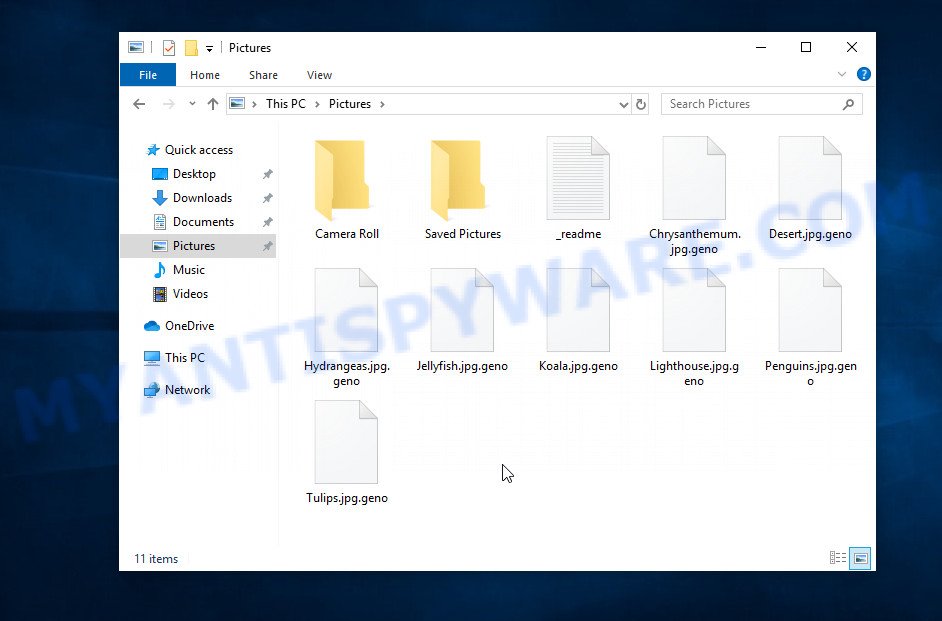
Screenshot of files encrypted by Geno ransomware virus (‘.geno’ file extension)
Ransomware is one of the most dangerous types of computer viruses. What is characteristic of these viruses is that they stealthily encrypt files of the victim without giving themselves away. Most often, the victim does not notice the activity of a virus that encrypts files. Only when all the files are encrypted, it becomes clear that the computer was the victim of a ransomware attack. If you encounter such a situation, your computer was infected with the ransomware, and your files are encrypted with the .geno file extension, know that we created this article for you and other people faced with the same problem. This article contains a guide with important information about Geno ransomware, how it functions, how to remove the ransomware from a computer. But more importantly, this article contains detailed instructions with information on how to decrypt .geno files, as well as what other methods exist to restore encrypted files without paying a ransom to criminals.
What is Geno ransomware
Geno ransomware is a malware that was created to encrypt files located on the victim’s computer, and then extort money to decrypt them. Geno virus sneaks into the system without any visible symptoms, which is why users notice that their computer is infected too late, when the files are already encrypted.
Typically, ransomware like Geno can infect a computer when installing programs downloaded from torrent web-sites as well as when running cracked games, freeware, key generators and other similar software. Upon execution, the virus creates a directory in the Windows system directory, copies itself to this directory, changes some OS settings, and also collects information about the infected computer. After that, Geno virus tries to connect to its command server. If this succeeds, the virus sends data on the infected computer to the server, and from it receives a key (so-called ‘online key’) necessary for file encryption. If the connection to the command server has not been established, then the virus uses a fixed key (so-called ‘offline key’).

The main difference between an online key and an offline key is that the online key is in the hands of criminals and cannot be determined. The offline key is fixed and can be determined by security researchers. This gives hope that the ransomware victims will be able to decrypt files without paying ransom.
What is Geno file
Geno file is a file that has been encrypted by the Geno ransomware and therefore the contents of this file are locked. Each file that has been affected by the virus is renamed in such a way that the ‘.geno’ extension is added to its old name on the right. This means the following, if the file was named ‘document.docx’, then after it is encrypted, it will be called ‘document.docx.geno’. Each file on the victim’s computer becomes the target of the Geno virus. No matter where the file is located, on the internal drive or network storage, this file will be encrypted. The ransomware only does not encrypt files in the OS system directories, files with the extension .dll, .lnk, .bat, ini, .sys and files named ‘_readme.txt’. Thus, the following types of files can be encrypted:
.xmind, .avi, .xbplate, .iwi, .3dm, .dba, .pef, .bar, .cas, .pst, .epk, .pptx, .ibank, .x3f, .accdb, .mef, .wbc, .xbdoc, .wdb, .vdf, .css, .bik, .t12, .gdb, .sb, .bc6, .pdf, .cdr, .odc, .zw, .wot, .re4, .wp5, .odb, .yal, .sis, .bkf, .ztmp, .mdf, .p7c, .zabw, .xar, .wma, .1st, .sql, .wsd, .wdp, .sidd, .docx, .orf, .wb2, .wpa, .wsh, .mrwref, .wav, .t13, .zdb, .xls, .raf, .p7b, .webp, .wgz, .ybk, .ltx, .wbmp, .sie, .wps, .zip, .hvpl, .odt, .blob, .gho, .flv, .z, .eps, .py, .raw, .rar, .mdbackup, .rwl, .srf, .x3f, .zdc, .qic, .wpl, .pkpass, .p12, .wbd, .syncdb, .tax, .xll, .y, .dwg, .3ds, .xdl, .wmd, .1, .wbz, .ws, .wpb, .pptm, .pak, .psd, .cr2, .litemod, .hplg, .srw, .forge, .zi, .ods, .jpe, .mpqge, .ai, .cfr, .hkx, .dmp, .rtf, .mlx, .xls, .hkdb, .icxs, .ppt, .indd, .xlsb, .mdb, .bc7, .rw2, .rb, .xlsx, .db0, .wmv, .mp4, .svg, .2bp, .d3dbsp, .crt, .layout, .xxx, .wm, .vtf, .wire, .sidn, .wp7, .webdoc, .rgss3a, .crw, .7z, .xlk, .docm, .bsa, .sid, .zif, .w3x, .map, .wpd, .x3d, .ff, .wsc, .cer, .doc, .wma, .wmf, .jpeg, .psk, .xpm, .der, .ncf, .kdb, .tor, .3fr, .xyw, .wpd, .vpp_pc, .png, .arch00, .vcf, .lvl, .ptx, .r3d, .rofl, .x, .fos, .arw, .erf, .xmmap, .xlsm, .pem, .dng, .asset
As we said, ‘Geno file’ is an encrypted file. To decrypt it, you must use the key and the decryptor. This is reported by the authors of Geno virus, in a message that they leave on the infected computer. This message is in a file called ‘_readme.txt’. The criminals place such a file in every directory where there is at least one encrypted file. An example of the contents of this file is given below.
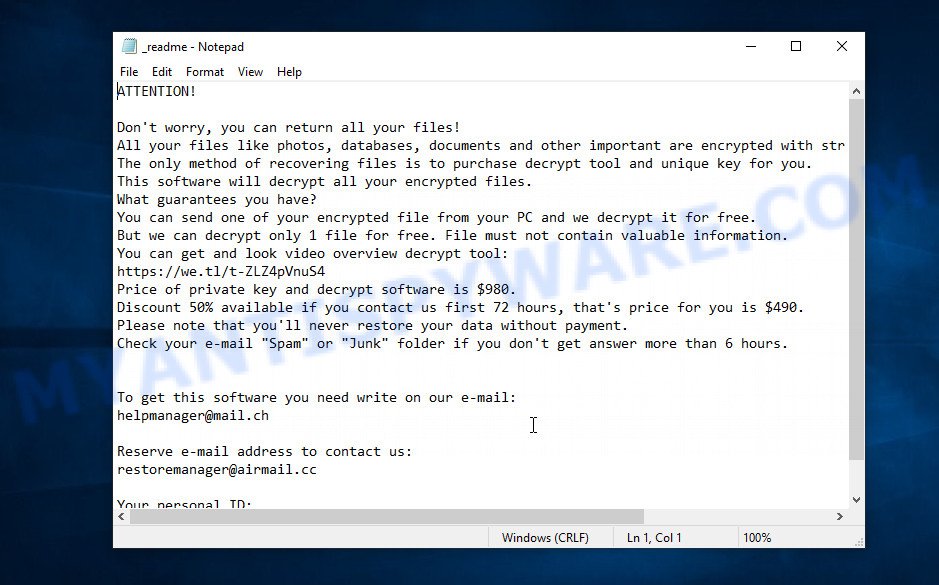
Screenshot of the contents of ‘_readme.txt’ file (Geno v0248 ransom demand message)
The contents of this file are a ransom demand message. Criminals report that all files on the computer are encrypted, and only the key and decryptor can decrypt these files and restore access to their contents. Attackers demand a ransom of $980 in exchange for a key and a decryptor. If the victim is ready to pay the ransom quickly, within 72 hours, the size of the ransom is halved to $490. The authors of the virus offer to decrypt one Geno file for free and thus prove the possibility that the files can be decrypted.
Text presented in the Geno (v0248) ransomnote:
ATTENTION!
Don’t worry, you can return all your files!
All your files like photos, databases, documents and other important are encrypted with strongest encryption and unique key.
The only method of recovering files is to purchase decrypt tool and unique key for you.
This software will decrypt all your encrypted files.What guarantees you have?
You can send one of your encrypted file from your PC and we decrypt it for free.
But we can decrypt only 1 file for free. File must not contain valuable information.
You can get and look video overview decrypt tool:
https://we.tl/t-ZLZ4pVnuS4
Price of private key and decrypt software is $980.
Discount 50% available if you contact us first 72 hours, that’s price for you is $490.
Please note that you’ll never restore your data without payment.
Check your e-mail “Spam” or “Junk” folder if you don’t get answer more than 6 hours.To get this software you need write on our e-mail:
helpmanager@mail.chReserve e-mail address to contact us:
restoremanager@airmail.ccYour personal ID:
0248…
Threat Summary
| Name | Geno ransomware, Geno file virus |
| Type | File locker, Crypto malware, Filecoder, Ransomware, Crypto virus |
| Encrypted files extension | .geno |
| Ransom note | _readme.txt |
| Contact | helpmanager@mail.ch, restoremanager@airmail.cc |
| Ransom amount | $980,$490 in Bitcoins |
| Detection Names | Trojan.Ransom.Stop, TR/AD.InstaBot.xxjtz, Gen:Variant.Midie.74833, W32.AIDetectVM.malware1, Trojan.DownLoader34.30408, W32/GenKryptik.ERKE!tr, Trojan:Win32/Ymacco.AAD3, Trojan.GuLoader, Trojan.Win32.Zenpak.avcy, Trojan.Win32.Generic!BT |
| Symptoms | Unable to open personal files. Your files now have a different extension. Your file directories contain a ‘ransom note’ file that is usually a .html, .jpg or .txt file. Ransom note displayed on your desktop. |
| Distribution methods | Phishing emails that contain malicious attachments. Drive-by downloading (when a user unknowingly visits an infected web-site and then malicious software is installed without the user’s knowledge). Social media, such as web-based instant messaging programs. Cybercriminals use malicious advertisements to distribute malware with no user interaction required. |
| Removal | Geno ransomware removal guide |
| Decryption | Geno File Decrypt Tool |
| Recovery | Geno File Recovery Steps |
How to remove Geno ransomware, Recover, Decrypt .geno files
Security researchers confirm that files with .geno extension are encrypted and to decrypt them you need to use a key and special software – decryptor. Fortunately there is a free Geno File Decypt Tool which was created by Emsisoft and named Stop (djvu) decryptor. This tool allows everyone to decrypt .geno files completely free. Unfortunately, this decryptor is limited in that it can only decrypt files encrypted with an offline key, files encrypted with an online key cannot yet be decrypted. The reason for this is that only the Geno ransomware creators have the online key and this key cannot be determined or cracked. In addition to using the Geno File Decypt Tool from Emsisoft, there are several other ways to restore the content of encrypted files.
The instructions below detail how to remove Geno ransomware virus, decrypt .geno files, and also how to recover encrypted files if the free Geno File Decypt Tool could not decrypt them. Read the entire manual carefully. To make it easier for you to follow the instructions, we recommend that you print it or open it on your smartphone.
- How to remove Geno ransomware virus
- How to decrypt .geno files
- How to restore .geno files
- How to protect your system from Geno ransomware
How to remove Geno ransomware virus
Before you start decrypting or recovering .geno files, you need to remove Geno ransomware and its autostart entries. This must be done since otherwise the ransomware may re-encrypt the restored files. You can stop the ransomware from working, as it is not difficult to do. Another option is to perform a full system scan using free malware removal tools capable of detecting and removing ransomware infection.
It is very important to scan the computer for malware, as security researchers found that spyware could be installed on the infected computer along with the Geno ransomware. Spyware is a very dangerous security threat as it is designed to steal the user’s personal information such as passwords, logins, contact details, etc. If you have any difficulty removing the Geno virus, then let us know in the comments, we will try to help you.
To remove Geno ransomware, follow the steps below:
- Kill the Geno ransomware process
- Disable the Geno ransomware Start-Up
- Delete the Geno ransomware Task
- Delete the Geno ransomware File
- Scan computer for malware
Kill the Geno ransomware process
Press CTRL, ALT, DEL keys together.

Click Task Manager. Select the “Processes” tab, look for something suspicious that is the Geno ransomware then right-click it and select “End Task” or “End Process” option. If your Task Manager does not open or the Windows reports “Task manager has been disabled by your administrator”, then follow the guide: How to Fix Task manager has been disabled by your administrator.
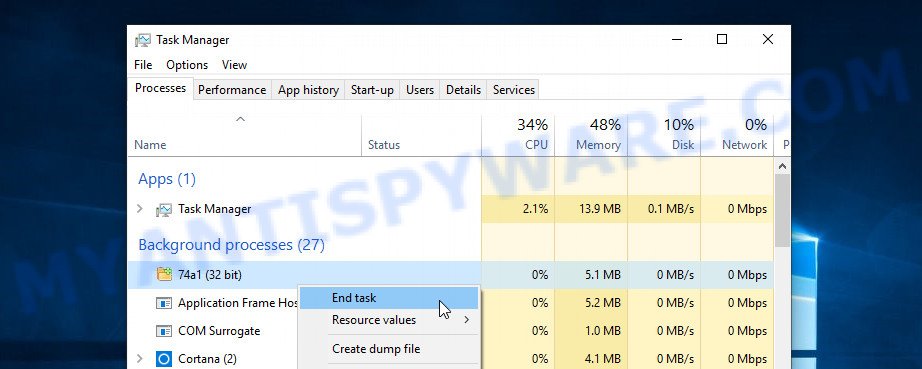
It is not difficult to detect a process related to the Geno ransomware. When looking for a malicious process, pay attention to the process icon and its name. Most often, this ransomware has a process name in the following format: 4-characters.tmp.exe or 4-characters.exe. For example: C5D0.tmp.exe, b3c0.tmp.exe, A78C.tmp.exe, cd32.exe. If you do not find a process with a similar name in the list of processes, then most likely the Geno ransomware has finished working. But keep in mind, if you do not remove the ransomware autostart entries, as demonstrated below, and do not delete its file, then after a while it may start again, and if it finds unencrypted files, immediately encrypt them.
Disable the Geno ransomware Start-Up
Select the “Start-Up” tab, look for something similar to the one shown in the example below, right click to it and select Disable.
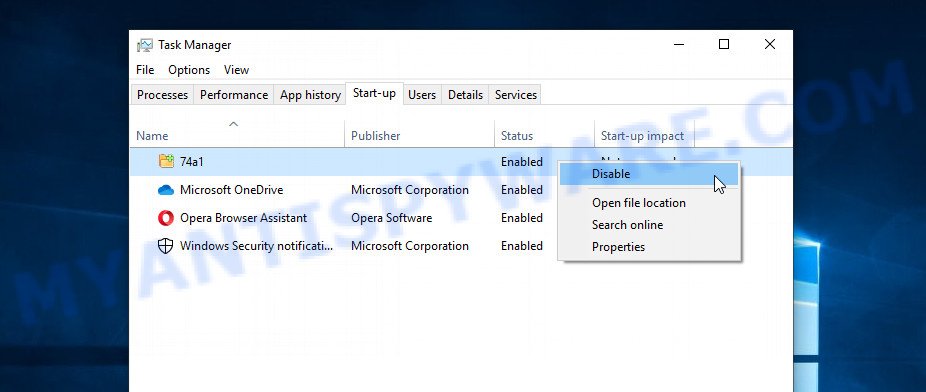
Close Task Manager.
Delete the Geno ransomware Task
Type “Task Scheduler” in the search bar. Click Task Scheduler app in the search results. Click “Task Scheduler Library” in the left panel. On the right panel, right-click to “Time Trigger Task” and select Delete.
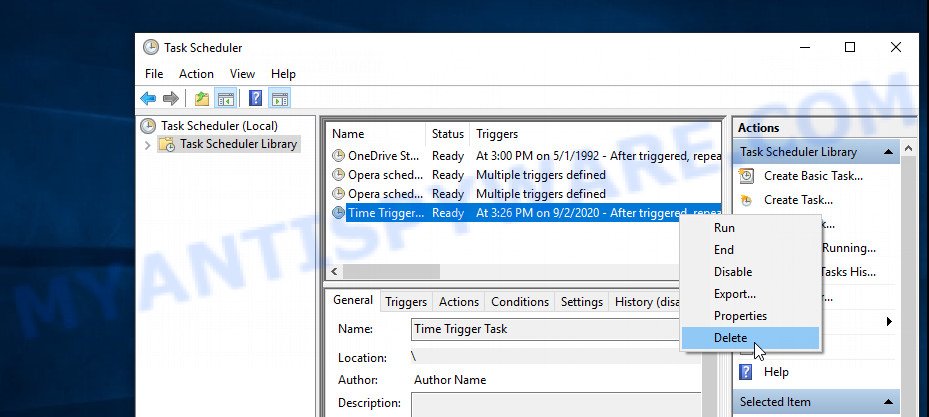
Close Task Scheduler.
Delete the Geno ransomware File
Run Task Manager and select the “Start-Up” tab. Right click to the Geno ransomware Start-Up entry and select Open File Location as shown below.
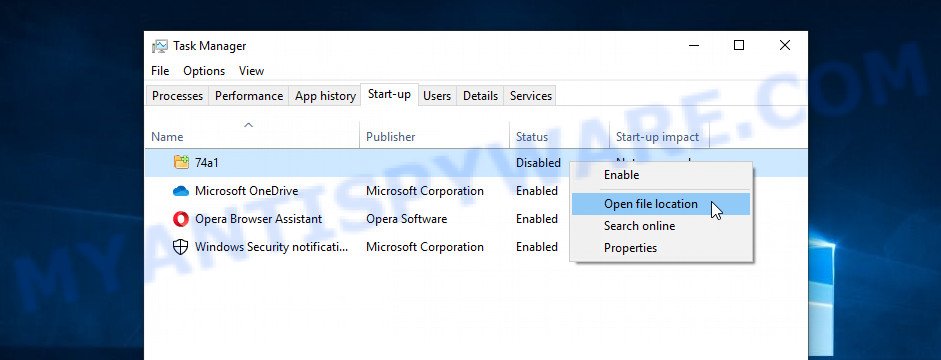
A directory containing one file will open in front of you, this file is the Geno ransomware. It needs to be removed. If you try to delete it immediately, then you will not succeed, since this file is protected from deletion.
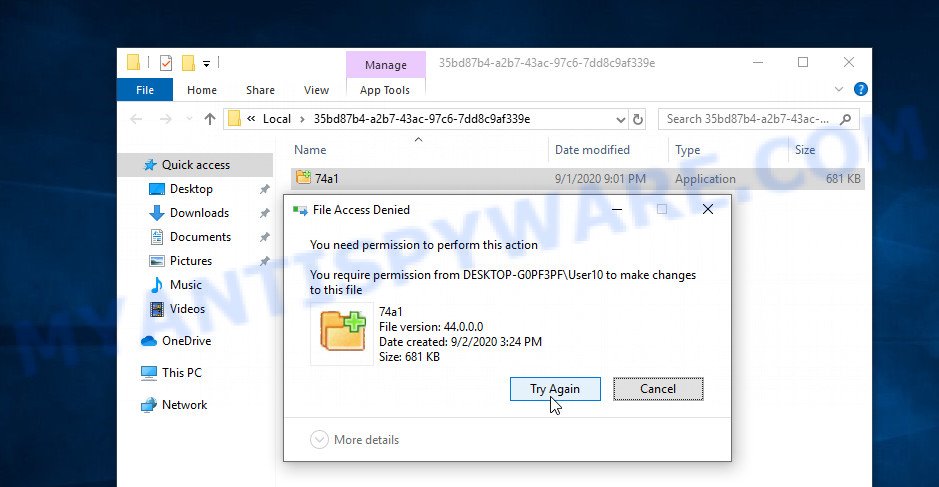
To delete this file, you need to do the following. Right-click on the file, select Properties. In the window that opens, select Security tab. Next, click the Advanced button below. A window will open as shown in the following example.
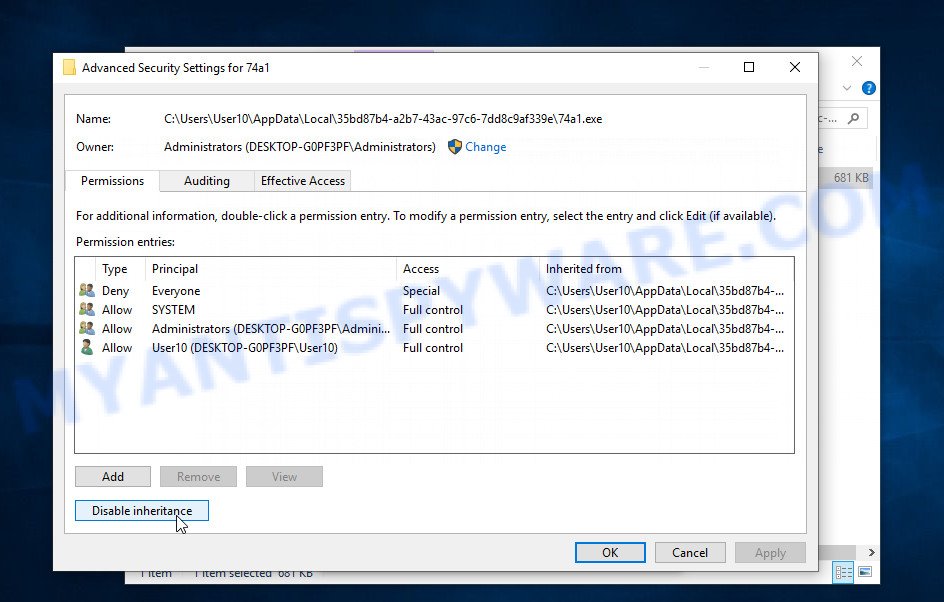
Click Disable inheritance. In the Block inheritance dialog box that opens, select the first item (Convert inherited permissions…) as shown below.
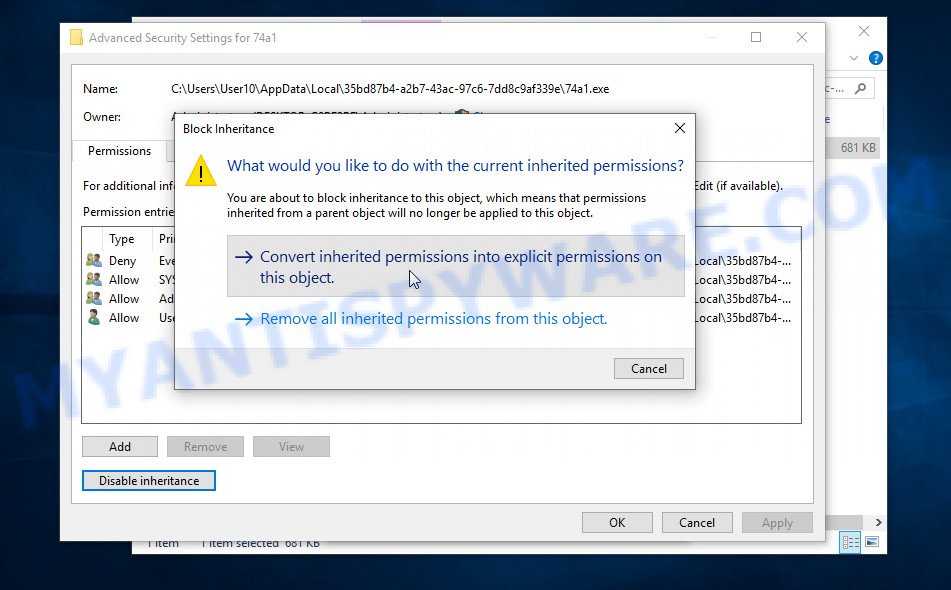
In the Permission entries list, select “Deny Everyone”, click Remove button and then OK. Close the file properties window. You should now be able to remove the Geno ransomware File. Right-click on the file and select Delete.
Scan computer for malware
Zemana Anti Malware is one of the most efficient anti-malware utilities. It helps in ransomware removal and and defends all other types of malicious software. One of the biggest advantages of using Zemana Free is that is easy to use and is free. Also, it constantly keeps updating its virus/malware signatures DB. Let’s see how to install and check your PC system with Zemana Free in order to remove Geno virus from your computer.
- Click the link below to download Zemana Anti-Malware. Save it on your Desktop.
Zemana AntiMalware
165037 downloads
Author: Zemana Ltd
Category: Security tools
Update: July 16, 2019
- Once you have downloaded the setup file, make sure to double click on the Zemana.AntiMalware.Setup. This would start the Zemana Free installation on your PC system.
- Select installation language and click ‘OK’ button.
- On the next screen ‘Setup Wizard’ simply click the ‘Next’ button and follow the prompts.

- Finally, once the installation is finished, Zemana will start automatically. Else, if doesn’t then double-click on the Zemana AntiMalware icon on your desktop.
- Now that you have successfully install Zemana Anti Malware (ZAM), let’s see How to use Zemana Free to remove Geno virus from your computer.
- After you have opened the Zemana, you will see a window similar to the one below, just click ‘Scan’ button . Zemana Anti-Malware program will scan through the whole system for the crypto virus.

- Now pay attention to the screen while Zemana Free scans your computer.

- When Zemana AntiMalware has finished scanning, Zemana Anti-Malware (ZAM) will open a scan report. Review the results once the tool has complete the system scan. If you think an entry should not be quarantined, then uncheck it. Otherwise, simply click ‘Next’ button.

- Zemana Anti-Malware (ZAM) may require a reboot PC system in order to complete the Geno ransomware virus removal procedure.
- If you want to fully delete ransomware from your computer, then press ‘Quarantine’ icon, select all malicious software, adware, potentially unwanted applications and other threats and press Delete.
- Reboot your PC to complete the crypto malware removal process.
In order to be 100% sure that the computer no longer has the Boop malware, we recommend using the Kaspersky virus removal tool (KVRT). KVRT is a free removal tool for ransomware, worms, spyware, trojans, adware software, PUPs and other malware. Download Kaspersky virus removal tool on your PC system from the link below.
129294 downloads
Author: Kaspersky® lab
Category: Security tools
Update: March 5, 2018
Once the downloading process is finished, double-click on the Kaspersky virus removal tool icon. Once initialization procedure is done, you will see the Kaspersky virus removal tool screen as displayed in the figure below.

Click Change Parameters and set a check near all your drives. Click OK to close the Parameters window. Next click Start scan button to perform a system scan with this tool for the Geno ransomware virus and other trojans and malicious applications. This procedure can take quite a while, so please be patient. During the scan Kaspersky virus removal tool will find threats present on your PC system.

After finished, Kaspersky virus removal tool will show a scan report similar to the one below.

Make sure to check mark the threats which are unsafe and then click on Continue to begin a cleaning procedure.
How to decrypt .geno files
All files with .geno extension are encrypted and the only way to access their contents is to decrypt them. To decrypt .geno files, you need to use a unique key and the Geno File Decypt Tool. As we said above, Emsisoft company was able to create a decryptor and found a way in some cases to determine the key that was used to encrypt the files. This allows victims of the virus to decrypt .geno files for free.

Geno File Decypt Tool (STOP Djvu decryptor)
To decrypt .geno files, use free Geno File Decypt Tool
- Download Geno File Decypt Tool from the following link.
STOP Djvu decryptor - Scroll down to ‘New Djvu ransomware’ section.
- Click the download link and save the decrypt_STOPDjvu.exe file to your desktop.
- Run decrypt_STOPDjvu.exe, read the license terms and instructions.
- On the ‘Decryptor’ tab, using the ‘Add a folder’ button, add the directory or disk where the encrypted files are located.
- Click the ‘Decrypt’ button.
Geno File Decypt Tool is a free software that can decrypt files that were encrypted with an offline key, as Emsisoft found a way to determine this key. Unfortunately, files encrypted with an online key cannot yet be decrypted. The online key is unique to each infected computer, and at the moment there is no way to find this key. Of course, criminals have this key, but we do not think that paying a ransom is a way to decrypt .geno files. In the case when the files are encrypted with an online key, there is a chance to restore the encrypted files using alternative methods, which are described below.
How to find out which key was used to encrypt files
Below we show two ways to help you determine what type of key was used to encrypt the files. This is very important, since the type of key determines whether it is possible to decrypt .geno files for free. We recommend using the second method, as it is more accurate.

Personal ID is highlighted here
Find out the type of key using ‘_readme.txt’ file
- Open the ransom demand message (‘_readme.txt’ file).
- Scroll down to the end of the file.
- There you will see a line with the text ‘Your personal ID’.
- Below is a line of characters that starts with ‘0248’ – this is your personal id.
Find out the type of key using ‘PersonalID.txt’ file
- Open disk C.
- Open directory ‘SystemID’.
- Open file named ‘PersonalID.txt’. This file lists ‘Personal ID’s that match the keys that the virus used to encrypt files.
The ‘Personal ID’ is not a key, it is an identifier related to a key that was used to encrypt files. If the ID ends with ‘t1’, then the files are encrypted with an offline key. If the ID does not end with ‘t1’, Geno ransomware virus used an online key. If you could not figure out how to determine which key was used to encrypt files, then we can help. Just write a request here or in the comments below.
Geno File Decrypt Tool : “No key for New Variant online ID”

If, when you try to decrypt .geno files, Geno File Decrypt Tool reports:
No key for New Variant online ID: *
Notice: this ID appears to be an online ID, decryption is impossible
It means that your files are encrypted with an ‘online key’ and their decryption is impossible, since only the geno authors have the key necessary for decryption. In this case, you need to use alternative methods listed below to restore the contents of encrypted files.
Geno File Decrypt Tool : “No key for New Variant offline ID”

If, during decryption of .geno files, Geno File Decrypt Tool reports:
No key for New Variant offline ID: *t1
Notice: this ID appears be an offline ID, decryption MAY be possible in the future.
It means the following: your files are encrypted with an ‘offline key’, but the key itself has not yet been obtained by security researchers, in this case, you need to be patient and wait a while, in addition, you can also use alternative ways for recovering encrypted data.
If for some reason you were unable to decrypt the encrypted files, then We recommend to follow the news on our Facebook or YouTube channels. So you ‘ll know right away that it ‘s possible to decrypt .geno files.
This video step-by-step guide will demonstrate How to remove Geno ransomware and Decrypt/Recover .geno files.
How to restore .geno files
If your files were encrypted with .geno extension, then there is a chance that you can recover the files without decryption. We recommend using PhotoRec and ShadowExplorer that are designed to find and recover lost and deleted data. Mostly such programs are paid, but these tools can restore your files for free. Each of these tools has helped many times to recover files after ransomware infection in what would seem to be the most hopeless cases. We want to remind you that before you try to recover files, you need to check your computer for ransomware using free malware removal tools. It is very important to find the Geno virus and completely remove it.
Restore .geno files with ShadowExplorer
Modern versions of the Windows OS have one very useful feature. The Windows automatically makes copies of the files you use. These copies are called ‘Shadow Volume Copies’ and are not directly visible to the user. ShadowExplorer will allow you to get easy access to these files, and thus restore the original state of encrypted files. Of course, not everything is so simple, unfortunately very often ransomware deletes these copies, thus preventing the simple recovery of encrypted files. But in some cases, copies of the files remain and allow for quick file recovery. Therefore, our opinion, you need to try this method.
First, please go to the following link, then click the ‘Download’ button in order to download the latest version of ShadowExplorer.
439666 downloads
Author: ShadowExplorer.com
Category: Security tools
Update: September 15, 2019
When downloading is finished, open a directory in which you saved it. Right click to ShadowExplorer-0.9-portable and select Extract all. Follow the prompts. Next please open the ShadowExplorerPortable folder as on the image below.

Double click ShadowExplorerPortable to launch it. You will see the a window like the one below.

In top left corner, select a Drive where encrypted personal files are stored and a latest restore point as displayed on the image below (1 – drive, 2 – restore point).

On right panel look for a file that you wish to restore, right click to it and select Export as displayed in the figure below.

This video step-by-step guide will demonstrate How to recover encrypted files using Shadow Explorer.
Use PhotoRec to recover .geno files
There is another very good way to recover .geno files – use a tool that finds and restores deleted files. We recommend using PhotoRec. This is one of the few programs that allows you to do this for free. The reason that allows you to recover encrypted files using this method is simple – when you or any program, including the ransomware, deletes the file, this file is not deleted, the Windows OS marks it as deleted and hides it. PhotoRec finds such deleted files and restores them. Thus, at the output, you get files in an unencrypted state. The only thing I want to draw your attention to is that the less you used your computer after ransomware infection, the higher your chance of recovering encrypted files.
Download PhotoRec from the following link. Save it directly to your MS Windows Desktop.
After the downloading process is complete, open a directory in which you saved it. Right click to testdisk-7.0.win and choose Extract all. Follow the prompts. Next please open the testdisk-7.0 folder as shown below.

Double click on qphotorec_win to run PhotoRec for Microsoft Windows. It’ll open a screen similar to the one below.

Choose a drive to recover as shown in the figure below.

You will see a list of available partitions. Select a partition that holds encrypted documents, photos and music similar to the one below.

Click File Formats button and select file types to restore. You can to enable or disable the restore of certain file types. When this is complete, click OK button.

Next, click Browse button to choose where restored personal files should be written, then click Search. We strongly recommend that you save the recovered files to an external drive.

Count of recovered files is updated in real time. All recovered personal files are written in a folder that you have chosen on the previous step. You can to access the files even if the restore process is not finished.
When the restore is finished, press on Quit button. Next, open the directory where restored personal files are stored. You will see a contents as on the image below.

All restored personal files are written in recup_dir.1, recup_dir.2 … sub-directories. If you’re looking for a specific file, then you can to sort your recovered files by extension and/or date/time.
This video step-by-step guide will demonstrate How to recover encrypted files using PhotoRec.
How to protect your system from Geno ransomware
Most antivirus programs already have built-in protection system against the ransomware virus. Therefore, if your PC does not have an antivirus application, make sure you install it. As an extra protection, use the HitmanPro.Alert. HitmanPro.Alert is a small security utility. It can check the system integrity and alerts you when critical system functions are affected by malware. HitmanPro.Alert can detect, remove, and reverse ransomware effects.
Download HitmanPro.Alert by clicking on the following link. Save it on your MS Windows desktop or in any other place.
When downloading is done, open the folder in which you saved it. You will see an icon like below.

Double click the HitmanPro.Alert desktop icon. After the tool is launched, you’ll be displayed a window where you can choose a level of protection, as shown on the image below.

Now click the Install button to activate the protection.
To sum up
This guide was created to help all victims of Geno ransomware virus. We tried to give answers to the following questions: how to remove Geno ransomware; how to decrypt .geno files; how to recover files, if the Geno File Decypt Tool does not help; what is an online key and what is an offline key. We hope that the information presented in this manual has helped you.
If you have questions, then write to us, leaving a comment below. If you need more help with Geno related issues, go to here.

























If I download these applications won’t the leftover offline key files will also be converted to online one’s since I have to connect to the internet, and also the applications which are given above would be directly converted into Geno type file, so how would I begin the installation?
My laptop was hit by a virus and all data turned into .geno, after I checked it turned out that with an online key … I have used various applications, none of which work. What should I do? Has there ever been an online key that was successfully restored? I beg…help me ..
if your files are encrypted with an online key, then these files cannot be decrypted, since only the authors of the ransomware have the key. The only way to recover files is to use ShadowExplorer and PhotoRec. Follow the news on our channel, when there is any other way to decrypt files, we will immediately inform you about it.
do i have to pay them? because the data is very important. is there any guarantee they will give me my files? Is it possible that the online key be opened later?
there is absolutely no guarantee. But if the data is very important, then there is no other way out. It is not known when it will be possible to decrypt files encrypted with the online key, maybe in a month, maybe in a year.
is the data that is exposed to .geno still dangerous if stored? because who knows if it can decrypt someday. thankyou very much for your attention. Please Inform me, if there is a new solution for the virus.
the .geno files themselves are completely safe, they cannot infect other files. Of course, when decryption becomes possible, we will report it on our Facebook/Youtube channel.
so far qphoto rec ists been recovering some files i hope it works when finish i had an online key and shadow explorer didnt work so at least i can see the ligh at the end of the tunnel
Your personal ID:
0248Oowhu34dRMZo62vRrA9tYVknFaFFhn4WC45d8d2CHLOnguD
help
The “0248Oowhu34dRMZo62vRrA9tYVknFaFFhn4WC45d8d2CHLOnguD” ID is related to an online key, so files cannot be decrypted. Try to restore the contents of encrypted files using the steps linked below: How to recover encrypted files.