Helpiecesa.club is a webpage that uses social engineering methods to force unsuspecting users into signing up for its push notifications that go directly to the desktop or the internet browser. This web-page will display the message ‘Click Allow to’ (enable Flash Player, access the content of the web-site, connect to the Internet, download a file, watch a video), asking you to subscribe to notifications.
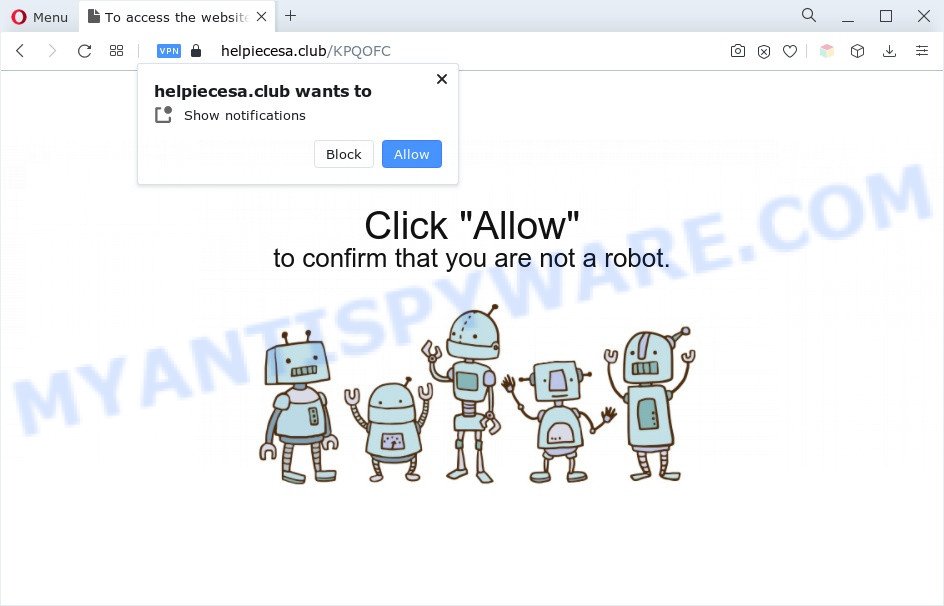
If you click on the ‘Allow’, then your internet browser will be configured to show unwanted ads on your desktop, even when the web-browser is closed. Push notifications are originally developed to alert the user of recently published blog posts. Scammers abuse ‘push notifications’ to avoid anti-virus and ad-blocking programs by displaying unwanted ads. These advertisements are displayed in the lower right corner of the screen urges users to play online games, visit questionable web-pages, install internet browser extensions & so on.

In order to remove Helpiecesa.club push notifications open the web browser’s settings and complete the Helpiecesa.club removal tutorial below. Once you remove Helpiecesa.club subscription, the push notifications will no longer appear on your screen.
Threat Summary
| Name | Helpiecesa.club popup |
| Type | push notifications advertisements, popup ads, popups, pop up virus |
| Distribution | PUPs, adwares, misleading pop-up ads, social engineering attack |
| Symptoms |
|
| Removal | Helpiecesa.club removal guide |
Where the Helpiecesa.club pop-ups comes from
Some research has shown that users can be redirected to Helpiecesa.club from suspicious advertisements or by potentially unwanted apps and adware software. Most often, adware installs on the computer in a bundle with free programs that you downloaded and installed from the Internet. Once it gets inside your computer, it will configure itself to start automatically when the computer run. Adware can alter PC system settings, redirect your web browser to undesired websites, show undesired pop-ups from various third-party ad networks and these undesired advertisements is hard to shut down.
Most often, adware gets onto machine by being attached to the setup files from file sharing webpages. So, install a free applications is a a good chance that you will find a bundled adware software. If you don’t know how to avoid it, then use a simple trick. During the installation, select the Custom or Advanced install method. Next, click ‘Decline’ button and clear all checkboxes on offers that ask you to install third-party software. Moreover, please carefully read Term of use and User agreement before installing any programs or otherwise you can end up with another unwanted program on your machine such as this adware.
Instructions that is shown below, will help you to clean your computer from the adware as well as delete Helpiecesa.club undesired pop-ups from the Mozilla Firefox, Google Chrome, Edge and Internet Explorer and other browsers.
How to remove Helpiecesa.club ads (removal tutorial)
We recommend opting for automatic Helpiecesa.club ads removal in order to remove all adware related entries easily. This way requires scanning the personal computer with reputable anti malware, e.g. Zemana Free, MalwareBytes or Hitman Pro. However, if you prefer manual removal steps, you can follow the steps below in this article. Read this manual carefully, bookmark it or open this page on your smartphone, because you may need to shut down your web-browser or restart your computer.
To remove Helpiecesa.club pop ups, use the following steps:
- How to delete Helpiecesa.club pop ups without any software
- Automatic Removal of Helpiecesa.club popups
- How to stop Helpiecesa.club popup ads
- Finish words
How to delete Helpiecesa.club pop ups without any software
This part of the post is a step-by-step tutorial that will show you how to remove Helpiecesa.club pop up ads manually. You just need to carefully complete each step. In this case, you do not need to install any additional utilities.
Uninstall unwanted or newly added apps
Some programs are free only because their setup package contains an adware software. This unwanted software generates profit for the makers when it is installed. More often this adware can be uninstalled by simply uninstalling it from the ‘Uninstall a Program’ that is located in MS Windows control panel.
- If you are using Windows 8, 8.1 or 10 then click Windows button, next click Search. Type “Control panel”and press Enter.
- If you are using Windows XP, Vista, 7, then press “Start” button and click “Control Panel”.
- It will open the Windows Control Panel.
- Further, press “Uninstall a program” under Programs category.
- It will display a list of all programs installed on the personal computer.
- Scroll through the all list, and uninstall questionable and unknown software. To quickly find the latest installed software, we recommend sort applications by date.
See more details in the video guide below.
Remove Helpiecesa.club notifications from web browsers
If you’re in situation where you don’t want to see spam notifications from the Helpiecesa.club web page. In this case, you can turn off web notifications for your browser in MS Windows/Apple Mac/Android. Find your internet browser in the list below, follow steps to delete web-browser permissions to show spam notifications.
Google Chrome:
- Just copy and paste the following text into the address bar of Google Chrome.
- chrome://settings/content/notifications
- Press Enter.
- Remove the Helpiecesa.club site and other dubious sites by clicking three vertical dots button next to each and selecting ‘Remove’.

Android:
- Open Google Chrome.
- In the right upper corner, find and tap the Chrome menu (three dots).
- In the menu tap ‘Settings’, scroll down to ‘Advanced’.
- Tap on ‘Site settings’ and then ‘Notifications’. In the opened window, find the Helpiecesa.club site, other dubious sites and tap on them one-by-one.
- Tap the ‘Clean & Reset’ button and confirm.

Mozilla Firefox:
- In the top right hand corner of the browser window, click on the three bars to expand the Main menu.
- In the menu go to ‘Options’, in the menu on the left go to ‘Privacy & Security’.
- Scroll down to ‘Permissions’ section and click ‘Settings…’ button next to ‘Notifications’.
- Locate sites you down’t want to see notifications from (for example, Helpiecesa.club), click on drop-down menu next to each and select ‘Block’.
- Save changes.

Edge:
- In the top right hand corner, click the Edge menu button (it looks like three dots).
- Click ‘Settings’. Click ‘Advanced’ on the left side of the window.
- Click ‘Manage permissions’ button, located beneath ‘Website permissions’.
- Click the switch under the Helpiecesa.club so that it turns off.

Internet Explorer:
- Click ‘Tools’ button in the top right hand corner of the browser.
- Go to ‘Internet Options’ in the menu.
- Select the ‘Privacy’ tab and click ‘Settings under ‘Pop-up Blocker’ section.
- Select the Helpiecesa.club and other questionable sites below and remove them one by one by clicking the ‘Remove’ button.

Safari:
- Go to ‘Preferences’ in the Safari menu.
- Open ‘Websites’ tab, then in the left menu click on ‘Notifications’.
- Check for Helpiecesa.club site, other suspicious sites and apply the ‘Deny’ option for each.
Remove Helpiecesa.club ads from Microsoft Internet Explorer
The Internet Explorer reset is great if your web browser is hijacked or you have unwanted add-ons or toolbars on your browser, which installed by an malware.
First, start the IE, then press ‘gear’ icon ![]() . It will show the Tools drop-down menu on the right part of the browser, then click the “Internet Options” as on the image below.
. It will show the Tools drop-down menu on the right part of the browser, then click the “Internet Options” as on the image below.

In the “Internet Options” screen, select the “Advanced” tab, then press the “Reset” button. The Microsoft Internet Explorer will display the “Reset Internet Explorer settings” prompt. Further, click the “Delete personal settings” check box to select it. Next, press the “Reset” button as displayed in the figure below.

When the task is complete, press “Close” button. Close the Microsoft Internet Explorer and restart your computer for the changes to take effect. This step will help you to restore your web-browser’s new tab page, search provider by default and start page to default state.
Remove Helpiecesa.club from Firefox by resetting browser settings
If Firefox settings are hijacked by the adware, your browser displays undesired pop-up advertisements, then ‘Reset Mozilla Firefox’ could solve these problems. It’ll save your personal information like saved passwords, bookmarks, auto-fill data and open tabs.
First, launch the Firefox and click ![]() button. It will display the drop-down menu on the right-part of the browser. Further, press the Help button (
button. It will display the drop-down menu on the right-part of the browser. Further, press the Help button (![]() ) as displayed in the following example.
) as displayed in the following example.

In the Help menu, select the “Troubleshooting Information” option. Another way to open the “Troubleshooting Information” screen – type “about:support” in the web browser adress bar and press Enter. It will open the “Troubleshooting Information” page as shown in the following example. In the upper-right corner of this screen, click the “Refresh Firefox” button.

It will show the confirmation prompt. Further, click the “Refresh Firefox” button. The Firefox will start a task to fix your problems that caused by the Helpiecesa.club adware software. Once, it is done, click the “Finish” button.
Remove Helpiecesa.club advertisements from Google Chrome
This step will show you how to reset Chrome browser settings to original state. This can remove Helpiecesa.club pop up ads and fix some surfing problems, especially after adware software infection. However, your saved bookmarks and passwords will not be lost. This will not affect your history, passwords, bookmarks, and other saved data.
Open the Chrome menu by clicking on the button in the form of three horizontal dotes (![]() ). It will show the drop-down menu. Choose More Tools, then click Extensions.
). It will show the drop-down menu. Choose More Tools, then click Extensions.
Carefully browse through the list of installed extensions. If the list has the add-on labeled with “Installed by enterprise policy” or “Installed by your administrator”, then complete the following instructions: Remove Chrome extensions installed by enterprise policy otherwise, just go to the step below.
Open the Chrome main menu again, press to “Settings” option.

Scroll down to the bottom of the page and click on the “Advanced” link. Now scroll down until the Reset settings section is visible, as on the image below and click the “Reset settings to their original defaults” button.

Confirm your action, click the “Reset” button.
Automatic Removal of Helpiecesa.club popups
There are not many good free anti-malware programs with high detection ratio. The effectiveness of malware removal tools depends on various factors, mostly on how often their virus/malware signatures DB are updated in order to effectively detect modern malware, adware, browser hijackers and other potentially unwanted programs. We advise to use several applications, not just one. These applications which listed below will allow you remove all components of the adware from your disk and Windows registry and thereby remove Helpiecesa.club popups.
Delete Helpiecesa.club advertisements with Zemana
Thinking about remove Helpiecesa.club pop-up ads from your browser? Then pay attention to Zemana Anti-Malware (ZAM). This is a well-known utility, originally created just to scan for and delete malicious software, adware software and PUPs. But by now it has seriously changed and can not only rid you of malware, but also protect your PC from malware and adware software, as well as identify and remove common viruses and trojans.
Visit the following page to download Zemana Free. Save it on your Microsoft Windows desktop or in any other place.
165033 downloads
Author: Zemana Ltd
Category: Security tools
Update: July 16, 2019
When the download is finished, close all windows on your system. Further, open the set up file named Zemana.AntiMalware.Setup. If the “User Account Control” dialog box pops up as displayed in the following example, press the “Yes” button.

It will show the “Setup wizard” which will help you install Zemana Free on the computer. Follow the prompts and do not make any changes to default settings.

Once installation is done successfully, Zemana Anti-Malware (ZAM) will automatically start and you can see its main window as displayed on the screen below.

Next, press the “Scan” button to perform a system scan for the adware related to the Helpiecesa.club pop up ads. When a threat is found, the number of the security threats will change accordingly.

After finished, Zemana will create a list of unwanted apps and adware. Make sure all items have ‘checkmark’ and press “Next” button.

The Zemana AntiMalware (ZAM) will get rid of adware responsible for Helpiecesa.club advertisements. After that process is complete, you may be prompted to restart your personal computer.
Get rid of Helpiecesa.club pop ups from internet browsers with Hitman Pro
Hitman Pro will help remove adware software that causes Helpiecesa.club ads that slow down your computer. The hijackers, adware software and other potentially unwanted software slow your web browser down and try to mislead you into clicking on misleading advertisements and links. HitmanPro removes the adware software and lets you enjoy your computer without Helpiecesa.club pop up ads.

- Click the link below to download the latest version of HitmanPro for Microsoft Windows. Save it to your Desktop so that you can access the file easily.
- After the downloading process is done, run the Hitman Pro, double-click the HitmanPro.exe file.
- If the “User Account Control” prompts, click Yes to continue.
- In the HitmanPro window, press the “Next” to perform a system scan for the adware software which cause popups. This procedure can take some time, so please be patient. During the scan Hitman Pro will look for threats exist on your computer.
- When the scanning is complete, the results are displayed in the scan report. Make sure to check mark the items that are unsafe and then click “Next”. Now, press the “Activate free license” button to begin the free 30 days trial to remove all malicious software found.
Remove Helpiecesa.club popup ads with MalwareBytes Anti Malware
If you are having issues with Helpiecesa.club popups removal, then check out MalwareBytes Anti-Malware (MBAM). This is a tool that can help clean up your PC and improve your speeds for free. Find out more below.
Installing the MalwareBytes is simple. First you will need to download MalwareBytes Anti Malware by clicking on the following link. Save it on your Desktop.
327261 downloads
Author: Malwarebytes
Category: Security tools
Update: April 15, 2020
When the download is done, close all applications and windows on your PC system. Double-click the install file named MBSetup. If the “User Account Control” dialog box pops up similar to the one below, click the “Yes” button.

It will open the Setup wizard that will help you install MalwareBytes Anti-Malware on your PC system. Follow the prompts and don’t make any changes to default settings.

Once installation is complete successfully, click “Get Started” button. MalwareBytes will automatically start and you can see its main screen like the one below.

Now press the “Scan” button . MalwareBytes tool will begin scanning the whole system to find out adware that causes Helpiecesa.club ads.

Once MalwareBytes Free completes the scan, MalwareBytes AntiMalware (MBAM) will show you the results. Make sure to check mark the items which are unsafe and then press “Quarantine” button. The MalwareBytes Free will begin to remove adware that cause intrusive Helpiecesa.club pop-ups. Once the task is done, you may be prompted to reboot the computer.

We suggest you look at the following video, which completely explains the procedure of using the MalwareBytes to remove adware, browser hijacker and other malware.
How to stop Helpiecesa.club popup ads
One of the worst things is the fact that you cannot stop all those annoying web-pages such as Helpiecesa.club using only built-in Windows capabilities. However, there is a application out that you can use to block undesired browser redirects, ads and pop ups in any modern web browsers including Google Chrome, Firefox, Edge and Internet Explorer. It’s called Adguard and it works very well.
Download AdGuard by clicking on the link below. Save it to your Desktop.
26898 downloads
Version: 6.4
Author: © Adguard
Category: Security tools
Update: November 15, 2018
After downloading it, run the downloaded file. You will see the “Setup Wizard” screen as on the image below.

Follow the prompts. Once the setup is done, you will see a window as displayed in the figure below.

You can click “Skip” to close the install program and use the default settings, or click “Get Started” button to see an quick tutorial that will assist you get to know AdGuard better.
In most cases, the default settings are enough and you do not need to change anything. Each time, when you run your machine, AdGuard will launch automatically and stop unwanted advertisements, block Helpiecesa.club, as well as other harmful or misleading websites. For an overview of all the features of the program, or to change its settings you can simply double-click on the AdGuard icon, that can be found on your desktop.
Finish words
Now your PC system should be clean of the adware software that cause undesired Helpiecesa.club pop ups. We suggest that you keep AdGuard (to help you block unwanted pop up ads and annoying malicious websites) and Zemana Anti-Malware (to periodically scan your machine for new adwares and other malware). Probably you are running an older version of Java or Adobe Flash Player. This can be a security risk, so download and install the latest version right now.
If you are still having problems while trying to delete Helpiecesa.club popup advertisements from the Google Chrome, Microsoft Internet Explorer, MS Edge and Mozilla Firefox, then ask for help here here.



















