WinkiSearch is a potentially unwanted program (PUP) from Browser hijackers family that could bring various problems to your PC. Once installed, it can introduce changes to your internet browser’s settings, making your start page, newtab and search provider by default to become its own website. You may have certain problems such as being redirected to unwanted web-pages, receiving a large number of intrusive pop up ads, and personal info being gathered without any knowledge, while this browser hijacker is installed on your computer.
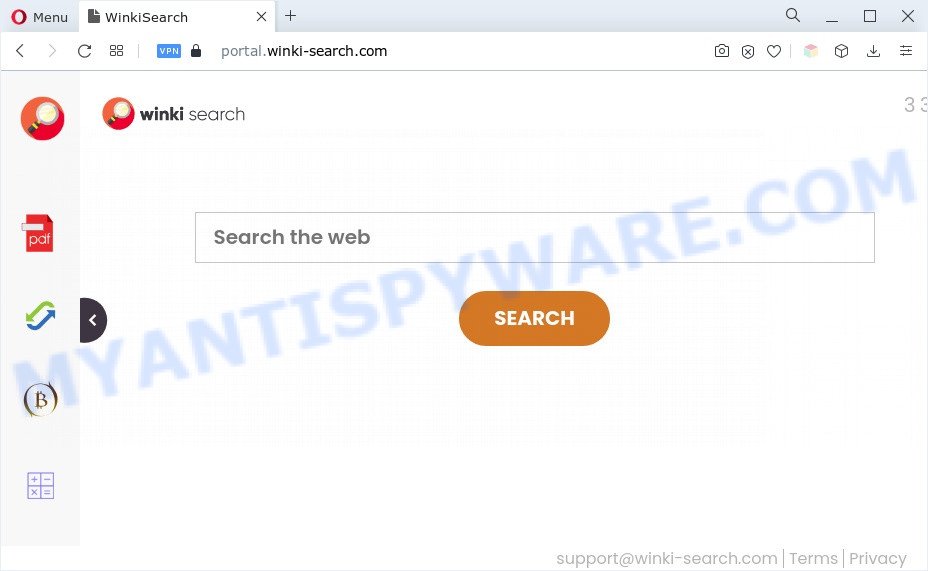
When you perform a search via WinkiSearch, in addition to search results from Yahoo, Bing or Google Custom Search which provide links to web pages, news articles, images or videos you will also be shown a lot of unwanted ads. The devs behind WinkiSearch doing this to earn advertising profit from these ads.
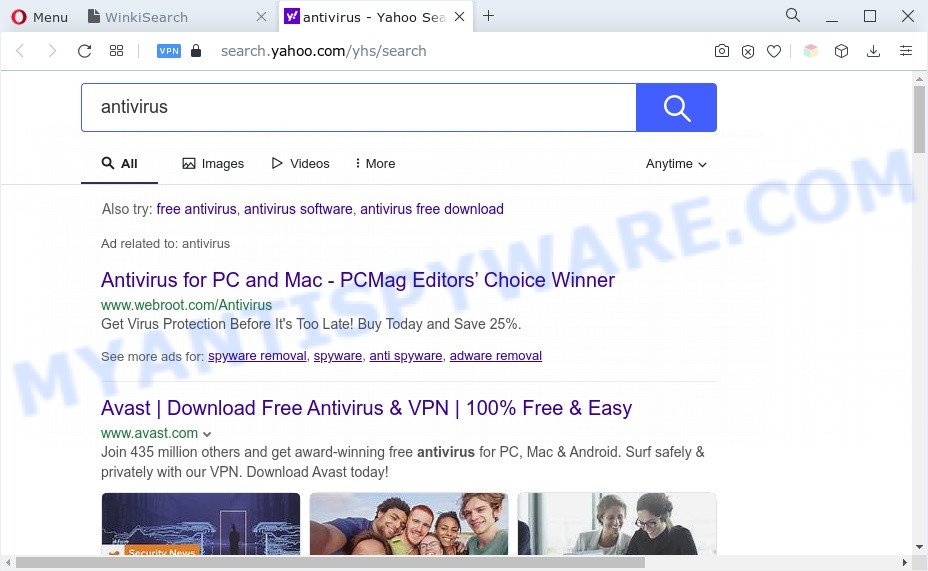
And finally, WinkiSearch has the ability to gather a wide variety of your sensitive info such as what web sites you are opening, what you’re looking for the Internet and so on. This information, in the future, may be transferred to third parties.
It is important, don’t use WinkiSearch webpage and do not click on advertisements placed on it. The best option is to use the few simple steps posted below to clean your PC of browser hijackers, remove WinkiSearch and return your favorite startpage and search engine.
How can WinkiSearch get on your PC system
Browser hijackers and PUPs usually is bundled within some free applications that you download off of the Web. Once started, it will infect your personal computer and modify web browser’s settings like default search provider, home page and new tab page without your permission. To avoid infection, in the Setup wizard, you should be be proactive and carefully read the ‘Terms of use’, the ‘license agreement’ and other installation screens, as well as to always select the ‘Manual’ or ‘Advanced’ installation option, when installing anything downloaded from the Internet.
Threat Summary
| Name | WinkiSearch |
| Associated domains | portal.winki-search.com, feed.winki-search.com |
| Type | PUP, start page hijacker, search provider hijacker, browser hijacker, redirect virus |
| Affected Browser Settings | new tab page URL, homepage, search provider |
| Symptoms |
|
| Removal | WinkiSearch removal guide |
How to remove WinkiSearch from machine
As with removing adware, malware or PUPs, there are few steps you may do. We advise trying them all. If you do only one part of the tutorial, then it should be use free malware removal tools, because you need to not only remove hijacker, but also prevent malware from infecting your computer. But to completely remove the WinkiSearch you’ll have to at least reset your web browser settings such as search provider by default, new tab page and startpage to default state, disinfect web-browsers shortcuts, uninstall all unwanted and suspicious software, and remove hijacker by malicious software removal tools. Some of the steps will require you to restart your computer or exit this webpage. So, read this guidance carefully, then bookmark this page or open it on your smartphone for later reference.
To remove WinkiSearch, complete the following steps:
- Manual WinkiSearch hijacker removal
- Automatic Removal of WinkiSearch browser hijacker
- Stop WinkiSearch redirect
- To sum up
Manual WinkiSearch hijacker infection removal
Most common browser hijackers may be removed without any antivirus software. The manual hijacker removal is few simple steps that will teach you how to delete WinkiSearch hijacker. If you do not want to remove WinkiSearch in the manually due to the fact that you are an unskilled computer user, then you can use free removal tools listed below.
Deleting the WinkiSearch, check the list of installed software first
In order to delete PUPs such as this hijacker, open the MS Windows Control Panel and click on “Uninstall a program”. Check the list of installed apps. For the ones you do not know, run an Internet search to see if they are adware, hijacker infection or PUPs. If yes, remove them off. Even if they are just a programs which you do not use, then deleting them off will increase your personal computer start up time and speed dramatically.
Windows 8, 8.1, 10
First, press the Windows button
Windows XP, Vista, 7
First, press “Start” and select “Control Panel”.
It will display the Windows Control Panel like below.

Next, press “Uninstall a program” ![]()
It will display a list of all software installed on your computer. Scroll through the all list, and remove any suspicious and unknown software. To quickly find the latest installed applications, we recommend sort programs by date in the Control panel.
Remove WinkiSearch browser hijacker from internet browsers
If you’re still seeing WinkiSearch browser hijacker that won’t go away, you might have harmful extensions installed on your browser. Check your web browser for unwanted extensions using the steps below.
You can also try to get rid of WinkiSearch hijacker by reset Chrome settings. |
If you are still experiencing problems with WinkiSearch removal, you need to reset Mozilla Firefox browser. |
Another way to remove WinkiSearch browser hijacker from Internet Explorer is reset Internet Explorer settings. |
|
Automatic Removal of WinkiSearch browser hijacker
The manual steps above is tedious to use and can not always help to delete WinkiSearch hijacker fully. Here I am telling you an automatic method to delete this hijacker from your web browser fully. Zemana, MalwareBytes and HitmanPro are anti-malware tools that can scan for and remove all kinds of malicious software including WinkiSearch browser hijacker.
Remove WinkiSearch hijacker with Zemana Free
Zemana is a free application for Windows operating system to detect and get rid of potentially unwanted software, adware, harmful web browser plugins, browser toolbars, and other unwanted programs like WinkiSearch browser hijacker infection.
- First, click the link below, then press the ‘Download’ button in order to download the latest version of Zemana Anti Malware.
Zemana AntiMalware
165069 downloads
Author: Zemana Ltd
Category: Security tools
Update: July 16, 2019
- Once you have downloaded the install file, make sure to double click on the Zemana.AntiMalware.Setup. This would start the Zemana install on your PC system.
- Select setup language and click ‘OK’ button.
- On the next screen ‘Setup Wizard’ simply press the ‘Next’ button and follow the prompts.

- Finally, once the installation is done, Zemana will run automatically. Else, if doesn’t then double-click on the Zemana AntiMalware (ZAM) icon on your desktop.
- Now that you have successfully install Zemana Anti Malware, let’s see How to use Zemana AntiMalware (ZAM) to delete WinkiSearch browser hijacker from your computer.
- After you have launched the Zemana Anti Malware (ZAM), you’ll see a window such as the one below, just click ‘Scan’ button to begin scanning your PC system for the browser hijacker.

- Now pay attention to the screen while Zemana Free scans your PC system.

- After the scan get completed, Zemana will show a list of found items. Once you have selected what you wish to delete from your personal computer click ‘Next’ button.

- Zemana may require a restart PC in order to complete the WinkiSearch browser hijacker removal procedure.
- If you want to completely remove browser hijacker infection from your computer, then click ‘Quarantine’ icon, select all malicious software, adware, potentially unwanted programs and other items and press Delete.
- Reboot your machine to complete the browser hijacker infection removal process.
Use Hitman Pro to delete WinkiSearch from the machine
Hitman Pro frees your machine from adware, PUPs, unwanted toolbars, internet browser extensions and other unwanted programs like WinkiSearch browser hijacker. The free removal utility will help you enjoy your computer to its fullest. Hitman Pro uses advanced behavioral detection technologies to locate if there are undesired apps in your computer. You can review the scan results, and choose the threats you want to remove.

- Installing the Hitman Pro is simple. First you’ll need to download HitmanPro on your machine by clicking on the link below.
- Once the download is done, double click the HitmanPro icon. Once this tool is started, click “Next” button to begin checking your machine for the WinkiSearch hijacker. A system scan may take anywhere from 5 to 30 minutes, depending on your computer. While the tool is checking, you may see count of objects and files has already scanned.
- When HitmanPro is finished scanning your PC system, HitmanPro will open a list of detected threats. You may delete items (move to Quarantine) by simply press “Next” button. Now click the “Activate free license” button to start the free 30 days trial to remove all malicious software found.
Use MalwareBytes Anti-Malware to get rid of WinkiSearch browser hijacker
Remove WinkiSearch browser hijacker manually is difficult and often the browser hijacker is not completely removed. Therefore, we recommend you to run the MalwareBytes Anti Malware which are fully clean your machine. Moreover, this free application will help you to get rid of malware, potentially unwanted apps, toolbars and adware that your computer may be infected too.
Visit the page linked below to download MalwareBytes Anti-Malware. Save it on your MS Windows desktop.
327294 downloads
Author: Malwarebytes
Category: Security tools
Update: April 15, 2020
Once downloading is complete, close all windows on your system. Further, start the file called MBSetup. If the “User Account Control” prompt pops up as displayed in the figure below, click the “Yes” button.

It will display the Setup wizard that will assist you install MalwareBytes AntiMalware (MBAM) on the computer. Follow the prompts and do not make any changes to default settings.

Once install is done successfully, click “Get Started” button. Then MalwareBytes will automatically start and you can see its main window like below.

Next, click the “Scan” button to begin checking your PC system for the WinkiSearch hijacker. This task can take some time, so please be patient. While the MalwareBytes tool is checking, you can see how many objects it has identified as being affected by malicious software.

After MalwareBytes has finished scanning, MalwareBytes Anti Malware (MBAM) will produce a list of unwanted programs and hijacker. In order to delete all items, simply press “Quarantine” button.

The MalwareBytes AntiMalware (MBAM) will begin to remove WinkiSearch hijacker. Once the process is finished, you can be prompted to reboot your PC. We suggest you look at the following video, which completely explains the process of using the MalwareBytes Anti-Malware (MBAM) to remove browser hijackers, adware and other malicious software.
Stop WinkiSearch redirect
We advise to install an ad-blocker application. The adblocker utility like AdGuard is a program which basically removes advertising from the World Wide Web and blocks access to malicious websites. Moreover, security experts says that using adblocker applications is necessary to stay safe when surfing the Web.
Click the following link to download the latest version of AdGuard for MS Windows. Save it on your MS Windows desktop or in any other place.
26904 downloads
Version: 6.4
Author: © Adguard
Category: Security tools
Update: November 15, 2018
After downloading it, double-click the downloaded file to launch it. The “Setup Wizard” window will show up on the computer screen as shown in the figure below.

Follow the prompts. AdGuard will then be installed and an icon will be placed on your desktop. A window will show up asking you to confirm that you want to see a quick guide as displayed below.

Click “Skip” button to close the window and use the default settings, or click “Get Started” to see an quick instructions which will allow you get to know AdGuard better.
Each time, when you start your PC, AdGuard will start automatically and stop undesired ads, block WinkiSearch, as well as other malicious or misleading web-pages. For an overview of all the features of the program, or to change its settings you can simply double-click on the AdGuard icon, that can be found on your desktop.
To sum up
Now your PC system should be clean of the WinkiSearch browser hijacker. We suggest that you keep AdGuard (to help you stop unwanted advertisements and unwanted malicious web-pages) and Zemana Anti Malware (to periodically scan your computer for new malware, hijacker infections and adware software). Make sure that you have all the Critical Updates recommended for Microsoft Windows operating system. Without regular updates you WILL NOT be protected when new hijacker infections, malicious apps and adware software are released.
If you are still having problems while trying to get rid of WinkiSearch from your web browser, then ask for help here.























