According to security experts, Purplemedia.biz is a web page that misleads computer users into allowing its spam notifications that go directly to the desktop or the web-browser. It will claim that clicking ‘Allow’ is necessary to download a file, enable Flash Player, connect to the Internet, access the content of the web page, watch a video, and so on.
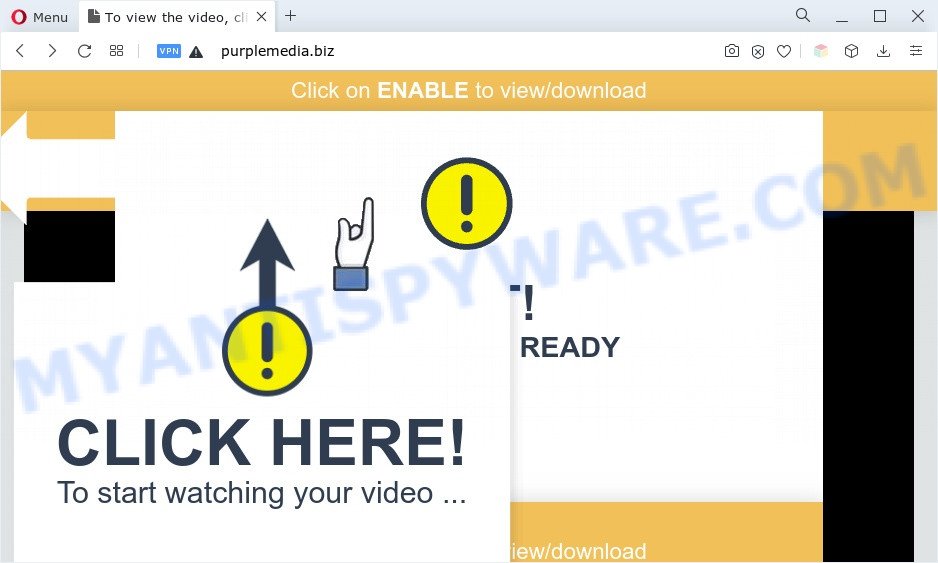
Once you click the ‘Allow’, then you will start seeing unwanted adverts in form of pop-up windows on the internet browser. The makers of Purplemedia.biz use these push notifications to bypass pop up blocker and therefore display a huge count of unwanted ads. These advertisements are used to promote suspicious internet browser extensions, fake prizes scams, fake software, and adult web pages.

In order to get rid of Purplemedia.biz spam notifications open the web-browser’s settings and perform the Purplemedia.biz removal guide below. Once you delete Purplemedia.biz subscription, the browser notification spam will no longer display on your web browser.
Threat Summary
| Name | Purplemedia.biz pop-up |
| Type | browser notification spam advertisements, popup advertisements, pop ups, pop-up virus |
| Distribution | social engineering attack, adwares, dubious popup ads, PUPs |
| Symptoms |
|
| Removal | Purplemedia.biz removal guide |
How does your personal computer get infected with Purplemedia.biz pop-ups
Some research has shown that users can be redirected to Purplemedia.biz from suspicious ads or by potentially unwanted applications and adware. Adware software is not a malicious application such as computer virus or other malicious software, but its presence can bring constant pop ups and/or annoying advertising. Actually makers of adware is associated with some third-party ad networks and by showing adverts to users they generate profit for yourself. These adverts not only bother your browsing experience but also reroute your internet browser to unsafe web pages.
The most popular method to get adware is free applications install package. Most often, a user have a chance to disable all third-party applications, but some installation packages are created to confuse the average users, in order to trick them into installing potentially unwanted software and adware software. Anyway, easier to prevent adware software rather than clean up your computer after one. So, keep your internet browser updated (turn on automatic updates), run good antivirus applications, double check free software before you start it (do a google search, scan a downloaded file with VirusTotal), avoid malicious and unknown web-sites.
Adware software is usually written in ways common to malware, spyware and hijackers. In order to get rid of adware and thus delete Purplemedia.biz popups, you will need follow the steps below or run free adware software removal tool listed below.
How to remove Purplemedia.biz ads (removal guide)
There are a few solutions that can be used to remove Purplemedia.biz popup advertisements. But, not all potentially unwanted software like this adware can be completely removed utilizing only manual solutions. In most cases you are not able to uninstall any adware using standard MS Windows options. In order to delete Purplemedia.biz ads you need complete a few manual steps and use reliable removal utilities. Most computer security researchers states that Zemana, MalwareBytes or Hitman Pro utilities are a right choice. These free programs are able to detect and delete Purplemedia.biz advertisements from your PC system and restore your web-browser settings to defaults.
To remove Purplemedia.biz pop ups, use the steps below:
- Manual Purplemedia.biz pop ups removal
- Automatic Removal of Purplemedia.biz advertisements
- Block Purplemedia.biz and other intrusive web pages
- To sum up
Manual Purplemedia.biz pop ups removal
First try to get rid of Purplemedia.biz popup advertisements manually; to do this, follow the steps below. Of course, manual removal of adware requires more time and may not be suitable for those who are poorly versed in computer settings. In this case, we suggest that you scroll down to the section that describes how to get rid of Purplemedia.biz popups using free tools.
Delete PUPs through the Microsoft Windows Control Panel
Check out the Microsoft Windows Control Panel (Programs and Features section) to see all installed software. We recommend to click on the “Date Installed” in order to sort the list of applications by the date you installed them. If you see any unknown and suspicious applications, they are the ones you need to delete.
Press Windows button ![]() , then press Search
, then press Search ![]() . Type “Control panel”and press Enter. If you using Windows XP or Windows 7, then click “Start” and select “Control Panel”. It will display the Windows Control Panel as displayed in the following example.
. Type “Control panel”and press Enter. If you using Windows XP or Windows 7, then click “Start” and select “Control Panel”. It will display the Windows Control Panel as displayed in the following example.

Further, click “Uninstall a program” ![]()
It will show a list of all software installed on your PC system. Scroll through the all list, and delete any questionable and unknown apps.
Remove Purplemedia.biz notifications from web browsers
If you are in situation where you don’t want to see browser notification spam from the Purplemedia.biz website. In this case, you can turn off web notifications for your browser in Microsoft Windows/Apple Mac/Android. Find your web-browser in the list below, follow instructions to get rid of internet browser permissions to display spam notifications.
|
|
|
|
|
|
Remove Purplemedia.biz popup ads from Chrome
Another solution to remove Purplemedia.biz pop-up ads from Chrome is Reset Chrome settings. This will disable malicious add-ons and reset Chrome settings to default state. However, your saved bookmarks and passwords will not be lost. This will not affect your history, passwords, bookmarks, and other saved data.

- First start the Google Chrome and click Menu button (small button in the form of three dots).
- It will open the Google Chrome main menu. Select More Tools, then press Extensions.
- You will see the list of installed extensions. If the list has the extension labeled with “Installed by enterprise policy” or “Installed by your administrator”, then complete the following guidance: Remove Chrome extensions installed by enterprise policy.
- Now open the Chrome menu once again, press the “Settings” menu.
- You will see the Google Chrome’s settings page. Scroll down and press “Advanced” link.
- Scroll down again and click the “Reset” button.
- The Google Chrome will display the reset profile settings page as shown on the screen above.
- Next press the “Reset” button.
- Once this process is done, your internet browser’s new tab, search provider by default and home page will be restored to their original defaults.
- To learn more, read the post How to reset Chrome settings to default.
Delete Purplemedia.biz from Firefox by resetting web-browser settings
If the Mozilla Firefox web browser program is hijacked, then resetting its settings can help. The Reset feature is available on all modern version of Firefox. A reset can fix many issues by restoring Mozilla Firefox settings such as homepage, newtab and search engine to their original settings. However, your saved bookmarks and passwords will not be lost. This will not affect your history, passwords, bookmarks, and other saved data.
First, open the Firefox. Next, press the button in the form of three horizontal stripes (![]() ). It will open the drop-down menu. Next, press the Help button (
). It will open the drop-down menu. Next, press the Help button (![]() ).
).

In the Help menu click the “Troubleshooting Information”. In the upper-right corner of the “Troubleshooting Information” page click on “Refresh Firefox” button as shown on the screen below.

Confirm your action, click the “Refresh Firefox”.
Get rid of Purplemedia.biz pop up advertisements from Internet Explorer
If you find that Internet Explorer web-browser settings like default search engine, startpage and new tab page had been changed by adware software responsible for Purplemedia.biz pop-ups, then you may return your settings, via the reset web-browser procedure.
First, launch the IE. Next, click the button in the form of gear (![]() ). It will show the Tools drop-down menu, press the “Internet Options” as displayed on the screen below.
). It will show the Tools drop-down menu, press the “Internet Options” as displayed on the screen below.

In the “Internet Options” window click on the Advanced tab, then press the Reset button. The IE will show the “Reset Internet Explorer settings” window as on the image below. Select the “Delete personal settings” check box, then click “Reset” button.

You will now need to reboot your PC for the changes to take effect.
Automatic Removal of Purplemedia.biz advertisements
Using a malicious software removal tool to scan for and get rid of adware hiding on your computer is probably the easiest way to remove the Purplemedia.biz popup ads. We recommends the Zemana Anti Malware program for MS Windows PCs. HitmanPro and MalwareBytes are other antimalware tools for MS Windows that offers a free malicious software removal.
Run Zemana Anti-Malware to get rid of Purplemedia.biz pop-up ads
Zemana Free is free full featured malicious software removal tool. It can scan your files and MS Windows registry in real-time. Zemana AntiMalware can help to delete Purplemedia.biz advertisements, other potentially unwanted apps, malware and adware. It uses 1% of your system resources. This tool has got simple and beautiful interface and at the same time best possible protection for your system.

- First, click the following link, then press the ‘Download’ button in order to download the latest version of Zemana Anti-Malware (ZAM).
Zemana AntiMalware
165041 downloads
Author: Zemana Ltd
Category: Security tools
Update: July 16, 2019
- At the download page, click on the Download button. Your browser will open the “Save as” dialog box. Please save it onto your Windows desktop.
- After the downloading process is complete, please close all software and open windows on your PC system. Next, run a file named Zemana.AntiMalware.Setup.
- This will open the “Setup wizard” of Zemana Free onto your machine. Follow the prompts and do not make any changes to default settings.
- When the Setup wizard has finished installing, the Zemana Anti Malware will start and open the main window.
- Further, press the “Scan” button to detect adware responsible for Purplemedia.biz pop-ups. When a malware, adware or PUPs are found, the count of the security threats will change accordingly. Wait until the the checking is complete.
- Once the system scan is complete, Zemana will prepare a list of unwanted programs and adware.
- Next, you need to click the “Next” button. The utility will begin to remove adware responsible for Purplemedia.biz advertisements. After finished, you may be prompted to restart the personal computer.
- Close the Zemana Anti-Malware and continue with the next step.
Use Hitman Pro to get rid of Purplemedia.biz ads
In order to make sure that no more harmful folders and files linked to adware are inside your PC system, you must use another effective malware scanner. We recommend to use Hitman Pro. No installation is necessary with this tool.

- Visit the following page to download Hitman Pro. Save it to your Desktop so that you can access the file easily.
- After downloading is complete, double click the Hitman Pro icon. Once this utility is started, click “Next” button . HitmanPro tool will start scanning the whole PC to find out adware software responsible for Purplemedia.biz pop ups. This process can take quite a while, so please be patient. While the Hitman Pro application is scanning, you can see how many objects it has identified as threat.
- Once finished, Hitman Pro will display a scan report. Make sure all threats have ‘checkmark’ and press “Next” button. Now click the “Activate free license” button to start the free 30 days trial to get rid of all malicious software found.
How to delete Purplemedia.biz with MalwareBytes
You can get rid of Purplemedia.biz popups automatically with a help of MalwareBytes Anti Malware (MBAM). We suggest this free malicious software removal tool because it can easily remove hijackers, adware, PUPs and toolbars with all their components such as files, folders and registry entries.
Click the following link to download the latest version of MalwareBytes AntiMalware for Microsoft Windows. Save it to your Desktop.
327268 downloads
Author: Malwarebytes
Category: Security tools
Update: April 15, 2020
After the downloading process is finished, close all programs and windows on your PC. Open a directory in which you saved it. Double-click on the icon that’s named MBSetup as on the image below.
![]()
When the setup begins, you’ll see the Setup wizard which will help you install Malwarebytes on your PC.

Once installation is finished, you will see window such as the one below.

Now click the “Scan” button for scanning your machine for the adware related to the Purplemedia.biz pop-ups. This task may take some time, so please be patient. While the MalwareBytes Anti-Malware program is checking, you can see how many objects it has identified as threat.

As the scanning ends, you will be displayed the list of all detected items on your computer. Once you have selected what you wish to delete from your PC click “Quarantine” button.

The Malwarebytes will now begin to delete adware related to the Purplemedia.biz pop ups. After finished, you may be prompted to restart your computer.

The following video explains steps on how to remove hijacker, adware and other malicious software with MalwareBytes AntiMalware (MBAM).
Block Purplemedia.biz and other intrusive web pages
One of the worst things is the fact that you cannot stop all those annoying web-sites like Purplemedia.biz using only built-in MS Windows capabilities. However, there is a program out that you can use to stop annoying internet browser redirects, advertisements and popups in any modern internet browsers including Internet Explorer, Google Chrome, Edge and Mozilla Firefox. It’s named Adguard and it works very well.
Visit the page linked below to download AdGuard. Save it on your MS Windows desktop or in any other place.
26901 downloads
Version: 6.4
Author: © Adguard
Category: Security tools
Update: November 15, 2018
After downloading is complete, double-click the downloaded file to start it. The “Setup Wizard” window will show up on the computer screen as displayed on the screen below.

Follow the prompts. AdGuard will then be installed and an icon will be placed on your desktop. A window will show up asking you to confirm that you want to see a quick guide as shown below.

Click “Skip” button to close the window and use the default settings, or click “Get Started” to see an quick tutorial that will allow you get to know AdGuard better.
Each time, when you start your computer, AdGuard will launch automatically and stop unwanted ads, block Purplemedia.biz, as well as other harmful or misleading websites. For an overview of all the features of the application, or to change its settings you can simply double-click on the AdGuard icon, that can be found on your desktop.
To sum up
After completing the guide shown above, your system should be clean from this adware software and other malware. The Firefox, Google Chrome, Microsoft Internet Explorer and Microsoft Edge will no longer display unwanted Purplemedia.biz web-site when you surf the World Wide Web. Unfortunately, if the steps does not help you, then you have caught a new adware software, and then the best way – ask for help.
Please create a new question by using the “Ask Question” button in the Questions and Answers. Try to give us some details about your problems, so we can try to help you more accurately. Wait for one of our trained “Security Team” or Site Administrator to provide you with knowledgeable assistance tailored to your problem with the intrusive Purplemedia.biz advertisements.




















