According to cyber threat analysts, Smallenta.pro is a website that uses social engineering methods to deceive computer users into allowing its push notifications. It will tell that the user must subscribe to notifications in order to access the content of the web site, download a file, enable Flash Player, watch a video, connect to the Internet, and so on.
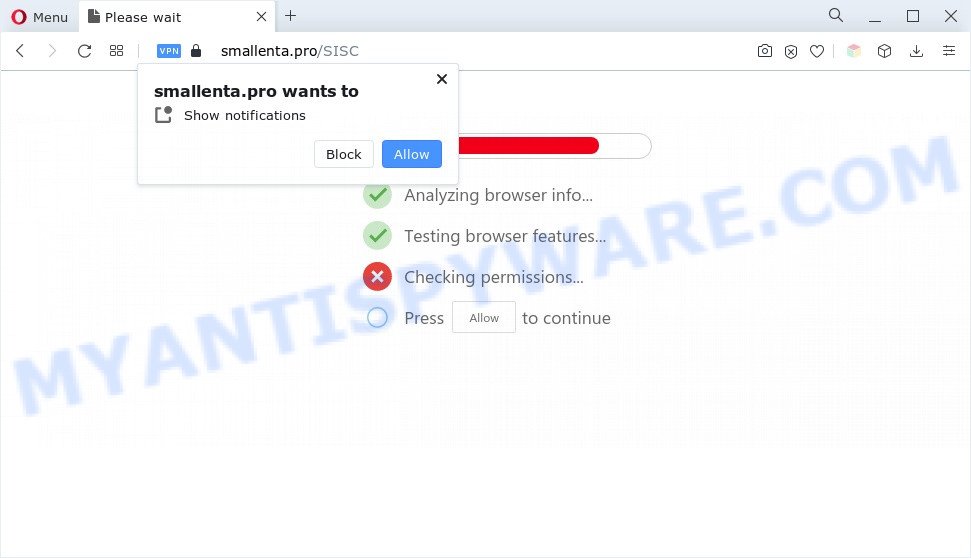
If you click on the ‘Allow’ button, the Smallenta.pro web-site starts sending lots of push notifications on your your screen. You will see the pop up advertisements even when you are not using the web browser. Push notifications are originally developed to alert the user of recently published blog posts. Scammers abuse ‘push notifications’ to avoid anti-virus and ad blocking software by showing unwanted adverts. These advertisements are displayed in the lower right corner of the screen urges users to play online games, visit dubious web pages, install browser add-ons & so on.

In order to remove Smallenta.pro browser notification spam open the web browser’s settings and complete the Smallenta.pro removal guide below. Once you remove notifications subscription, the Smallenta.pro pop-ups advertisements will no longer show on the desktop.
Threat Summary
| Name | Smallenta.pro pop up |
| Type | browser notification spam advertisements, pop-ups, pop up ads, popup virus |
| Distribution | social engineering attack, adwares, PUPs, suspicious pop-up advertisements |
| Symptoms |
|
| Removal | Smallenta.pro removal guide |
How did you get infected with Smallenta.pro popups
These Smallenta.pro popups are caused by shady advertisements on the web-sites you visit or adware software. Adware software is a form of malicious programs. It does not delete files or infect them, but can show unwanted ads, change web browser settings, download and install malicious browser addons. All the time, while adware is running, your web browser will be fill with intrusive advertisements. Most probably, adware has been installed on your computer without your’s knowledge and you do not even know how and where adware software has got into your system
Most of undesired advertisements and pop-ups come from browser toolbars and/or extensions, BHOs (browser helper objects) and additional apps. In many cases, these items claim itself as programs which improve your experience on the Web by providing a fast and interactive homepage or a search provider that does not track you. Remember, how to avoid the unwanted software. Be cautious, launch only reputable software which download from reputable sources. NEVER install any unknown and suspicious applications.
Computer geeks and Myantispyware lab have teamed up to create the few simple steps which help users delete Smallenta.pro pop up advertisements for free.
How to remove Smallenta.pro pop up advertisements from Chrome, Firefox, IE, Edge
If you have consistent pop-ups or unwanted ads, slow personal computer, freezing machine issues, you are in need of adware removal assistance. The step-by-step guidance below will guide you forward to get Smallenta.pro ads removed and will assist you get your computer operating at peak capacity again.
To remove Smallenta.pro pop ups, perform the steps below:
- How to manually remove Smallenta.pro
- Automatic Removal of Smallenta.pro ads
- Stop Smallenta.pro popups
- To sum up
How to manually remove Smallenta.pro
First of all, try to delete Smallenta.pro ads manually; to do this, follow the steps below. Of course, manual adware removal requires more time and may not be suitable for those who are poorly versed in computer settings. In this case, we suggest that you scroll down to the section that describes how to delete Smallenta.pro pop up advertisements using free utilities.
Uninstalling the Smallenta.pro, check the list of installed programs first
You can manually delete most nonaggressive adware by removing the program that it came with or removing the adware software itself using ‘Add/Remove programs’ or ‘Uninstall a program’ option in Microsoft Windows Control Panel.
- If you are using Windows 8, 8.1 or 10 then press Windows button, next click Search. Type “Control panel”and press Enter.
- If you are using Windows XP, Vista, 7, then click “Start” button and click “Control Panel”.
- It will display the Windows Control Panel.
- Further, press “Uninstall a program” under Programs category.
- It will display a list of all software installed on the computer.
- Scroll through the all list, and uninstall questionable and unknown software. To quickly find the latest installed applications, we recommend sort software by date.
See more details in the video instructions below.
Remove Smallenta.pro notifications from web browsers
If you’ve allowed the Smallenta.pro site to send browser notification spam to your internet browser, then we will need to remove these permissions. Depending on browser, you can execute the following steps to remove the Smallenta.pro permissions to send spam notifications.
|
|
|
|
|
|
Delete Smallenta.pro pop-up advertisements from IE
If you find that Internet Explorer browser settings like default search engine, new tab and homepage had been modified by adware that cause intrusive Smallenta.pro advertisements, then you may restore your settings, via the reset browser procedure.
First, open the Microsoft Internet Explorer, click ![]() ) button. Next, click “Internet Options” like the one below.
) button. Next, click “Internet Options” like the one below.

In the “Internet Options” screen select the Advanced tab. Next, click Reset button. The IE will open the Reset Internet Explorer settings dialog box. Select the “Delete personal settings” check box and click Reset button.

You will now need to restart your system for the changes to take effect. It will delete adware that causes unwanted Smallenta.pro pop up advertisements, disable malicious and ad-supported browser’s extensions and restore the Microsoft Internet Explorer’s settings like newtab, search engine and homepage to default state.
Remove Smallenta.pro pop up ads from Firefox
Resetting Firefox web-browser will reset all the settings to their default values and will remove Smallenta.pro pop up ads, malicious add-ons and extensions. Essential information such as bookmarks, browsing history, passwords, cookies, auto-fill data and personal dictionaries will not be removed.
Launch the Firefox and click the menu button (it looks like three stacked lines) at the top right of the internet browser screen. Next, press the question-mark icon at the bottom of the drop-down menu. It will show the slide-out menu.

Select the “Troubleshooting information”. If you are unable to access the Help menu, then type “about:support” in your address bar and press Enter. It bring up the “Troubleshooting Information” page as shown in the following example.

Click the “Refresh Firefox” button at the top right of the Troubleshooting Information page. Select “Refresh Firefox” in the confirmation dialog box. The Firefox will begin a task to fix your problems that caused by the Smallenta.pro adware. Once, it is done, click the “Finish” button.
Remove Smallenta.pro advertisements from Chrome
If you have adware, Smallenta.pro pop up ads problems or Google Chrome is running slow, then reset Google Chrome can help you. In this guidance we will show you the way to reset your Chrome settings and data to default values without reinstall.

- First start the Google Chrome and click Menu button (small button in the form of three dots).
- It will show the Chrome main menu. Choose More Tools, then press Extensions.
- You’ll see the list of installed extensions. If the list has the extension labeled with “Installed by enterprise policy” or “Installed by your administrator”, then complete the following guide: Remove Chrome extensions installed by enterprise policy.
- Now open the Chrome menu once again, click the “Settings” menu.
- You will see the Google Chrome’s settings page. Scroll down and click “Advanced” link.
- Scroll down again and press the “Reset” button.
- The Chrome will show the reset profile settings page as shown on the screen above.
- Next click the “Reset” button.
- Once this process is finished, your web-browser’s home page, newtab and default search provider will be restored to their original defaults.
- To learn more, read the post How to reset Chrome settings to default.
Automatic Removal of Smallenta.pro ads
Manual removal tutorial may not be for everyone. Each Smallenta.pro removal step above, such as removing suspicious applications, restoring affected shortcut files, removing the adware from system settings, must be performed very carefully. If you are in doubt during any of the steps listed in the manual removal above, then we recommend that you use the automatic Smallenta.pro removal guide listed below.
How to remove Smallenta.pro advertisements with Zemana Anti Malware (ZAM)
Zemana Free is a free malware removal tool. Currently, there are two versions of the utility, one of them is free and second is paid (premium). The principle difference between the free and paid version of the tool is real-time protection module. If you just need to scan your machine for malicious software and remove adware which cause undesired Smallenta.pro popup advertisements, then the free version will be enough for you.

- Visit the following page to download the latest version of Zemana Anti Malware (ZAM) for MS Windows. Save it to your Desktop so that you can access the file easily.
Zemana AntiMalware
165079 downloads
Author: Zemana Ltd
Category: Security tools
Update: July 16, 2019
- At the download page, click on the Download button. Your web browser will show the “Save as” prompt. Please save it onto your Windows desktop.
- Once the download is done, please close all programs and open windows on your system. Next, start a file called Zemana.AntiMalware.Setup.
- This will launch the “Setup wizard” of Zemana Anti-Malware (ZAM) onto your computer. Follow the prompts and do not make any changes to default settings.
- When the Setup wizard has finished installing, the Zemana AntiMalware (ZAM) will run and display the main window.
- Further, click the “Scan” button . Zemana Free utility will start scanning the whole computer to find out adware software that causes Smallenta.pro popup ads in your web browser. A scan can take anywhere from 10 to 30 minutes, depending on the count of files on your computer and the speed of your computer. When a threat is found, the number of the security threats will change accordingly. Wait until the the checking is finished.
- After the system scan is complete, Zemana Anti Malware will open you the results.
- Once you have selected what you want to remove from your PC click the “Next” button. The utility will remove adware which cause popups. When finished, you may be prompted to reboot the system.
- Close the Zemana Anti-Malware and continue with the next step.
Remove Smallenta.pro ads from web browsers with Hitman Pro
HitmanPro is a completely free (30 day trial) tool. You don’t need expensive solutions to get rid of adware that cause annoying Smallenta.pro ads and other shady software. HitmanPro will remove all the undesired apps like adware software and browser hijackers at zero cost.
Please go to the link below to download Hitman Pro. Save it directly to your Microsoft Windows Desktop.
Once the downloading process is done, open the folder in which you saved it. You will see an icon like below.

Double click the HitmanPro desktop icon. After the utility is opened, you will see a screen as on the image below.

Further, click “Next” button . HitmanPro utility will begin scanning the whole personal computer to find out adware responsible for Smallenta.pro popup advertisements. Depending on your personal computer, the scan may take anywhere from a few minutes to close to an hour. After finished, you may check all threats detected on your machine as shown in the figure below.

Next, you need to click “Next” button. It will show a dialog box, click the “Activate free license” button.
How to get rid of Smallenta.pro with MalwareBytes Free
You can get rid of Smallenta.pro popups automatically through the use of MalwareBytes Free. We advise this free malware removal tool because it can easily remove hijackers, adware, PUPs and toolbars with all their components such as files, folders and registry entries.
MalwareBytes Anti-Malware can be downloaded from the following link. Save it to your Desktop so that you can access the file easily.
327299 downloads
Author: Malwarebytes
Category: Security tools
Update: April 15, 2020
After downloading is done, close all apps and windows on your personal computer. Open a directory in which you saved it. Double-click on the icon that’s named MBSetup as displayed in the figure below.
![]()
When the installation begins, you’ll see the Setup wizard which will help you set up Malwarebytes on your PC system.

Once installation is complete, you will see window as displayed on the screen below.

Now click the “Scan” button to start scanning your computer for the adware software that causes unwanted Smallenta.pro pop-up advertisements. A system scan can take anywhere from 5 to 30 minutes, depending on your PC. When a malware, adware or PUPs are found, the count of the security threats will change accordingly.

When MalwareBytes Anti Malware completes the scan, the results are displayed in the scan report. When you are ready, press “Quarantine” button.

The Malwarebytes will now remove adware software responsible for Smallenta.pro pop-ups. Once the clean up is done, you may be prompted to restart your PC system.

The following video explains steps on how to delete hijacker infection, adware and other malicious software with MalwareBytes Free.
Stop Smallenta.pro popups
It’s important to run ad-blocking apps such as AdGuard to protect your PC system from harmful web-sites. Most security experts says that it’s okay to stop advertisements. You should do so just to stay safe! And, of course, the AdGuard can to block Smallenta.pro and other intrusive websites.
Visit the page linked below to download AdGuard. Save it to your Desktop.
26906 downloads
Version: 6.4
Author: © Adguard
Category: Security tools
Update: November 15, 2018
After downloading it, double-click the downloaded file to start it. The “Setup Wizard” window will show up on the computer screen as displayed below.

Follow the prompts. AdGuard will then be installed and an icon will be placed on your desktop. A window will show up asking you to confirm that you want to see a quick tutorial as displayed on the screen below.

Press “Skip” button to close the window and use the default settings, or press “Get Started” to see an quick guidance which will allow you get to know AdGuard better.
Each time, when you start your PC, AdGuard will launch automatically and stop undesired ads, block Smallenta.pro, as well as other harmful or misleading web sites. For an overview of all the features of the program, or to change its settings you can simply double-click on the AdGuard icon, which is located on your desktop.
To sum up
Now your PC system should be clean of the adware software that causes Smallenta.pro pop up ads. We suggest that you keep AdGuard (to help you stop unwanted popups and undesired malicious web-pages) and Zemana Anti-Malware (to periodically scan your system for new adware softwares and other malware). Probably you are running an older version of Java or Adobe Flash Player. This can be a security risk, so download and install the latest version right now.
If you are still having problems while trying to delete Smallenta.pro ads from the Microsoft Edge, Internet Explorer, Firefox and Chrome, then ask for help here here.


















