According to cyber security researchers, Foxy Newtab is a PUP (potentially unwanted program) and a browser hijacker because it is created to take over the web browser and control user’s browsing preferences. Foxy Newtab can sneak into the system unnoticed due to the fact that it is actively being promoted in free programs. It commonly aims at Google Chrome browser, but it’s possible that it can hijack other web browsers too. We suggest you to remove Foxy Newtab as soon as it hijacks your home page or search provider.
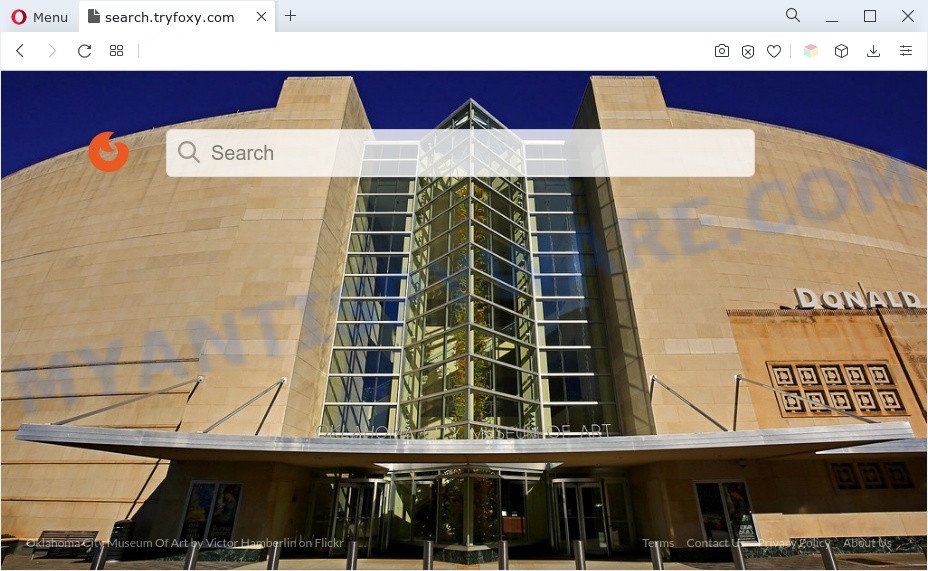
Foxy Newtab will change your browser’s search engine so that all searches are sent via search.tryfoxy.com, which redirects to Bing, Yahoo or Google Custom Search engine that shows the search results for your query. The developers of this hijacker are utilizing legitimate search provider as they may make revenue from the advertisements that are shown in the search results.
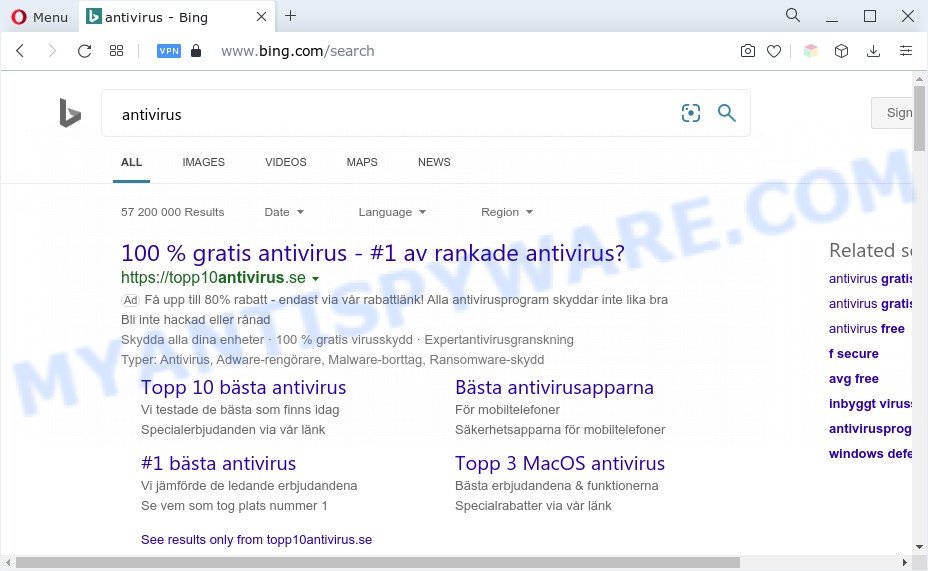
Another reason why you need to remove Foxy Newtab is its online data-tracking activity. It can gather sensitive info, including:
- IP addresses;
- URLs visited;
- search queries/terms;
- clicks on links and advertisements;
- web-browser version information.
How can Foxy Newtab get on your PC system
Foxy Newtab like other PUPs can get installed to your internet browser or system when you visit a website and click an Install button, or when you download and run a dubious program, or when you install free program that includes a PUP (potentially unwanted program). Be very attentive when installing any applications and make sure you deselect any options for third-party applications that you do not want.
Threat Summary
| Name | Foxy Newtab |
| Associated domains | search.tryfoxy.com |
| Type | browser hijacker, redirect virus, home page hijacker, PUP, search provider hijacker |
| Affected Browser Settings | search engine, start page, newtab URL |
| Symptoms |
|
| Removal | Foxy Newtab removal guide |
How to remove Foxy Newtab from Chrome, Firefox, IE, Edge
Fortunately, it’s not hard to get rid of the Foxy Newtab hijacker. In the following instructions, we will provide two ways to clean your PC of this hijacker infection. One is the manual removal method and the other is automatic removal solution. You can choose the way that best fits you. Please follow the removal guide below to remove Foxy Newtab right now!
To remove Foxy Newtab, use the following steps:
- Get rid of Foxy Newtab browser hijacker without any tools
- Automatic Removal of Foxy Newtab
- How to stop Foxy Newtab redirect
- To sum up
Get rid of Foxy Newtab browser hijacker infection without any tools
The following instructions is a step-by-step guide, which will help you manually remove Foxy Newtab hijacker from the IE, Firefox, Google Chrome and Microsoft Edge.
Uninstall potentially unwanted programs
In order to remove PUPs like this browser hijacker infection, open the Windows Control Panel and click on “Uninstall a program”. Check the list of installed applications. For the ones you do not know, run an Internet search to see if they are adware software, hijacker infection or PUPs. If yes, delete them off. Even if they are just a programs that you do not use, then uninstalling them off will increase your system start up time and speed dramatically.
|
|
|
|
Remove Foxy Newtab from Chrome
In this step we are going to show you how to reset Chrome settings. PUPs such as the Foxy Newtab can make changes to your browser settings including start page, search engine by default and newtab page, add toolbars and undesired plugins. By resetting Google Chrome settings you will remove Foxy Newtab and reset unwanted changes caused by browser hijacker infection. However, your saved passwords and bookmarks will not be changed, deleted or cleared.

- First, start the Google Chrome and press the Menu icon (icon in the form of three dots).
- It will display the Google Chrome main menu. Select More Tools, then click Extensions.
- You will see the list of installed addons. If the list has the extension labeled with “Installed by enterprise policy” or “Installed by your administrator”, then complete the following instructions: Remove Chrome extensions installed by enterprise policy.
- Now open the Chrome menu once again, press the “Settings” menu.
- Next, click “Advanced” link, which located at the bottom of the Settings page.
- On the bottom of the “Advanced settings” page, click the “Reset settings to their original defaults” button.
- The Chrome will display the reset settings dialog box as shown on the screen above.
- Confirm the internet browser’s reset by clicking on the “Reset” button.
- To learn more, read the post How to reset Google Chrome settings to default.
Get rid of Foxy Newtab browser hijacker from Microsoft Internet Explorer
First, run the Internet Explorer, click ![]() ) button. Next, click “Internet Options” like below.
) button. Next, click “Internet Options” like below.

In the “Internet Options” screen select the Advanced tab. Next, click Reset button. The IE will show the Reset Internet Explorer settings prompt. Select the “Delete personal settings” check box and press Reset button.

You will now need to reboot your PC system for the changes to take effect. It will remove Foxy Newtab hijacker, disable malicious and ad-supported internet browser’s extensions and restore the Microsoft Internet Explorer’s settings like homepage, new tab and search provider by default to default state.
Get rid of Foxy Newtab from Firefox by resetting browser settings
If your Mozilla Firefox browser start page has replaced to Foxy Newtab without your permission or an unknown search provider displays results for your search, then it may be time to perform the web browser reset. However, your themes, bookmarks, history, passwords, and web form auto-fill information will not be deleted.
First, open the Mozilla Firefox and click ![]() button. It will open the drop-down menu on the right-part of the internet browser. Further, click the Help button (
button. It will open the drop-down menu on the right-part of the internet browser. Further, click the Help button (![]() ) as on the image below.
) as on the image below.

In the Help menu, select the “Troubleshooting Information” option. Another way to open the “Troubleshooting Information” screen – type “about:support” in the web browser adress bar and press Enter. It will display the “Troubleshooting Information” page as displayed on the screen below. In the upper-right corner of this screen, click the “Refresh Firefox” button.

It will display the confirmation dialog box. Further, press the “Refresh Firefox” button. The Firefox will start a task to fix your problems that caused by the Foxy Newtab hijacker. Once, it’s finished, press the “Finish” button.
Automatic Removal of Foxy Newtab
Use malicious software removal tools to delete Foxy Newtab automatically. The freeware utilities specially created for browser hijacker infection, adware and other potentially unwanted applications removal. These tools can delete most of browser hijacker infection from Mozilla Firefox, Edge, Internet Explorer and Google Chrome. Moreover, it can remove all components of Foxy Newtab from Windows registry and system drives.
Run Zemana Free to remove Foxy Newtab hijacker
Download Zemana Anti-Malware to remove Foxy Newtab automatically from all of your web browsers. This is a freeware specially developed for malware removal. This utility can delete adware software, hijacker infection from Mozilla Firefox, Microsoft Internet Explorer, Chrome and Microsoft Edge and Windows registry automatically.
Visit the following page to download the latest version of Zemana Free for Windows. Save it on your MS Windows desktop or in any other place.
165522 downloads
Author: Zemana Ltd
Category: Security tools
Update: July 16, 2019
When downloading is complete, start it and follow the prompts. Once installed, the Zemana will try to update itself and when this task is complete, click the “Scan” button to perform a system scan with this tool for the Foxy Newtab browser hijacker.

This procedure can take some time, so please be patient. When a malware, adware or PUPs are detected, the number of the security threats will change accordingly. Wait until the the checking is done. Make sure all threats have ‘checkmark’ and click “Next” button.

The Zemana will remove Foxy Newtab browser hijacker and move the selected items to the Quarantine.
Use Hitman Pro to get rid of Foxy Newtab hijacker
All-in-all, Hitman Pro is a fantastic tool to free your PC from any undesired software like Foxy Newtab hijacker. The HitmanPro is portable program that meaning, you do not need to install it to use it. Hitman Pro is compatible with all versions of Microsoft Windows OS from Windows XP to Windows 10. Both 64-bit and 32-bit systems are supported.

- HitmanPro can be downloaded from the following link. Save it on your Desktop.
- When the downloading process is done, start the HitmanPro, double-click the HitmanPro.exe file.
- If the “User Account Control” prompts, press Yes to continue.
- In the HitmanPro window, click the “Next” to perform a system scan for the Foxy Newtab browser hijacker. A system scan may take anywhere from 5 to 30 minutes, depending on your machine.
- When HitmanPro completes the scan, HitmanPro will show a screen which contains a list of malicious software that has been found. Next, you need to click “Next”. Now, click the “Activate free license” button to begin the free 30 days trial to remove all malware found.
Use MalwareBytes AntiMalware to delete Foxy Newtab hijacker
If you’re still having problems with the Foxy Newtab hijacker — or just wish to scan your PC occasionally for browser hijacker and other malware — download MalwareBytes Free. It’s free for home use, and scans for and deletes various undesired software that attacks your PC system or degrades computer performance. MalwareBytes can remove adware software, PUPs as well as malicious software, including ransomware and trojans.
Download MalwareBytes AntiMalware on your computer by clicking on the link below.
327741 downloads
Author: Malwarebytes
Category: Security tools
Update: April 15, 2020
After downloading is done, close all applications and windows on your machine. Open a directory in which you saved it. Double-click on the icon that’s named MBSetup as on the image below.
![]()
When the installation starts, you’ll see the Setup wizard that will help you set up Malwarebytes on your PC system.

Once setup is done, you’ll see window as shown in the following example.

Now click the “Scan” button to locate Foxy Newtab hijacker. This process can take quite a while, so please be patient. While the MalwareBytes Anti Malware (MBAM) is checking, you may see how many objects it has identified either as being malware.

Once the checking is complete, MalwareBytes Anti Malware (MBAM) will show you the results. All found items will be marked. You can remove them all by simply click “Quarantine” button.

The Malwarebytes will now remove Foxy Newtab hijacker and move the selected threats to the program’s quarantine. After disinfection is complete, you may be prompted to restart your personal computer.

The following video explains step-by-step guidance on how to remove hijacker infection, adware and other malicious software with MalwareBytes Free.
How to stop Foxy Newtab redirect
To put it simply, you need to use an adblocker utility (AdGuard, for example). It’ll stop and protect you from all unwanted web pages like Foxy Newtab, ads and pop ups. To be able to do that, the ad-blocking program uses a list of filters. Each filter is a rule that describes a malicious web-page, an advertising content, a banner and others. The ad blocker application automatically uses these filters, depending on the web-pages you are visiting.
- Download AdGuard on your PC from the following link.
Adguard download
27041 downloads
Version: 6.4
Author: © Adguard
Category: Security tools
Update: November 15, 2018
- After downloading is finished, launch the downloaded file. You will see the “Setup Wizard” program window. Follow the prompts.
- When the installation is complete, press “Skip” to close the installation application and use the default settings, or press “Get Started” to see an quick tutorial which will assist you get to know AdGuard better.
- In most cases, the default settings are enough and you don’t need to change anything. Each time, when you start your PC, AdGuard will start automatically and stop unwanted advertisements, block Foxy Newtab, as well as other harmful or misleading web sites. For an overview of all the features of the program, or to change its settings you can simply double-click on the icon named AdGuard, that can be found on your desktop.
To sum up
Now your machine should be clean of the Foxy Newtab browser hijacker. We suggest that you keep Zemana AntiMalware (to periodically scan your personal computer for new browser hijackers and other malware) and AdGuard (to help you stop unwanted pop-up advertisements and malicious web-pages). Moreover, to prevent any hijacker, please stay clear of unknown and third party apps, make sure that your antivirus program, turn on the option to scan for PUPs.
If you need more help with Foxy Newtab related issues, go to here.




















