According to security specialists, SearchConverters is a potentially unwanted program (PUP) that belongs to the category of browser hijackers. SearchConverters imposes changes to your internet browser’s settings, including new tab, search provider and start page, and installs a browser plugin deep inside your personal computer. This is the main reason why you need to remove it from your computer and return your internet browser search engine and start page back to the default.
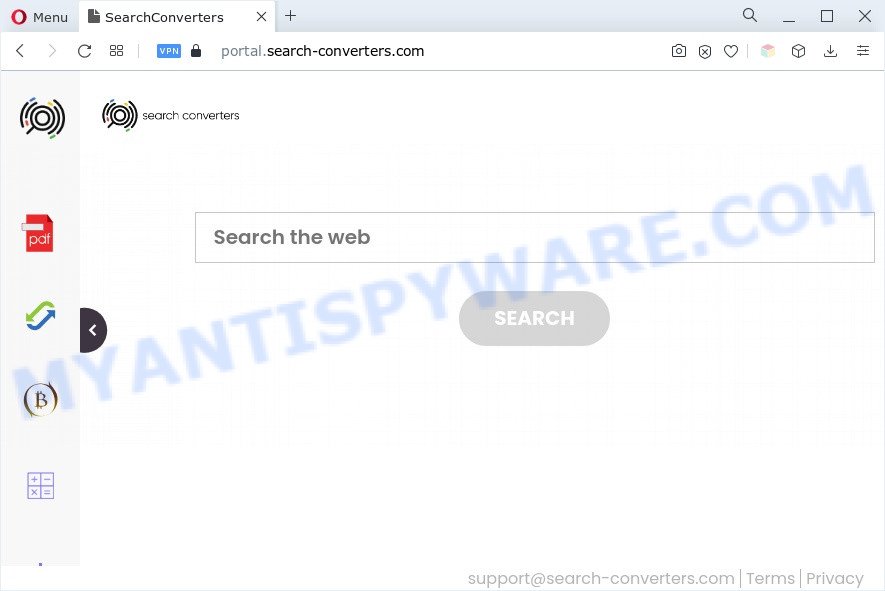
When you’re performing searches using the web browser that has been affected by SearchConverters, the search results will be returned from Bing, Yahoo or Google Custom Search. The makers of the SearchConverters browser hijacker are most probably doing this to make advertisement revenue from the advertisements shown in the search results.
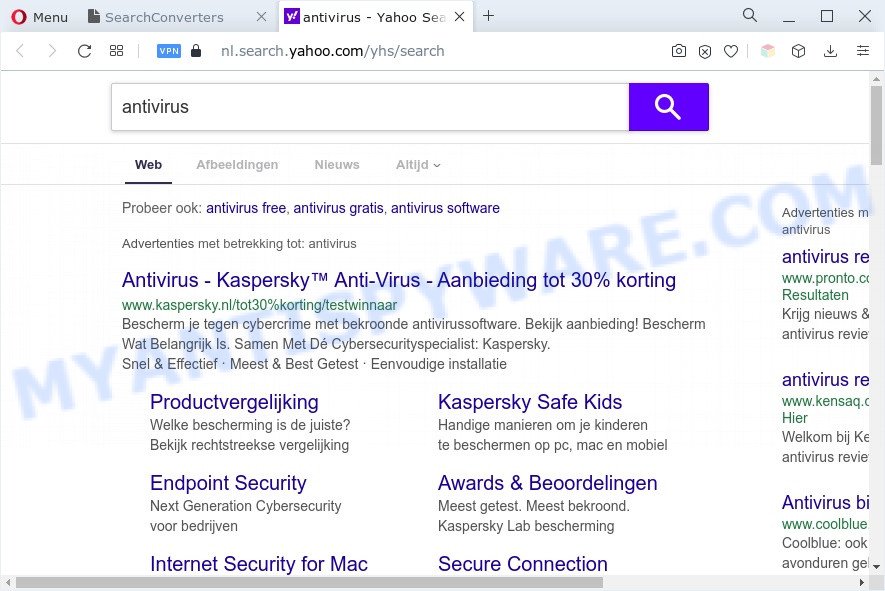
Another reason why you need to get rid of SearchConverters is its online data-tracking activity. It can collect confidential data, including:
- IP addresses;
- URLs visited;
- search queries/terms;
- clicks on links and advertisements;
- browser version information.
How can SearchConverters get on your personal computer
SearchConverters like other PUPs can get added to your browser or computer when you visit a web-page and click an Install button, or when you download and run a suspicious program, or when you install freeware that includes a potentially unwanted application (PUA). Be very attentive when installing any applications and make sure you deselect any options for bundled applications that you do not want.
Threat Summary
| Name | SearchConverters |
| Related domains | portal.search-converters.com, feed.search-converters.com |
| Type | PUP, search engine hijacker, start page hijacker, browser hijacker, redirect virus |
| Affected Browser Settings | search engine, startpage, new tab URL |
| Symptoms |
|
| Removal | SearchConverters removal guide |
How to remove SearchConverters from Windows 10 (8, 7, XP)
When a browser hijacker infection such as the SearchConverters gets installed on your computer without your knowledge, it’s not easy to uninstall. In most cases, there is no Uninstall program that simply delete a browser hijacker from your computer. So, we advise using several well-proven free specialized utilities like Zemana Anti Malware (ZAM), MalwareBytes Free or HitmanPro. But the best way to get rid of the SearchConverters browser hijacker will be to perform several manual steps, after that additionally run free malware removal tools.
To remove SearchConverters, complete the steps below:
- How to remove SearchConverters hijacker without any software
- Automatic Removal of SearchConverters
- How to stop SearchConverters redirect
- Finish words
How to remove SearchConverters hijacker without any software
To delete SearchConverters browser hijacker, adware and other unwanted apps you can try to do so manually. Unfortunately some of the browser hijackers won’t show up in your program list, but some hijackers may. In this case, you may be able to remove it through the uninstall function of your personal computer. You can do this by completing the steps below.
Delete SearchConverters associated software
When troubleshooting a PC, one common step is go to Windows Control Panel and uninstall suspicious programs. The same approach will be used in the removal of SearchConverters browser hijacker. Please use steps based on your MS Windows version.
Make sure you have closed all internet browsers and other applications. Next, uninstall any unrequested and suspicious software from your Control panel.
Windows 10, 8.1, 8
Now, press the Windows button, type “Control panel” in search and press Enter. Choose “Programs and Features”, then “Uninstall a program”.

Look around the entire list of apps installed on your computer. Most probably, one of them is the SearchConverters hijacker. Select the dubious program or the program that name is not familiar to you and uninstall it.
Windows Vista, 7
From the “Start” menu in Windows, select “Control Panel”. Under the “Programs” icon, select “Uninstall a program”.

Select the dubious or any unknown software, then press “Uninstall/Change” button to delete this unwanted program from your machine.
Windows XP
Click the “Start” button, select “Control Panel” option. Click on “Add/Remove Programs”.

Choose an unwanted program, then click “Change/Remove” button. Follow the prompts.
Remove SearchConverters from Mozilla Firefox by resetting browser settings
If the Firefox web-browser newtab page, search provider by default and homepage are changed by SearchConverters and you want to recover the settings back to their original state, then you should follow the few simple steps below. However, your saved passwords and bookmarks will not be changed, deleted or cleared.
First, run the Firefox and click ![]() button. It will show the drop-down menu on the right-part of the internet browser. Further, click the Help button (
button. It will show the drop-down menu on the right-part of the internet browser. Further, click the Help button (![]() ) like below.
) like below.

In the Help menu, select the “Troubleshooting Information” option. Another way to open the “Troubleshooting Information” screen – type “about:support” in the web-browser adress bar and press Enter. It will show the “Troubleshooting Information” page as on the image below. In the upper-right corner of this screen, press the “Refresh Firefox” button.

It will show the confirmation dialog box. Further, press the “Refresh Firefox” button. The Mozilla Firefox will start a procedure to fix your problems that caused by the SearchConverters hijacker. After, it is finished, click the “Finish” button.
Delete SearchConverters browser hijacker from Microsoft Internet Explorer
If you find that Internet Explorer web-browser settings like new tab page, search provider and homepage had been hijacked, then you may return your settings, via the reset internet browser procedure.
First, start the IE. Next, press the button in the form of gear (![]() ). It will show the Tools drop-down menu, click the “Internet Options” as displayed in the figure below.
). It will show the Tools drop-down menu, click the “Internet Options” as displayed in the figure below.

In the “Internet Options” window click on the Advanced tab, then click the Reset button. The Microsoft Internet Explorer will show the “Reset Internet Explorer settings” window as displayed below. Select the “Delete personal settings” check box, then click “Reset” button.

You will now need to reboot your personal computer for the changes to take effect.
Remove SearchConverters from Chrome
Run the Reset internet browser tool of the Chrome to reset all its settings such as default search provider, start page and new tab to original defaults. This is a very useful tool to use, in the case of internet browser hijacks like SearchConverters.

- First, start the Chrome and click the Menu icon (icon in the form of three dots).
- It will show the Google Chrome main menu. Select More Tools, then press Extensions.
- You’ll see the list of installed addons. If the list has the add-on labeled with “Installed by enterprise policy” or “Installed by your administrator”, then complete the following guide: Remove Chrome extensions installed by enterprise policy.
- Now open the Google Chrome menu once again, press the “Settings” menu.
- Next, press “Advanced” link, which located at the bottom of the Settings page.
- On the bottom of the “Advanced settings” page, click the “Reset settings to their original defaults” button.
- The Chrome will open the reset settings dialog box as shown on the image above.
- Confirm the web-browser’s reset by clicking on the “Reset” button.
- To learn more, read the blog post How to reset Google Chrome settings to default.
Automatic Removal of SearchConverters
There are not many good free antimalware applications with high detection ratio. The effectiveness of malicious software removal tools depends on various factors, mostly on how often their virus/malware signatures DB are updated in order to effectively detect modern malicious software, adware, browser hijackers and other potentially unwanted software. We recommend to run several programs, not just one. These applications which listed below will help you remove all components of the hijacker from your disk and Windows registry and thereby delete SearchConverters browser hijacker.
How to remove SearchConverters with Zemana Anti Malware (ZAM)
Zemana Free is a malware removal utility developed for Microsoft Windows. This tool will help you remove SearchConverters hijacker, various types of malware (including adware and potentially unwanted apps) from your PC system. It has simple and user friendly interface. While the Zemana AntiMalware (ZAM) does its job, your PC will run smoothly.
Now you can install and use Zemana Anti-Malware to get rid of SearchConverters browser hijacker from your internet browser by following the steps below:
Click the following link to download Zemana Anti Malware (ZAM) setup file named Zemana.AntiMalware.Setup on your system. Save it on your Microsoft Windows desktop.
165535 downloads
Author: Zemana Ltd
Category: Security tools
Update: July 16, 2019
Start the setup file after it has been downloaded successfully and then follow the prompts to setup this tool on your machine.

During install you can change some settings, but we advise you do not make any changes to default settings.
When setup is complete, this malware removal utility will automatically run and update itself. You will see its main window as displayed on the image below.

Now press the “Scan” button to begin checking your PC system for the SearchConverters browser hijacker. While the Zemana Anti-Malware (ZAM) program is checking, you can see how many objects it has identified as threat.

As the scanning ends, Zemana will open a list of all items found by the scan. Make sure to check mark the items that are unsafe and then click “Next” button.

The Zemana AntiMalware will get rid of SearchConverters hijacker and move the selected threats to the program’s quarantine. After the cleaning process is done, you can be prompted to reboot your computer to make the change take effect.
Run HitmanPro to remove SearchConverters from the PC
HitmanPro is one of the most effective tools for deleting hijackers, adware, potentially unwanted applications and other malware. It can locate hidden malicious software in your PC and remove all harmful folders and files related to hijacker infection. Hitman Pro will allow you to remove SearchConverters from your PC system and Firefox, Google Chrome, Microsoft Edge and Internet Explorer. We strongly advise you to download this utility as the authors are working hard to make it better.
Installing the HitmanPro is simple. First you will need to download HitmanPro by clicking on the link below. Save it to your Desktop so that you can access the file easily.
After the downloading process is finished, open the file location and double-click the HitmanPro icon. It will run the HitmanPro tool. If the User Account Control dialog box will ask you want to open the program, click Yes button to continue.

Next, click “Next” to start scanning your PC system for the SearchConverters browser hijacker.

When the scan is done, HitmanPro will open a list of all items detected by the scan as shown in the following example.

Review the report and then click “Next” button. It will show a dialog box, press the “Activate free license” button. The HitmanPro will start to get rid of SearchConverters browser hijacker. After disinfection is finished, the tool may ask you to reboot your PC.
How to get rid of SearchConverters with MalwareBytes Free
If you are still having problems with the SearchConverters hijacker — or just wish to check your PC system occasionally for hijacker infection and other malware — download MalwareBytes. It’s free for home use, and searches for and removes various unwanted applications that attacks your computer or degrades system performance. MalwareBytes Free can remove adware, PUPs as well as malicious software, including ransomware and trojans.
Click the following link to download the latest version of MalwareBytes Free for MS Windows. Save it on your Windows desktop or in any other place.
327760 downloads
Author: Malwarebytes
Category: Security tools
Update: April 15, 2020
After the download is complete, close all windows on your personal computer. Further, open the file named MBSetup. If the “User Account Control” dialog box pops up as shown in the figure below, click the “Yes” button.

It will open the Setup wizard that will help you install MalwareBytes Anti-Malware (MBAM) on the personal computer. Follow the prompts and do not make any changes to default settings.

Once installation is complete successfully, click “Get Started” button. Then MalwareBytes Anti-Malware will automatically start and you can see its main window as shown on the image below.

Next, click the “Scan” button to perform a system scan with this utility for the SearchConverters browser hijacker. A scan can take anywhere from 10 to 30 minutes, depending on the number of files on your system and the speed of your computer. When a malware, adware or potentially unwanted applications are found, the number of the security threats will change accordingly.

Once finished, MalwareBytes AntiMalware will display a list of all threats detected by the scan. When you are ready, click “Quarantine” button.

The MalwareBytes Anti Malware (MBAM) will remove SearchConverters hijacker and move the selected items to the Quarantine. When that process is finished, you can be prompted to reboot your computer. We suggest you look at the following video, which completely explains the process of using the MalwareBytes Anti Malware to delete hijacker infections, adware and other malicious software.
How to stop SearchConverters redirect
Enabling an ad blocking application such as AdGuard is an effective way to alleviate the risks. Additionally, ad-blocker apps will also protect you from malicious ads and web sites, and, of course, block redirection chain to SearchConverters and similar web-sites.
First, visit the following page, then click the ‘Download’ button in order to download the latest version of AdGuard.
27047 downloads
Version: 6.4
Author: © Adguard
Category: Security tools
Update: November 15, 2018
After downloading is finished, double-click the downloaded file to start it. The “Setup Wizard” window will show up on the computer screen as shown on the screen below.

Follow the prompts. AdGuard will then be installed and an icon will be placed on your desktop. A window will show up asking you to confirm that you want to see a quick instructions similar to the one below.

Click “Skip” button to close the window and use the default settings, or click “Get Started” to see an quick guide which will allow you get to know AdGuard better.
Each time, when you start your PC, AdGuard will start automatically and stop undesired ads, block SearchConverters, as well as other malicious or misleading web-sites. For an overview of all the features of the program, or to change its settings you can simply double-click on the AdGuard icon, that is located on your desktop.
Finish words
Now your system should be clean of the SearchConverters hijacker. We suggest that you keep AdGuard (to help you block unwanted ads and undesired malicious web sites) and Zemana Anti-Malware (ZAM) (to periodically scan your personal computer for new malware, browser hijacker infections and adware). Make sure that you have all the Critical Updates recommended for Microsoft Windows OS. Without regular updates you WILL NOT be protected when new hijackers, harmful software and adware are released.
If you are still having problems while trying to remove SearchConverters from your browser, then ask for help here.



















