Have you ever seen suspicious pop-ups from Ios-privacy-defense.com? This issue can happen if an adware (also known as ‘ad-supported’ software) took control of your computer or internet browser. Adware is software responsible for unwanted advertisements. Some adware will bring up ads when you is surfing the Web, while other will build up a profile of your surfing habits in order to target advertising. In general, adware software have to be installed on your MAC, so it’ll tend to be bundled with other programs in much the same way as PUPs.
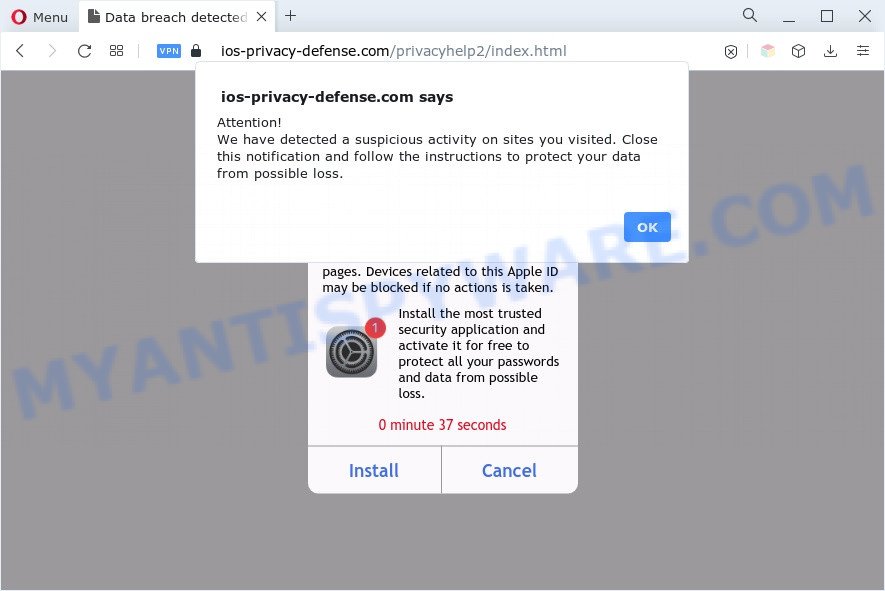
ios-privacy-defense.com scam
Another reason why you need to delete adware is its online data-tracking activity. Adware software can be used to collect user data such as what web pages you are opening, what you are looking for the Web and so on. This confidential information, later, may be transferred third party companies.
How does Adware get on your MAC system
In many cases, adware software gets onto computer by being attached to the setup files from file sharing web sites. So, install a free software is a a good chance that you will find a bundled adware software. If you don’t know how to avoid it, then use a simple trick. During the install, choose the Custom or Advanced installation type. Next, press ‘Decline’ button and clear all checkboxes on offers that ask you to install additional applications. Moreover, please carefully read Term of use and User agreement before installing any programs or otherwise you can end up with another unwanted application on your Apple Mac like this adware.
Threat Summary
| Name | Ios-privacy-defense.com |
| Type | adware, PUP (potentially unwanted program), popup advertisements, popup virus, popups |
| Symptoms |
|
| Removal | Ios-privacy-defense.com removal guide |
How to Remove Ios-privacy-defense.com scam
As with deleting adware, malicious software or potentially unwanted applications, there are few steps you can do. We advise trying them all. If you do only one part of the guide, then it should be use malware removal utility, because it should get rid of adware and stop any further infection. But to completely delete Ios-privacy-defense.com pop up you will have to at least reset your internet browser settings such as startpage, search provider by default and new tab to default state, remove all unwanted and suspicious programs, and remove adware with malware removal tools. Read this manual carefully, bookmark it or open this page on your smartphone, because you may need to close your web-browser or reboot your computer.
To remove Ios-privacy-defense.com, use the following steps:
- Manual Ios-privacy-defense.com pop ups removal
- Automatic Removal of Ios-privacy-defense.com pop-ups
- How to block Ios-privacy-defense.com scam
- Finish words
Manual Ios-privacy-defense.com pop ups removal
This part of the post is a step-by-step instructions that will show you how to remove Ios-privacy-defense.com pop-up scam manually. You just need to carefully complete each step. In this case, you do not need to install any additional software.
Delete potentially unwanted applications using the Finder
The process of adware removal is generally the same across all versions of Mac OS. To start with, it is necessary to check the list of installed software on your MAC system and uninstall all unused, unknown and questionable apps.
Open Finder and click “Applications”.

It will show a list of all programs installed on your MAC. Scroll through the all list, and uninstall any suspicious and unknown software. Right click to suspicious program and choose “Move to Trash”. Another way is drag the program from the Applications folder to the Trash.
Most important, scroll through the all list, and move to trash any unknown applications. Don’t forget, select Finder -> Empty Trash.
Remove Ios-privacy-defense.com popup scam from Google Chrome
Reset Google Chrome settings is a simple way to remove Ios-privacy-defense.com scam, malicious and ‘ad-supported’ addons, internet browser’s new tab, search provider and start page which have been modified by adware software.
First launch the Chrome. Next, click the button in the form of three horizontal dots (![]() ).
).
It will open the Chrome menu. Select More Tools, then press Extensions. Carefully browse through the list of installed extensions. If the list has the add-on signed with “Installed by enterprise policy” or “Installed by your administrator”, then complete the following tutorial: Remove Google Chrome extensions installed by enterprise policy.
Open the Google Chrome menu once again. Further, press the option named “Settings”.

The browser will show the settings screen. Another solution to display the Chrome’s settings – type chrome://settings in the web-browser adress bar and press Enter
Scroll down to the bottom of the page and click the “Advanced” link. Now scroll down until the “Reset” section is visible, as on the image below and click the “Reset settings to their original defaults” button.

The Chrome will open the confirmation prompt such as the one below.

You need to confirm your action, press the “Reset” button. The browser will start the task of cleaning. When it’s finished, the web browser’s settings including search provider, newtab and startpage back to the values which have been when the Chrome was first installed on your MAC.
Remove Ios-privacy-defense.com popup from Firefox
If the Mozilla Firefox internet browser is re-directed to Ios-privacy-defense.com and you want to recover the Mozilla Firefox settings back to their default values, then you should follow the few simple steps below. However, your saved bookmarks and passwords will not be lost. This will not affect your history, passwords, bookmarks, and other saved data.
First, run the Firefox and press ![]() button. It will display the drop-down menu on the right-part of the internet browser. Further, click the Help button (
button. It will display the drop-down menu on the right-part of the internet browser. Further, click the Help button (![]() ) like below.
) like below.

In the Help menu, select the “Troubleshooting Information” option. Another way to open the “Troubleshooting Information” screen – type “about:support” in the web-browser adress bar and press Enter. It will open the “Troubleshooting Information” page such as the one below. In the upper-right corner of this screen, press the “Refresh Firefox” button.

It will display the confirmation dialog box. Further, click the “Refresh Firefox” button. The Firefox will start a process to fix your problems that caused by the Ios-privacy-defense.com adware. Once, it’s done, click the “Finish” button.
Get rid of Ios-privacy-defense.com popup from Safari
If you find that Safari browser settings such as search engine, newtab page and startpage having been changed by adware software that causes undesired Ios-privacy-defense.com popups, then you may restore your settings, via the reset browser procedure.
Click Safari menu and choose “Preferences”.

It will open the Safari Preferences window. Next, click the “Extensions” tab. Look for unknown and suspicious addons on left panel, choose it, then click the “Uninstall” button. Most important to remove all unknown addons from Safari.
Once complete, click “General” tab. Change the “Default Search Engine” to Google.

Find the “Homepage” and type into textfield “https://www.google.com”.
Automatic Removal of Ios-privacy-defense.com pop-ups
Best Ios-privacy-defense.com pop-up removal utility should detect and get rid of adware, malicious software, PUPs, toolbars, browser hijackers, and advertisements generators. The key is locating one with a good reputation and these features. Most quality programs listed below offer a free scan and malicious software removal so you can look for and delete undesired software without having to pay.
How to get rid of Ios-privacy-defense.com with MalwareBytes AntiMalware (MBAM)
We suggest using the MalwareBytes Anti Malware. You can download and install MalwareBytes to detect adware software and thereby delete Ios-privacy-defense.com pop up scam from your web browsers. When installed and updated, this free malware remover automatically identifies and removes all threats exist on the machine.

- Installing the MalwareBytes Free is simple. First you’ll need to download MalwareBytes Anti-Malware from the following link.
Malwarebytes Anti-malware (Mac)
21018 downloads
Author: Malwarebytes
Category: Security tools
Update: September 10, 2020
- When the download is done, close all apps and windows on your computer. Open a file location. Run the downloaded file and follow the prompts.
- Click the “Scan” button to perform a system scan for the adware that causes multiple unwanted pop-ups. Depending on your machine, the scan can take anywhere from a few minutes to close to an hour. While the tool is scanning, you can see how many objects and files has already scanned.
- Once finished, it will open the Scan Results. Review the results once the tool has complete the system scan. If you think an entry should not be quarantined, then uncheck it. Otherwise, simply click “Remove Selected Items”.
How to block Ios-privacy-defense.com scam
We recommend to install an ad blocker application that can block Ios-privacy-defense.com and other intrusive webpages. The ad-blocker tool such as AdGuard is a program which basically removes advertising from the Internet and blocks access to malicious websites. Moreover, security experts says that using adblocker apps is necessary to stay safe when surfing the Net.

Download AdGuard from the following link.
3779 downloads
Author: © Adguard
Category: Security tools
Update: January 17, 2018
When the downloading process is done, start the downloaded file. You will see the “Setup Wizard” screen. Follow the prompts.
Each time, when you start your machine, AdGuard will launch automatically and stop undesired pop up advertisements, block Ios-privacy-defense.com, as well as other harmful or misleading web pages.
Finish words
After completing the few simple steps above, your MAC should be free from adware software related to the Ios-privacy-defense.com pop-ups and other malware. The Safari, Chrome and Firefox will no longer reroute you to various unwanted webpages like Ios-privacy-defense.com. Unfortunately, if the few simple steps does not help you, then you have caught a new adware, and then the best way – ask for help here.



















