Rypracte.pro popups are a social engineering attack which deceives computer users into subscribing to spam notifications. It will deliver the message stating that the user should click ‘Allow’ button in order to watch a video, download a file, connect to the Internet, enable Flash Player, access the content of the web site, and so on.
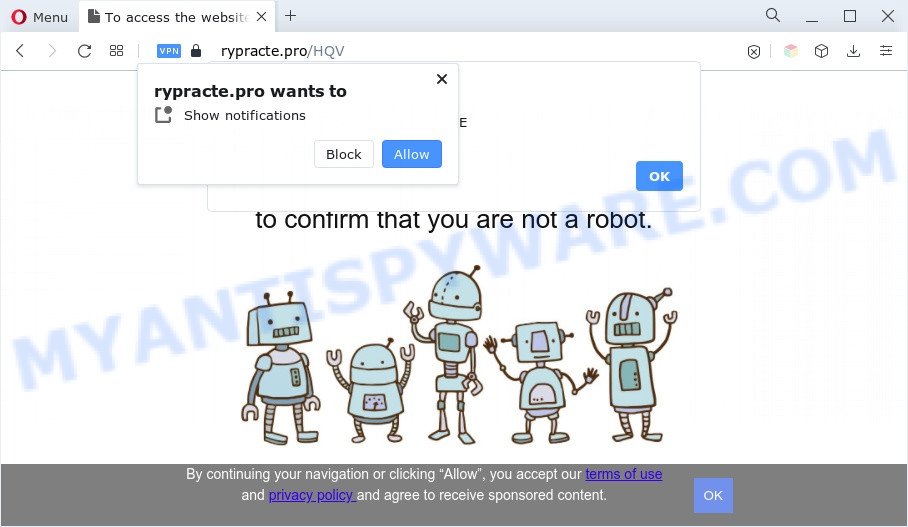
If you press on the ‘Allow’ button, then your internet browser will be configured to display annoying adverts on your desktop, even when you are not using the browser. Push notifications are originally developed to alert the user of recently published news. Cybercriminals abuse ‘browser notification feature’ to avoid anti-virus and ad blocking software by displaying annoying advertisements. These advertisements are displayed in the lower right corner of the screen urges users to play online games, visit questionable websites, install browser add-ons & so on.

The best way to get rid of Rypracte.pro spam notifications open the web-browser’s settings and follow the Rypracte.pro removal tutorial below. Once you delete Rypracte.pro subscription, the push notifications will no longer appear on your screen.
Threat Summary
| Name | Rypracte.pro pop-up |
| Type | browser notification spam ads, pop-up advertisements, pop-up virus, pop ups |
| Distribution | social engineering attack, dubious pop up ads, potentially unwanted programs, adwares |
| Symptoms |
|
| Removal | Rypracte.pro removal guide |
Where the Rypracte.pro popups comes from
Some research has shown that users can be redirected to Rypracte.pro from dubious ads or by PUPs and adware software. By definition, adware software is a piece of apps that displays advertisements on a computer. However, people basically use the word ‘adware’ to describe a type of malicious software that displays unwanted ads to the user. Most often, this kind of adware do not have any uninstall procedures and can use technologies that are similar to those used by malware to penetrate the system.
Adware software is bundled within various free applications. This means that you need to be very careful when installing software downloaded from the Internet, even from a large proven hosting. Be sure to read the Terms of Use and the Software license, choose only the Manual, Advanced or Custom install method, switch off all unnecessary modules and apps are offered to install.
You should delete adware as quickly as possible. Here, in this article below, you can found the useful instructions on How to get rid of adware and Rypracte.pro pop-ups from your PC system for free.
How to remove Rypracte.pro pop ups (removal guidance)
We recommend opting for automatic Rypracte.pro pop-ups removal in order to remove all adware software related entries easily. This method requires scanning the computer with reputable anti-malware, e.g. Zemana Anti-Malware (ZAM), MalwareBytes Anti-Malware or HitmanPro. However, if you prefer manual removal steps, you can follow the tutorial below in this blog post. Read it once, after doing so, please bookmark this page (or open it on your smartphone) as you may need to shut down your web browser or restart your computer.
To remove Rypracte.pro pop ups, execute the following steps:
- How to get rid of Rypracte.pro advertisements without any software
- Automatic Removal of Rypracte.pro pop-ups
- How to stop Rypracte.pro advertisements
- Finish words
How to get rid of Rypracte.pro advertisements without any software
In most cases, it is possible to manually remove Rypracte.pro pop-ups. This way does not involve the use of any tricks or removal utilities. You just need to recover the normal settings of the PC system and web browser. This can be done by following a few simple steps below. If you want to quickly remove Rypracte.pro pop up advertisements, as well as perform a full scan of your system, we recommend that you run adware software removal tools, which are listed below.
Removing the Rypracte.pro, check the list of installed applications first
You can manually remove most nonaggressive adware by uninstalling the application that it came with or removing the adware software itself using ‘Add/Remove programs’ or ‘Uninstall a program’ option in Microsoft Windows Control Panel.
Press Windows button ![]() , then press Search
, then press Search ![]() . Type “Control panel”and press Enter. If you using Windows XP or Windows 7, then click “Start” and select “Control Panel”. It will open the Windows Control Panel similar to the one below.
. Type “Control panel”and press Enter. If you using Windows XP or Windows 7, then click “Start” and select “Control Panel”. It will open the Windows Control Panel similar to the one below.

Further, press “Uninstall a program” ![]()
It will open a list of all apps installed on your computer. Scroll through the all list, and uninstall any dubious and unknown software.
Remove Rypracte.pro notifications from web-browsers
if you became a victim of cybercriminals and clicked on the “Allow” button, then your browser was configured to display undesired advertisements. To remove the advertisements, you need to remove the notification permission that you gave the Rypracte.pro web site to send browser notification spam.
|
|
|
|
|
|
Delete Rypracte.pro from Mozilla Firefox by resetting internet browser settings
If your Mozilla Firefox internet browser is rerouted to Rypracte.pro without your permission or an unknown search engine opens results for your search, then it may be time to perform the web-browser reset. It’ll save your personal information such as saved passwords, bookmarks, auto-fill data and open tabs.
Launch the Firefox and click the menu button (it looks like three stacked lines) at the top right of the browser screen. Next, click the question-mark icon at the bottom of the drop-down menu. It will show the slide-out menu.

Select the “Troubleshooting information”. If you are unable to access the Help menu, then type “about:support” in your address bar and press Enter. It bring up the “Troubleshooting Information” page like below.

Click the “Refresh Firefox” button at the top right of the Troubleshooting Information page. Select “Refresh Firefox” in the confirmation prompt. The Firefox will start a process to fix your problems that caused by the Rypracte.pro adware. Once, it is complete, click the “Finish” button.
Remove Rypracte.pro pop ups from Chrome
Reset Google Chrome settings can help you solve some problems caused by adware software and delete Rypracte.pro pop ups from web-browser. This will also disable harmful plugins as well as clear cookies and site data. It will save your personal information such as saved passwords, bookmarks, auto-fill data and open tabs.
First open the Chrome. Next, click the button in the form of three horizontal dots (![]() ).
).
It will show the Google Chrome menu. Select More Tools, then press Extensions. Carefully browse through the list of installed extensions. If the list has the plugin signed with “Installed by enterprise policy” or “Installed by your administrator”, then complete the following steps: Remove Chrome extensions installed by enterprise policy.
Open the Chrome menu once again. Further, press the option called “Settings”.

The web-browser will display the settings screen. Another solution to show the Google Chrome’s settings – type chrome://settings in the internet browser adress bar and press Enter
Scroll down to the bottom of the page and click the “Advanced” link. Now scroll down until the “Reset” section is visible, as displayed in the following example and click the “Reset settings to their original defaults” button.

The Google Chrome will display the confirmation prompt as displayed below.

You need to confirm your action, press the “Reset” button. The web-browser will run the procedure of cleaning. After it is done, the browser’s settings including newtab, homepage and default search engine back to the values which have been when the Google Chrome was first installed on your machine.
Delete Rypracte.pro popup ads from IE
In order to restore all web-browser home page, newtab and search provider by default you need to reset the Internet Explorer to the state, which was when the Microsoft Windows was installed on your computer.
First, launch the IE, press ![]() ) button. Next, click “Internet Options” as shown in the figure below.
) button. Next, click “Internet Options” as shown in the figure below.

In the “Internet Options” screen select the Advanced tab. Next, click Reset button. The IE will display the Reset Internet Explorer settings prompt. Select the “Delete personal settings” check box and press Reset button.

You will now need to restart your system for the changes to take effect. It will delete adware software that cause popups, disable malicious and ad-supported browser’s extensions and restore the Internet Explorer’s settings such as search provider, home page and new tab page to default state.
Automatic Removal of Rypracte.pro pop-ups
The adware may hide its components which are difficult for you to find out and remove completely. This may lead to the fact that after some time, the adware software that causes intrusive Rypracte.pro popup advertisements once again infect your system. Moreover, We want to note that it is not always safe to get rid of adware manually, if you don’t have much experience in setting up and configuring the Windows operating system. The best way to detect and delete adware software is to use free malware removal software.
How to get rid of Rypracte.pro ads with Zemana Anti-Malware
Zemana Anti-Malware (ZAM) is free full featured malicious software removal utility. It can check your files and Windows registry in real-time. Zemana can help to delete Rypracte.pro popup ads, other potentially unwanted programs, malware and adware software. It uses 1% of your PC system resources. This tool has got simple and beautiful interface and at the same time effective protection for your computer.
Download Zemana Free by clicking on the following link. Save it to your Desktop so that you can access the file easily.
165033 downloads
Author: Zemana Ltd
Category: Security tools
Update: July 16, 2019
After the downloading process is done, close all applications and windows on your computer. Double-click the install file called Zemana.AntiMalware.Setup. If the “User Account Control” prompt pops up as shown on the image below, click the “Yes” button.

It will open the “Setup wizard” that will help you install Zemana on your computer. Follow the prompts and don’t make any changes to default settings.

Once setup is complete successfully, Zemana will automatically start and you can see its main screen as shown on the screen below.

Now press the “Scan” button . Zemana program will scan through the whole computer for the adware that causes Rypracte.pro pop-up ads in your web-browser. This task can take quite a while, so please be patient. While the Zemana Anti-Malware is checking, you can see count of objects it has identified either as being malware.

When finished, you can check all items detected on your PC system. Review the results once the utility has complete the system scan. If you think an entry should not be quarantined, then uncheck it. Otherwise, simply click “Next” button. The Zemana will remove adware which cause pop ups. When that process is finished, you may be prompted to reboot the system.
Get rid of Rypracte.pro pop-ups and harmful extensions with HitmanPro
HitmanPro is a malware removal utility that is created to search for and remove browser hijackers, potentially unwanted applications, adware and questionable processes from the computer that has been hijacked by malicious software. It’s a portable program that can be run instantly from Flash Drive. HitmanPro have an advanced system monitoring utility which uses a white-list database to stop dubious processes and programs.

- Download Hitman Pro on your MS Windows Desktop from the following link.
- After the download is complete, double click the Hitman Pro icon. Once this tool is started, click “Next” button to start scanning your machine for the adware which cause undesired Rypracte.pro pop ups. This task can take quite a while, so please be patient. During the scan HitmanPro will search for threats present on your computer.
- Once Hitman Pro completes the scan, Hitman Pro will display a screen which contains a list of malicious software that has been detected. When you’re ready, click “Next” button. Now press the “Activate free license” button to begin the free 30 days trial to remove all malicious software found.
How to get rid of Rypracte.pro with MalwareBytes Free
Manual Rypracte.pro pop ups removal requires some computer skills. Some files and registry entries that created by the adware may be not fully removed. We recommend that use the MalwareBytes Free that are completely clean your personal computer of adware software. Moreover, the free program will help you to get rid of malicious software, PUPs, hijackers and toolbars that your machine may be infected too.
MalwareBytes Anti-Malware can be downloaded from the following link. Save it on your Desktop.
327261 downloads
Author: Malwarebytes
Category: Security tools
Update: April 15, 2020
Once the download is finished, close all programs and windows on your computer. Double-click the setup file named MBSetup. If the “User Account Control” prompt pops up as displayed on the screen below, click the “Yes” button.

It will open the Setup wizard that will help you install MalwareBytes Anti-Malware (MBAM) on your machine. Follow the prompts and don’t make any changes to default settings.

Once installation is complete successfully, press “Get Started” button. MalwareBytes Anti Malware will automatically start and you can see its main screen like below.

Now press the “Scan” button for checking your PC system for the adware which causes unwanted Rypracte.pro pop-up advertisements. A system scan can take anywhere from 5 to 30 minutes, depending on your computer. When a threat is found, the count of the security threats will change accordingly.

When the system scan is done, it will open the Scan Results. All detected items will be marked. You can remove them all by simply click “Quarantine” button. The MalwareBytes Anti Malware will remove adware which cause undesired Rypracte.pro pop-up advertisements. When the clean up is complete, you may be prompted to restart the PC system.

We suggest you look at the following video, which completely explains the procedure of using the MalwareBytes Anti Malware to remove adware software, browser hijacker and other malware.
How to stop Rypracte.pro advertisements
Using an ad-blocker application such as AdGuard is an effective way to alleviate the risks. Additionally, ad blocking software will also protect you from malicious advertisements and web pages, and, of course, stop redirection chain to Rypracte.pro and similar web-pages.
Visit the page linked below to download the latest version of AdGuard for MS Windows. Save it to your Desktop.
26898 downloads
Version: 6.4
Author: © Adguard
Category: Security tools
Update: November 15, 2018
After downloading it, double-click the downloaded file to launch it. The “Setup Wizard” window will show up on the computer screen as shown in the following example.

Follow the prompts. AdGuard will then be installed and an icon will be placed on your desktop. A window will show up asking you to confirm that you want to see a quick instructions like below.

Press “Skip” button to close the window and use the default settings, or click “Get Started” to see an quick guidance that will allow you get to know AdGuard better.
Each time, when you launch your computer, AdGuard will launch automatically and stop undesired ads, block Rypracte.pro, as well as other malicious or misleading web sites. For an overview of all the features of the program, or to change its settings you can simply double-click on the AdGuard icon, that is located on your desktop.
Finish words
Now your machine should be free of the adware that causes intrusive Rypracte.pro popup advertisements. We suggest that you keep AdGuard (to help you stop unwanted pop up ads and intrusive harmful web sites) and Zemana Anti Malware (ZAM) (to periodically scan your computer for new malicious software, hijacker infections and adware). Make sure that you have all the Critical Updates recommended for MS Windows OS. Without regular updates you WILL NOT be protected when new browser hijacker infections, harmful applications and adware software are released.
If you are still having problems while trying to remove Rypracte.pro pop up advertisements from your internet browser, then ask for help here.



















