Jad-news1.club pop-ups are a social engineering attack that lures users into allowing its spam notifications that go directly to the desktop or the internet browser. When you visit the Jad-news1.club web-page that wants to send you spam notifications, you’ll be greeted with a prompt that asks whether you want to agree to them or not. Your options will be ‘Block’ and ‘Allow’.
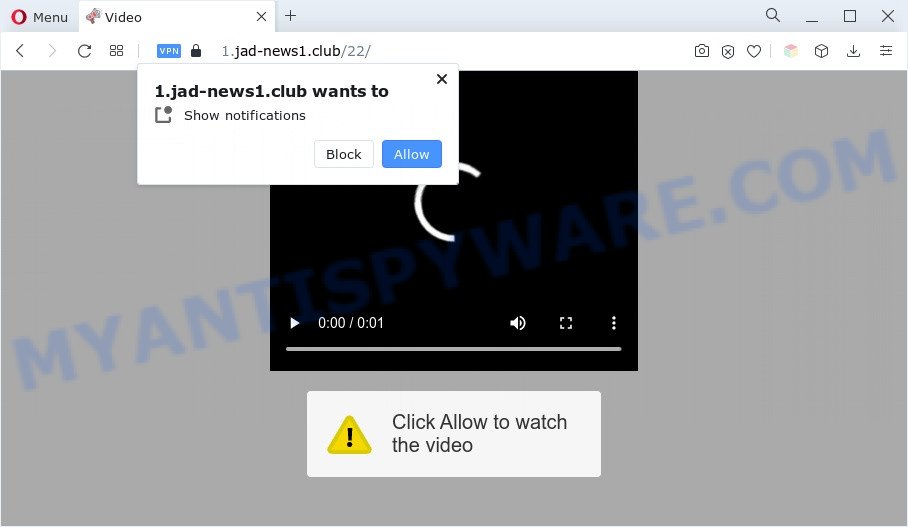
Once enabled, the Jad-news1.club spam notifications will start popping up in the right bottom corner of the desktop occasionally and spam you with intrusive ads. Push notifications are originally created to alert the user of newly published content. Cybercriminals abuse ‘browser notification feature’ to avoid antivirus software and ad-blocking apps by displaying unwanted ads. These ads are displayed in the lower right corner of the screen urges users to play online games, visit questionable websites, install web browser plugins & so on.

In order to unsubscribe from Jad-news1.club spam notifications open your web-browser’s settings and perform the Jad-news1.club removal tutorial below. Once you delete notifications subscription, the Jad-news1.club pop-ups advertisements will no longer appear on your desktop.
Threat Summary
| Name | Jad-news1.club pop up |
| Type | browser notification spam ads, pop ups, pop up ads, pop up virus |
| Distribution | potentially unwanted software, adwares, social engineering attack, suspicious pop-up ads |
| Symptoms |
|
| Removal | Jad-news1.club removal guide |
Where the Jad-news1.club popups comes from
These Jad-news1.club pop ups are caused by misleading ads on the web-sites you visit or adware. By definition, adware software is a piece of programs that presents advertisements on a computer. However, people basically use the word ‘adware’ to describe a part of malicious software that presents undesired ads to the user. In many cases, this kind of adware software do not have any uninstall procedures and can use technologies that are similar to those used by trojans to penetrate the computer.
Most of unwanted advertisements and pop ups come from web browser toolbars and/or add-ons, BHOs (browser helper objects) and optional software. In most cases, these items claim itself as apps which improve your experience on the Net by providing a fast and interactive home page or a search engine that does not track you. Remember, how to avoid the unwanted programs. Be cautious, start only reputable programs which download from reputable sources. NEVER install any unknown and questionable apps.
If you are unfortunate have adware, you can follow the steps below that will assist you to remove adware and thus get rid of Jad-news1.club pop up advertisements from your web-browser.
How to remove Jad-news1.club popups from Chrome, Firefox, IE, Edge
According to IT security researchers, Jad-news1.club pop-up advertisements removal can be done manually and/or automatically. These utilities which are listed below will help you get rid of adware, harmful browser add-ons, malicious software and PUPs . However, if you are not willing to install other programs to remove Jad-news1.club advertisements, then use following guidance to restore your PC settings to defaults.
To remove Jad-news1.club pop ups, execute the following steps:
- How to delete Jad-news1.club advertisements without any software
- Automatic Removal of Jad-news1.club advertisements
- Run AdBlocker to stop Jad-news1.club ads and stay safe online
- To sum up
How to delete Jad-news1.club advertisements without any software
Looking for a solution to delete Jad-news1.club pop-ups manually without installing any utilities? Then this section of the blog post is just for you. Below are some simple steps you can take. Performing these steps requires basic knowledge of browser and MS Windows setup. If you are not sure that you can follow them, it is better to use free apps listed below that can help you delete Jad-news1.club popups.
Uninstall unwanted or recently added applications
In order to remove PUPs such as this adware software, open the MS Windows Control Panel and click on “Uninstall a program”. Check the list of installed applications. For the ones you do not know, run an Internet search to see if they are adware software, browser hijacker infection or PUPs. If yes, remove them off. Even if they are just a programs which you do not use, then removing them off will increase your machine start up time and speed dramatically.
- If you are using Windows 8, 8.1 or 10 then press Windows button, next click Search. Type “Control panel”and press Enter.
- If you are using Windows XP, Vista, 7, then click “Start” button and click “Control Panel”.
- It will display the Windows Control Panel.
- Further, click “Uninstall a program” under Programs category.
- It will display a list of all programs installed on the PC.
- Scroll through the all list, and delete dubious and unknown applications. To quickly find the latest installed programs, we recommend sort software by date.
See more details in the video guide below.
Remove Jad-news1.club notifications from internet browsers
If you have allowed the Jad-news1.club push notifications, you might notice that this web-site sending requests, and it can become annoying. To better control your computer, here’s how to remove Jad-news1.club spam notifications from your internet browser.
Google Chrome:
- Just copy and paste the following text into the address bar of Google Chrome.
- chrome://settings/content/notifications
- Press Enter.
- Delete the Jad-news1.club site and other rogue notifications by clicking three vertical dots button next to each and selecting ‘Remove’.

Android:
- Tap ‘Settings’.
- Tap ‘Notifications’.
- Find and tap the browser that displays Jad-news1.club spam notifications advertisements.
- Locate Jad-news1.club URL in the list and disable it.

Mozilla Firefox:
- In the right upper corner, click the Firefox menu (three horizontal stripes).
- In the drop-down menu select ‘Options’. In the left side select ‘Privacy & Security’.
- Scroll down to ‘Permissions’ and then to ‘Settings’ next to ‘Notifications’.
- Select the Jad-news1.club domain from the list and change the status to ‘Block’.
- Click ‘Save Changes’ button.

Edge:
- Click the More button (it looks like three dots) in the top-right corner.
- Scroll down to ‘Settings’. In the menu on the left go to ‘Advanced’.
- Click ‘Manage permissions’ button under ‘Website permissions’.
- Disable the on switch for the Jad-news1.club.

Internet Explorer:
- Click ‘Tools’ button in the top right hand corner.
- When the drop-down menu appears, click on ‘Internet Options’.
- Select the ‘Privacy’ tab and click ‘Settings below ‘Pop-up Blocker’ section.
- Find the Jad-news1.club and click the ‘Remove’ button to remove the site.

Safari:
- On the top menu select ‘Safari’, then ‘Preferences’.
- Open ‘Websites’ tab, then in the left menu click on ‘Notifications’.
- Locate the Jad-news1.club and select it, click the ‘Deny’ button.
Remove Jad-news1.club from Mozilla Firefox by resetting web browser settings
Resetting your Mozilla Firefox is first troubleshooting step for any issues with your internet browser application, including the redirect to Jad-news1.club web site. It’ll keep your personal information like browsing history, bookmarks, passwords and web form auto-fill data.
First, launch the Mozilla Firefox. Next, press the button in the form of three horizontal stripes (![]() ). It will open the drop-down menu. Next, click the Help button (
). It will open the drop-down menu. Next, click the Help button (![]() ).
).

In the Help menu click the “Troubleshooting Information”. In the upper-right corner of the “Troubleshooting Information” page click on “Refresh Firefox” button as on the image below.

Confirm your action, click the “Refresh Firefox”.
Remove Jad-news1.club popup ads from Google Chrome
Another solution to delete Jad-news1.club popups from Google Chrome is Reset Google Chrome settings. This will disable malicious add-ons and reset Google Chrome settings to default values. It will keep your personal information like browsing history, bookmarks, passwords and web form auto-fill data.
First open the Google Chrome. Next, click the button in the form of three horizontal dots (![]() ).
).
It will display the Chrome menu. Choose More Tools, then press Extensions. Carefully browse through the list of installed extensions. If the list has the extension signed with “Installed by enterprise policy” or “Installed by your administrator”, then complete the following instructions: Remove Google Chrome extensions installed by enterprise policy.
Open the Google Chrome menu once again. Further, press the option named “Settings”.

The browser will show the settings screen. Another method to display the Google Chrome’s settings – type chrome://settings in the web-browser adress bar and press Enter
Scroll down to the bottom of the page and click the “Advanced” link. Now scroll down until the “Reset” section is visible, as shown on the screen below and click the “Reset settings to their original defaults” button.

The Chrome will display the confirmation prompt as displayed on the image below.

You need to confirm your action, click the “Reset” button. The web-browser will launch the process of cleaning. After it is complete, the web-browser’s settings including homepage, newtab page and default search provider back to the values that have been when the Chrome was first installed on your computer.
Remove Jad-news1.club popup ads from Internet Explorer
By resetting Microsoft Internet Explorer browser you restore your internet browser settings to its default state. This is basic when troubleshooting problems that might have been caused by adware that causes Jad-news1.club advertisements in your browser.
First, open the Microsoft Internet Explorer, then click ‘gear’ icon ![]() . It will open the Tools drop-down menu on the right part of the web browser, then click the “Internet Options” as displayed on the image below.
. It will open the Tools drop-down menu on the right part of the web browser, then click the “Internet Options” as displayed on the image below.

In the “Internet Options” screen, select the “Advanced” tab, then click the “Reset” button. The Microsoft Internet Explorer will display the “Reset Internet Explorer settings” dialog box. Further, click the “Delete personal settings” check box to select it. Next, press the “Reset” button like below.

After the procedure is complete, click “Close” button. Close the IE and reboot your PC for the changes to take effect. This step will help you to restore your internet browser’s newtab, homepage and default search engine to default state.
Automatic Removal of Jad-news1.club advertisements
If the Jad-news1.club pop-up ads are still there, the situation is more serious. But do not worry. There are several tools which are created to locate and remove adware from your web browser and PC. If you are looking for a free solution to adware software removal, then Zemana Anti Malware (ZAM) is a good option. Also you can get Hitman Pro and MalwareBytes AntiMalware (MBAM). Both programs also available for free unlimited scanning and for removal of detected malware, adware and PUPs.
Get rid of Jad-news1.club pop-ups with Zemana Anti Malware
Zemana Anti Malware (ZAM) is one of the best in its class, it can scan for and get rid of lots of of various security threats, including adware, browser hijackers, spyware and trojans that masqueraded as legitimate computer programs. Also Zemana includes another tool called FRST – is a helpful application for manual removal of files and parts of the Windows registry created by malicious software.

- First, click the link below, then click the ‘Download’ button in order to download the latest version of Zemana.
Zemana AntiMalware
165509 downloads
Author: Zemana Ltd
Category: Security tools
Update: July 16, 2019
- At the download page, click on the Download button. Your internet browser will open the “Save as” prompt. Please save it onto your Windows desktop.
- When downloading is complete, please close all apps and open windows on your machine. Next, launch a file called Zemana.AntiMalware.Setup.
- This will start the “Setup wizard” of Zemana Anti Malware onto your PC. Follow the prompts and don’t make any changes to default settings.
- When the Setup wizard has finished installing, the Zemana Free will open and display the main window.
- Further, press the “Scan” button to begin scanning your PC system for the adware software responsible for Jad-news1.club pop-ups. Depending on your PC system, the scan can take anywhere from a few minutes to close to an hour. When a threat is detected, the number of the security threats will change accordingly. Wait until the the scanning is done.
- After the scan is done, Zemana Free will display a screen which contains a list of malware that has been found.
- In order to delete all items, simply click the “Next” button. The utility will get rid of adware that causes multiple annoying pop-ups and move the selected threats to the Quarantine. Once the clean up is complete, you may be prompted to restart the PC system.
- Close the Zemana Anti-Malware and continue with the next step.
Get rid of Jad-news1.club pop-ups and harmful extensions with Hitman Pro
HitmanPro is a free tool which can identify adware that causes multiple annoying pop ups. It’s not always easy to locate all the junk software that your machine might have picked up on the Web. HitmanPro will detect the adware, hijackers and other malicious software you need to uninstall.
HitmanPro can be downloaded from the following link. Save it on your Windows desktop or in any other place.
Download and run Hitman Pro on your computer. Once started, click “Next” button to find adware software related to the Jad-news1.club advertisements. A scan may take anywhere from 10 to 30 minutes, depending on the number of files on your PC and the speed of your machine. While the tool is scanning, you can see how many objects and files has already scanned..

Once the scan get completed, Hitman Pro will display a screen which contains a list of malware that has been detected.

In order to delete all threats, simply press Next button.
It will display a dialog box, click the “Activate free license” button to begin the free 30 days trial to delete all malware found.
Run MalwareBytes to remove Jad-news1.club pop up advertisements
If you are still having issues with the Jad-news1.club pop up ads — or just wish to scan your personal computer occasionally for adware software and other malware — download MalwareBytes Anti-Malware. It is free for home use, and finds and deletes various unwanted applications that attacks your computer or degrades computer performance. MalwareBytes Anti Malware can get rid of adware, potentially unwanted apps as well as malicious software, including ransomware and trojans.

- Installing the MalwareBytes Anti Malware is simple. First you will need to download MalwareBytes Free on your machine from the link below.
Malwarebytes Anti-malware
327732 downloads
Author: Malwarebytes
Category: Security tools
Update: April 15, 2020
- Once downloading is done, close all software and windows on your system. Open a file location. Double-click on the icon that’s named MBsetup.
- Select “Personal computer” option and click Install button. Follow the prompts.
- Once installation is done, click the “Scan” button to perform a system scan for the adware software that causes Jad-news1.club advertisements in your web browser. Depending on your computer, the scan can take anywhere from a few minutes to close to an hour. During the scan MalwareBytes Free will locate threats exist on your computer.
- After finished, the results are displayed in the scan report. Review the scan results and then press “Quarantine”. Once that process is complete, you may be prompted to restart your computer.
The following video offers a step-by-step tutorial on how to delete browser hijacker infections, adware and other malicious software with MalwareBytes.
Run AdBlocker to stop Jad-news1.club ads and stay safe online
If you browse the World Wide Web, you cannot avoid malicious advertising. But you can protect your browser against it. Download and run an adblocker application. AdGuard is an ad blocker that can filter out tons of of the malvertising, blocking dynamic scripts from loading malicious content.
Installing the AdGuard is simple. First you will need to download AdGuard on your PC system from the following link.
27037 downloads
Version: 6.4
Author: © Adguard
Category: Security tools
Update: November 15, 2018
After downloading it, double-click the downloaded file to start it. The “Setup Wizard” window will show up on the computer screen as shown on the image below.

Follow the prompts. AdGuard will then be installed and an icon will be placed on your desktop. A window will show up asking you to confirm that you want to see a quick tutorial as on the image below.

Click “Skip” button to close the window and use the default settings, or click “Get Started” to see an quick guide that will assist you get to know AdGuard better.
Each time, when you run your system, AdGuard will start automatically and stop undesired advertisements, block Jad-news1.club, as well as other harmful or misleading websites. For an overview of all the features of the program, or to change its settings you can simply double-click on the AdGuard icon, which is located on your desktop.
To sum up
Now your PC system should be clean of the adware related to the Jad-news1.club ads. We suggest that you keep AdGuard (to help you block unwanted pop up ads and annoying harmful web sites) and Zemana Anti-Malware (to periodically scan your machine for new adwares and other malware). Probably you are running an older version of Java or Adobe Flash Player. This can be a security risk, so download and install the latest version right now.
If you are still having problems while trying to remove Jad-news1.club pop-ups from the Microsoft Internet Explorer, Firefox, Chrome and Edge, then ask for help here here.



















