What is Track Your Package Now?
Track Your Package Now is a potentially unwanted program (PUP) that belongs to the category of Browser hijackers. Browser hijacker is a type of software that affects the system and changes web browser settings. Track Your Package Now can take over your internet browser and force you to use trackyourpackagetab1.com as your startpage, new tab page and default search engine. When this browser hijacker in your computer, it can gather privacy information like search queries as well as browsing history. Use the instructions below to know how to remove Track Your Package Now and other unwanted programs from your computer.
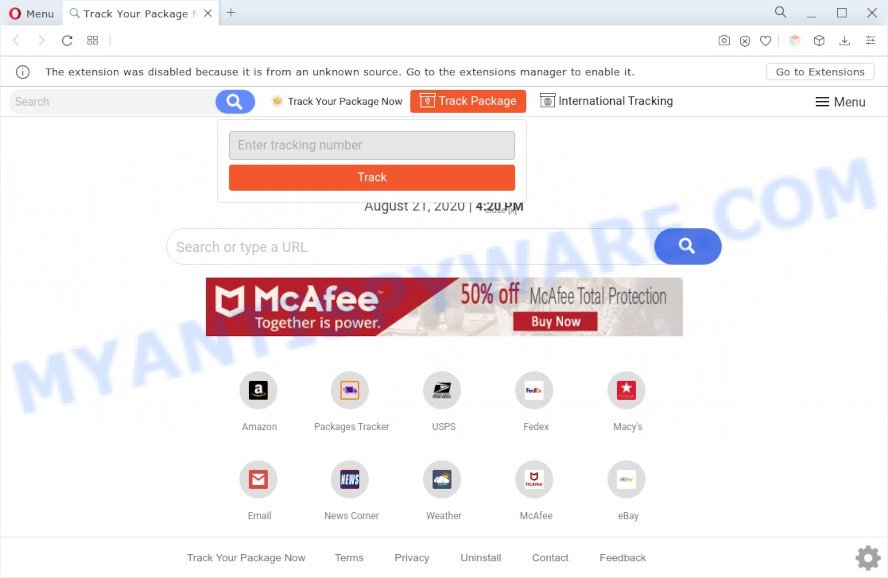
Track Your Package Now will modify your browser’s search engine so that all searches are sent via query.trackyourpackagetab1.com, which redirects to Bing, Yahoo or Google Custom Search engine that displays the search results for your query. The authors of this hijacker infection are utilizing legitimate search engine as they may make revenue from the advertisements that are displayed in the search results.
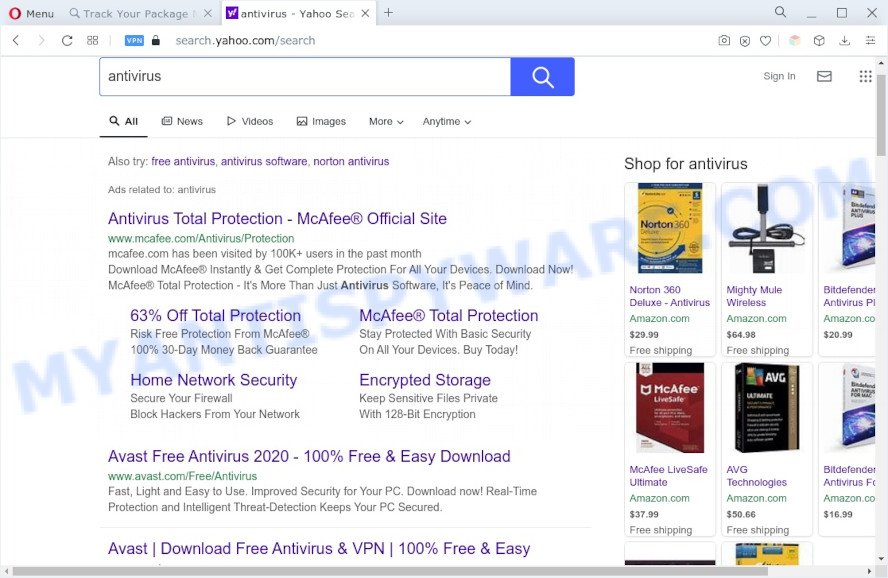
What is more, the browser hijacker can analyze your surfing, and gain access to your personal information and, afterwards, can use it for marketing purposes. Thus, there are more than enough reasons to delete Track Your Package Now from your internet browser.
How can Track Your Package get on your personal computer
These days some freeware creators bundle additional programs that could be potentially unwanted programs like the Track Your Package Now browser hijacker with a view to making some money. These are not freeware as install an unwanted applications on to your Windows computer. So whenever you install a new free program that downloaded from the Internet, be very careful during setup. Carefully read the EULA (a text with I ACCEPT/I DECLINE button), choose custom or manual installation mode, uncheck all third-party apps.
Threat Summary
| Name | Track Your Package Now |
| Associated domains | search.trackyourpackagetab1.com, query.trackyourpackagetab1.com |
| Type | redirect virus, PUP, homepage hijacker, browser hijacker, search engine hijacker |
| Affected Browser Settings | start page, new tab URL, search provider |
| Symptoms |
|
| Removal | Track Your Package Now removal guide |
How to remove Track Your Package Now from Google Chrome, Firefox, IE, Edge
To get rid of Track Your Package Now from your web browser, you must uninstall all suspicious apps and every component that could be related to the browser hijacker. Besides, to restore your web-browser default search provider, homepage and new tab, you should reset the infected internet browsers. As soon as you’re complete with Track Your Package Now removal procedure, we recommend you scan your computer with free malware removal tools listed below. It’ll complete the removal process on your system.
To remove Track Your Package Now, follow the steps below:
- How to remove Track Your Package Now manually
- Automatic Removal of Track Your Package Now
- Run AdBlocker to stop Track Your Package Now redirect and stay safe online
- To sum up
How to remove Track Your Package Now manually
The useful removal instructions for browser hijacker infection. The detailed procedure can be followed by anyone as it really does take you step-by-step. If you follow this process to remove Track Your Package Now let us know how you managed by sending us your comments please.
Removing the Track Your Package Now, check the list of installed applications first
In order to get rid of Track Your Package Now, first thing you need to do is to remove unknown and dubious applications from your PC using Windows control panel. When removing this hijacker infection, check the list of installed apps and try to find dubious programs and remove them all. Pay special attention to newly installed apps, as it is most probably that the Track Your Package Now hijacker сame along with it.
- If you are using Windows 8, 8.1 or 10 then press Windows button, next press Search. Type “Control panel”and press Enter.
- If you are using Windows XP, Vista, 7, then click “Start” button and click “Control Panel”.
- It will show the Windows Control Panel.
- Further, click “Uninstall a program” under Programs category.
- It will show a list of all applications installed on the machine.
- Scroll through the all list, and delete dubious and unknown programs. To quickly find the latest installed programs, we recommend sort programs by date.
See more details in the video guide below.
Remove Track Your Package Now browser hijacker from internet browsers
If you have ‘Track Your Package Now hijacker’ removal problem, then remove unwanted add-ons can help you. In the steps below we will show you the method to remove malicious plugins without reinstall. This will also help to remove Track Your Package Now hijacker from your browser.
You can also try to delete Track Your Package Now by reset Google Chrome settings. |
If you are still experiencing issues with Track Your Package Now hijacker removal, you need to reset Mozilla Firefox browser. |
Another method to remove Track Your Package Now browser hijacker from IE is reset Internet Explorer settings. |
|
Automatic Removal of Track Your Package Now
The hijacker can hide its components which are difficult for you to find out and get rid of fully. This can lead to the fact that after some time, the hijacker once again infect your PC system and change some settings of installed browsers to Track Your Package Now. Moreover, I want to note that it is not always safe to remove browser hijacker manually, if you don’t have much experience in setting up and configuring the MS Windows operating system. The best way to search for and get rid of hijackers is to run free malicious software removal applications.
Run Zemana Anti-Malware to remove Track Your Package Now browser hijacker
Zemana is a lightweight tool that developed to use alongside your antivirus software, detecting and removing malicious software, adware and potentially unwanted apps that other applications miss. Zemana Free is easy to use, fast, does not use many resources and have great detection and removal rates.
- Click the following link to download Zemana Anti Malware (ZAM). Save it to your Desktop.
Zemana AntiMalware
165506 downloads
Author: Zemana Ltd
Category: Security tools
Update: July 16, 2019
- Once you have downloaded the installation file, make sure to double click on the Zemana.AntiMalware.Setup. This would start the Zemana installation on your PC system.
- Select installation language and click ‘OK’ button.
- On the next screen ‘Setup Wizard’ simply click the ‘Next’ button and follow the prompts.

- Finally, once the install is done, Zemana Anti-Malware (ZAM) will start automatically. Else, if does not then double-click on the Zemana Free icon on your desktop.
- Now that you have successfully install Zemana Anti Malware (ZAM), let’s see How to use Zemana Free to get rid of Track Your Package Now hijacker from your computer.
- After you have opened the Zemana Free, you’ll see a window such as the one below, just press ‘Scan’ button to perform a system scan for the hijacker.

- Now pay attention to the screen while Zemana Anti Malware scans your computer.

- After the scanning is finished, you can check all threats detected on your PC. In order to remove all threats, simply press ‘Next’ button.

- Zemana Free may require a reboot computer in order to complete the Track Your Package Now hijacker removal procedure.
- If you want to fully remove browser hijacker from your computer, then click ‘Quarantine’ icon, select all malicious software, adware, PUPs and other items and click Delete.
- Reboot your machine to complete the hijacker removal procedure.
Use Hitman Pro to get rid of Track Your Package Now browser hijacker
All-in-all, Hitman Pro is a fantastic tool to free your machine from any unwanted programs such as the Track Your Package Now hijacker. The Hitman Pro is portable application that meaning, you do not need to install it to use it. Hitman Pro is compatible with all versions of Microsoft Windows operating system from MS Windows XP to Windows 10. Both 64-bit and 32-bit systems are supported.
Visit the following page to download HitmanPro. Save it on your Microsoft Windows desktop.
When the downloading process is done, open the file location. You will see an icon like below.

Double click the HitmanPro desktop icon. When the tool is started, you will see a screen like the one below.

Further, click “Next” button to scan for browser hijacker infection. A scan can take anywhere from 10 to 30 minutes, depending on the count of files on your personal computer and the speed of your computer. After HitmanPro has finished scanning, it will display the Scan Results as displayed below.

Review the report and then click “Next” button. It will display a dialog box, click the “Activate free license” button.
How to get rid of Track Your Package Now with MalwareBytes Anti Malware
We suggest using the MalwareBytes Free. You can download and install MalwareBytes Anti-Malware (MBAM) to scan for and delete Track Your Package Now hijacker from your PC system. When installed and updated, this free malicious software remover automatically finds and deletes all threats present on the computer.
Visit the following page to download MalwareBytes Anti Malware (MBAM). Save it to your Desktop so that you can access the file easily.
327726 downloads
Author: Malwarebytes
Category: Security tools
Update: April 15, 2020
Once downloading is finished, close all programs and windows on your machine. Open a directory in which you saved it. Double-click on the icon that’s named MBSetup as shown below.
![]()
When the installation begins, you will see the Setup wizard which will help you install Malwarebytes on your system.

Once installation is done, you’ll see window as displayed on the screen below.

Now click the “Scan” button . MalwareBytes tool will start scanning the whole personal computer to find out the Track Your Package Now browser hijacker. Depending on your machine, the scan can take anywhere from a few minutes to close to an hour. When a malware, adware software or PUPs are found, the count of the security threats will change accordingly.

When finished, MalwareBytes AntiMalware (MBAM) will show you the results. You may remove items (move to Quarantine) by simply click “Quarantine” button.

The Malwarebytes will now get rid of Track Your Package Now hijacker. After the procedure is finished, you may be prompted to reboot your personal computer.

The following video explains guide on how to remove hijacker infection, adware and other malware with MalwareBytes Anti Malware.
Run AdBlocker to stop Track Your Package Now redirect and stay safe online
Enabling an ad blocking program like AdGuard is an effective way to alleviate the risks. Additionally, ad blocker apps will also protect you from malicious advertisements and webpages, and, of course, stop redirection chain to Track Your Package Now and similar webpages.
- AdGuard can be downloaded from the following link. Save it directly to your MS Windows Desktop.
Adguard download
27037 downloads
Version: 6.4
Author: © Adguard
Category: Security tools
Update: November 15, 2018
- After downloading it, start the downloaded file. You will see the “Setup Wizard” program window. Follow the prompts.
- After the install is done, press “Skip” to close the installation program and use the default settings, or click “Get Started” to see an quick tutorial which will assist you get to know AdGuard better.
- In most cases, the default settings are enough and you don’t need to change anything. Each time, when you start your system, AdGuard will run automatically and stop unwanted advertisements, block Track Your Package Now, as well as other malicious or misleading web sites. For an overview of all the features of the program, or to change its settings you can simply double-click on the icon named AdGuard, that can be found on your desktop.
To sum up
Now your PC system should be clean of the Track Your Package Now hijacker. We suggest that you keep AdGuard (to help you stop unwanted pop ups and undesired malicious webpages) and Zemana AntiMalware (to periodically scan your system for new hijackers and other malicious software). Probably you are running an older version of Java or Adobe Flash Player. This can be a security risk, so download and install the latest version right now.
If you are still having problems while trying to remove Track Your Package Now from the Microsoft Edge, Mozilla Firefox, Google Chrome and Internet Explorer, then ask for help here here.




















