According to security researchers, TestiNetSpeed is a PUP (potentially unwanted program) that belongs to the category of Browser hijackers. Browser hijacker is a type of software whose motive is to make money for its creator. It have different methods of earning by showing the ads forcibly to its victims. Browser hijacker can display unwanted ads, change the user’s web-browser search engine and startpage, or reroute the user’s web-browser to unwanted web pages. Below we are discussing the solutions which are very effective in uninstalling browser hijackers. The guidance will also assist you to remove TestiNetSpeed from your web-browser.
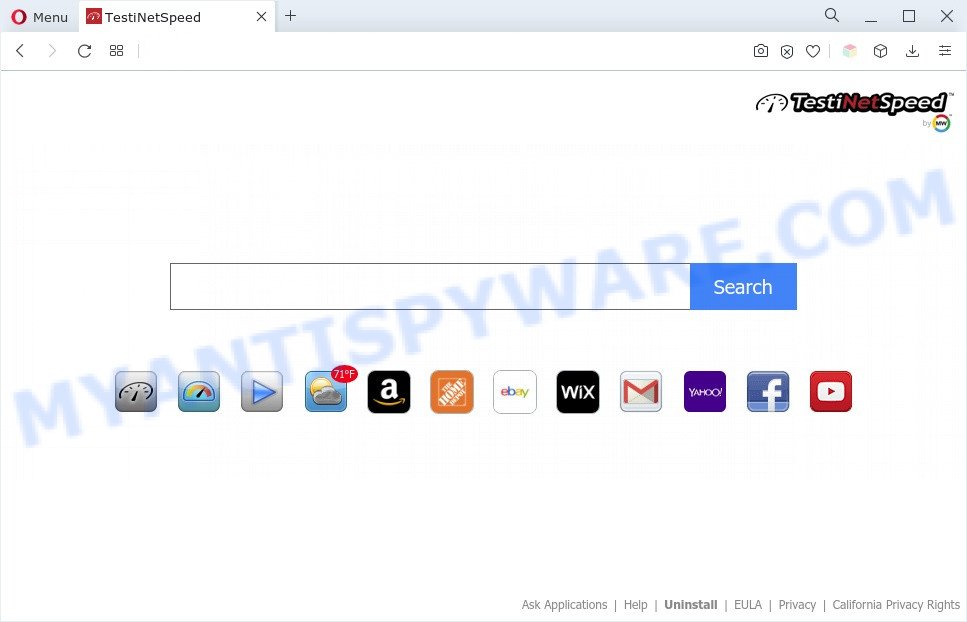
When you’re performing searches using the browser that has been affected by TestiNetSpeed, the search results will be returned from search.myway.com. The devs behind TestiNetSpeed are most
probably doing this to make advertisement revenue from the ads shown in the search results.
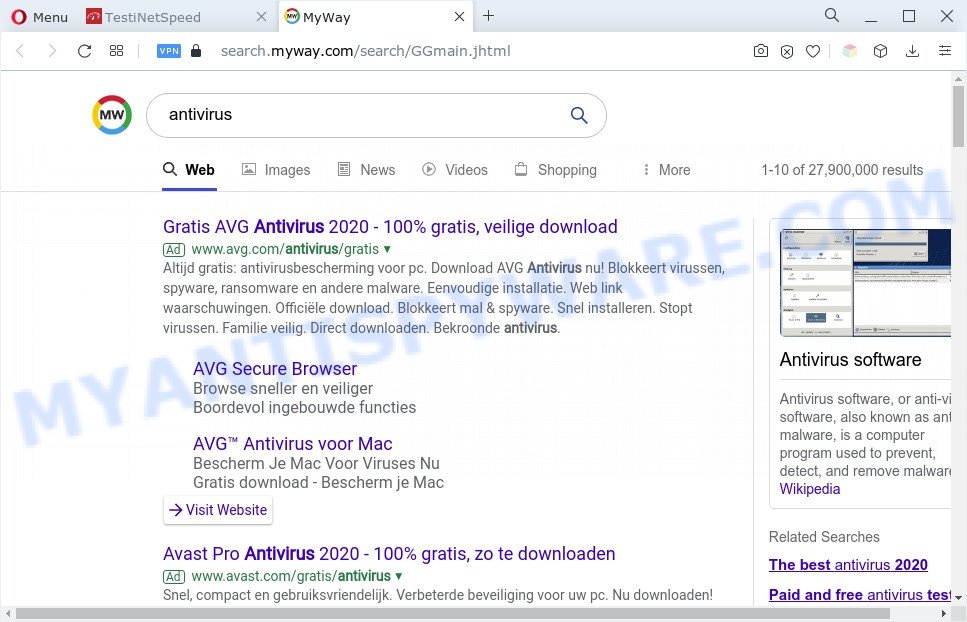
And finally, TestiNetSpeed can collect lots of personal data about you such as what web sites you are opening, what you’re looking for the Web and so on. This information, in the future, can be sold to third party companies.
How can TestiNetSpeed get on your PC
Browser hijackers and PUPs commonly comes on the computer with free software. In most cases, this unwanted program comes without the user’s knowledge. Therefore, many users aren’t even aware that their PC system has been infected by PUPs. Please follow the easy rules in order to protect your computer from any unwanted apps: don’t install any suspicious applications, read the user agreement and select only the Custom, Manual or Advanced setup option, do not rush to click the Next button. Also, always try to find a review of the program on the Web. Be careful and attentive!
Threat Summary
| Name | TestiNetSpeed, Testi Net Speed |
| Type | homepage hijacker, PUP, redirect virus, browser hijacker, search engine hijacker |
| Affected Browser Settings | search provider, startpage, new tab URL |
| Symptoms |
|
| Removal | TestiNetSpeed removal guide |
How to remove TestiNetSpeed from Windows 10 (8, 7, XP)
There are a simple manual steps below which will help you to get rid of TestiNetSpeed from your Windows computer. The most effective way to remove this browser hijacker is to follow the manual removal tutorial and then use Zemana, MalwareBytes Free or HitmanPro automatic tools (all are free). The manual method will assist to weaken this browser hijacker infection and the free malware removal tools will completely get rid of TestiNetSpeed and return the Internet Explorer, Chrome, Firefox and Microsoft Edge settings to default.
To remove TestiNetSpeed, execute the following steps:
- How to remove TestiNetSpeed manually
- Automatic Removal of TestiNetSpeed
- Use AdBlocker to stop TestiNetSpeed redirect and stay safe online
- To sum up
How to remove TestiNetSpeed manually
To remove browser hijacker infection, adware software and other unwanted applications you can try to do so manually. Unfortunately some of the browser hijackers won’t show up in your application list, but some browser hijackers may. In this case, you may be able to remove it through the uninstall function of your PC system. You can do this by following the steps below.
Uninstall unwanted or newly added software
In order to remove TestiNetSpeed, first thing you need to do is to remove unknown and suspicious programs from your system using MS Windows control panel. When removing this browser hijacker, check the list of installed apps and try to find questionable programs and uninstall them all. Pay special attention to newly installed apps, as it’s most likely that the TestiNetSpeed browser hijacker сame along with it.
Press Windows button ![]() , then click Search
, then click Search ![]() . Type “Control panel”and press Enter. If you using Windows XP or Windows 7, then click “Start” and select “Control Panel”. It will open the Windows Control Panel as displayed on the screen below.
. Type “Control panel”and press Enter. If you using Windows XP or Windows 7, then click “Start” and select “Control Panel”. It will open the Windows Control Panel as displayed on the screen below.

Further, press “Uninstall a program” ![]()
It will open a list of all programs installed on your system. Scroll through the all list, and uninstall any questionable and unknown applications.
Remove TestiNetSpeed from Chrome
Use the Reset web browser utility of the Google Chrome to reset all its settings such as new tab page, start page and search engine by default to original defaults. This is a very useful utility to use, in the case of internet browser hijackers such as TestiNetSpeed.
First start the Chrome. Next, click the button in the form of three horizontal dots (![]() ).
).
It will show the Chrome menu. Choose More Tools, then click Extensions. Carefully browse through the list of installed extensions. If the list has the extension signed with “Installed by enterprise policy” or “Installed by your administrator”, then complete the following guidance: Remove Chrome extensions installed by enterprise policy.
Open the Google Chrome menu once again. Further, click the option called “Settings”.

The web-browser will display the settings screen. Another solution to show the Google Chrome’s settings – type chrome://settings in the web browser adress bar and press Enter
Scroll down to the bottom of the page and press the “Advanced” link. Now scroll down until the “Reset” section is visible, as on the image below and click the “Reset settings to their original defaults” button.

The Chrome will display the confirmation prompt like the one below.

You need to confirm your action, click the “Reset” button. The web browser will start the process of cleaning. When it is done, the web-browser’s settings including search provider, startpage and newtab page back to the values which have been when the Google Chrome was first installed on your PC system.
Remove TestiNetSpeed from Mozilla Firefox by resetting web-browser settings
If the Firefox browser newtab, search engine and homepage are changed to TestiNetSpeed and you want to recover the settings back to their default state, then you should follow the few simple steps below. Essential information like bookmarks, browsing history, passwords, cookies, auto-fill data and personal dictionaries will not be removed.
First, run the Firefox. Next, click the button in the form of three horizontal stripes (![]() ). It will display the drop-down menu. Next, press the Help button (
). It will display the drop-down menu. Next, press the Help button (![]() ).
).

In the Help menu press the “Troubleshooting Information”. In the upper-right corner of the “Troubleshooting Information” page press on “Refresh Firefox” button as displayed below.

Confirm your action, click the “Refresh Firefox”.
Delete TestiNetSpeed browser hijacker from Microsoft Internet Explorer
In order to restore all internet browser new tab page, search provider by default and start page you need to reset the IE to the state, which was when the Windows was installed on your personal computer.
First, launch the Internet Explorer, click ![]() ) button. Next, click “Internet Options” as on the image below.
) button. Next, click “Internet Options” as on the image below.

In the “Internet Options” screen select the Advanced tab. Next, click Reset button. The IE will open the Reset Internet Explorer settings prompt. Select the “Delete personal settings” check box and click Reset button.

You will now need to reboot your machine for the changes to take effect. It will remove TestiNetSpeed, disable malicious and ad-supported browser’s extensions and restore the IE’s settings like newtab, startpage and default search engine to default state.
Automatic Removal of TestiNetSpeed
Use malware removal tools to get rid of TestiNetSpeed automatically. The free programs tools specially developed for browser hijacker infection, adware software and other potentially unwanted applications removal. These tools can remove most of browser hijackers from Firefox, Internet Explorer, Edge and Chrome. Moreover, it can remove all components of TestiNetSpeed from Windows registry and system drives.
How to remove TestiNetSpeed with Zemana Anti-Malware
Zemana Free is a lightweight utility that designed to use alongside your antivirus software, detecting and removing malware, adware software and potentially unwanted applications that other programs miss. Zemana Anti-Malware is easy to use, fast, does not use many resources and have great detection and removal rates.
Download Zemana on your MS Windows Desktop from the link below.
165053 downloads
Author: Zemana Ltd
Category: Security tools
Update: July 16, 2019
When the downloading process is done, close all programs and windows on your system. Open a directory in which you saved it. Double-click on the icon that’s named Zemana.AntiMalware.Setup as on the image below.
![]()
When the installation starts, you will see the “Setup wizard” that will help you setup Zemana Free on your machine.

Once install is complete, you will see window as displayed in the following example.

Now click the “Scan” button to scan for browser hijacker infection. A scan can take anywhere from 10 to 30 minutes, depending on the number of files on your PC system and the speed of your system. While the utility is checking, you can see how many objects and files has already scanned.

After the scan get completed, you can check all items detected on your computer. Review the scan results and then press “Next” button.

The Zemana will delete TestiNetSpeed browser hijacker and move the selected items to the Quarantine.
Remove TestiNetSpeed hijacker from web-browsers with Hitman Pro
Hitman Pro is a completely free (30 day trial) utility. You don’t need expensive ways to get rid of TestiNetSpeed hijacker and other unsafe programs. HitmanPro will remove all the undesired applications like adware and hijackers at zero cost.
Installing the HitmanPro is simple. First you will need to download HitmanPro on your PC by clicking on the following link.
Once the download is complete, open the folder in which you saved it and double-click the HitmanPro icon. It will run the Hitman Pro utility. If the User Account Control prompt will ask you want to start the application, click Yes button to continue.

Next, click “Next” to begin checking your computer for the TestiNetSpeed hijacker. This procedure may take some time, so please be patient. During the scan HitmanPro will detect threats present on your PC.

When HitmanPro completes the scan, the results are displayed in the scan report as displayed below.

Once you’ve selected what you wish to remove from your machine press “Next” button. It will open a dialog box, press the “Activate free license” button. The HitmanPro will remove TestiNetSpeed browser hijacker. When that process is finished, the tool may ask you to reboot your machine.
Get rid of TestiNetSpeed browser hijacker with MalwareBytes Anti-Malware (MBAM)
Manual TestiNetSpeed browser hijacker removal requires some computer skills. Some files and registry entries that created by the browser hijacker infection can be not fully removed. We recommend that run the MalwareBytes AntiMalware (MBAM) that are completely clean your machine of browser hijacker infection. Moreover, this free application will help you to remove malicious software, potentially unwanted programs, adware and toolbars that your computer may be infected too.

- Installing the MalwareBytes Free is simple. First you will need to download MalwareBytes AntiMalware (MBAM) on your system by clicking on the following link.
Malwarebytes Anti-malware
327276 downloads
Author: Malwarebytes
Category: Security tools
Update: April 15, 2020
- When the download is finished, close all software and windows on your personal computer. Open a file location. Double-click on the icon that’s named MBsetup.
- Select “Personal computer” option and click Install button. Follow the prompts.
- Once install is done, click the “Scan” button . MalwareBytes Free tool will begin scanning the whole system to find out TestiNetSpeed browser hijacker. A system scan may take anywhere from 5 to 30 minutes, depending on your personal computer. When a malicious software, adware or potentially unwanted apps are found, the count of the security threats will change accordingly. Wait until the the scanning is complete.
- When MalwareBytes completes the scan, a list of all items found is produced. Once you have selected what you wish to remove from your system click “Quarantine”. After finished, you can be prompted to restart your PC system.
The following video offers a steps on how to delete browser hijackers, adware and other malicious software with MalwareBytes Free.
Use AdBlocker to stop TestiNetSpeed redirect and stay safe online
Using an ad blocker program like AdGuard is an effective way to alleviate the risks. Additionally, adblocker apps will also protect you from harmful ads and web-pages, and, of course, stop redirection chain to TestiNetSpeed and similar webpages.
- Please go to the following link to download AdGuard. Save it on your MS Windows desktop or in any other place.
Adguard download
26903 downloads
Version: 6.4
Author: © Adguard
Category: Security tools
Update: November 15, 2018
- After downloading it, start the downloaded file. You will see the “Setup Wizard” program window. Follow the prompts.
- After the installation is done, click “Skip” to close the installation program and use the default settings, or press “Get Started” to see an quick tutorial that will assist you get to know AdGuard better.
- In most cases, the default settings are enough and you do not need to change anything. Each time, when you run your PC, AdGuard will start automatically and stop unwanted ads, block TestiNetSpeed, as well as other harmful or misleading web sites. For an overview of all the features of the application, or to change its settings you can simply double-click on the icon called AdGuard, that can be found on your desktop.
To sum up
Once you’ve finished the steps above, your PC should be clean from the TestiNetSpeed hijacker and other PUPs. The Firefox, Chrome, Internet Explorer and MS Edge will no longer open the TestiNetSpeed web-site on startup. Unfortunately, if the steps does not help you, then you have caught a new hijacker, and then the best way – ask for help here.




















