Smart.admnsrv.com is a web-site which attempts to mislead people into allowing its push notifications. This web site displays the ‘Show notifications’ prompt that attempts to get you to click the ‘Allow’ button to subscribe to its notifications.
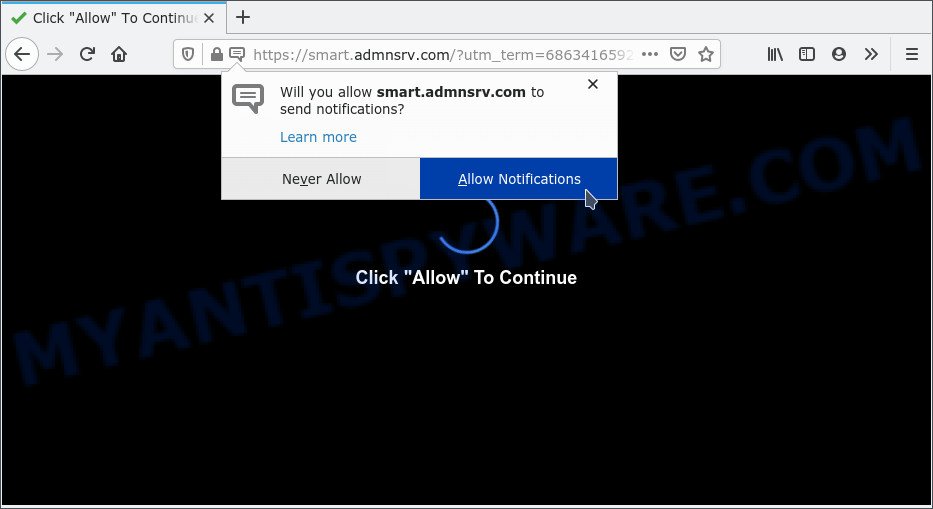
Once you click the ‘Allow’ button, then you will start seeing unwanted advertisements in form of pop up windows on the internet browser. Push notifications are originally created to alert the user of newly published blog posts. Cyber criminals abuse ‘push notifications’ to avoid antivirus software and ad-blocking applications by showing annoying advertisements. These ads are displayed in the lower right corner of the screen urges users to play online games, visit dubious web pages, install internet browser addons & so on.

To end this intrusive behavior and remove Smart.admnsrv.com spam notifications, you need to modify browser settings that got changed by adware. For that, perform the Smart.admnsrv.com removal tutorial below. Once you delete notifications subscription, the Smart.admnsrv.com popups advertisements will no longer appear on the desktop.
Threat Summary
| Name | Smart.admnsrv.com pop up |
| Type | push notifications ads, pop-up advertisements, pop up virus, pop ups |
| Distribution | social engineering attack, adwares, misleading pop up ads, potentially unwanted programs |
| Symptoms |
|
| Removal | Smart.admnsrv.com removal guide |
How did you get infected with Smart.admnsrv.com pop ups
These Smart.admnsrv.com popups are caused by shady advertisements on the web pages you visit or adware software. Most often, adware installs on the computer in a bundle with freeware that you downloaded and installed from the Internet. Once it gets inside your computer, it will configure itself to launch automatically when the system boot. Adware can change personal computer settings, redirect your internet browser to unwanted web-pages, show undesired pop up ads from various third-party ad networks and these annoying ads is difficult to close.
Adware is usually spreads along with freeware. The application installation package tricks you into accepting the setup of third-party apps, which you do not really want. Moreover, some paid programs can also install optional apps that you don’t want! Therefore, always download freeware and paid programs from reputable download web sites. Use ONLY custom or manual install option and never blindly click Next button.
If you are unfortunate have adware, you can follow the steps below that will assist you to get rid of adware and thereby remove Smart.admnsrv.com advertisements from your web-browser.
How to remove Smart.admnsrv.com pop-up ads (removal tutorial)
Smart.admnsrv.com ads in the IE, Firefox, Microsoft Edge and Google Chrome can be permanently deleted by removing unwanted software, resetting the internet browser to its default values, and reversing any changes to the PC system by malware. Free removal utilities that listed below can help in uninstalling adware that shows various popup windows and unwanted adverts.
To remove Smart.admnsrv.com pop ups, perform the following steps:
- Manual Smart.admnsrv.com pop ups removal
- Delete potentially unwanted programs using MS Windows Control Panel
- Remove Smart.admnsrv.com notifications from web browsers
- Delete Smart.admnsrv.com from Firefox by resetting web browser settings
- Remove Smart.admnsrv.com popup ads from Microsoft Internet Explorer
- Remove Smart.admnsrv.com advertisements from Google Chrome
- Automatic Removal of Smart.admnsrv.com pop-ups
- Use AdBlocker to block Smart.admnsrv.com and stay safe online
- Finish words
Manual Smart.admnsrv.com pop ups removal
This part of the post is a step-by-step guidance that will allow you to delete Smart.admnsrv.com ads manually. You just need to follow every step. In this case, you do not need to download any additional apps.
Delete potentially unwanted programs using MS Windows Control Panel
Some potentially unwanted software, browser hijacking apps and adware software can be removed by uninstalling the freeware they came with. If this way does not succeed, then looking them up in the list of installed programs in Windows Control Panel. Use the “Uninstall” command in order to get rid of them.
- If you are using Windows 8, 8.1 or 10 then click Windows button, next press Search. Type “Control panel”and press Enter.
- If you are using Windows XP, Vista, 7, then click “Start” button and click “Control Panel”.
- It will show the Windows Control Panel.
- Further, click “Uninstall a program” under Programs category.
- It will show a list of all apps installed on the personal computer.
- Scroll through the all list, and delete dubious and unknown apps. To quickly find the latest installed software, we recommend sort software by date.
See more details in the video guidance below.
Remove Smart.admnsrv.com notifications from web browsers
If you have allowed the Smart.admnsrv.com site to send push notifications to your internet browser, then we will need to remove these permissions. Depending on browser, you can complete the following steps to delete the Smart.admnsrv.com permissions to send browser notification spam.
Google Chrome:
- In the right upper corner of the browser window, click on Google Chrome’s main menu button, represented by three vertical dots.
- Select ‘Settings’. Then, scroll down to the bottom where it says ‘Advanced’.
- Scroll down to the ‘Privacy and security’ section, select ‘Site settings’.
- Click on ‘Notifications’.
- Click ‘three dots’ button on the right hand side of Smart.admnsrv.com URL or other dubious URL and click ‘Remove’.

Android:
- Tap ‘Settings’.
- Tap ‘Notifications’.
- Find and tap the internet browser that shows Smart.admnsrv.com browser notification spam advertisements.
- Locate Smart.admnsrv.com URL in the list and disable it.

Mozilla Firefox:
- Click on ‘three horizontal stripes’ button at the top-right corner of the screen.
- Choose ‘Options’ and click on ‘Privacy & Security’ on the left hand side of the Firefox.
- Scroll down to the ‘Permissions’ section and click the ‘Settings’ button next to ‘Notifications’.
- Select the Smart.admnsrv.com domain from the list and change the status to ‘Block’.
- Save changes.

Edge:
- In the top right corner, click the Edge menu button (three dots).
- Scroll down, find and click ‘Settings’. In the left side select ‘Advanced’.
- Click ‘Manage permissions’ button below ‘Website permissions’.
- Disable the on switch for the Smart.admnsrv.com site.

Internet Explorer:
- Click the Gear button on the right upper corner of the screen.
- Select ‘Internet options’.
- Select the ‘Privacy’ tab and click ‘Settings below ‘Pop-up Blocker’ section.
- Select the Smart.admnsrv.com domain and other dubious sites under and remove them one by one by clicking the ‘Remove’ button.

Safari:
- On the top menu select ‘Safari’, then ‘Preferences’.
- Select the ‘Websites’ tab and then select ‘Notifications’ section on the left panel.
- Check for Smart.admnsrv.com, other suspicious sites and apply the ‘Deny’ option for each.
Delete Smart.admnsrv.com from Firefox by resetting web browser settings
If the Mozilla Firefox settings like newtab, home page and default search engine have been modified by the adware software, then resetting it to the default state can help. Your saved bookmarks, form auto-fill information and passwords won’t be cleared or changed.
First, launch the Mozilla Firefox. Next, click the button in the form of three horizontal stripes (![]() ). It will show the drop-down menu. Next, click the Help button (
). It will show the drop-down menu. Next, click the Help button (![]() ).
).

In the Help menu click the “Troubleshooting Information”. In the upper-right corner of the “Troubleshooting Information” page click on “Refresh Firefox” button as displayed in the following example.

Confirm your action, click the “Refresh Firefox”.
Remove Smart.admnsrv.com popup ads from Microsoft Internet Explorer
The Microsoft Internet Explorer reset is great if your internet browser is hijacked or you have unwanted add-ons or toolbars on your web-browser, which installed by an malicious software.
First, open the Internet Explorer. Next, press the button in the form of gear (![]() ). It will open the Tools drop-down menu, click the “Internet Options” like below.
). It will open the Tools drop-down menu, click the “Internet Options” like below.

In the “Internet Options” window click on the Advanced tab, then click the Reset button. The Internet Explorer will open the “Reset Internet Explorer settings” window like below. Select the “Delete personal settings” check box, then press “Reset” button.

You will now need to restart your system for the changes to take effect.
Remove Smart.admnsrv.com advertisements from Google Chrome
If you have adware software, Smart.admnsrv.com pop up advertisements problems or Google Chrome is running slow, then reset Google Chrome can help you. In this tutorial we will show you the method to reset your Google Chrome settings and data to original settings without reinstall.
First open the Chrome. Next, click the button in the form of three horizontal dots (![]() ).
).
It will show the Chrome menu. Select More Tools, then press Extensions. Carefully browse through the list of installed addons. If the list has the extension signed with “Installed by enterprise policy” or “Installed by your administrator”, then complete the following steps: Remove Chrome extensions installed by enterprise policy.
Open the Google Chrome menu once again. Further, click the option named “Settings”.

The web browser will show the settings screen. Another way to show the Chrome’s settings – type chrome://settings in the browser adress bar and press Enter
Scroll down to the bottom of the page and click the “Advanced” link. Now scroll down until the “Reset” section is visible, as displayed on the image below and press the “Reset settings to their original defaults” button.

The Chrome will show the confirmation prompt as displayed on the image below.

You need to confirm your action, click the “Reset” button. The browser will start the task of cleaning. When it is finished, the internet browser’s settings including default search provider, startpage and newtab page back to the values that have been when the Chrome was first installed on your computer.
Automatic Removal of Smart.admnsrv.com pop-ups
It is not enough to remove Smart.admnsrv.com pop ups from your internet browser by following the manual steps above to solve all problems. Some the adware related files may remain on your system and they will recover the adware software even after you delete it. For that reason we advise to use free anti-malware utility like Zemana Anti Malware (ZAM), MalwareBytes and Hitman Pro. Either of those programs should be able to scan for and remove adware that causes Smart.admnsrv.com pop up ads in your internet browser.
Remove Smart.admnsrv.com ads with Zemana
Download Zemana Free to delete Smart.admnsrv.com popup advertisements automatically from all of your internet browsers. This is a free software specially developed for malware removal. This utility can remove adware, hijacker from Firefox, Microsoft Edge, Internet Explorer and Google Chrome and Microsoft Windows registry automatically.
Now you can install and run Zemana Free to remove Smart.admnsrv.com advertisements from your browser by following the steps below:
Click the following link to download Zemana Free setup file called Zemana.AntiMalware.Setup on your computer. Save it directly to your Microsoft Windows Desktop.
165094 downloads
Author: Zemana Ltd
Category: Security tools
Update: July 16, 2019
Launch the installation package after it has been downloaded successfully and then follow the prompts to install this tool on your personal computer.

During installation you can change certain settings, but we suggest you don’t make any changes to default settings.
When installation is done, this malicious software removal utility will automatically start and update itself. You will see its main window as on the image below.

Now click the “Scan” button to begin scanning your computer for the adware responsible for Smart.admnsrv.com advertisements. This task can take quite a while, so please be patient.

After the scan get completed, Zemana Anti-Malware (ZAM) will show a scan report. Review the report and then click “Next” button.

The Zemana Free will start to remove adware related to the Smart.admnsrv.com pop ups. When that process is done, you may be prompted to restart your personal computer to make the change take effect.
Remove Smart.admnsrv.com pop up advertisements and harmful extensions with HitmanPro
HitmanPro is a malicious software removal tool that is designed to locate and delete browser hijackers, PUPs, adware software and dubious processes from the computer that has been hijacked with malicious software. It is a portable program that can be run instantly from USB stick. Hitman Pro have an advanced system monitoring utility which uses a whitelist database to block dubious processes and applications.

- Please go to the following link to download Hitman Pro. Save it on your Microsoft Windows desktop.
- After the download is complete, double click the Hitman Pro icon. Once this utility is started, click “Next” button . Hitman Pro program will scan through the whole machine for the adware that causes multiple unwanted pop-ups. A scan may take anywhere from 10 to 30 minutes, depending on the count of files on your PC system and the speed of your personal computer.
- When finished, Hitman Pro will show a screen which contains a list of malicious software that has been found. Review the report and then press “Next” button. Now click the “Activate free license” button to begin the free 30 days trial to remove all malicious software found.
How to remove Smart.admnsrv.com with MalwareBytes Anti Malware (MBAM)
Manual Smart.admnsrv.com pop-ups removal requires some computer skills. Some files and registry entries that created by the adware can be not completely removed. We suggest that run the MalwareBytes Anti Malware that are completely free your PC of adware. Moreover, the free application will help you to remove malware, PUPs, browser hijackers and toolbars that your PC system can be infected too.
First, visit the following page, then click the ‘Download’ button in order to download the latest version of MalwareBytes Anti-Malware (MBAM).
327319 downloads
Author: Malwarebytes
Category: Security tools
Update: April 15, 2020
Once downloading is finished, close all software and windows on your personal computer. Double-click the set up file called MBSetup. If the “User Account Control” dialog box pops up like below, click the “Yes” button.

It will open the Setup wizard that will help you set up MalwareBytes Free on your computer. Follow the prompts and do not make any changes to default settings.

Once setup is finished successfully, click “Get Started” button. MalwareBytes will automatically start and you can see its main screen as shown in the figure below.

Now press the “Scan” button to start checking your system for the adware that causes Smart.admnsrv.com popup advertisements. Depending on your system, the scan may take anywhere from a few minutes to close to an hour. While the MalwareBytes Anti-Malware tool is scanning, you can see how many objects it has identified as being infected by malicious software.

When the scanning is complete, MalwareBytes Free will open a list of all items found by the scan. Make sure all items have ‘checkmark’ and click “Quarantine” button. The MalwareBytes Free will get rid of adware that causes multiple unwanted pop ups and move the selected items to the program’s quarantine. Once the process is finished, you may be prompted to restart the PC system.

We advise you look at the following video, which completely explains the process of using the MalwareBytes AntiMalware (MBAM) to delete adware, browser hijacker and other malicious software.
Use AdBlocker to block Smart.admnsrv.com and stay safe online
Run an adblocker tool like AdGuard will protect you from harmful ads and content. Moreover, you may find that the AdGuard have an option to protect your privacy and stop phishing and spam web-sites. Additionally, ad blocking applications will help you to avoid undesired popup ads and unverified links that also a good way to stay safe online.
First, click the following link, then press the ‘Download’ button in order to download the latest version of AdGuard.
26913 downloads
Version: 6.4
Author: © Adguard
Category: Security tools
Update: November 15, 2018
After downloading it, double-click the downloaded file to run it. The “Setup Wizard” window will show up on the computer screen as displayed on the image below.

Follow the prompts. AdGuard will then be installed and an icon will be placed on your desktop. A window will show up asking you to confirm that you want to see a quick tutorial as shown below.

Press “Skip” button to close the window and use the default settings, or click “Get Started” to see an quick guidance which will allow you get to know AdGuard better.
Each time, when you start your personal computer, AdGuard will launch automatically and stop unwanted ads, block Smart.admnsrv.com, as well as other malicious or misleading web pages. For an overview of all the features of the application, or to change its settings you can simply double-click on the AdGuard icon, which is located on your desktop.
Finish words
Now your computer should be free of the adware software that causes Smart.admnsrv.com ads. We suggest that you keep AdGuard (to help you stop unwanted popup ads and intrusive malicious web sites) and Zemana AntiMalware (to periodically scan your computer for new malicious software, hijackers and adware). Make sure that you have all the Critical Updates recommended for Windows operating system. Without regular updates you WILL NOT be protected when new browser hijackers, malicious programs and adware software are released.
If you are still having problems while trying to remove Smart.admnsrv.com pop-up ads from your browser, then ask for help here.



















