According to security researchers, DailyBibleGuide is a potentially unwanted program (PUP) from the browser hijackers family. Browser hijacker is a form of unwanted software which makes changes to settings of installed internet browsers to redirect on unwanted web-sites and online ads. Also, if you are seeing that the existing homepage, error page, or search page has been changed, then use the few simple steps below and remove DailyBibleGuide immediately.
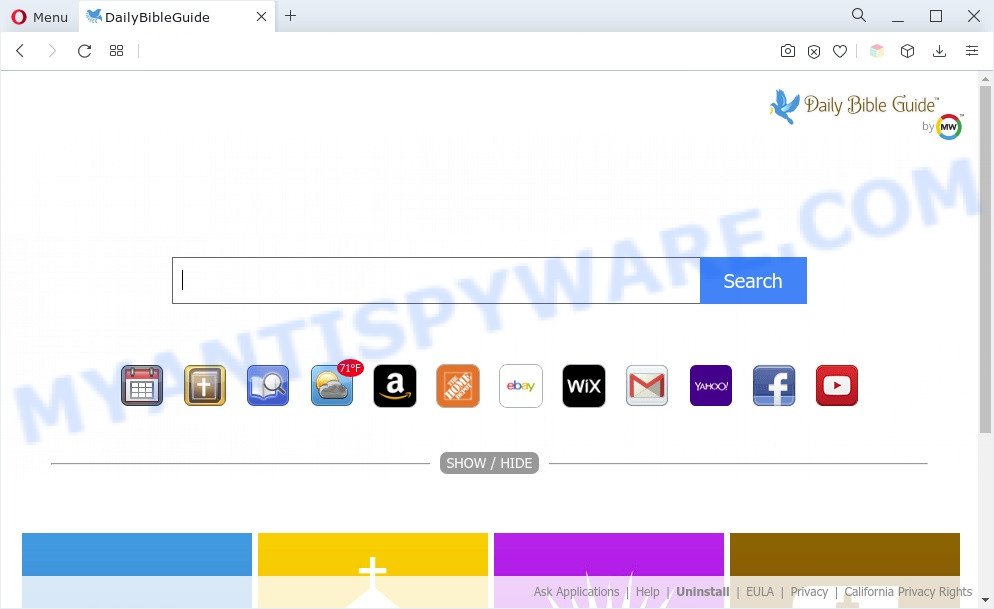
When you perform a search through DailyBibleGuide, in addition to search results from MyWay that provide links to web pages, news articles, images or videos you will also be shown a large number of advertisements. The devs behind DailyBibleGuide doing this to earn advertising money from these advertisements.
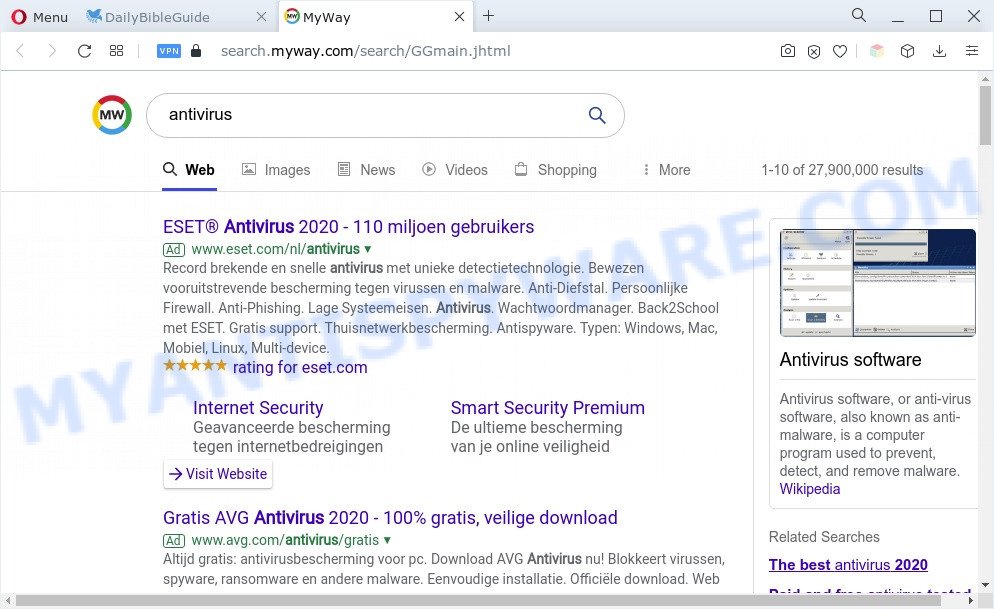
And finally, DailyBibleGuide is able to gather a wide variety of sensitive info about you such as what web sites you are opening, what you are looking for the World Wide Web and so on. This information, in the future, can be sold to third parties.
How can DailyBibleGuide get on your computer
Browser hijackers and PUPs usually are bundled within freeware which downloaded from the Web. Which means that you need to be proactive and carefully read the Terms of use and the License agreement properly. For the most part, a PUP will be clearly described, so take the time to carefully read all the information about the software that you downloaded and want to install on your computer. In the Setup wizard, you should choose the Advanced, Custom or Manual install mode to control what components and additional software to be installed.
Threat Summary
| Name | DailyBibleGuide, Daily Bible Guide |
| Type | PUP, browser hijacker, search provider hijacker, redirect virus, start page hijacker |
| Affected Browser Settings | new tab URL, search provider, home page |
| Symptoms |
|
| Removal | DailyBibleGuide removal guide |
How to remove DailyBibleGuide
DailyBibleGuide is a PUP that you might have difficulty in deleting it from your personal computer. Happily, you have found the effective removal steps in this article. Both the manual removal solution and the automatic removal method will be provided below and you can just select the one that best for you. If you’ve any questions or need assist then type a comment below. Some of the steps will require you to reboot your computer or exit this webpage. So, read this guidance carefully, then bookmark this page or open it on your smartphone for later reference.
To remove DailyBibleGuide, use the following steps:
- How to remove DailyBibleGuide browser hijacker without any software
- Automatic Removal of DailyBibleGuide
- Stop DailyBibleGuide redirect
- To sum up
How to remove DailyBibleGuide browser hijacker without any software
Most common browser hijackers may be deleted without any antivirus programs. The manual browser hijacker removal is few simple steps that will teach you how to get rid of browser hijacker. If you do not want to remove DailyBibleGuide in the manually due to the fact that you are an unskilled computer user, then you can run free removal tools listed below.
Uninstall DailyBibleGuide related programs through the Control Panel of your PC
We recommend that you begin the personal computer cleaning process by checking the list of installed programs and uninstall all unknown or questionable applications. This is a very important step, as mentioned above, very often the malicious applications such as adware and hijacker infections may be bundled with free programs. Delete the unwanted applications can get rid of the intrusive advertisements or browser redirect.
Windows 10, 8.1, 8
Click the MS Windows logo, and then click Search ![]() . Type ‘Control panel’and press Enter as shown below.
. Type ‘Control panel’and press Enter as shown below.

When the ‘Control Panel’ opens, click the ‘Uninstall a program’ link under Programs category such as the one below.

Windows 7, Vista, XP
Open Start menu and choose the ‘Control Panel’ at right as shown on the screen below.

Then go to ‘Add/Remove Programs’ or ‘Uninstall a program’ (Windows 7 or Vista) as shown in the figure below.

Carefully browse through the list of installed apps and remove all dubious and unknown applications. We recommend to click ‘Installed programs’ and even sorts all installed software by date. Once you have found anything questionable that may be the DailyBibleGuide hijacker or other PUP, then choose this program and click ‘Uninstall’ in the upper part of the window. If the dubious program blocked from removal, then run Revo Uninstaller Freeware to completely delete it from your machine.
Remove DailyBibleGuide browser hijacker from internet browsers
DailyBibleGuide home page or other symptoms of browser hijacker in your web browser is a good reason to find and get rid of unwanted browser extensions. This is an easy method to restore browsers settings and not lose any important information.
You can also try to delete DailyBibleGuide by reset Google Chrome settings. |
If you are still experiencing issues with DailyBibleGuide browser hijacker removal, you need to reset Firefox browser. |
Another solution to delete DailyBibleGuide hijacker from Internet Explorer is reset IE settings. |
|
Automatic Removal of DailyBibleGuide
If you are unsure how to remove DailyBibleGuide browser hijacker easily, consider using automatic browser hijacker removal software which listed below. It will identify the DailyBibleGuide hijacker and delete it from your PC system for free.
Get rid of DailyBibleGuide hijacker with Zemana AntiMalware
Zemana Anti Malware (ZAM) highly recommended, because it can detect security threats such hijacker infection and adware which most ‘classic’ antivirus applications fail to pick up on. Moreover, if you have any DailyBibleGuide browser hijacker removal problems which cannot be fixed by this tool automatically, then Zemana Anti Malware provides 24X7 online assistance from the highly experienced support staff.
Visit the page linked below to download the latest version of Zemana for MS Windows. Save it on your MS Windows desktop.
165535 downloads
Author: Zemana Ltd
Category: Security tools
Update: July 16, 2019
Once the downloading process is finished, run it and follow the prompts. Once installed, the Zemana Anti Malware (ZAM) will try to update itself and when this task is done, click the “Scan” button to start checking your PC for the DailyBibleGuide browser hijacker infection.

This process can take quite a while, so please be patient. While the Zemana Free utility is checking, you may see count of objects it has identified as being affected by malware. When you are ready, press “Next” button.

The Zemana will begin to remove DailyBibleGuide browser hijacker.
Delete DailyBibleGuide hijacker and malicious extensions with HitmanPro
Hitman Pro frees your computer from adware software, potentially unwanted software, unwanted toolbars, internet browser extensions and other unwanted applications like DailyBibleGuide hijacker. The free removal utility will help you enjoy your system to its fullest. Hitman Pro uses advanced behavioral detection technologies to search for if there are undesired software in your PC. You can review the scan results, and choose the threats you want to erase.
First, click the link below, then press the ‘Download’ button in order to download the latest version of Hitman Pro.
Once the downloading process is finished, open the directory in which you saved it. You will see an icon like below.

Double click the Hitman Pro desktop icon. After the utility is started, you will see a screen as displayed below.

Further, click “Next” button to look for DailyBibleGuide hijacker. This task can take some time, so please be patient. When Hitman Pro is finished scanning your PC, Hitman Pro will open a list of detected items as displayed below.

Review the scan results and then click “Next” button. It will display a prompt, press the “Activate free license” button.
Run MalwareBytes to get rid of DailyBibleGuide browser hijacker
Delete DailyBibleGuide browser hijacker manually is difficult and often the browser hijacker infection is not fully removed. Therefore, we suggest you to run the MalwareBytes Free that are fully clean your personal computer. Moreover, this free application will allow you to get rid of malware, PUPs, toolbars and adware that your system may be infected too.

- Please go to the link below to download MalwareBytes Free. Save it to your Desktop so that you can access the file easily.
Malwarebytes Anti-malware
327760 downloads
Author: Malwarebytes
Category: Security tools
Update: April 15, 2020
- When the download is complete, close all software and windows on your PC. Open a file location. Double-click on the icon that’s named MBsetup.
- Choose “Personal computer” option and click Install button. Follow the prompts.
- Once setup is complete, press the “Scan” button . MalwareBytes Free utility will start scanning the whole computer to find out DailyBibleGuide hijacker. This task can take quite a while, so please be patient. While the MalwareBytes program is checking, you may see how many objects it has identified as threat.
- When MalwareBytes has completed scanning, you will be shown the list of all found threats on your computer. In order to remove all threats, simply press “Quarantine”. When that process is done, you can be prompted to restart your system.
The following video offers a step-by-step tutorial on how to remove hijacker infections, adware and other malware with MalwareBytes Anti Malware.
Stop DailyBibleGuide redirect
It’s important to run ad-blocking applications such as AdGuard to protect your computer from malicious web pages. Most security experts says that it’s okay to block ads. You should do so just to stay safe! And, of course, the AdGuard can to block DailyBibleGuide and other unwanted web pages.
Download AdGuard from the link below. Save it to your Desktop so that you can access the file easily.
27047 downloads
Version: 6.4
Author: © Adguard
Category: Security tools
Update: November 15, 2018
After downloading it, start the downloaded file. You will see the “Setup Wizard” screen as displayed on the image below.

Follow the prompts. When the installation is complete, you will see a window as shown below.

You can press “Skip” to close the installation program and use the default settings, or click “Get Started” button to see an quick tutorial that will assist you get to know AdGuard better.
In most cases, the default settings are enough and you don’t need to change anything. Each time, when you launch your PC system, AdGuard will run automatically and stop unwanted ads, block DailyBibleGuide, as well as other harmful or misleading web-pages. For an overview of all the features of the program, or to change its settings you can simply double-click on the AdGuard icon, that is located on your desktop.
To sum up
After completing the few simple steps above, your computer should be free from DailyBibleGuide hijacker and other PUPs. The Mozilla Firefox, MS Edge, Google Chrome and Microsoft Internet Explorer will no longer open the DailyBibleGuide web-page on startup. Unfortunately, if the few simple steps does not help you, then you have caught a new hijacker, and then the best way – ask for help here.



















