Are you facing a problem with Mozilla Firefox, MS Edge, Google Chrome or Internet Explorer that constantly redirects to a dubious webpage named Hconvertfilestools.com? Then, there are chances that are your PC is hijacked by a potentially unwanted program from the adware (sometimes called ‘ad-supported’ software) family.
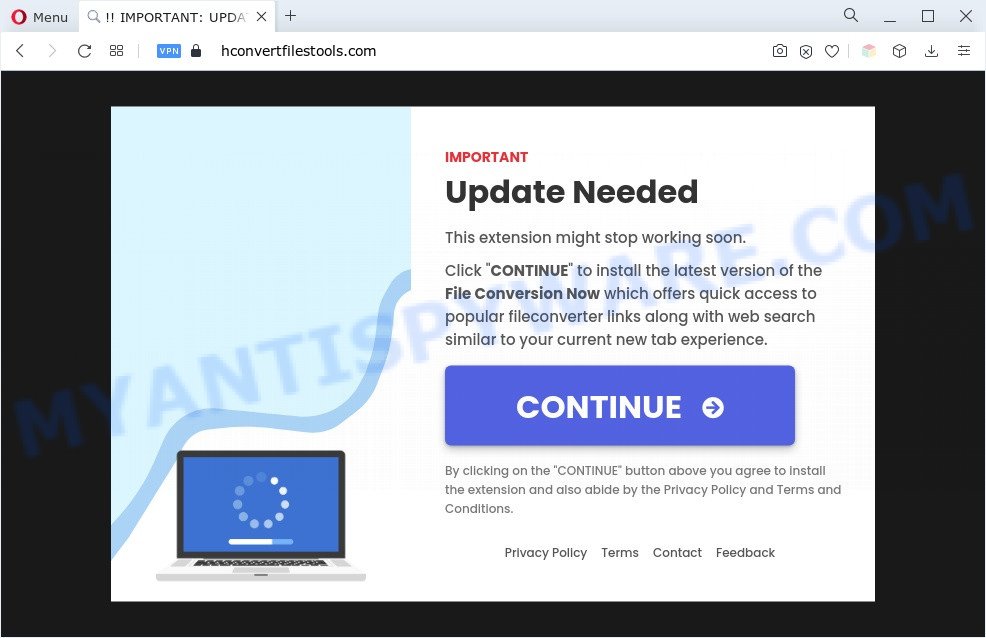
What is Adware & How it works? By definition, adware is a piece of software that displays advertisements on a computer. However, people basically use the word ‘adware’ to describe a form of malware that presents unwanted ads to the user. In many cases, this kind of adware do not have any uninstall procedures and can use technologies that are similar to those used by malware to penetrate the personal computer.
Another reason why you need to remove adware is its online data-tracking activity. Adware software may monetize its functionality by gathering personal info from your browsing sessions. This personal data, later, can be easily sold to third party companies. This puts your privacy info at a security risk.
How does Adware get on your system
Adware actively distributed with free programs. Therefore, it’s very important, when installing an unknown application even downloaded from well-known web-site, read the Terms of use and the Software license, as well as to choose the Manual, Advanced or Custom setup method. In this method, you can disable the install of unneeded modules and applications and protect your PC from adware.
Threat Summary
| Name | Hconvertfilestools.com |
| Type | adware, PUP (potentially unwanted program), popup advertisements, popup virus, pop-ups |
| Symptoms |
|
| Removal | Hconvertfilestools.com removal guide |
How to remove Hconvertfilestools.com popup advertisements from Chrome, Firefox, IE, Edge
Most often adware requires more than a simple uninstall through the use of Windows Control panel in order to be fully deleted. For that reason, our team developed several removal solutions which we’ve combined in a detailed guidance. Therefore, if you have the intrusive Hconvertfilestools.com pop-up advertisements on your computer and are currently trying to have it deleted then feel free to follow the few simple steps below in order to resolve your problem. Read it once, after doing so, please bookmark this page (or open it on your smartphone) as you may need to close your web-browser or reboot your computer.
To remove Hconvertfilestools.com, perform the following steps:
- Manual Hconvertfilestools.com advertisements removal
- Automatic Removal of Hconvertfilestools.com popup advertisements
- How to block Hconvertfilestools.com
- To sum up
Manual Hconvertfilestools.com advertisements removal
The step-by-step guidance designed by our team will help you manually remove Hconvertfilestools.com redirect from the personal computer. If you are not good at computers, we recommend that you use the free tools listed below.
Remove adware through the Windows Control Panel
The best way to begin the system cleanup is to delete unknown and questionable software. Using the Microsoft Windows Control Panel you can do this quickly and easily. This step, in spite of its simplicity, should not be ignored, because the removing of unneeded programs can clean up the Chrome, Internet Explorer, Edge and Firefox from pop-up advertisements, hijackers and so on.
- If you are using Windows 8, 8.1 or 10 then press Windows button, next click Search. Type “Control panel”and press Enter.
- If you are using Windows XP, Vista, 7, then click “Start” button and click “Control Panel”.
- It will show the Windows Control Panel.
- Further, press “Uninstall a program” under Programs category.
- It will show a list of all software installed on the PC system.
- Scroll through the all list, and uninstall questionable and unknown software. To quickly find the latest installed software, we recommend sort programs by date.
See more details in the video instructions below.
Remove Hconvertfilestools.com ads from Internet Explorer
By resetting Internet Explorer browser you revert back your web-browser settings to its default state. This is good initial when troubleshooting problems that might have been caused by adware that causes Hconvertfilestools.com redirect in your internet browser.
First, open the IE, then click ‘gear’ icon ![]() . It will show the Tools drop-down menu on the right part of the web browser, then click the “Internet Options” as shown on the screen below.
. It will show the Tools drop-down menu on the right part of the web browser, then click the “Internet Options” as shown on the screen below.

In the “Internet Options” screen, select the “Advanced” tab, then click the “Reset” button. The Internet Explorer will open the “Reset Internet Explorer settings” dialog box. Further, press the “Delete personal settings” check box to select it. Next, press the “Reset” button as shown in the figure below.

After the procedure is finished, click “Close” button. Close the Internet Explorer and restart your system for the changes to take effect. This step will help you to restore your web-browser’s home page, new tab and search engine by default to default state.
Remove Hconvertfilestools.com pop up ads from Google Chrome
Use the Reset web browser utility of the Chrome to reset all its settings such as newtab, start page and default search provider to original defaults. This is a very useful utility to use, in the case of internet browser redirects to annoying ad websites like Hconvertfilestools.com.

- First, start the Google Chrome and click the Menu icon (icon in the form of three dots).
- It will display the Chrome main menu. Choose More Tools, then click Extensions.
- You will see the list of installed add-ons. If the list has the extension labeled with “Installed by enterprise policy” or “Installed by your administrator”, then complete the following tutorial: Remove Chrome extensions installed by enterprise policy.
- Now open the Chrome menu once again, click the “Settings” menu.
- Next, click “Advanced” link, which located at the bottom of the Settings page.
- On the bottom of the “Advanced settings” page, press the “Reset settings to their original defaults” button.
- The Google Chrome will open the reset settings dialog box as shown on the screen above.
- Confirm the web browser’s reset by clicking on the “Reset” button.
- To learn more, read the article How to reset Google Chrome settings to default.
Remove Hconvertfilestools.com pop up ads from Mozilla Firefox
If the Firefox browser program is hijacked, then resetting its settings can help. The Reset feature is available on all modern version of Mozilla Firefox. A reset can fix many issues by restoring Mozilla Firefox settings like newtab, search engine by default and startpage to their original state. It will save your personal information like saved passwords, bookmarks, auto-fill data and open tabs.
First, launch the Mozilla Firefox and click ![]() button. It will open the drop-down menu on the right-part of the internet browser. Further, click the Help button (
button. It will open the drop-down menu on the right-part of the internet browser. Further, click the Help button (![]() ) as displayed below.
) as displayed below.

In the Help menu, select the “Troubleshooting Information” option. Another way to open the “Troubleshooting Information” screen – type “about:support” in the web-browser adress bar and press Enter. It will show the “Troubleshooting Information” page as shown in the following example. In the upper-right corner of this screen, click the “Refresh Firefox” button.

It will show the confirmation prompt. Further, click the “Refresh Firefox” button. The Firefox will begin a task to fix your problems that caused by the Hconvertfilestools.com adware. After, it’s done, click the “Finish” button.
Automatic Removal of Hconvertfilestools.com popup advertisements
Malware removal tools are pretty effective when you think your computer is hijacked by adware software. Below we’ll discover best utilities which have the ability to remove adware software and Hconvertfilestools.com pop ups from your computer and web-browser.
Delete Hconvertfilestools.com redirect with Zemana Anti-Malware (ZAM)
Zemana Free highly recommended, because it can detect security threats such adware software and malware which most ‘classic’ antivirus programs fail to pick up on. Moreover, if you have any Hconvertfilestools.com pop-up ads removal problems which cannot be fixed by this utility automatically, then Zemana provides 24X7 online assistance from the highly experienced support staff.
- Visit the page linked below to download the latest version of Zemana Free for Microsoft Windows. Save it directly to your MS Windows Desktop.
Zemana AntiMalware
165503 downloads
Author: Zemana Ltd
Category: Security tools
Update: July 16, 2019
- Once you have downloaded the installation file, make sure to double click on the Zemana.AntiMalware.Setup. This would start the Zemana Anti Malware (ZAM) installation on your system.
- Select installation language and click ‘OK’ button.
- On the next screen ‘Setup Wizard’ simply click the ‘Next’ button and follow the prompts.

- Finally, once the install is done, Zemana will run automatically. Else, if does not then double-click on the Zemana Anti Malware (ZAM) icon on your desktop.
- Now that you have successfully install Zemana, let’s see How to use Zemana AntiMalware (ZAM) to get rid of Hconvertfilestools.com ads from your computer.
- After you have started the Zemana Free, you will see a window as shown below, just click ‘Scan’ button . Zemana tool will start scanning the whole computer to find out adware.

- Now pay attention to the screen while Zemana Free scans your PC.

- Once finished, Zemana AntiMalware (ZAM) will show a list of all items found by the scan. In order to delete all items, simply click ‘Next’ button.

- Zemana Anti-Malware (ZAM) may require a restart computer in order to complete the Hconvertfilestools.com pop up advertisements removal process.
- If you want to fully delete adware from your PC system, then press ‘Quarantine’ icon, select all malicious software, adware, potentially unwanted apps and other threats and click Delete.
- Reboot your PC system to complete the adware removal process.
Delete Hconvertfilestools.com popup ads from web browsers with Hitman Pro
If Zemana cannot remove this adware, then we suggests to use the HitmanPro. HitmanPro is a free removal utility for hijackers, PUPs, toolbars and adware that causes pop ups. It’s specially designed to work as a second scanner for your personal computer.
Installing the Hitman Pro is simple. First you will need to download Hitman Pro by clicking on the following link.
After the download is done, open the folder in which you saved it and double-click the Hitman Pro icon. It will run the HitmanPro utility. If the User Account Control prompt will ask you want to open the program, click Yes button to continue.

Next, click “Next” to begin scanning your machine for the adware associated with Hconvertfilestools.com pop-up advertisements. While the utility is scanning, you can see count of objects and files has already scanned.

After the scan get finished, you can check all items found on your personal computer as shown on the screen below.

Review the report and then click “Next” button. It will open a prompt, click the “Activate free license” button. The HitmanPro will begin to get rid of adware responsible for Hconvertfilestools.com popups. When the cleaning process is done, the utility may ask you to reboot your machine.
How to remove Hconvertfilestools.com with MalwareBytes Anti-Malware
If you’re still having issues with the Hconvertfilestools.com ads — or just wish to check your machine occasionally for adware software and other malware — download MalwareBytes. It’s free for home use, and finds and removes various unwanted software that attacks your PC or degrades personal computer performance. MalwareBytes Free can remove adware, PUPs as well as malicious software, including ransomware and trojans.

MalwareBytes Anti Malware (MBAM) can be downloaded from the following link. Save it on your Windows desktop or in any other place.
327724 downloads
Author: Malwarebytes
Category: Security tools
Update: April 15, 2020
Once downloading is complete, run it and follow the prompts. Once installed, the MalwareBytes will try to update itself and when this process is done, click the “Scan” button to find adware that causes multiple annoying pop-ups. A scan can take anywhere from 10 to 30 minutes, depending on the number of files on your computer and the speed of your computer. When a malware, adware or potentially unwanted applications are found, the number of the security threats will change accordingly. Make sure to check mark the threats that are unsafe and then press “Quarantine” button.
The MalwareBytes Anti Malware is a free program that you can use to delete all detected folders, files, services, registry entries and so on. To learn more about this malware removal utility, we suggest you to read and follow the few simple steps or the video guide below.
How to block Hconvertfilestools.com
Using an ad blocker program such as AdGuard is an effective way to alleviate the risks. Additionally, ad blocking applications will also protect you from malicious ads and web-pages, and, of course, stop redirection chain to Hconvertfilestools.com and similar webpages.
Download AdGuard by clicking on the link below.
27036 downloads
Version: 6.4
Author: © Adguard
Category: Security tools
Update: November 15, 2018
After downloading it, double-click the downloaded file to start it. The “Setup Wizard” window will show up on the computer screen as shown on the screen below.

Follow the prompts. AdGuard will then be installed and an icon will be placed on your desktop. A window will show up asking you to confirm that you want to see a quick guide as on the image below.

Click “Skip” button to close the window and use the default settings, or press “Get Started” to see an quick tutorial that will assist you get to know AdGuard better.
Each time, when you start your computer, AdGuard will start automatically and stop unwanted ads, block Hconvertfilestools.com, as well as other malicious or misleading webpages. For an overview of all the features of the program, or to change its settings you can simply double-click on the AdGuard icon, that is located on your desktop.
To sum up
Now your system should be clean of the adware which reroutes your browser to the undesired Hconvertfilestools.com webpage. We suggest that you keep AdGuard (to help you block unwanted ads and unwanted malicious web-sites) and Zemana Free (to periodically scan your computer for new malware, browser hijackers and adware). Make sure that you have all the Critical Updates recommended for Windows operating system. Without regular updates you WILL NOT be protected when new hijacker infections, malicious software and adware are released.
If you are still having problems while trying to get rid of Hconvertfilestools.com pop up ads from your internet browser, then ask for help here.






















