According to cyber security professionals, Esideralso.club is a webpage which uses social engineering to fool you to accept spam notifications via the browser. This website shows the message ‘Click Allow to’ (download a file, watch a video, connect to the Internet, access the content of the web site, enable Flash Player), asking the user to subscribe to notifications.
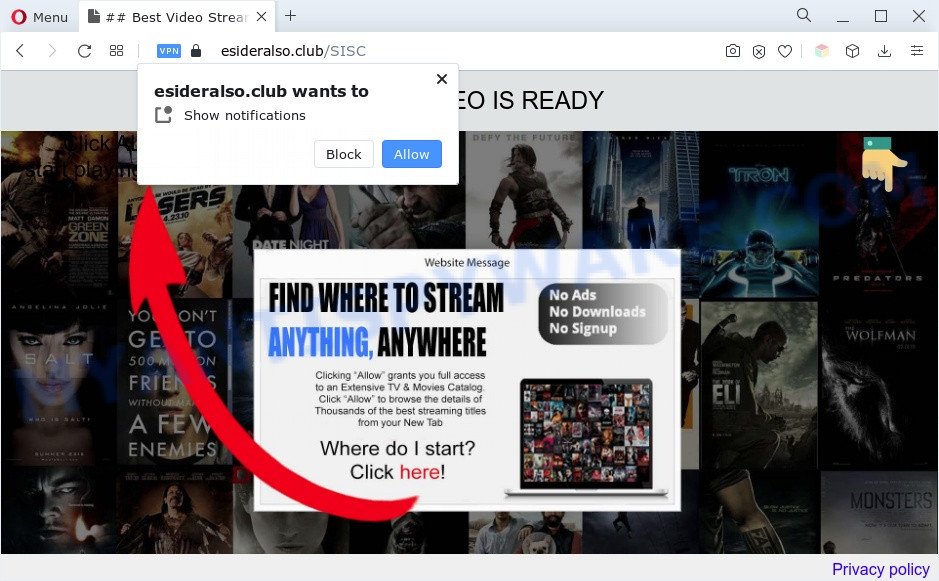
Once enabled, the Esideralso.club spam notifications will start popping up in the right bottom corner of the desktop occasionally and spam you with unwanted adverts. Push notifications are originally designed to alert the user of newly published content. Cybercriminals abuse ‘push notifications’ to avoid anti-virus and ad blocker software by presenting unwanted ads. These ads are displayed in the lower right corner of the screen urges users to play online games, visit questionable web sites, install web-browser addons & so on.

If you’re receiving spam notifications, you can get rid of Esideralso.club subscription by going into your web browser’s settings and completing the Esideralso.club removal guidance below. Once you delete notifications subscription, the Esideralso.club pop ups ads will no longer appear on your desktop.
Threat Summary
| Name | Esideralso.club pop up |
| Type | spam notifications ads, pop-ups, pop-up virus, popup advertisements |
| Distribution | potentially unwanted applications, social engineering attack, adwares, dubious pop-up advertisements |
| Symptoms |
|
| Removal | Esideralso.club removal guide |
Where the Esideralso.club popups comes from
These Esideralso.club popups are caused by malicious ads on the web sites you visit or adware software. Adware is considered by many to be synonymous with ‘malware’. It is a malicious program which serves undesired ads to computer users. Some examples include popup advertisements, various offers and deals or unclosable windows. Adware can be installed onto your PC system via infected webpages, when you open email attachments, anytime you download and install freeware.
Adware software is usually gets onto personal computer by being attached to free software. So, when you installing free software, carefully read the disclaimers, select the Custom or Advanced setup mode to watch for third-party software that are being installed, because some of the software are potentially unwanted applications and adware software.
We suggest to get rid of the adware which causes unwanted Esideralso.club pop ups, as soon as you found this problem, as it can redirect your web-browser to web-resources that may load other harmful software on your machine.
How to remove Esideralso.club pop up advertisements (removal tutorial)
Most commonly adware software requires more than a simple uninstall through the use of Windows Control panel in order to be fully deleted. For that reason, our team developed several removal ways which we’ve summarized in a detailed instructions. Therefore, if you’ve the undesired Esideralso.club popups on your machine and are currently trying to have it removed then feel free to follow the step-by-step guidance below in order to resolve your problem. Some of the steps will require you to restart your PC system or shut down this web page. So, read this tutorial carefully, then bookmark this page or open it on your smartphone for later reference.
To remove Esideralso.club pop ups, complete the steps below:
- Manual Esideralso.club pop-up advertisements removal
- Automatic Removal of Esideralso.club popup advertisements
- Run AdBlocker to stop Esideralso.club popup advertisements and stay safe online
- To sum up
Manual Esideralso.club pop-up advertisements removal
Most adware can be deleted manually, without the use of antivirus or other removal utilities. The manual steps below will show you how to remove Esideralso.club advertisements step by step. Although each of the steps is simple and does not require special knowledge, but you doubt that you can finish them, then use the free utilities, a list of which is given below.
Removing the Esideralso.club, check the list of installed applications first
You can manually remove most nonaggressive adware software by uninstalling the program that it came with or removing the adware itself using ‘Add/Remove programs’ or ‘Uninstall a program’ option in Microsoft Windows Control Panel.
Windows 8, 8.1, 10
First, press the Windows button
Windows XP, Vista, 7
First, click “Start” and select “Control Panel”.
It will show the Windows Control Panel as on the image below.

Next, press “Uninstall a program” ![]()
It will display a list of all apps installed on your personal computer. Scroll through the all list, and remove any questionable and unknown programs. To quickly find the latest installed apps, we recommend sort apps by date in the Control panel.
Remove Esideralso.club notifications from internet browsers
If you have allowed the Esideralso.club site to send browser notification spam to your web browser, then we will need to delete these permissions. Depending on browser, you can follow the steps below to delete the Esideralso.club permissions to send spam notifications.
|
|
|
|
|
|
Delete Esideralso.club pop-ups from Internet Explorer
In order to recover all internet browser search engine by default, start page and newtab page you need to reset the Microsoft Internet Explorer to the state, which was when the Microsoft Windows was installed on your computer.
First, start the Internet Explorer, click ![]() ) button. Next, click “Internet Options” as on the image below.
) button. Next, click “Internet Options” as on the image below.

In the “Internet Options” screen select the Advanced tab. Next, click Reset button. The Internet Explorer will show the Reset Internet Explorer settings prompt. Select the “Delete personal settings” check box and press Reset button.

You will now need to reboot your PC system for the changes to take effect. It will remove adware related to the Esideralso.club advertisements, disable malicious and ad-supported web-browser’s extensions and restore the Internet Explorer’s settings like startpage, default search engine and newtab to default state.
Remove Esideralso.club popups from Firefox
If your Firefox web-browser is redirected to Esideralso.club without your permission or an unknown search provider shows results for your search, then it may be time to perform the browser reset. However, your saved bookmarks and passwords will not be lost. This will not affect your history, passwords, bookmarks, and other saved data.
First, launch the Firefox. Next, click the button in the form of three horizontal stripes (![]() ). It will show the drop-down menu. Next, click the Help button (
). It will show the drop-down menu. Next, click the Help button (![]() ).
).

In the Help menu click the “Troubleshooting Information”. In the upper-right corner of the “Troubleshooting Information” page press on “Refresh Firefox” button as shown on the image below.

Confirm your action, click the “Refresh Firefox”.
Remove Esideralso.club ads from Chrome
If you have adware software problem or the Google Chrome is running slow, then reset Google Chrome settings can help you. In the steps below we will show you a method to reset your Chrome settings to default values without reinstall. This will also allow to delete Esideralso.club advertisements from your internet browser.

- First start the Chrome and click Menu button (small button in the form of three dots).
- It will open the Google Chrome main menu. Choose More Tools, then click Extensions.
- You will see the list of installed plugins. If the list has the extension labeled with “Installed by enterprise policy” or “Installed by your administrator”, then complete the following tutorial: Remove Chrome extensions installed by enterprise policy.
- Now open the Chrome menu once again, press the “Settings” menu.
- You will see the Chrome’s settings page. Scroll down and click “Advanced” link.
- Scroll down again and click the “Reset” button.
- The Chrome will open the reset profile settings page as shown on the screen above.
- Next click the “Reset” button.
- Once this procedure is finished, your browser’s default search engine, new tab and homepage will be restored to their original defaults.
- To learn more, read the article How to reset Google Chrome settings to default.
Automatic Removal of Esideralso.club popup advertisements
The simplest solution to remove Esideralso.club popups is to use an anti-malware application capable of detecting adware. We suggest try Zemana AntiMalware (ZAM) or another free malware remover that listed below. It has excellent detection rate when it comes to adware, hijackers and other PUPs.
Run Zemana Anti Malware to remove Esideralso.club pop-up advertisements
Thinking about delete Esideralso.club pop-ups from your browser? Then pay attention to Zemana Free. This is a well-known tool, originally created just to locate and remove malicious software, adware software and PUPs. But by now it has seriously changed and can not only rid you of malware, but also protect your computer from malware and adware software, as well as identify and get rid of common viruses and trojans.
Click the following link to download the latest version of Zemana Free for Windows. Save it to your Desktop.
165086 downloads
Author: Zemana Ltd
Category: Security tools
Update: July 16, 2019
After downloading is done, start it and follow the prompts. Once installed, the Zemana Anti-Malware (ZAM) will try to update itself and when this task is complete, click the “Scan” button to scan for adware that causes multiple intrusive pop ups.

A scan can take anywhere from 10 to 30 minutes, depending on the count of files on your PC system and the speed of your computer. Review the scan results and then click “Next” button.

The Zemana AntiMalware will remove adware software which causes undesired Esideralso.club pop ups and move the selected threats to the Quarantine.
Remove Esideralso.club pop up ads and harmful extensions with HitmanPro
Hitman Pro is a free application which created to remove malicious software, potentially unwanted applications, hijacker infections and adware from your PC system running Windows 10, 8, 7, XP (32-bit and 64-bit). It will help to find and remove adware that causes Esideralso.club ads in your internet browser, including its files, folders and registry keys.
Download HitmanPro by clicking on the following link.
Download and use HitmanPro on your machine. Once started, click “Next” button for checking your PC system for the adware related to the Esideralso.club pop-ups. A system scan can take anywhere from 5 to 30 minutes, depending on your personal computer. While the HitmanPro tool is scanning, you can see number of objects it has identified as being infected by malicious software..

After the system scan is done, HitmanPro will show a scan report.

Next, you need to press Next button.
It will show a dialog box, press the “Activate free license” button to begin the free 30 days trial to delete all malicious software found.
Run MalwareBytes Free to get rid of Esideralso.club pop ups
We recommend using the MalwareBytes Anti-Malware. You can download and install MalwareBytes AntiMalware to locate adware and thereby delete Esideralso.club pop-up ads from your web-browsers. When installed and updated, this free malicious software remover automatically detects and removes all threats exist on the machine.
Installing the MalwareBytes Anti Malware is simple. First you’ll need to download MalwareBytes Free by clicking on the link below. Save it directly to your Microsoft Windows Desktop.
327305 downloads
Author: Malwarebytes
Category: Security tools
Update: April 15, 2020
After the download is complete, close all windows on your PC system. Further, launch the file named MBSetup. If the “User Account Control” prompt pops up as shown in the following example, press the “Yes” button.

It will display the Setup wizard which will allow you install MalwareBytes Anti Malware on the personal computer. Follow the prompts and do not make any changes to default settings.

Once installation is done successfully, press “Get Started” button. Then MalwareBytes Anti Malware (MBAM) will automatically start and you may see its main window like below.

Next, press the “Scan” button . MalwareBytes Anti-Malware (MBAM) tool will begin scanning the whole computer to find out adware software that causes multiple intrusive pop-ups. A system scan can take anywhere from 5 to 30 minutes, depending on your system.

Once MalwareBytes Free has completed scanning, MalwareBytes Anti-Malware will show you the results. Review the report and then click “Quarantine” button.

The MalwareBytes will begin to get rid of adware that causes Esideralso.club pop-up advertisements in your web browser. When that process is finished, you can be prompted to reboot your PC. We recommend you look at the following video, which completely explains the procedure of using the MalwareBytes Free to remove browser hijackers, adware and other malware.
Run AdBlocker to stop Esideralso.club popup advertisements and stay safe online
If you want to delete unwanted advertisements, web browser redirects and pop-ups, then install an adblocker application such as AdGuard. It can block Esideralso.club, ads, pop ups and block web sites from tracking your online activities when using the Firefox, Chrome, Edge and Microsoft Internet Explorer. So, if you like browse the Internet, but you don’t like annoying ads and want to protect your system from harmful web sites, then the AdGuard is your best choice.
Visit the page linked below to download the latest version of AdGuard for MS Windows. Save it on your Windows desktop.
26910 downloads
Version: 6.4
Author: © Adguard
Category: Security tools
Update: November 15, 2018
After downloading it, start the downloaded file. You will see the “Setup Wizard” screen as shown in the figure below.

Follow the prompts. Once the setup is finished, you will see a window as displayed in the figure below.

You can click “Skip” to close the install application and use the default settings, or click “Get Started” button to see an quick tutorial that will allow you get to know AdGuard better.
In most cases, the default settings are enough and you do not need to change anything. Each time, when you start your personal computer, AdGuard will start automatically and stop unwanted ads, block Esideralso.club, as well as other malicious or misleading web-sites. For an overview of all the features of the application, or to change its settings you can simply double-click on the AdGuard icon, that may be found on your desktop.
To sum up
Now your computer should be free of the adware that causes intrusive Esideralso.club pop-up advertisements. We suggest that you keep AdGuard (to help you block unwanted ads and annoying malicious web sites) and Zemana (to periodically scan your system for new adware softwares and other malicious software). Probably you are running an older version of Java or Adobe Flash Player. This can be a security risk, so download and install the latest version right now.
If you are still having problems while trying to get rid of Esideralso.club pop ups from the Internet Explorer, Edge, Firefox and Chrome, then ask for help here here.


















