Malintegra.club is a deceptive web-site that uses social engineering to lure you and other unsuspecting users into subscribing to spam notifications from this or similar web sites that will in turn bombard users with pop-up adverts usually related to adware software, adult web-sites and other click fraud schemes. When you visit the Malintegra.club web page which wants to send you browser notification spam, you’ll be greeted with a confirmation request which asks whether you want to agree to them or not. Your options will be ‘Block’ and ‘Allow’.
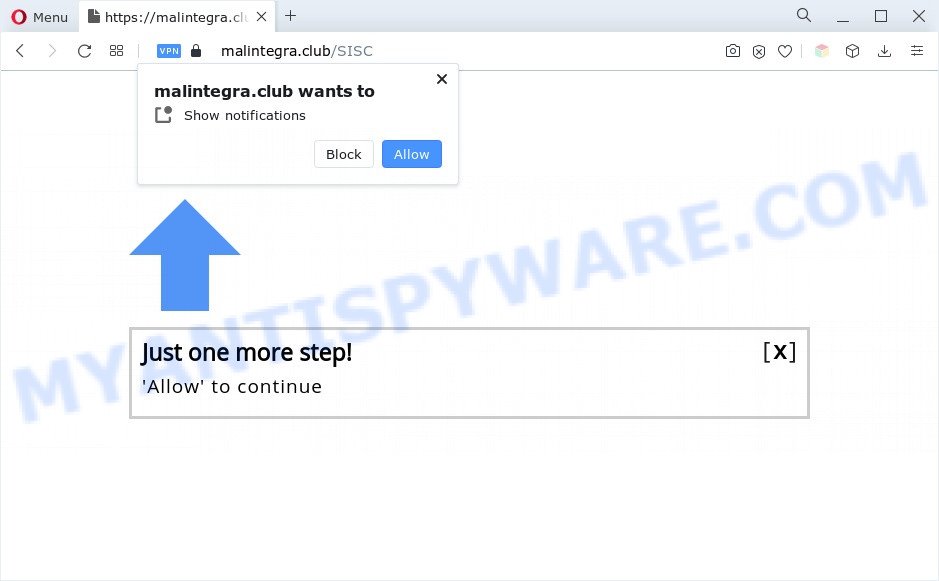
Once click on the ‘Allow’ button, the Malintegra.club web site gets your permission to send browser notification spam in form of pop-up adverts in the lower right corner of the screen. The browser notification spam will promote ‘free’ online games, free gifts scams, dubious browser plugins, adult webpages, and fake software as displayed on the image below.

If you’re getting spam notifications, you can remove Malintegra.club subscription by going into your browser’s settings and following the Malintegra.club removal tutorial below. Once you remove Malintegra.club subscription, the spam notifications will no longer appear on the desktop.
Threat Summary
| Name | Malintegra.club pop-up |
| Type | push notifications ads, pop up virus, pop up ads, popups |
| Distribution | PUPs, social engineering attack, dubious pop-up advertisements, adware softwares |
| Symptoms |
|
| Removal | Malintegra.club removal guide |
How does your system get infected with Malintegra.club pop-ups
Some research has shown that users can be redirected to Malintegra.club from misleading ads or by potentially unwanted software and adware. Adware is type of applications created to inject adverts into your Internet browsing or even desktop experience. Adware software can be created to modify your startpage, search provider, search results, or even add toolbars to your web-browser. Adware run in the background when surf the Web, and adware can slow down your computer and affect its performance.
Adware gets on your personal computer as a part of various freeware. This means that you need to be very careful when installing apps downloaded from the Internet, even from a large proven hosting. Be sure to read the Terms of Use and the Software license, select only the Manual, Advanced or Custom install type, switch off all bundled modules and programs are offered to install.
To find out how to delete Malintegra.club ads, we recommend to read the instructions added to this blog post below. The guide was developed by experienced security researchers who discovered a method to remove the annoying adware out of the PC system.
How to remove Malintegra.club advertisements (removal instructions)
We are presenting various solutions to get rid of Malintegra.club popups from the Firefox, Internet Explorer, Microsoft Edge and Chrome using only internal Windows functions. Most of adware and potentially unwanted apps can be uninstalled through these processes. If these steps does not help to delete Malintegra.club pop-up advertisements, then it is better to use a free malware removal utilities linked below.
To remove Malintegra.club pop ups, follow the steps below:
- How to remove Malintegra.club pop-ups without any software
- Automatic Removal of Malintegra.club popup ads
- Run AdBlocker to block Malintegra.club and stay safe online
- To sum up
How to remove Malintegra.club pop-ups without any software
In this section of the article, we have posted the steps that will allow to delete Malintegra.club popups manually. Although compared to removal tools, this solution loses in time, but you don’t need to download anything on your computer. It will be enough for you to follow the detailed instructions with pictures. We tried to describe each step in detail, but if you realized that you might not be able to figure it out, or simply do not want to change the Windows and web browser settings, then it’s better for you to use tools from trusted developers, which are listed below.
Uninstall potentially unwanted applications through the Microsoft Windows Control Panel
You can manually remove most nonaggressive adware by deleting the program that it came with or removing the adware software itself using ‘Add/Remove programs’ or ‘Uninstall a program’ option in Windows Control Panel.
Windows 8, 8.1, 10
First, press Windows button

After the ‘Control Panel’ opens, press the ‘Uninstall a program’ link under Programs category as on the image below.

You will see the ‘Uninstall a program’ panel as displayed in the following example.

Very carefully look around the entire list of software installed on your PC system. Most probably, one of them is the adware software that cause annoying Malintegra.club ads. If you have many apps installed, you can help simplify the search of harmful software by sort the list by date of installation. Once you have found a suspicious, unwanted or unused program, right click to it, after that click ‘Uninstall’.
Windows XP, Vista, 7
First, click ‘Start’ button and select ‘Control Panel’ at right panel as on the image below.

After the Windows ‘Control Panel’ opens, you need to press ‘Uninstall a program’ under ‘Programs’ as displayed in the following example.

You will see a list of applications installed on your PC system. We recommend to sort the list by date of installation to quickly find the applications that were installed last. Most probably, it’s the adware responsible for Malintegra.club advertisements. If you are in doubt, you can always check the application by doing a search for her name in Google, Yahoo or Bing. Once the application which you need to uninstall is found, simply click on its name, and then click ‘Uninstall’ as on the image below.

Remove Malintegra.club notifications from browsers
If you have allowed the Malintegra.club push notifications, you might notice that this web page sending requests, and it can become annoying. To better control your computer, here’s how to remove Malintegra.club push notifications from your internet browser.
|
|
|
|
|
|
Remove Malintegra.club pop ups from Chrome
Annoying Malintegra.club pop ups or other symptom of having adware in your web-browser is a good reason to reset Google Chrome. This is an easy way to restore the Chrome settings and not lose any important information.

- First, start the Google Chrome and press the Menu icon (icon in the form of three dots).
- It will show the Chrome main menu. Select More Tools, then click Extensions.
- You will see the list of installed add-ons. If the list has the add-on labeled with “Installed by enterprise policy” or “Installed by your administrator”, then complete the following instructions: Remove Chrome extensions installed by enterprise policy.
- Now open the Google Chrome menu once again, click the “Settings” menu.
- Next, click “Advanced” link, that located at the bottom of the Settings page.
- On the bottom of the “Advanced settings” page, press the “Reset settings to their original defaults” button.
- The Chrome will open the reset settings prompt as on the image above.
- Confirm the web browser’s reset by clicking on the “Reset” button.
- To learn more, read the blog post How to reset Chrome settings to default.
Get rid of Malintegra.club pop ups from Microsoft Internet Explorer
If you find that Microsoft Internet Explorer browser settings such as search engine, homepage and newtab had been replaced by adware software that cause pop-ups, then you may revert back your settings, via the reset browser procedure.
First, open the Internet Explorer. Next, click the button in the form of gear (![]() ). It will open the Tools drop-down menu, click the “Internet Options” like below.
). It will open the Tools drop-down menu, click the “Internet Options” like below.

In the “Internet Options” window click on the Advanced tab, then click the Reset button. The Internet Explorer will open the “Reset Internet Explorer settings” window as displayed in the figure below. Select the “Delete personal settings” check box, then click “Reset” button.

You will now need to reboot your computer for the changes to take effect.
Delete Malintegra.club pop ups from Firefox
If the Firefox settings like default search provider, homepage and new tab have been replaced by the adware, then resetting it to the default state can help. When using the reset feature, your personal information such as passwords, bookmarks, browsing history and web form auto-fill data will be saved.
Click the Menu button (looks like three horizontal lines), and click the blue Help icon located at the bottom of the drop down menu as displayed on the image below.

A small menu will appear, press the “Troubleshooting Information”. On this page, click “Refresh Firefox” button as on the image below.

Follow the onscreen procedure to revert back your Firefox web-browser settings to their original state.
Automatic Removal of Malintegra.club popup ads
The manual steps above is tedious to use and can not always help to fully remove the Malintegra.club pop-up advertisements. Here I am telling you an automatic method to get rid of this adware from your system completely. Zemana AntiMalware, MalwareBytes Anti Malware and Hitman Pro are anti-malware utilities that have the ability to detect and remove all kinds of malware including adware that causes undesired Malintegra.club pop-up ads.
Run Zemana to remove Malintegra.club ads
Thinking about delete Malintegra.club pop ups from your web-browser? Then pay attention to Zemana Anti-Malware (ZAM). This is a well-known utility, originally created just to detect and remove malicious software, adware and PUPs. But by now it has seriously changed and can not only rid you of malicious software, but also protect your machine from malware and adware, as well as find and remove common viruses and trojans.
Visit the following page to download Zemana Free. Save it on your Microsoft Windows desktop.
165033 downloads
Author: Zemana Ltd
Category: Security tools
Update: July 16, 2019
When the downloading process is complete, close all software and windows on your PC system. Double-click the install file named Zemana.AntiMalware.Setup. If the “User Account Control” dialog box pops up as shown on the image below, click the “Yes” button.

It will open the “Setup wizard” that will help you set up Zemana Anti Malware on your computer. Follow the prompts and do not make any changes to default settings.

Once setup is complete successfully, Zemana AntiMalware will automatically start and you can see its main screen as displayed on the image below.

Now click the “Scan” button to start checking your computer for the adware software that causes multiple unwanted pop ups. This process can take quite a while, so please be patient. When a malicious software, adware software or potentially unwanted programs are detected, the count of the security threats will change accordingly.

After finished, a list of all items detected is produced. Make sure to check mark the items that are unsafe and then click “Next” button. The Zemana Anti-Malware will remove adware software related to the Malintegra.club pop ups. When the process is complete, you may be prompted to restart the machine.
Use Hitman Pro to delete Malintegra.club ads
HitmanPro is one of the most useful tools for removing adware software, PUPs and other malware. It can search for hidden adware software in your PC and remove all malicious folders and files related to adware software. Hitman Pro will help you to get rid of Malintegra.club pop ups from your machine and Edge, Google Chrome, Mozilla Firefox and Internet Explorer. We strongly recommend you to download this utility as the creators are working hard to make it better.
Click the link below to download the latest version of HitmanPro for Microsoft Windows. Save it on your Desktop.
Download and use Hitman Pro on your PC system. Once started, press “Next” button to perform a system scan with this utility for the adware software responsible for Malintegra.club pop up advertisements. A scan can take anywhere from 10 to 30 minutes, depending on the number of files on your PC system and the speed of your PC. While the utility is scanning, you can see count of objects and files has already scanned..

After finished, Hitman Pro will open a list of detected threats.

When you are ready, click Next button.
It will open a prompt, press the “Activate free license” button to begin the free 30 days trial to remove all malicious software found.
How to remove Malintegra.club with MalwareBytes Anti Malware
You can get rid of Malintegra.club pop-up advertisements automatically through the use of MalwareBytes Anti Malware. We advise this free malware removal tool because it may easily remove hijacker infections, adware, potentially unwanted applications and toolbars with all their components such as files, folders and registry entries.
Download MalwareBytes Anti-Malware on your Windows Desktop by clicking on the following link.
327261 downloads
Author: Malwarebytes
Category: Security tools
Update: April 15, 2020
Once the download is done, close all apps and windows on your personal computer. Double-click the install file named MBSetup. If the “User Account Control” prompt pops up like the one below, click the “Yes” button.

It will open the Setup wizard which will help you setup MalwareBytes AntiMalware on your computer. Follow the prompts and don’t make any changes to default settings.

Once install is done successfully, click “Get Started” button. MalwareBytes Free will automatically start and you can see its main screen as displayed in the figure below.

Now click the “Scan” button to begin checking your computer for the adware responsible for Malintegra.club popups. Depending on your computer, the scan can take anywhere from a few minutes to close to an hour. When a threat is found, the number of the security threats will change accordingly.

When MalwareBytes AntiMalware has finished scanning, MalwareBytes Anti-Malware will open a list of found items. Review the report and then press “Quarantine” button. The MalwareBytes AntiMalware will start to delete adware software which cause pop-ups. Once disinfection is complete, you may be prompted to restart the personal computer.

We recommend you look at the following video, which completely explains the procedure of using the MalwareBytes AntiMalware to remove adware software, browser hijacker and other malicious software.
Run AdBlocker to block Malintegra.club and stay safe online
It is also critical to protect your web browsers from malicious webpages and ads by using an ad blocking application like AdGuard. Security experts says that it will greatly reduce the risk of malicious software, and potentially save lots of money. Additionally, the AdGuard can also protect your privacy by blocking almost all trackers.
- AdGuard can be downloaded from the following link. Save it on your MS Windows desktop or in any other place.
Adguard download
26898 downloads
Version: 6.4
Author: © Adguard
Category: Security tools
Update: November 15, 2018
- When the downloading process is complete, start the downloaded file. You will see the “Setup Wizard” program window. Follow the prompts.
- Once the setup is done, click “Skip” to close the installation program and use the default settings, or click “Get Started” to see an quick tutorial which will assist you get to know AdGuard better.
- In most cases, the default settings are enough and you don’t need to change anything. Each time, when you launch your personal computer, AdGuard will launch automatically and stop undesired ads, block Malintegra.club, as well as other malicious or misleading web-sites. For an overview of all the features of the program, or to change its settings you can simply double-click on the icon named AdGuard, that is located on your desktop.
To sum up
After completing the steps outlined above, your computer should be clean from adware that causes intrusive Malintegra.club advertisements and other malware. The Mozilla Firefox, Google Chrome, Microsoft Edge and IE will no longer redirect you to various annoying web pages like Malintegra.club. Unfortunately, if the few simple steps does not help you, then you have caught a new adware, and then the best way – ask for help here.



















