According to experienced security experts, SearchProConverter is a PUP (potentially unwanted program) that belongs to the category of Browser hijackers that could bring certain problems to your computer. Once installed, SearchProConverter changes your internet browser’s settings, making your home page, default search engine and new tab page to become its own web-site. You may have some problems such as being rerouted to unwanted websites, receiving lots of popup ads, and your personal information being collected without any knowledge, while this PUP is installed on your computer.

The SearchProConverter browser hijacker will alter your web browser’s search engine so that all searches are sent through the searchproconverter.com domain, that redirects to Bing, Yahoo or Google Custom Search engine which displays the search results for your query. The creators of this hijacker are utilizing legitimate search provider as they may earn profit from the ads that are displayed in the search results.
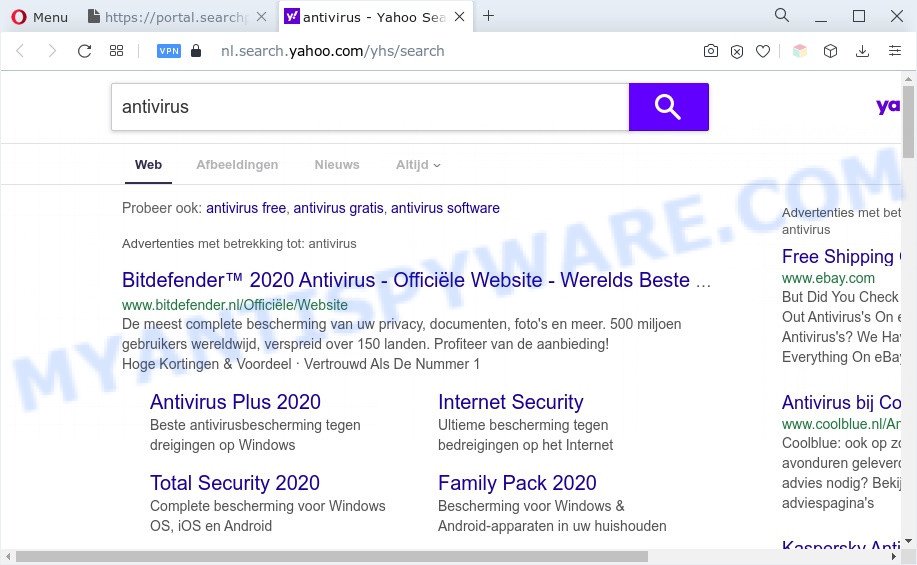
And finally, the SearchProConverter hijacker be able to gather a wide variety of personal data about you such as what web sites you are opening, what you’re looking for the World Wide Web and so on. This information, in the future, can be transferred to third parties.
How can SearchProConverter get on your computer
Browser hijackers and PUPs such as SearchProConverter come bundled with various free programs, as a supplement, which is installed automatically. This is certainly not an honest way to get installed onto your PC system. To avoid infecting of your PC and side effects in the form of changing your web browser settings to searchproconverter.com, you should always carefully read the Terms of Use and the Software license. Additionally, always choose Manual, Custom or Advanced installation mode. This allows you to disable the install of unnecessary and often harmful programs.
Threat Summary
| Name | SearchProConverter, Search Pro Converter |
| Associated domains | searchproconverter.com, portal.searchproconverter.com, get.searchproconverter.com, feed.searchproconverter.com |
| Type | search engine hijacker, start page hijacker, browser hijacker, redirect virus, PUP |
| Affected Browser Settings | newtab URL, homepage, search engine |
| Symptoms |
|
| Removal | SearchProConverter removal guide |
How to remove SearchProConverter from Windows 10 (8, 7, XP)
When a browser hijacker like the SearchProConverter gets installed on your computer without your knowledge, it’s not easy to delete. In many cases, there is no Uninstall program which simply remove browser hijacker infection from your computer. So, we suggest using several well-proven free specialized utilities such as Zemana, MalwareBytes Anti-Malware or HitmanPro. But the best method to delete SearchProConverter will be to perform several manual steps, after that additionally run free malware removal tools.
To remove SearchProConverter, perform the following steps:
- How to delete SearchProConverter hijacker without any software
- Automatic Removal of SearchProConverter
- Run AdBlocker to block SearchProConverter and stay safe online
- To sum up
How to delete SearchProConverter hijacker without any software
If you perform exactly the few simple steps below you should be able to remove the SearchProConverter browser hijacker from the Internet Explorer, Edge, Firefox and Google Chrome internet browsers.
Delete unwanted or recently installed software
The process of browser hijacker removal is generally the same across all versions of Microsoft Windows OS from 10 to XP. To start with, it is necessary to check the list of installed software on your computer and delete all unused, unknown and questionable programs.
|
|
|
|
Remove SearchProConverter hijacker from Internet Explorer
First, start the IE. Next, click the button in the form of gear (![]() ). It will show the Tools drop-down menu, click the “Internet Options” as displayed below.
). It will show the Tools drop-down menu, click the “Internet Options” as displayed below.

In the “Internet Options” window click on the Advanced tab, then click the Reset button. The IE will show the “Reset Internet Explorer settings” window as displayed on the image below. Select the “Delete personal settings” check box, then click “Reset” button.

You will now need to reboot your system for the changes to take effect.
Remove SearchProConverter from Chrome
Reset Chrome settings can allow you solve some problems caused by browser hijacker and delete SearchProConverter from new tab, search engine and startpage. This will also disable harmful extensions as well as clear cookies and site data. When using the reset feature, your personal information like passwords, bookmarks, browsing history and web form auto-fill data will be saved.
Open the Google Chrome menu by clicking on the button in the form of three horizontal dotes (![]() ). It will show the drop-down menu. Choose More Tools, then click Extensions.
). It will show the drop-down menu. Choose More Tools, then click Extensions.
Carefully browse through the list of installed extensions. If the list has the plugin labeled with “Installed by enterprise policy” or “Installed by your administrator”, then complete the following guide: Remove Google Chrome extensions installed by enterprise policy otherwise, just go to the step below.
Open the Google Chrome main menu again, click to “Settings” option.

Scroll down to the bottom of the page and click on the “Advanced” link. Now scroll down until the Reset settings section is visible, like the one below and click the “Reset settings to their original defaults” button.

Confirm your action, click the “Reset” button.
Delete SearchProConverter hijacker from Firefox
Resetting your Firefox is first troubleshooting step for any issues with your browser program, including the reroute to SearchProConverter web page. When using the reset feature, your personal information like passwords, bookmarks, browsing history and web form auto-fill data will be saved.
Click the Menu button (looks like three horizontal lines), and press the blue Help icon located at the bottom of the drop down menu like the one below.

A small menu will appear, click the “Troubleshooting Information”. On this page, click “Refresh Firefox” button as shown in the figure below.

Follow the onscreen procedure to restore your Mozilla Firefox browser settings to their original state.
Automatic Removal of SearchProConverter
It’s not enough to get rid of SearchProConverter from your web browser by following the manual steps above to solve all problems. Some SearchProConverter hijacker related files may remain on your system and they will recover the hijacker even after you remove it. For that reason we recommend to use free anti malware tool like Zemana, MalwareBytes and Hitman Pro. Either of those programs should has the ability to search for and get rid of SearchProConverter browser hijacker.
Run Zemana Free to remove SearchProConverter browser hijacker
You can download and use the Zemana Anti Malware for free. This anti-malware tool will scan all the registry keys and files in your machine along with the system settings and web browser extensions. If it finds any malware, adware or malicious extension that is responsible for redirecting your internet browser to SearchProConverter web page then the Zemana Anti Malware (ZAM) will delete them from your system completely.
Now you can install and run Zemana Anti-Malware to remove SearchProConverter hijacker from your web browser by following the steps below:
Please go to the link below to download Zemana installer named Zemana.AntiMalware.Setup on your computer. Save it on your MS Windows desktop.
165535 downloads
Author: Zemana Ltd
Category: Security tools
Update: July 16, 2019
Start the setup file after it has been downloaded successfully and then follow the prompts to install this utility on your personal computer.

During setup you can change some settings, but we recommend you do not make any changes to default settings.
When installation is complete, this malicious software removal utility will automatically launch and update itself. You will see its main window as displayed below.

Now click the “Scan” button to perform a system scan for the SearchProConverter browser hijacker. While the Zemana Free utility is checking, you can see how many objects it has identified as being affected by malicious software.

When finished, you may check all items found on your PC system. Review the report and then click “Next” button.

The Zemana will delete SearchProConverter browser hijacker and move the selected items to the Quarantine. When disinfection is complete, you can be prompted to restart your system to make the change take effect.
Run Hitman Pro to get rid of SearchProConverter hijacker
Hitman Pro is a free removal tool. It removes PUPs, adware, browser hijackers and unwanted web-browser plugins. It’ll identify and remove SearchProConverter hijacker. Hitman Pro uses very small system resources and is a portable program. Moreover, HitmanPro does add another layer of malware protection.

- Visit the following page to download Hitman Pro. Save it on your Desktop.
- Once the downloading process is finished, start the HitmanPro, double-click the HitmanPro.exe file.
- If the “User Account Control” prompts, press Yes to continue.
- In the HitmanPro window, click the “Next” . HitmanPro program will scan through the whole computer for the SearchProConverter browser hijacker. A system scan can take anywhere from 5 to 30 minutes, depending on your machine. During the scan HitmanPro will detect threats exist on your personal computer.
- After finished, you will be shown the list of all found threats on your computer. Review the results once the tool has done the system scan. If you think an entry should not be quarantined, then uncheck it. Otherwise, simply click “Next”. Now, press the “Activate free license” button to start the free 30 days trial to remove all malware found.
How to remove SearchProConverter with MalwareBytes Anti-Malware
If you are still having problems with the SearchProConverter hijacker infection — or just wish to check your personal computer occasionally for browser hijacker infection and other malware — download MalwareBytes AntiMalware (MBAM). It is free for home use, and detects and deletes various undesired applications that attacks your computer or degrades PC system performance. MalwareBytes AntiMalware can delete adware software, potentially unwanted programs as well as malicious software, including ransomware and trojans.

Visit the page linked below to download the latest version of MalwareBytes Anti Malware (MBAM) for MS Windows. Save it on your Desktop.
327760 downloads
Author: Malwarebytes
Category: Security tools
Update: April 15, 2020
When the download is finished, run it and follow the prompts. Once installed, the MalwareBytes Free will try to update itself and when this task is done, press the “Scan” button . MalwareBytes Anti-Malware tool will start scanning the whole personal computer to find out SearchProConverter browser hijacker. This process can take quite a while, so please be patient. While the tool is checking, you can see number of objects and files has already scanned. Review the scan results and then press “Quarantine” button.
The MalwareBytes is a free program that you can use to remove all detected folders, files, services, registry entries and so on. To learn more about this malicious software removal utility, we advise you to read and follow the few simple steps or the video guide below.
Run AdBlocker to block SearchProConverter and stay safe online
If you want to get rid of unwanted ads, web-browser redirects and pop ups, then install an ad-blocker program like AdGuard. It can stop SearchProConverter redirect, advertisements, pop-ups and stop websites from tracking your online activities when using the Mozilla Firefox, Chrome, Microsoft Internet Explorer and MS Edge. So, if you like browse the Web, but you do not like annoying advertisements and want to protect your machine from malicious web pages, then the AdGuard is your best choice.
First, visit the following page, then click the ‘Download’ button in order to download the latest version of AdGuard.
27047 downloads
Version: 6.4
Author: © Adguard
Category: Security tools
Update: November 15, 2018
After downloading it, start the downloaded file. You will see the “Setup Wizard” screen as on the image below.

Follow the prompts. When the install is complete, you will see a window such as the one below.

You can press “Skip” to close the installation application and use the default settings, or click “Get Started” button to see an quick tutorial which will help you get to know AdGuard better.
In most cases, the default settings are enough and you don’t need to change anything. Each time, when you run your system, AdGuard will run automatically and stop unwanted advertisements, block SearchProConverter, as well as other malicious or misleading web-pages. For an overview of all the features of the program, or to change its settings you can simply double-click on the AdGuard icon, that can be found on your desktop.
To sum up
Now your computer should be free of the SearchProConverter hijacker. We suggest that you keep AdGuard (to help you stop unwanted advertisements and unwanted malicious web pages) and Zemana Anti Malware (ZAM) (to periodically scan your computer for new malicious software, browser hijacker infections and adware). Make sure that you have all the Critical Updates recommended for Windows OS. Without regular updates you WILL NOT be protected when new browser hijacker infections, harmful applications and adware are released.
If you are still having problems while trying to get rid of SearchProConverter hijacker from your browser, then ask for help here.



















