Broindifferd.club is a deceptive web site that is used to lure you into subscribing to push notifications to send unwanted adverts directly to the screen. It delivers the message stating that the user should click ‘Allow’ in order to access the content of the website, watch a video, connect to the Internet, enable Flash Player, download a file, and so on.
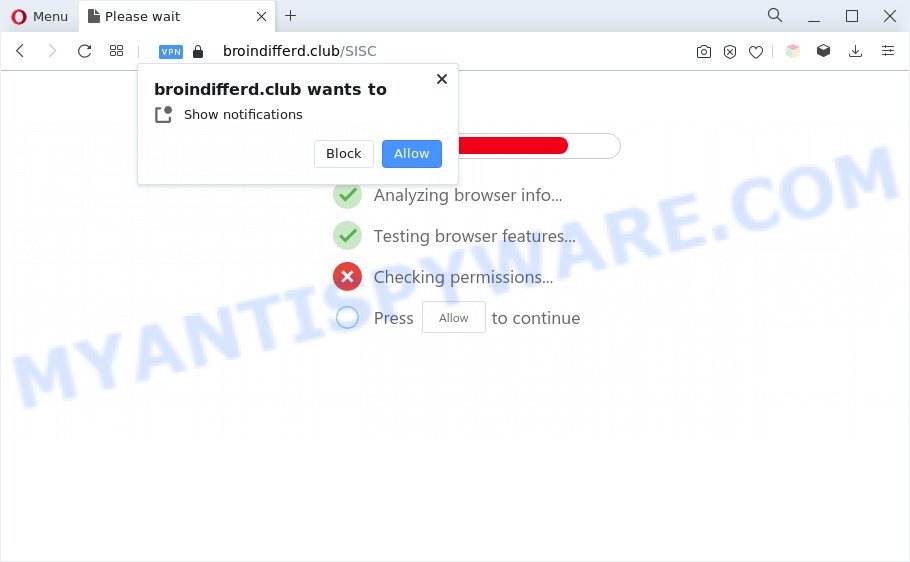
Once you click the ‘Allow’, then your web-browser will be configured to show pop up advertisements in the lower right corner of your desktop. The spam notifications will promote ‘free’ online games, fake prizes scams, suspicious web browser plugins, adult webpages, and fake software as displayed on the screen below.

To end this intrusive behavior and remove Broindifferd.club spam notifications, you need to change browser settings that got modified by adware. For that, perform the Broindifferd.club removal guidance below. Once you delete notifications subscription, the Broindifferd.club popups ads will no longer display on the screen.
Threat Summary
| Name | Broindifferd.club pop-up |
| Type | push notifications ads, pop up virus, pop-up ads, popups |
| Distribution | misleading pop up ads, social engineering attack, adware softwares, potentially unwanted apps |
| Symptoms |
|
| Removal | Broindifferd.club removal guide |
How did you get infected with Broindifferd.club popups
Some research has shown that users can be redirected to Broindifferd.club from suspicious advertisements or by potentially unwanted applications and adware. Adware is software related to unwanted adverts. Some adware will bring up ads when you is browsing the Net, while other will build up a profile of your browsing habits in order to target adverts. In general, adware have to be installed on your PC system, so it’ll tend to be bundled with other software in much the same way as PUPs.
Adware software usually is bundled with some free software that you download off of the Net. So, think back, have you ever download and run any free programs. In order to avoid infection, in the Setup wizard, you should be be proactive and carefully read the ‘Terms of use’, the ‘license agreement’ and other setup screens, as well as to always select the ‘Manual’ or ‘Advanced’ install option, when installing anything downloaded from the Internet.
You should get rid of adware without a wait. Here, in this blog post below, you can found the useful steps on How to remove adware and Broindifferd.club popup advertisements from your PC system for free.
How to remove Broindifferd.club popups (removal guidance)
We are presenting various methods to delete Broindifferd.club pop up advertisements from the Google Chrome, Mozilla Firefox, MS Edge and IE using only internal Microsoft Windows functions. Most of adware and potentially unwanted programs can be removed through these processes. If these steps does not help to get rid of Broindifferd.club pop-up ads, then it’s better to run a free malware removal utilities linked below.
To remove Broindifferd.club pop ups, use the steps below:
- How to manually remove Broindifferd.club
- Delete adware software through the Windows Control Panel
- Remove Broindifferd.club notifications from web browsers
- Get rid of Broindifferd.club from Mozilla Firefox by resetting web browser settings
- Remove Broindifferd.club advertisements from Internet Explorer
- Remove Broindifferd.club pop up advertisements from Chrome
- Automatic Removal of Broindifferd.club advertisements
- Run AdBlocker to block Broindifferd.club and stay safe online
- To sum up
How to manually remove Broindifferd.club
Looking for a solution to get rid of Broindifferd.club pop up ads manually without downloading any applications? Then this section of the post is just for you. Below are some simple steps you can take. Performing these steps requires basic knowledge of internet browser and MS Windows setup. If you are not sure that you can follow them, it is better to use free applications listed below that can help you remove Broindifferd.club pop-up advertisements.
Delete adware software through the Windows Control Panel
We advise that you start the PC cleaning process by checking the list of installed software and remove all unknown or dubious programs. This is a very important step, as mentioned above, very often the harmful programs such as adware and hijackers may be bundled with free applications. Delete the unwanted software can delete the annoying ads or browser redirect.
Windows 8, 8.1, 10
First, press Windows button

Once the ‘Control Panel’ opens, click the ‘Uninstall a program’ link under Programs category as shown in the following example.

You will see the ‘Uninstall a program’ panel such as the one below.

Very carefully look around the entire list of applications installed on your system. Most likely, one of them is the adware that causes Broindifferd.club advertisements in your browser. If you’ve many applications installed, you can help simplify the search of malicious programs by sort the list by date of installation. Once you have found a dubious, unwanted or unused program, right click to it, after that press ‘Uninstall’.
Windows XP, Vista, 7
First, click ‘Start’ button and select ‘Control Panel’ at right panel like below.

Once the Windows ‘Control Panel’ opens, you need to press ‘Uninstall a program’ under ‘Programs’ as displayed in the figure below.

You will see a list of applications installed on your computer. We recommend to sort the list by date of installation to quickly find the apps that were installed last. Most likely, it is the adware responsible for Broindifferd.club popup ads. If you are in doubt, you can always check the application by doing a search for her name in Google, Yahoo or Bing. After the program which you need to delete is found, simply click on its name, and then press ‘Uninstall’ as on the image below.

Remove Broindifferd.club notifications from web browsers
if you became a victim of fraudsters and clicked on the “Allow” button, then your web browser was configured to show undesired advertisements. To remove the ads, you need to get rid of the notification permission that you gave the Broindifferd.club web site to send push notifications.
Google Chrome:
- Just copy and paste the following text into the address bar of Chrome.
- chrome://settings/content/notifications
- Press Enter.
- Remove the Broindifferd.club URL and other rogue notifications by clicking three vertical dots button next to each and selecting ‘Remove’.

Android:
- Open Google Chrome.
- In the right upper corner, find and tap the Chrome menu (three dots).
- In the menu tap ‘Settings’, scroll down to ‘Advanced’.
- Tap on ‘Site settings’ and then ‘Notifications’. In the opened window, locate the Broindifferd.club site, other rogue notifications and tap on them one-by-one.
- Tap the ‘Clean & Reset’ button and confirm.

Mozilla Firefox:
- In the top right corner of the browser window, click the Menu button, represented by three horizontal stripes.
- In the menu go to ‘Options’, in the menu on the left go to ‘Privacy & Security’.
- Scroll down to ‘Permissions’ section and click ‘Settings…’ button next to ‘Notifications’.
- Select the Broindifferd.club domain from the list and change the status to ‘Block’.
- Save changes.

Edge:
- In the top right hand corner, click the Edge menu button (it looks like three dots).
- Scroll down, find and click ‘Settings’. In the left side select ‘Advanced’.
- In the ‘Website permissions’ section click ‘Manage permissions’.
- Disable the on switch for the Broindifferd.club site.

Internet Explorer:
- Click the Gear button on the top-right corner of the window.
- Go to ‘Internet Options’ in the menu.
- Click on the ‘Privacy’ tab and select ‘Settings’ in the pop-up blockers section.
- Select the Broindifferd.club URL and other suspicious sites under and delete them one by one by clicking the ‘Remove’ button.

Safari:
- On the top menu select ‘Safari’, then ‘Preferences’.
- Open ‘Websites’ tab, then in the left menu click on ‘Notifications’.
- Locate the Broindifferd.club domain and select it, click the ‘Deny’ button.
Get rid of Broindifferd.club from Mozilla Firefox by resetting web browser settings
If the Firefox settings such as default search provider, startpage and newtab have been replaced by the adware, then resetting it to the default state can help. It’ll save your personal information like saved passwords, bookmarks, auto-fill data and open tabs.
Start the Firefox and press the menu button (it looks like three stacked lines) at the top right of the web browser screen. Next, click the question-mark icon at the bottom of the drop-down menu. It will display the slide-out menu.

Select the “Troubleshooting information”. If you’re unable to access the Help menu, then type “about:support” in your address bar and press Enter. It bring up the “Troubleshooting Information” page as shown on the image below.

Click the “Refresh Firefox” button at the top right of the Troubleshooting Information page. Select “Refresh Firefox” in the confirmation prompt. The Firefox will start a procedure to fix your problems that caused by the Broindifferd.club adware. After, it’s finished, press the “Finish” button.
Remove Broindifferd.club advertisements from Internet Explorer
By resetting Internet Explorer web browser you revert back your internet browser settings to its default state. This is basic when troubleshooting problems that might have been caused by adware that cause popups.
First, start the IE, click ![]() ) button. Next, click “Internet Options” as shown in the figure below.
) button. Next, click “Internet Options” as shown in the figure below.

In the “Internet Options” screen select the Advanced tab. Next, click Reset button. The Microsoft Internet Explorer will display the Reset Internet Explorer settings prompt. Select the “Delete personal settings” check box and click Reset button.

You will now need to reboot your machine for the changes to take effect. It will remove adware which cause undesired Broindifferd.club popups, disable malicious and ad-supported browser’s extensions and restore the Internet Explorer’s settings like newtab, home page and search engine by default to default state.
Remove Broindifferd.club pop up advertisements from Chrome
If you have adware software, Broindifferd.club pop-ups problems or Chrome is running slow, then reset Google Chrome can help you. In this tutorial we’ll show you the method to reset your Google Chrome settings and data to original settings without reinstall.
First run the Google Chrome. Next, press the button in the form of three horizontal dots (![]() ).
).
It will open the Chrome menu. Select More Tools, then click Extensions. Carefully browse through the list of installed addons. If the list has the extension signed with “Installed by enterprise policy” or “Installed by your administrator”, then complete the following steps: Remove Chrome extensions installed by enterprise policy.
Open the Google Chrome menu once again. Further, click the option named “Settings”.

The web browser will open the settings screen. Another solution to show the Google Chrome’s settings – type chrome://settings in the browser adress bar and press Enter
Scroll down to the bottom of the page and click the “Advanced” link. Now scroll down until the “Reset” section is visible, as shown on the screen below and press the “Reset settings to their original defaults” button.

The Chrome will open the confirmation prompt as shown on the screen below.

You need to confirm your action, press the “Reset” button. The web-browser will start the procedure of cleaning. When it is complete, the web browser’s settings including newtab page, homepage and default search provider back to the values which have been when the Chrome was first installed on your computer.
Automatic Removal of Broindifferd.club advertisements
The adware software can hide its components which are difficult for you to find out and remove completely. This can lead to the fact that after some time, the adware software that cause undesired Broindifferd.club pop-up advertisements once again infect your personal computer. Moreover, We want to note that it is not always safe to remove adware software manually, if you don’t have much experience in setting up and configuring the MS Windows operating system. The best way to find and remove adware software is to use free malware removal software.
Delete Broindifferd.club popups with Zemana Anti-Malware (ZAM)
Download Zemana Anti Malware to remove Broindifferd.club pop-ups automatically from all of your web-browsers. This is a freeware specially developed for malicious software removal. This utility can remove adware, browser hijacker infection from IE, MS Edge, Mozilla Firefox and Google Chrome and Windows registry automatically.

- Zemana Anti Malware can be downloaded from the following link. Save it to your Desktop.
Zemana AntiMalware
165041 downloads
Author: Zemana Ltd
Category: Security tools
Update: July 16, 2019
- At the download page, click on the Download button. Your internet browser will show the “Save as” dialog box. Please save it onto your Windows desktop.
- Once the download is done, please close all software and open windows on your system. Next, start a file named Zemana.AntiMalware.Setup.
- This will run the “Setup wizard” of Zemana onto your personal computer. Follow the prompts and do not make any changes to default settings.
- When the Setup wizard has finished installing, the Zemana will launch and open the main window.
- Further, press the “Scan” button for checking your computer for the adware responsible for Broindifferd.club pop ups. This process can take quite a while, so please be patient. While the utility is checking, you can see number of objects and files has already scanned.
- When the scan get finished, the results are displayed in the scan report.
- Once you’ve selected what you want to delete from your machine press the “Next” button. The utility will remove adware that causes Broindifferd.club advertisements and move the selected threats to the program’s quarantine. When finished, you may be prompted to restart the computer.
- Close the Zemana and continue with the next step.
Remove Broindifferd.club ads from web browsers with HitmanPro
Hitman Pro is a completely free (30 day trial) tool. You do not need expensive methods to delete adware software that cause pop-ups and other unsafe applications. HitmanPro will delete all the unwanted apps like adware and hijackers at zero cost.
Installing the HitmanPro is simple. First you will need to download Hitman Pro from the following link. Save it on your Windows desktop.
Once downloading is done, open the directory in which you saved it. You will see an icon like below.

Double click the HitmanPro desktop icon. Once the utility is launched, you will see a screen as displayed below.

Further, click “Next” button to scan for adware that cause unwanted Broindifferd.club popups. This process can take some time, so please be patient. After the system scan is done, Hitman Pro will open you the results as shown in the figure below.

Make sure all threats have ‘checkmark’ and click “Next” button. It will open a prompt, click the “Activate free license” button.
Run MalwareBytes Anti-Malware (MBAM) to remove Broindifferd.club pop up ads
You can get rid of Broindifferd.club advertisements automatically through the use of MalwareBytes. We recommend this free malware removal tool because it can easily remove hijackers, adware, PUPs and toolbars with all their components such as files, folders and registry entries.

Please go to the following link to download MalwareBytes AntiMalware. Save it on your Windows desktop or in any other place.
327268 downloads
Author: Malwarebytes
Category: Security tools
Update: April 15, 2020
Once downloading is finished, run it and follow the prompts. Once installed, the MalwareBytes AntiMalware will try to update itself and when this task is finished, click the “Scan” button to start checking your computer for the adware that causes multiple unwanted popups. A system scan can take anywhere from 5 to 30 minutes, depending on your PC. While the MalwareBytes utility is checking, you can see how many objects it has identified as being infected by malware. Review the scan results and then press “Quarantine” button.
The MalwareBytes Anti-Malware (MBAM) is a free program that you can use to remove all detected folders, files, services, registry entries and so on. To learn more about this malware removal utility, we recommend you to read and follow the step-by-step guidance or the video guide below.
Run AdBlocker to block Broindifferd.club and stay safe online
Run an ad-blocker utility like AdGuard will protect you from malicious ads and content. Moreover, you can find that the AdGuard have an option to protect your privacy and block phishing and spam web sites. Additionally, adblocker applications will help you to avoid intrusive ads and unverified links that also a good way to stay safe online.
- Installing the AdGuard is simple. First you’ll need to download AdGuard on your MS Windows Desktop by clicking on the following link.
Adguard download
26901 downloads
Version: 6.4
Author: © Adguard
Category: Security tools
Update: November 15, 2018
- After downloading it, start the downloaded file. You will see the “Setup Wizard” program window. Follow the prompts.
- When the setup is complete, click “Skip” to close the installation program and use the default settings, or click “Get Started” to see an quick tutorial which will allow you get to know AdGuard better.
- In most cases, the default settings are enough and you do not need to change anything. Each time, when you run your computer, AdGuard will launch automatically and stop undesired advertisements, block Broindifferd.club, as well as other harmful or misleading web-sites. For an overview of all the features of the program, or to change its settings you can simply double-click on the icon named AdGuard, which is located on your desktop.
To sum up
Now your PC should be clean of the adware software related to the Broindifferd.club pop-up ads. We suggest that you keep AdGuard (to help you stop unwanted pop-ups and unwanted malicious web-pages) and Zemana Anti-Malware (ZAM) (to periodically scan your computer for new malware, browser hijackers and adware). Make sure that you have all the Critical Updates recommended for Microsoft Windows operating system. Without regular updates you WILL NOT be protected when new hijackers, harmful programs and adware are released.
If you are still having problems while trying to delete Broindifferd.club pop up ads from your web-browser, then ask for help here.




















