Cachenews.biz is a webpage that lures unsuspecting users to accept spam notifications via the internet browser. This web site will show the message ‘Click Allow to’ (enable Flash Player, watch a video, download a file, access the content of the webpage, connect to the Internet), asking you to subscribe to notifications.
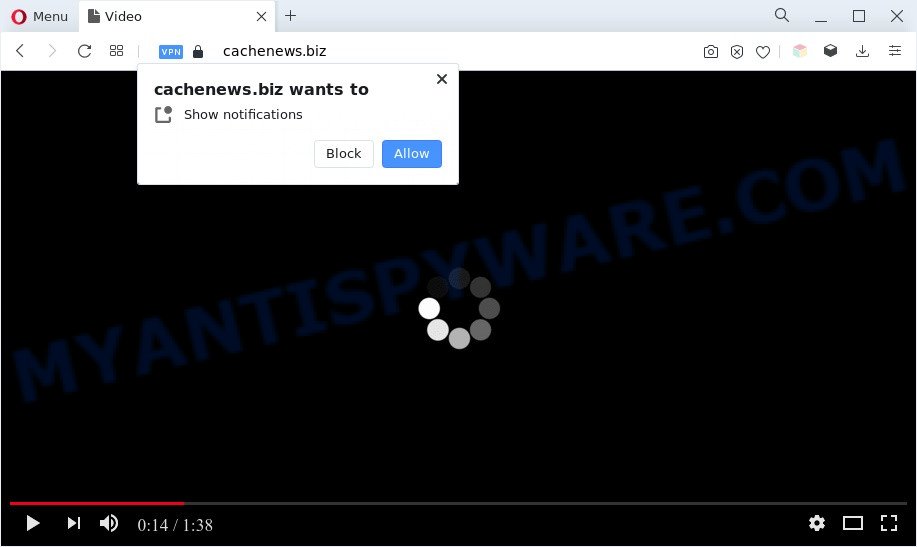
Once enabled, the Cachenews.biz spam notifications will start popping up in the right bottom corner of your desktop randomly and spam the user with unwanted adverts. The push notifications will essentially be advertisements for ‘free’ online games, prize & lottery scams, suspicious internet browser extensions, adult web sites, and fake downloads as shown on the image below.

To end this intrusive behavior and remove Cachenews.biz browser notification spam, you need to change browser settings that got changed by adware. For that, follow the Cachenews.biz removal guidance below. Once you remove notifications subscription, the Cachenews.biz pop ups advertisements will no longer appear on the screen.
Threat Summary
| Name | Cachenews.biz pop up |
| Type | push notifications advertisements, pop-ups, pop-up virus, pop up advertisements |
| Distribution | social engineering attack, PUPs, malicious pop-up ads, adware softwares |
| Symptoms |
|
| Removal | Cachenews.biz removal guide |
Where the Cachenews.biz pop-ups comes from
These Cachenews.biz pop-ups are caused by malicious advertisements on the web sites you visit or adware. Adware installed without the user’s conscious permission is a form of malicious software. Once adware software get installed in your PC system then it start showing undesired ads and pop ups. In some cases, adware can promote p*rn web sites and adult products.
Adware may be spread through the use of trojan horses and other forms of malicious software, but most commonly, adware is bundled within some free programs. Many makers of free applications include optional software in their setup file. Sometimes it’s possible to avoid the setup of any adware: carefully read the Terms of Use and the Software license, select only Manual, Custom or Advanced installation type, reject all checkboxes before clicking Install or Next button while installing new free programs.
We recommend to remove the adware responsible for Cachenews.biz pop-ups, as soon as you found this issue, as it can redirect your browser to web-resources that may load other malicious software on your computer.
How to remove Cachenews.biz pop up advertisements (removal instructions)
We advise opting for automatic Cachenews.biz ads removal in order to get rid of all adware related entries easily. This solution requires scanning the computer with reputable antimalware, e.g. Zemana Anti-Malware (ZAM), MalwareBytes Free or HitmanPro. However, if you prefer manual removal steps, you can follow the instructions below in this post. Some of the steps below will require you to close this web-site. So, please read the steps carefully, after that bookmark it or open it on your smartphone for later reference.
To remove Cachenews.biz pop ups, use the steps below:
- How to remove Cachenews.biz popup advertisements without any software
- Automatic Removal of Cachenews.biz pop ups
- How to stop Cachenews.biz advertisements
- To sum up
How to remove Cachenews.biz popup advertisements without any software
Most adware software can be deleted manually, without the use of antivirus or other removal tools. The manual steps below will allow you remove Cachenews.biz ads step by step. Although each of the steps is very easy and does not require special knowledge, but you doubt that you can finish them, then use the free utilities, a list of which is given below.
Uninstall newly installed potentially unwanted software
First, go to Windows Control Panel and remove questionable applications, all applications you do not remember installing. It’s important to pay the most attention to apps you installed just before Cachenews.biz pop ups appeared on your web-browser. If you don’t know what a program does, look for the answer on the Internet.
Press Windows button ![]() , then click Search
, then click Search ![]() . Type “Control panel”and press Enter. If you using Windows XP or Windows 7, then click “Start” and select “Control Panel”. It will open the Windows Control Panel as shown below.
. Type “Control panel”and press Enter. If you using Windows XP or Windows 7, then click “Start” and select “Control Panel”. It will open the Windows Control Panel as shown below.

Further, click “Uninstall a program” ![]()
It will open a list of all applications installed on your system. Scroll through the all list, and remove any suspicious and unknown programs.
Remove Cachenews.biz notifications from internet browsers
Your browser likely now allows the Cachenews.biz web-site to send you push notifications, but you do not want the unwanted ads from this web-page and we understand that. We’ve put together this tutorial on how you can delete Cachenews.biz pop-ups from Chrome, Safari, Internet Explorer, MS Edge, Firefox and Android.
Google Chrome:
- Just copy and paste the following text into the address bar of Chrome.
- chrome://settings/content/notifications
- Press Enter.
- Remove the Cachenews.biz site and other rogue notifications by clicking three vertical dots button next to each and selecting ‘Remove’.

Android:
- Open Chrome.
- In the top right hand corner, find and tap the Google Chrome menu (three dots).
- In the menu tap ‘Settings’, scroll down to ‘Advanced’.
- Tap on ‘Site settings’ and then ‘Notifications’. In the opened window, locate the Cachenews.biz site, other dubious sites and tap on them one-by-one.
- Tap the ‘Clean & Reset’ button and confirm.

Mozilla Firefox:
- In the top right hand corner of the browser window, click the Menu button, represented by three bars.
- In the menu go to ‘Options’, in the menu on the left go to ‘Privacy & Security’.
- Scroll down to the ‘Permissions’ section and click the ‘Settings’ button next to ‘Notifications’.
- Find sites you down’t want to see notifications from (for example, Cachenews.biz), click on drop-down menu next to each and select ‘Block’.
- Save changes.

Edge:
- Click the More button (it looks like three dots) in the top right hand corner of the Edge.
- Scroll down to ‘Settings’. In the menu on the left go to ‘Advanced’.
- In the ‘Website permissions’ section click ‘Manage permissions’.
- Click the switch below the Cachenews.biz site and each dubious domain.

Internet Explorer:
- Click the Gear button on the top right hand corner of the browser.
- In the drop-down menu select ‘Internet Options’.
- Select the ‘Privacy’ tab and click ‘Settings under ‘Pop-up Blocker’ section.
- Select the Cachenews.biz URL and other dubious sites below and remove them one by one by clicking the ‘Remove’ button.

Safari:
- Click ‘Safari’ button on the top left corner of the window and select ‘Preferences’.
- Select the ‘Websites’ tab and then select ‘Notifications’ section on the left panel.
- Check for Cachenews.biz, other dubious sites and apply the ‘Deny’ option for each.
Remove Cachenews.biz pop-ups from Mozilla Firefox
If the Mozilla Firefox web browser application is hijacked, then resetting its settings can help. The Reset feature is available on all modern version of Mozilla Firefox. A reset can fix many issues by restoring Firefox settings such as search engine by default, newtab and homepage to their original state. When using the reset feature, your personal information like passwords, bookmarks, browsing history and web form auto-fill data will be saved.
Press the Menu button (looks like three horizontal lines), and click the blue Help icon located at the bottom of the drop down menu as shown in the figure below.

A small menu will appear, press the “Troubleshooting Information”. On this page, press “Refresh Firefox” button as shown on the image below.

Follow the onscreen procedure to restore your Firefox web-browser settings to their default state.
Remove Cachenews.biz ads from Chrome
If you have adware, Cachenews.biz advertisements problems or Chrome is running slow, then reset Chrome can help you. In this tutorial we will show you the way to reset your Google Chrome settings and data to default state without reinstall.
Open the Chrome menu by clicking on the button in the form of three horizontal dotes (![]() ). It will display the drop-down menu. Choose More Tools, then click Extensions.
). It will display the drop-down menu. Choose More Tools, then click Extensions.
Carefully browse through the list of installed extensions. If the list has the extension labeled with “Installed by enterprise policy” or “Installed by your administrator”, then complete the following guidance: Remove Google Chrome extensions installed by enterprise policy otherwise, just go to the step below.
Open the Google Chrome main menu again, click to “Settings” option.

Scroll down to the bottom of the page and click on the “Advanced” link. Now scroll down until the Reset settings section is visible, as displayed in the figure below and click the “Reset settings to their original defaults” button.

Confirm your action, press the “Reset” button.
Delete Cachenews.biz popups from Internet Explorer
The Microsoft Internet Explorer reset is great if your web browser is hijacked or you have unwanted add-ons or toolbars on your web browser, that installed by an malware.
First, start the Microsoft Internet Explorer, then click ‘gear’ icon ![]() . It will open the Tools drop-down menu on the right part of the internet browser, then press the “Internet Options” as shown on the image below.
. It will open the Tools drop-down menu on the right part of the internet browser, then press the “Internet Options” as shown on the image below.

In the “Internet Options” screen, select the “Advanced” tab, then click the “Reset” button. The Internet Explorer will display the “Reset Internet Explorer settings” prompt. Further, click the “Delete personal settings” check box to select it. Next, click the “Reset” button like the one below.

When the procedure is done, click “Close” button. Close the Internet Explorer and reboot your computer for the changes to take effect. This step will help you to restore your web-browser’s startpage, search provider by default and newtab to default state.
Automatic Removal of Cachenews.biz pop ups
Adware and Cachenews.biz pop up advertisements can be deleted from the web browser and computer by running full system scan with an anti malware utility. For example, you can run a full system scan with Zemana, MalwareBytes AntiMalware and HitmanPro. It’ll help you get rid of components of adware from Windows registry and harmful files from harddisks.
Remove Cachenews.biz advertisements with Zemana Free
If you need a free utility that can easily get rid of Cachenews.biz pop up advertisements, then use Zemana Free. This is a very handy application, which is primarily designed to quickly look for and remove adware and malware affecting browsers and changing their settings.
First, visit the page linked below, then click the ‘Download’ button in order to download the latest version of Zemana Free.
165506 downloads
Author: Zemana Ltd
Category: Security tools
Update: July 16, 2019
After the download is complete, launch it and follow the prompts. Once installed, the Zemana AntiMalware will try to update itself and when this procedure is done, click the “Scan” button . Zemana tool will begin scanning the whole machine to find out adware related to the Cachenews.biz popup advertisements.

When a malware, adware or PUPs are detected, the count of the security threats will change accordingly. Wait until the the checking is complete. Next, you need to press “Next” button.

The Zemana AntiMalware (ZAM) will remove adware which causes intrusive Cachenews.biz advertisements and move the selected threats to the program’s quarantine.
Delete Cachenews.biz pop up ads from web browsers with Hitman Pro
Hitman Pro is a free portable program that scans your personal computer for adware that causes Cachenews.biz pop ups, PUPs and browser hijackers and allows get rid of them easily. Moreover, it will also allow you remove any malicious web-browser extensions and add-ons.
First, click the link below, then press the ‘Download’ button in order to download the latest version of Hitman Pro.
When the downloading process is finished, open the file location. You will see an icon like below.

Double click the Hitman Pro desktop icon. When the utility is started, you will see a screen as shown in the following example.

Further, click “Next” button to begin checking your computer for the adware that causes annoying Cachenews.biz pop up advertisements. This process can take quite a while, so please be patient. When finished, you can check all threats found on your system as displayed on the screen below.

When you are ready, press “Next” button. It will open a dialog box, click the “Activate free license” button.
How to remove Cachenews.biz with MalwareBytes
If you’re having problems with Cachenews.biz pop up advertisements removal, then check out MalwareBytes AntiMalware. This is a utility that can help clean up your computer and improve your speeds for free. Find out more below.
Installing the MalwareBytes is simple. First you’ll need to download MalwareBytes by clicking on the following link. Save it on your Desktop.
327726 downloads
Author: Malwarebytes
Category: Security tools
Update: April 15, 2020
When the download is done, close all windows on your personal computer. Further, open the file named MBSetup. If the “User Account Control” dialog box pops up similar to the one below, click the “Yes” button.

It will display the Setup wizard that will assist you install MalwareBytes Anti-Malware (MBAM) on the machine. Follow the prompts and don’t make any changes to default settings.

Once installation is done successfully, click “Get Started” button. Then MalwareBytes Anti Malware will automatically launch and you can see its main window as shown below.

Next, press the “Scan” button to scan for adware software that causes multiple annoying popups. This procedure can take some time, so please be patient. When a malware, adware or potentially unwanted software are detected, the number of the security threats will change accordingly.

After the scanning is complete, MalwareBytes Free will produce a list of unwanted programs and adware. When you’re ready, click “Quarantine” button.

The MalwareBytes Anti-Malware will remove adware software that causes Cachenews.biz pop-ups and move the selected items to the program’s quarantine. When that process is complete, you may be prompted to restart your computer. We suggest you look at the following video, which completely explains the process of using the MalwareBytes Free to remove hijacker infections, adware and other malicious software.
How to stop Cachenews.biz advertisements
If you browse the World Wide Web, you cannot avoid malicious advertising. But you can protect your web-browser against it. Download and run an adblocker program. AdGuard is an ad-blocking which can filter out a large number of of the malvertising, blocking dynamic scripts from loading malicious content.
- Visit the page linked below to download the latest version of AdGuard for Microsoft Windows. Save it on your Desktop.
Adguard download
27037 downloads
Version: 6.4
Author: © Adguard
Category: Security tools
Update: November 15, 2018
- After downloading it, start the downloaded file. You will see the “Setup Wizard” program window. Follow the prompts.
- Once the installation is done, click “Skip” to close the installation program and use the default settings, or press “Get Started” to see an quick tutorial that will help you get to know AdGuard better.
- In most cases, the default settings are enough and you do not need to change anything. Each time, when you start your computer, AdGuard will start automatically and stop unwanted ads, block Cachenews.biz, as well as other malicious or misleading websites. For an overview of all the features of the program, or to change its settings you can simply double-click on the icon named AdGuard, that can be found on your desktop.
To sum up
Once you’ve finished the few simple steps above, your personal computer should be clean from adware which cause pop-ups and other malicious software. The Chrome, Internet Explorer, Edge and Mozilla Firefox will no longer redirect you to various unwanted webpages like Cachenews.biz. Unfortunately, if the few simple steps does not help you, then you have caught a new adware software, and then the best way – ask for help here.


















