Ansusseau.club popups are a social engineering attack that attempts to force people into registering for its browser notification spam that go directly to the desktop or the internet browser. It will state that clicking ‘Allow’ button is necessary to access the content of the web-page, download a file, connect to the Internet, enable Flash Player, watch a video, and so on.
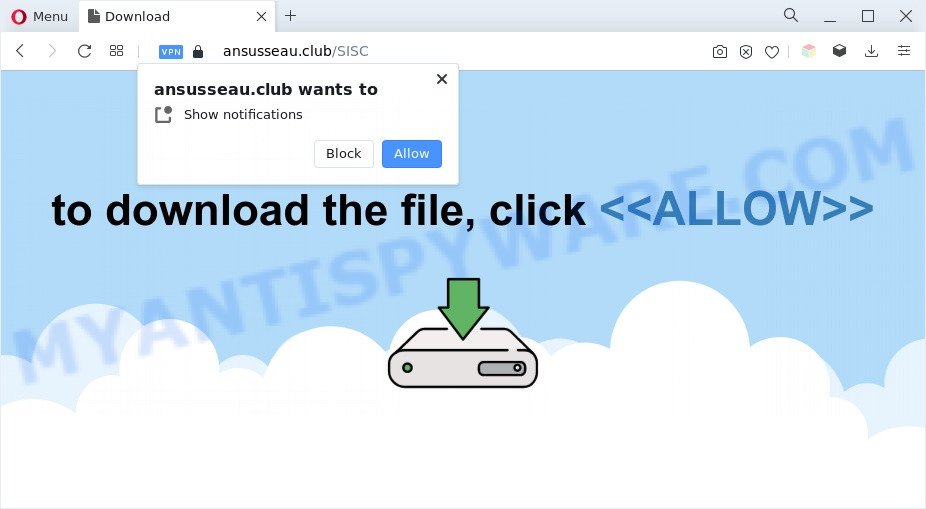
If you click on the ‘Allow’ button, then your internet browser will be configured to show intrusive adverts on your desktop, even when you are not using the web browser. The makers of Ansusseau.club use these push notifications to bypass protection against pop ups in the internet browser and therefore show a lot of unwanted adverts. These advertisements are used to promote dubious web browser extensions, giveaway scams, fake downloads, and adult web-sites.

The best method to unsubscribe from Ansusseau.club push notifications open your browser’s settings and follow the Ansusseau.club removal instructions below. Once you remove notifications subscription, the Ansusseau.club pop-ups advertisements will no longer appear on the screen.
Threat Summary
| Name | Ansusseau.club pop up |
| Type | spam notifications advertisements, pop-up advertisements, popups, pop up virus |
| Distribution | misleading popup ads, adware softwares, potentially unwanted software, social engineering attack |
| Symptoms |
|
| Removal | Ansusseau.club removal guide |
Where the Ansusseau.club pop-ups comes from
These Ansusseau.club popups are caused by dubious ads on the web sites you visit or adware software. Adware serves unwanted advertisements on your computer. Some of these ads are scams or fake ads created to trick you. Even the harmless advertisements can become really irritating. Adware can be installed unintentionally and without you knowing about it, when you open email attachments, install free programs.
Many of the free applications out there install unwanted browser toolbars, browser hijackers, adware software and potentially unwanted apps along with them without your knowledge. One has to be attentive while installing free programs in order to avoid accidentally installing optional applications. It is important that you pay attention to the EULA (End User License Agreements) and choose the Custom, Manual or Advanced installation option as it will typically disclose what optional software will also be installed.
Instructions that is shown below, will help you to clean your PC system from the adware as well as delete Ansusseau.club popup ads from the Mozilla Firefox, Microsoft Internet Explorer, Microsoft Edge and Chrome and other web browsers.
How to remove Ansusseau.club popups from Chrome, Firefox, IE, Edge
Ansusseau.club pop-up ads in the Internet Explorer, Mozilla Firefox, Chrome and MS Edge can be permanently deleted by removing undesired apps, resetting the internet browser to its original state, and reversing any changes to the computer by malicious software. Free removal tools which listed below can assist in removing adware software that displays constant popups and unwanted advertisements.
To remove Ansusseau.club pop ups, execute the steps below:
- How to manually remove Ansusseau.club
- Automatic Removal of Ansusseau.club pop up ads
- How to block Ansusseau.club
- Finish words
How to manually remove Ansusseau.club
Looking for a way to get rid of Ansusseau.club pop ups manually without downloading any utilities? Then this section of the blog post is just for you. Below are some simple steps you can take. Performing these steps requires basic knowledge of web-browser and Windows setup. If you doubt that you can follow them, it is better to use free software listed below that can help you remove Ansusseau.club pop-ups.
Delete adware through the Microsoft Windows Control Panel
First, you should try to identify and delete the application that causes the appearance of intrusive advertisements or web browser redirect, using the ‘Uninstall a program’ which is located in the ‘Control panel’.
Windows 8, 8.1, 10
First, click Windows button

After the ‘Control Panel’ opens, press the ‘Uninstall a program’ link under Programs category as shown on the image below.

You will see the ‘Uninstall a program’ panel as displayed in the figure below.

Very carefully look around the entire list of apps installed on your PC system. Most likely, one of them is the adware that cause pop-ups. If you’ve many apps installed, you can help simplify the search of harmful apps by sort the list by date of installation. Once you have found a questionable, unwanted or unused program, right click to it, after that click ‘Uninstall’.
Windows XP, Vista, 7
First, press ‘Start’ button and select ‘Control Panel’ at right panel as displayed in the following example.

Once the Windows ‘Control Panel’ opens, you need to click ‘Uninstall a program’ under ‘Programs’ as displayed below.

You will see a list of apps installed on your computer. We recommend to sort the list by date of installation to quickly find the apps that were installed last. Most likely, it’s the adware software that causes multiple undesired pop ups. If you are in doubt, you can always check the application by doing a search for her name in Google, Yahoo or Bing. After the program which you need to delete is found, simply click on its name, and then click ‘Uninstall’ as displayed in the figure below.

Remove Ansusseau.club notifications from web browsers
If you have allowed the Ansusseau.club browser notification spam, you might notice that this web site sending requests, and it can become annoying. To better control your PC, here’s how to remove Ansusseau.club spam notifications from your web browser.
|
|
|
|
|
|
Delete Ansusseau.club from Firefox by resetting web browser settings
If the Mozilla Firefox web browser is redirected to Ansusseau.club and you want to recover the Mozilla Firefox settings back to their original settings, then you should follow the steps below. It’ll save your personal information such as saved passwords, bookmarks, auto-fill data and open tabs.
First, start the Firefox and click ![]() button. It will show the drop-down menu on the right-part of the internet browser. Further, click the Help button (
button. It will show the drop-down menu on the right-part of the internet browser. Further, click the Help button (![]() ) as on the image below.
) as on the image below.

In the Help menu, select the “Troubleshooting Information” option. Another way to open the “Troubleshooting Information” screen – type “about:support” in the web browser adress bar and press Enter. It will show the “Troubleshooting Information” page as shown on the image below. In the upper-right corner of this screen, press the “Refresh Firefox” button.

It will open the confirmation dialog box. Further, click the “Refresh Firefox” button. The Mozilla Firefox will begin a process to fix your problems that caused by the Ansusseau.club adware. Once, it’s finished, press the “Finish” button.
Remove Ansusseau.club pop ups from Google Chrome
Reset Chrome settings to delete Ansusseau.club pop-ups. If you are still experiencing problems with Ansusseau.club advertisements removal, you need to reset Chrome browser to its default values. This step needs to be performed only if adware software has not been removed by the previous steps.

- First run the Chrome and press Menu button (small button in the form of three dots).
- It will open the Google Chrome main menu. Choose More Tools, then click Extensions.
- You will see the list of installed plugins. If the list has the extension labeled with “Installed by enterprise policy” or “Installed by your administrator”, then complete the following instructions: Remove Chrome extensions installed by enterprise policy.
- Now open the Google Chrome menu once again, click the “Settings” menu.
- You will see the Google Chrome’s settings page. Scroll down and click “Advanced” link.
- Scroll down again and click the “Reset” button.
- The Chrome will display the reset profile settings page as shown on the image above.
- Next press the “Reset” button.
- Once this task is done, your web browser’s home page, new tab page and search provider will be restored to their original defaults.
- To learn more, read the post How to reset Google Chrome settings to default.
Get rid of Ansusseau.club ads from Internet Explorer
By resetting Internet Explorer web-browser you revert back your browser settings to its default state. This is good initial when troubleshooting problems that might have been caused by adware related to the Ansusseau.club pop-ups.
First, run the Internet Explorer. Next, click the button in the form of gear (![]() ). It will show the Tools drop-down menu, click the “Internet Options” as on the image below.
). It will show the Tools drop-down menu, click the “Internet Options” as on the image below.

In the “Internet Options” window click on the Advanced tab, then click the Reset button. The Internet Explorer will show the “Reset Internet Explorer settings” window as on the image below. Select the “Delete personal settings” check box, then click “Reset” button.

You will now need to restart your personal computer for the changes to take effect.
Automatic Removal of Ansusseau.club pop up ads
The manual tutorial above is tedious to follow and can not always help to completely remove the Ansusseau.club advertisements. Here I am telling you an automatic solution to delete this adware from your machine completely. Zemana Anti Malware, MalwareBytes AntiMalware (MBAM) and Hitman Pro are anti malware utilities that have the ability to find and delete all kinds of malware including adware that causes Ansusseau.club popups.
Use Zemana Free to remove Ansusseau.club advertisements
Zemana Free is a free utility that performs a scan of your personal computer and displays if there are existing adware, browser hijackers, viruses, worms, spyware, trojans and other malware residing on your computer. If malware is found, Zemana AntiMalware can automatically remove it. Zemana Free does not conflict with other anti-malware and antivirus applications installed on your system.
Click the following link to download the latest version of Zemana Anti Malware (ZAM) for MS Windows. Save it to your Desktop.
165086 downloads
Author: Zemana Ltd
Category: Security tools
Update: July 16, 2019
When the downloading process is finished, close all applications and windows on your machine. Open a directory in which you saved it. Double-click on the icon that’s called Zemana.AntiMalware.Setup as shown on the image below.
![]()
When the setup begins, you will see the “Setup wizard” which will help you set up Zemana AntiMalware on your computer.

Once install is complete, you will see window as shown in the figure below.

Now press the “Scan” button for scanning your computer for the adware software related to the Ansusseau.club pop ups. This procedure can take some time, so please be patient. While the Zemana Anti-Malware (ZAM) utility is scanning, you can see number of objects it has identified as being affected by malware.

After the scan is complete, you’ll be shown the list of all found items on your PC. All found items will be marked. You can delete them all by simply press “Next” button.

The Zemana Anti Malware (ZAM) will begin to remove adware related to the Ansusseau.club advertisements.
Remove Ansusseau.club popup advertisements and malicious extensions with HitmanPro
Hitman Pro is a free removal tool that can be downloaded and run to delete adware that cause popups, hijacker infections, malware, potentially unwanted applications, toolbars and other threats from your personal computer. You may run this tool to look for threats even if you have an antivirus or any other security program.

- Please go to the link below to download Hitman Pro. Save it on your Desktop.
- After downloading is finished, run the HitmanPro, double-click the HitmanPro.exe file.
- If the “User Account Control” prompts, click Yes to continue.
- In the Hitman Pro window, click the “Next” to look for adware software which causes undesired Ansusseau.club pop-ups. A system scan can take anywhere from 5 to 30 minutes, depending on your PC. During the scan HitmanPro will find threats exist on your PC system.
- Once finished, Hitman Pro will display a list of all items detected by the scan. All found threats will be marked. You can delete them all by simply click “Next”. Now, press the “Activate free license” button to start the free 30 days trial to remove all malware found.
Run MalwareBytes Anti Malware to get rid of Ansusseau.club popups
Manual Ansusseau.club popup advertisements removal requires some computer skills. Some files and registry entries that created by the adware software can be not completely removed. We suggest that run the MalwareBytes Free that are fully free your computer of adware. Moreover, the free program will allow you to delete malware, PUPs, hijacker infections and toolbars that your computer may be infected too.
Installing the MalwareBytes Anti-Malware (MBAM) is simple. First you will need to download MalwareBytes Anti Malware on your system from the link below.
327305 downloads
Author: Malwarebytes
Category: Security tools
Update: April 15, 2020
Once the download is finished, close all software and windows on your computer. Double-click the install file named MBSetup. If the “User Account Control” dialog box pops up as displayed on the image below, click the “Yes” button.

It will open the Setup wizard that will help you install MalwareBytes AntiMalware (MBAM) on your PC system. Follow the prompts and do not make any changes to default settings.

Once install is done successfully, click “Get Started” button. MalwareBytes AntiMalware (MBAM) will automatically start and you can see its main screen as shown on the image below.

Now press the “Scan” button to perform a system scan for the adware which cause pop ups. This process can take some time, so please be patient. While the MalwareBytes Anti Malware (MBAM) is checking, you may see count of objects it has identified either as being malicious software.

Once MalwareBytes AntiMalware (MBAM) has completed scanning, MalwareBytes AntiMalware (MBAM) will display a screen which contains a list of malicious software that has been detected. When you are ready, click “Quarantine” button. The MalwareBytes Anti Malware will get rid of adware that causes multiple unwanted popups and move the selected items to the program’s quarantine. After finished, you may be prompted to restart the system.

We recommend you look at the following video, which completely explains the process of using the MalwareBytes Anti Malware (MBAM) to delete adware, hijacker infection and other malicious software.
How to block Ansusseau.club
In order to increase your security and protect your personal computer against new intrusive ads and harmful web-pages, you need to run ad-blocker application that stops an access to malicious ads and web-sites. Moreover, the program may block the show of intrusive advertising, which also leads to faster loading of websites and reduce the consumption of web traffic.
AdGuard can be downloaded from the following link. Save it on your Windows desktop or in any other place.
26910 downloads
Version: 6.4
Author: © Adguard
Category: Security tools
Update: November 15, 2018
After the download is done, double-click the downloaded file to start it. The “Setup Wizard” window will show up on the computer screen like below.

Follow the prompts. AdGuard will then be installed and an icon will be placed on your desktop. A window will show up asking you to confirm that you want to see a quick instructions as displayed in the following example.

Press “Skip” button to close the window and use the default settings, or press “Get Started” to see an quick guidance that will assist you get to know AdGuard better.
Each time, when you launch your computer, AdGuard will start automatically and stop undesired ads, block Ansusseau.club, as well as other harmful or misleading websites. For an overview of all the features of the program, or to change its settings you can simply double-click on the AdGuard icon, that may be found on your desktop.
Finish words
Now your system should be clean of the adware that causes Ansusseau.club pop-up ads. We suggest that you keep AdGuard (to help you stop unwanted pop-up ads and annoying harmful web pages) and Zemana (to periodically scan your PC for new adwares and other malware). Probably you are running an older version of Java or Adobe Flash Player. This can be a security risk, so download and install the latest version right now.
If you are still having problems while trying to remove Ansusseau.club popups from the Edge, Firefox, Google Chrome and Microsoft Internet Explorer, then ask for help here here.


















