Outtemportm.info is a misleading web-site which uses social engineering to lure you and other unsuspecting victims into subscribing to push notifications to send unwanted adverts to the browser. It states that clicking ‘Allow’ button is necessary to connect to the Internet, access the content of the website, download a file, watch a video, enable Flash Player, and so on.
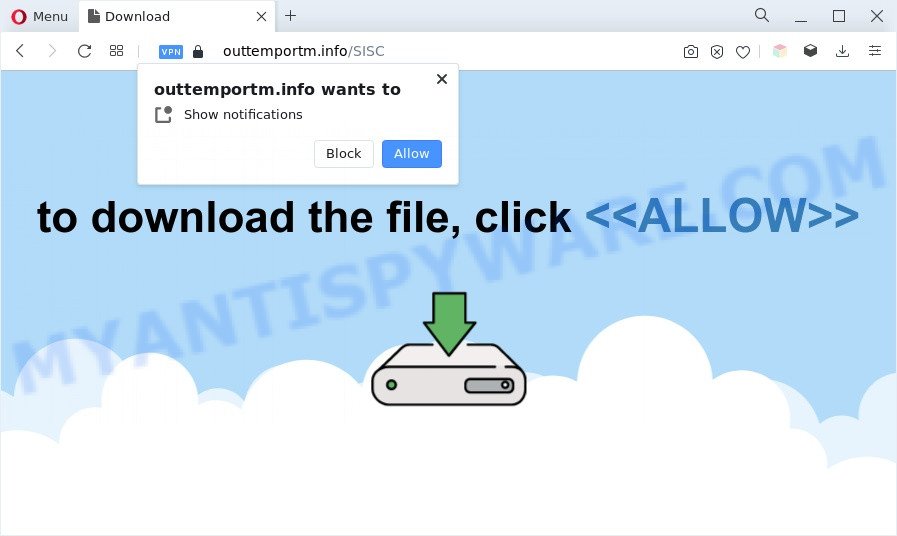
If you press the ‘Allow’, then your browser will be configured to display pop-up advertisements in the right bottom corner of the screen. The devs behind Outtemportm.info use these push notifications to bypass pop up blocker and therefore display tons of unwanted adverts. These advertisements are used to promote suspicious browser addons, prize & lottery scams, adware bundles, and adult web pages.

To end this intrusive behavior and remove Outtemportm.info spam notifications, you need to modify browser settings that got changed by adware software. For that, perform the Outtemportm.info removal guidance below. Once you delete Outtemportm.info subscription, the browser notification spam will no longer appear on the desktop.
Threat Summary
| Name | Outtemportm.info popup |
| Type | browser notification spam advertisements, pop up advertisements, pop up virus, popups |
| Distribution | social engineering attack, adwares, potentially unwanted apps, suspicious popup advertisements |
| Symptoms |
|
| Removal | Outtemportm.info removal guide |
How did you get infected with Outtemportm.info popups
Some research has shown that users can be redirected to Outtemportm.info from suspicious ads or by PUPs and adware. Adware is considered a potentially security threat because it often installed on computer without the consent of the user. Adware usually just presents undesired advertisements, but sometimes adware software can be used to obtain your data.
Adware usually is bundled with another program in the same setup package. The risk of this is especially high for the various free programs downloaded from the Web. The creators of the software are hoping that users will use the quick installation type, that is simply to click the Next button, without paying attention to the information on the screen and do not carefully considering every step of the setup procedure. Thus, adware can infiltrate your machine without your knowledge. Therefore, it is very important to read all the information that tells the program during installation, including the ‘Terms of Use’ and ‘Software license’. Use only the Manual, Custom or Advanced install mode. This mode will allow you to disable all optional and unwanted software and components.
So, obviously, you need to remove the adware software as quickly as possible. Use the free few simple steps below. This guide will allow you clean your computer of adware and thereby remove the Outtemportm.info undesired popup advertisements.
How to remove Outtemportm.info popup ads (removal instructions)
To get rid of Outtemportm.info popups from your computer, you must uninstall all suspicious software and every file that could be related to the adware. Besides, to fix your browser start page, new tab page and search provider, you should reset the hijacked web browsers. As soon as you are complete with Outtemportm.info advertisements removal process, we recommend you scan your machine with malware removal tools listed below. It’ll complete the removal process on your PC.
To remove Outtemportm.info pop ups, follow the steps below:
- Manual Outtemportm.info popups removal
- Automatic Removal of Outtemportm.info popups
- How to block Outtemportm.info
- To sum up
Manual Outtemportm.info popups removal
This part of the blog post is a step-by-step guidance that will help you to get rid of Outtemportm.info pop ups manually. You just need to follow every step. In this case, you do not need to download any additional applications.
Delete unwanted or recently added apps
Some programs are free only because their installation package contains an adware. This unwanted applications generates money for the creators when it is installed. More often this adware can be removed by simply uninstalling it from the ‘Uninstall a Program’ that is located in Microsoft Windows control panel.
|
|
|
|
Remove Outtemportm.info notifications from internet browsers
If you’re in situation where you don’t want to see push notifications from the Outtemportm.info web-site. In this case, you can turn off web notifications for your internet browser in Windows/Apple Mac/Android. Find your web browser in the list below, follow guidance to get rid of web browser permissions to show push notifications.
|
|
|
|
|
|
Remove Outtemportm.info from Mozilla Firefox by resetting web browser settings
If the Firefox web browser application is hijacked, then resetting its settings can help. The Reset feature is available on all modern version of Mozilla Firefox. A reset can fix many issues by restoring Firefox settings such as new tab, startpage and default search provider to their original settings. However, your saved passwords and bookmarks will not be changed, deleted or cleared.
Start the Mozilla Firefox and press the menu button (it looks like three stacked lines) at the top right of the web browser screen. Next, click the question-mark icon at the bottom of the drop-down menu. It will open the slide-out menu.

Select the “Troubleshooting information”. If you are unable to access the Help menu, then type “about:support” in your address bar and press Enter. It bring up the “Troubleshooting Information” page as displayed in the following example.

Click the “Refresh Firefox” button at the top right of the Troubleshooting Information page. Select “Refresh Firefox” in the confirmation dialog box. The Firefox will begin a process to fix your problems that caused by the Outtemportm.info adware. Once, it’s complete, press the “Finish” button.
Remove Outtemportm.info ads from Internet Explorer
If you find that Internet Explorer web browser settings like startpage, search provider and newtab page had been changed by adware related to the Outtemportm.info popups, then you may return your settings, via the reset web-browser procedure.
First, run the Microsoft Internet Explorer. Next, press the button in the form of gear (![]() ). It will open the Tools drop-down menu, press the “Internet Options” as shown in the figure below.
). It will open the Tools drop-down menu, press the “Internet Options” as shown in the figure below.

In the “Internet Options” window click on the Advanced tab, then click the Reset button. The Internet Explorer will show the “Reset Internet Explorer settings” window like below. Select the “Delete personal settings” check box, then click “Reset” button.

You will now need to restart your system for the changes to take effect.
Remove Outtemportm.info pop ups from Google Chrome
This step will show you how to reset Google Chrome browser settings to original settings. This can delete Outtemportm.info advertisements and fix some browsing problems, especially after adware software infection. However, your saved bookmarks and passwords will not be lost. This will not affect your history, passwords, bookmarks, and other saved data.
Open the Google Chrome menu by clicking on the button in the form of three horizontal dotes (![]() ). It will show the drop-down menu. Choose More Tools, then click Extensions.
). It will show the drop-down menu. Choose More Tools, then click Extensions.
Carefully browse through the list of installed add-ons. If the list has the plugin labeled with “Installed by enterprise policy” or “Installed by your administrator”, then complete the following guide: Remove Chrome extensions installed by enterprise policy otherwise, just go to the step below.
Open the Google Chrome main menu again, click to “Settings” option.

Scroll down to the bottom of the page and click on the “Advanced” link. Now scroll down until the Reset settings section is visible, like below and click the “Reset settings to their original defaults” button.

Confirm your action, click the “Reset” button.
Automatic Removal of Outtemportm.info popups
We have compiled some of the best adware removing tools that can search for and remove Outtemportm.info popup ads , unwanted internet browser add-ons and PUPs.
Remove Outtemportm.info popup advertisements with Zemana
Zemana Free is a program which is used for malware, adware, browser hijackers and potentially unwanted programs removal. The program is one of the most efficient antimalware tools. It helps in malware removal and and defends all other types of security threats. One of the biggest advantages of using Zemana Anti-Malware (ZAM) is that is easy to use and is free. Also, it constantly keeps updating its virus/malware signatures DB. Let’s see how to install and check your system with Zemana AntiMalware (ZAM) in order to delete Outtemportm.info pop ups from your personal computer.
Now you can set up and use Zemana Free to delete Outtemportm.info pop-ups from your browser by following the steps below:
Visit the page linked below to download Zemana Anti-Malware installation package named Zemana.AntiMalware.Setup on your computer. Save it on your Desktop.
165533 downloads
Author: Zemana Ltd
Category: Security tools
Update: July 16, 2019
Run the setup file after it has been downloaded successfully and then follow the prompts to install this tool on your PC.

During install you can change some settings, but we advise you don’t make any changes to default settings.
When installation is finished, this malware removal utility will automatically launch and update itself. You will see its main window such as the one below.

Now press the “Scan” button for scanning your system for the adware that causes multiple intrusive pop ups. This procedure can take some time, so please be patient. While the utility is scanning, you may see how many objects and files has already scanned.

Once Zemana has finished scanning, Zemana Anti Malware (ZAM) will show a screen which contains a list of malicious software that has been found. Next, you need to click “Next” button.

The Zemana Anti Malware (ZAM) will remove adware software that causes multiple unwanted pop-ups. Once the clean-up is done, you may be prompted to reboot your system to make the change take effect.
Delete Outtemportm.info ads from web browsers with HitmanPro
All-in-all, HitmanPro is a fantastic tool to clean your PC from any undesired applications like adware which cause annoying Outtemportm.info advertisements. The Hitman Pro is portable program that meaning, you don’t need to install it to use it. Hitman Pro is compatible with all versions of MS Windows OS from Microsoft Windows XP to Windows 10. Both 64-bit and 32-bit systems are supported.
Visit the following page to download the latest version of HitmanPro for MS Windows. Save it on your Windows desktop.
When the download is finished, open the folder in which you saved it. You will see an icon like below.

Double click the Hitman Pro desktop icon. After the utility is started, you will see a screen as shown below.

Further, click “Next” button for checking your PC system for the adware responsible for Outtemportm.info pop ups. Depending on your machine, the scan can take anywhere from a few minutes to close to an hour. After HitmanPro has completed scanning your system, HitmanPro will display a list of detected threats as shown below.

Review the report and then click “Next” button. It will show a prompt, click the “Activate free license” button.
Delete Outtemportm.info pop-up ads with MalwareBytes Free
Manual Outtemportm.info advertisements removal requires some computer skills. Some files and registry entries that created by the adware can be not fully removed. We advise that run the MalwareBytes that are completely clean your PC of adware software. Moreover, the free program will allow you to get rid of malicious software, PUPs, hijackers and toolbars that your system may be infected too.

Click the following link to download the latest version of MalwareBytes AntiMalware (MBAM) for Microsoft Windows. Save it on your Microsoft Windows desktop.
327754 downloads
Author: Malwarebytes
Category: Security tools
Update: April 15, 2020
When the downloading process is complete, run it and follow the prompts. Once installed, the MalwareBytes will try to update itself and when this procedure is done, click the “Scan” button to search for adware which cause unwanted Outtemportm.info popups. A scan can take anywhere from 10 to 30 minutes, depending on the count of files on your computer and the speed of your system. During the scan MalwareBytes Anti Malware will find threats exist on your PC. Make sure all items have ‘checkmark’ and click “Quarantine” button.
The MalwareBytes Free is a free program that you can use to delete all detected folders, files, services, registry entries and so on. To learn more about this malware removal tool, we suggest you to read and follow the step-by-step instructions or the video guide below.
How to block Outtemportm.info
Using an ad-blocker program such as AdGuard is an effective way to alleviate the risks. Additionally, ad-blocker apps will also protect you from harmful ads and webpages, and, of course, block redirection chain to Outtemportm.info and similar web sites.
AdGuard can be downloaded from the following link. Save it on your MS Windows desktop.
27044 downloads
Version: 6.4
Author: © Adguard
Category: Security tools
Update: November 15, 2018
When the downloading process is finished, start the downloaded file. You will see the “Setup Wizard” screen similar to the one below.

Follow the prompts. After the install is done, you will see a window as displayed in the figure below.

You can click “Skip” to close the install application and use the default settings, or click “Get Started” button to see an quick tutorial that will allow you get to know AdGuard better.
In most cases, the default settings are enough and you do not need to change anything. Each time, when you start your personal computer, AdGuard will start automatically and stop undesired ads, block Outtemportm.info, as well as other harmful or misleading web pages. For an overview of all the features of the program, or to change its settings you can simply double-click on the AdGuard icon, which is located on your desktop.
To sum up
Now your system should be clean of the adware software that causes Outtemportm.info pop-up advertisements. We suggest that you keep AdGuard (to help you stop unwanted popups and annoying malicious web-pages) and Zemana Anti Malware (to periodically scan your PC for new malicious software, hijackers and adware). Make sure that you have all the Critical Updates recommended for Windows OS. Without regular updates you WILL NOT be protected when new hijackers, harmful programs and adware software are released.
If you are still having problems while trying to delete Outtemportm.info ads from your browser, then ask for help here.




















