What is Flare Search?
According to security specialists, Flare Search is a browser hijacker. It is created to manipulate your web browser’s settings to modify your home page or search engine, so that the affected web-browser visits the flaresearch.net web-site instead of your selected one. It can end up on your personal computer in various ways. In most cases is when you download and install freeware and forget to uncheck the box for the bundled apps installation. Do not panic because we have got the solution. Here’s a tutorial on how to remove Flare Search from any web-browsers, including the Microsoft Edge, IE, Firefox and Chrome.
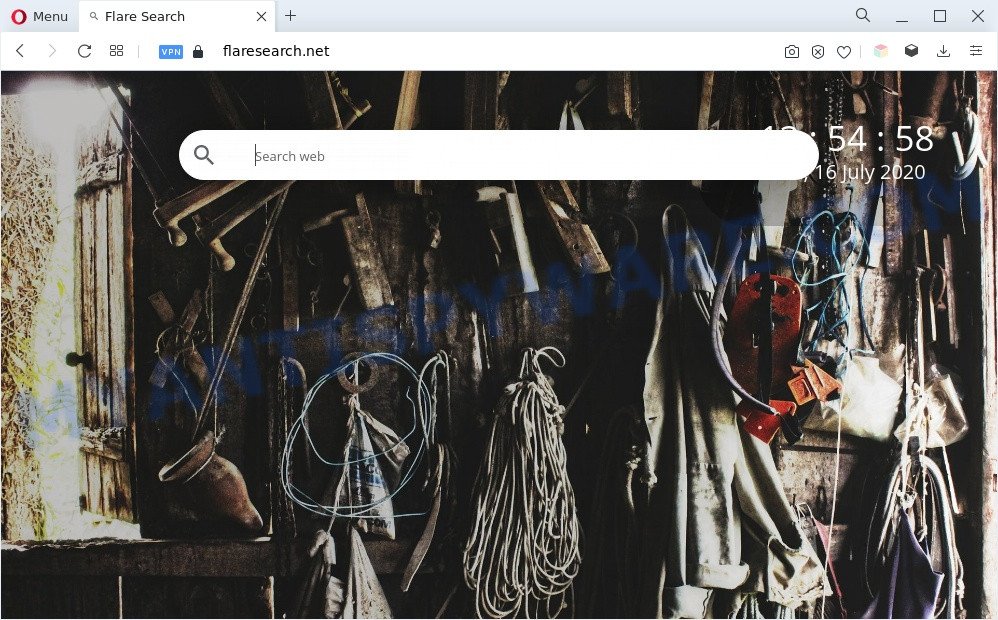
Flare Search is a browser hijacker
Most often, browser hijackers promote fake search engines by setting their address as the default search engine. In this case, Flare Search installs flaresearch.net as a search engine. This means that users whose web-browser is infected with the browser hijacker are forced to visit flaresearch.net each time they search in the World Wide Web, open a new window or tab. And since this website is not a real search provider and does not have the ability to find the information users need, this web-page redirects the user’s web browser to the Yahoo search engine.
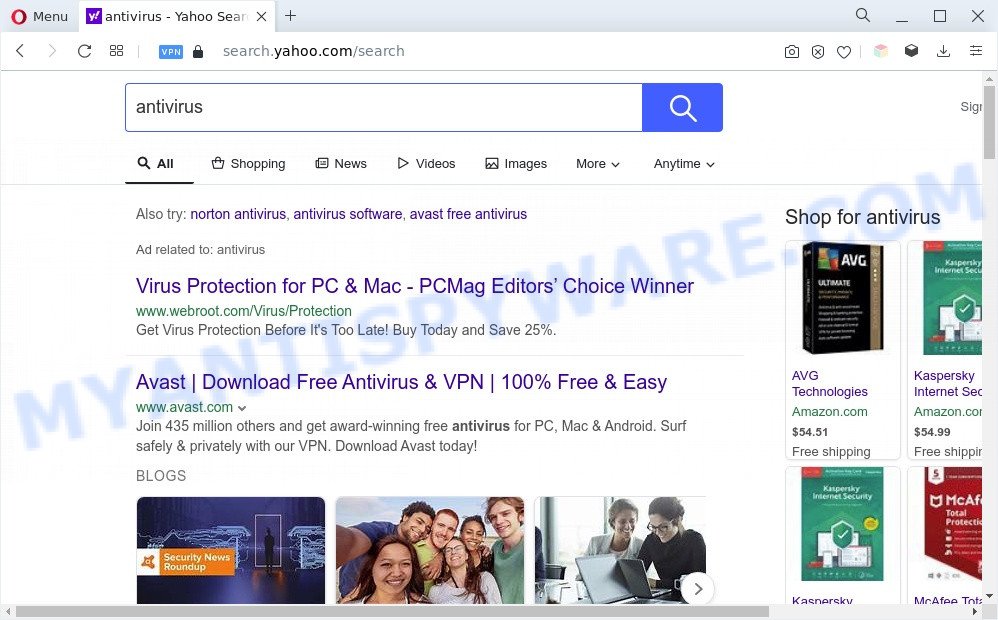
Flare Search ads
When you are performing searches using the internet browser that has been hijacked by Flare Search, the search results will be returned from Yahoo. The Flare Search creators are most likely doing this to generate advertisement profit from the ads shown in the search results. And finally, Flare Search uses the Managed by your organization feature in the Chrome browser to prevent changing the search engine and removing it.
How can Flare Search get on your personal computer
Flare Search such as other browser hijacker can get installed to your web browser or PC system when you visit a website and click an Install button, or when you download and run a suspicious application, or when you install freeware that includes a PUP (potentially unwanted program). Be very attentive when installing any apps and make sure you deselect any options for additional software that you do not want.
Threat Summary
| Name | Flare Search |
| Associated domain | flaresearch.net |
| Type | start page hijacker, PUP, redirect virus, browser hijacker, search engine hijacker |
| Affected Browser Settings | search engine, homepage, new tab URL |
| Symptoms |
|
| Removal | Flare Search removal guide |
How to remove Flare Search from Chrome, Firefox, IE, Edge
In order to delete Flare Search browser hijacker, start by closing any programs and pop-ups that are open. If a pop up won’t close, then close your internet browser (Mozilla Firefox, Microsoft Edge, Microsoft Internet Explorer and Chrome). If a program won’t close then please reboot your machine. Next, follow the steps below.
To remove Flare Search, execute the steps below:
- How to manually remove Flare Search
- Automatic Removal of Flare Search
- Run AdBlocker to stop Flare Search redirect and stay safe online
- To sum up
How to manually remove Flare Search
Flare Search is a browser hijacker that can modify your browser search engine, startpage and new tab page and redirect you to the web pages which may contain countless ads. Not every antivirus program can identify and remove browser hijacker infection easily from the system. Follow the step-by-step guide below and you can get rid of Flare Search by yourself.
Uninstall Flare Search related apps
When troubleshooting a computer, one common step is go to Microsoft Windows Control Panel and remove suspicious applications. The same approach will be used in the removal of Flare Search hijacker. Please use instructions based on your MS Windows version.
Make sure you have closed all browsers and other programs. Next, uninstall any undesired and suspicious apps from your Control panel.
Windows 10, 8.1, 8
Now, click the Windows button, type “Control panel” in search and press Enter. Select “Programs and Features”, then “Uninstall a program”.

Look around the entire list of software installed on your PC. Most likely, one of them is the Flare Search browser hijacker. Choose the dubious application or the program that name is not familiar to you and delete it.
Windows Vista, 7
From the “Start” menu in Microsoft Windows, choose “Control Panel”. Under the “Programs” icon, select “Uninstall a program”.

Choose the suspicious or any unknown apps, then click “Uninstall/Change” button to uninstall this undesired program from your computer.
Windows XP
Click the “Start” button, select “Control Panel” option. Click on “Add/Remove Programs”.

Select an undesired program, then click “Change/Remove” button. Follow the prompts.
Remove Flare Search browser hijacker from IE
In order to recover the browser new tab, search provider and home page you need to reset the Internet Explorer to the state, which was when the Windows was installed on your PC system.
First, run the Microsoft Internet Explorer, then click ‘gear’ icon ![]() . It will open the Tools drop-down menu on the right part of the web-browser, then click the “Internet Options” as shown in the figure below.
. It will open the Tools drop-down menu on the right part of the web-browser, then click the “Internet Options” as shown in the figure below.

In the “Internet Options” screen, select the “Advanced” tab, then click the “Reset” button. The Microsoft Internet Explorer will open the “Reset Internet Explorer settings” prompt. Further, click the “Delete personal settings” check box to select it. Next, press the “Reset” button like below.

After the task is done, click “Close” button. Close the Internet Explorer and reboot your computer for the changes to take effect. This step will help you to restore your browser’s start page, newtab page and default search engine to default state.
Remove Flare Search from Google Chrome
If you have browser hijacker, pop up ads problems or Chrome is running slow, then reset Chrome can help you. In this tutorial we’ll show you the way to reset your Google Chrome settings and data to default values without reinstall.

- First run the Google Chrome and click Menu button (small button in the form of three dots).
- If Google Chrome displays the Managed by your organization message, then complete the following guide: How to remove Managed by your organization Chrome virus.
- Select More Tools, then press Extensions.
- You’ll see the list of installed plugins. If the list has the extension labeled with “Installed by enterprise policy” or “Installed by your administrator”, then complete the following instructions: Remove Chrome extensions installed by enterprise policy.
- Now open the Google Chrome menu once again, press the “Settings” menu.
- You will see the Chrome’s settings page. Scroll down and click “Advanced” link.
- Scroll down again and click the “Reset” button.
- The Google Chrome will display the reset profile settings page as on the image above.
- Next click the “Reset” button.
- Once this process is complete, your web-browser’s home page, new tab and search engine by default will be restored to their original defaults.
- To learn more, read the post How to reset Chrome settings to default.
Get rid of Flare Search from Firefox by resetting web browser settings
If the Firefox browser program is hijacked by Flare Search, then resetting its settings can help. The Reset feature is available on all modern version of Mozilla Firefox. A reset can fix many issues by restoring Mozilla Firefox settings like new tab page, start page and default search engine to their default state. When using the reset feature, your personal information like passwords, bookmarks, browsing history and web form auto-fill data will be saved.
First, run the Mozilla Firefox and click ![]() button. It will display the drop-down menu on the right-part of the browser. Further, click the Help button (
button. It will display the drop-down menu on the right-part of the browser. Further, click the Help button (![]() ) as shown below.
) as shown below.

In the Help menu, select the “Troubleshooting Information” option. Another way to open the “Troubleshooting Information” screen – type “about:support” in the web browser adress bar and press Enter. It will open the “Troubleshooting Information” page as shown in the figure below. In the upper-right corner of this screen, click the “Refresh Firefox” button.

It will show the confirmation dialog box. Further, click the “Refresh Firefox” button. The Firefox will start a task to fix your problems that caused by the Flare Search browser hijacker infection. After, it is finished, click the “Finish” button.
Automatic Removal of Flare Search
Is your Windows personal computer affected by browser hijacker infection? Then don’t worry, in the following steps, we’re sharing best malware removal tools that is able to get rid of Flare Search from the Firefox, Google Chrome, Edge and Internet Explorer and your system.
Run Zemana to get rid of Flare Search browser hijacker
You can download and use the Zemana for free. This antimalware tool will scan all the MS Windows registry keys and files in your PC system along with the system settings and browser addons. If it finds any malware, adware or harmful extension that is responsible for redirecting your searches to flaresearch.net then the Zemana will get rid of them from your computer completely.

- Please go to the following link to download Zemana Free. Save it on your Desktop.
Zemana AntiMalware
165517 downloads
Author: Zemana Ltd
Category: Security tools
Update: July 16, 2019
- Once downloading is complete, close all programs and windows on your PC system. Open a file location. Double-click on the icon that’s named Zemana.AntiMalware.Setup.
- Further, press Next button and follow the prompts.
- Once installation is complete, click the “Scan” button to start scanning your system for the Flare Search browser hijacker. This process may take quite a while, so please be patient. While the Zemana Free application is scanning, you can see number of objects it has identified as threat.
- After Zemana Anti Malware has completed scanning, you’ll be displayed the list of all detected items on your computer. Once you’ve selected what you wish to delete from your computer click “Next”. After disinfection is complete, you may be prompted to restart your computer.
Get rid of Flare Search hijacker and malicious extensions with HitmanPro
HitmanPro is a free removal tool that can be downloaded and use to remove browser hijackers, adware software, malware, PUPs, toolbars and other threats from your PC system. You can run this tool to find threats even if you have an antivirus or any other security application.

- Visit the page linked below to download HitmanPro. Save it on your Desktop.
- After the download is complete, double click the HitmanPro icon. Once this tool is opened, click “Next” button to begin checking your computer for the Flare Search hijacker. This task may take quite a while, so please be patient. While the HitmanPro program is scanning, you can see number of objects it has identified as threat.
- When finished, Hitman Pro will display a scan report. All detected threats will be marked. You can delete them all by simply click “Next” button. Now press the “Activate free license” button to start the free 30 days trial to get rid of all malicious software found.
Run MalwareBytes Free to remove Flare Search browser hijacker
Remove Flare Search browser hijacker manually is difficult and often the hijacker is not completely removed. Therefore, we recommend you to run the MalwareBytes Free which are completely clean your system. Moreover, this free application will help you to delete malicious software, PUPs, toolbars and adware that your computer can be infected too.
First, visit the following page, then click the ‘Download’ button in order to download the latest version of MalwareBytes AntiMalware (MBAM).
327739 downloads
Author: Malwarebytes
Category: Security tools
Update: April 15, 2020
After the downloading process is done, close all apps and windows on your personal computer. Double-click the install file called MBSetup. If the “User Account Control” dialog box pops up like below, click the “Yes” button.

It will open the Setup wizard that will help you install MalwareBytes Anti-Malware on your PC system. Follow the prompts and don’t make any changes to default settings.

Once installation is finished successfully, click “Get Started” button. MalwareBytes Anti-Malware (MBAM) will automatically start and you can see its main screen like below.

Now press the “Scan” button to perform a system scan with this utility for the Flare Search hijacker.

Once MalwareBytes Free completes the scan, the results are displayed in the scan report. You may remove items (move to Quarantine) by simply click “Quarantine” button. The MalwareBytes Free will remove Flare Search hijacker and move the selected threats to the Quarantine. When that process is complete, you may be prompted to restart the personal computer.

We recommend you look at the following video, which completely explains the process of using the MalwareBytes Anti Malware (MBAM) to remove adware, browser hijacker infection and other malware.
Run AdBlocker to stop Flare Search redirect and stay safe online
By installing an ad blocker program like AdGuard, you’re able to block Flare Search website, stop autoplaying video ads and get rid of a lot of distracting and intrusive ads on web-sites.
Visit the page linked below to download AdGuard. Save it on your Microsoft Windows desktop or in any other place.
27039 downloads
Version: 6.4
Author: © Adguard
Category: Security tools
Update: November 15, 2018
After downloading it, launch the downloaded file. You will see the “Setup Wizard” screen like below.

Follow the prompts. After the installation is done, you will see a window as on the image below.

You can press “Skip” to close the installation program and use the default settings, or click “Get Started” button to see an quick tutorial which will assist you get to know AdGuard better.
In most cases, the default settings are enough and you do not need to change anything. Each time, when you start your system, AdGuard will start automatically and stop undesired advertisements, block Flare Search, as well as other harmful or misleading web-pages. For an overview of all the features of the program, or to change its settings you can simply double-click on the AdGuard icon, that is located on your desktop.
To sum up
Now your computer should be clean of the Flare Search browser hijacker. We suggest that you keep AdGuard (to help you block unwanted popups and annoying harmful webpages) and Zemana (to periodically scan your computer for new browser hijackers and other malware). Probably you are running an older version of Java or Adobe Flash Player. This can be a security risk, so download and install the latest version right now.
If you are still having problems while trying to remove Flare Search from the Google Chrome, IE, Firefox and MS Edge, then ask for help here here.



















