According to security experts, Quetumourne.club is a web-site which is used to deceive users into registering for its browser notification spam so that it can send unwanted adverts directly to the screen. It will show the ‘Confirm notifications’ pop-up that attempts to get the user to press the ‘Allow’ button to subscribe to its notifications.
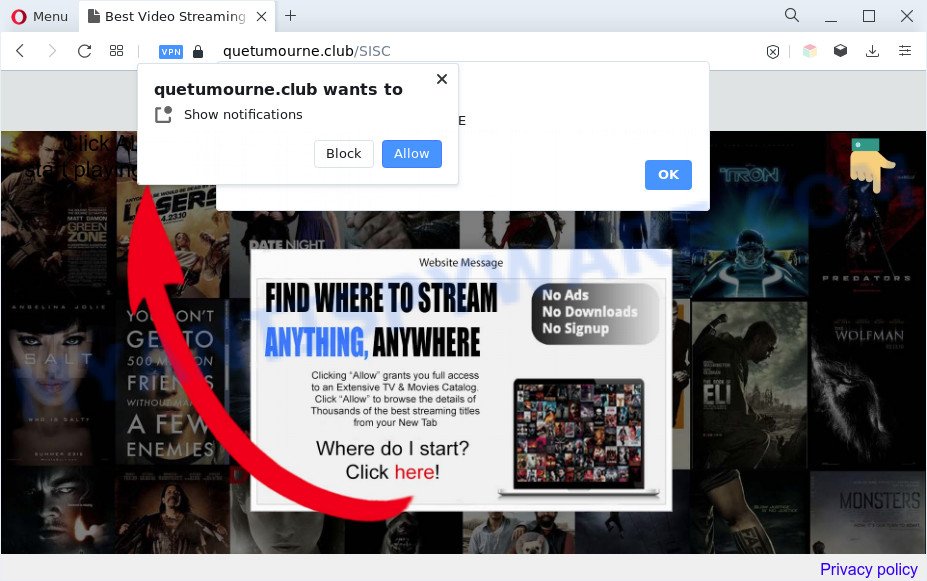
If you press the ‘Allow’, then your web browser will be configured to display pop-up advertisements in the right bottom corner of your desktop. The browser notification spam will essentially be advertisements for ‘free’ online games, fake prizes scams, questionable internet browser plugins, adult websites, and adware software bundles as on the image below.

To end this intrusive behavior and get rid of Quetumourne.club push notifications, you need to change browser settings that got changed by adware software. For that, perform the Quetumourne.club removal guide below. Once you delete notifications subscription, the Quetumourne.club pop ups advertisements will no longer display on the screen.
Threat Summary
| Name | Quetumourne.club pop up |
| Type | push notifications advertisements, pop ups, pop up virus, popup ads |
| Distribution | social engineering attack, PUPs, suspicious popup advertisements, adwares |
| Symptoms |
|
| Removal | Quetumourne.club removal guide |
How does your machine get infected with Quetumourne.club pop ups
These Quetumourne.club pop-ups are caused by misleading ads on the web-sites you visit or adware. Adware installed without the user’s knowledge is a form of malicious software. Once adware software get installed in your system then it start showing unwanted ads and pop ups. In some cases, adware software can promote p*rn web-sites and adult products.
Adware is bundled within various free software. This means that you need to be very careful when installing programs downloaded from the Internet, even from a large proven hosting. Be sure to read the Terms of Use and the Software license, select only the Manual, Advanced or Custom install type, switch off all third-party modules and programs are offered to install.
In this post we will discuss how can you remove Quetumourne.club pop-up advertisements from the Chrome, Firefox, MS Edge and Microsoft Internet Explorer manually or with free adware software removal tools compatible with Microsoft Windows 10 (8, 7 and XP).
How to remove Quetumourne.club advertisements from Chrome, Firefox, IE, Edge
The following guidance will help you to delete Quetumourne.club advertisements from the Microsoft Edge, Internet Explorer, Chrome and Mozilla Firefox. Moreover, the step-by-step instructions below will help you to get rid of malicious software, browser hijackers, PUPs and toolbars that your PC system may be infected. Please do the guide step by step. If you need assist or have any questions, then ask for our assistance or type a comment below. Some of the steps will require you to restart your PC system or shut down this web-page. So, read this instructions carefully, then bookmark this page or open it on your smartphone for later reference.
To remove Quetumourne.club pop ups, complete the following steps:
- How to remove Quetumourne.club popups without any software
- Automatic Removal of Quetumourne.club popup advertisements
- Use AdBlocker to stop Quetumourne.club pop-up ads and stay safe online
- To sum up
How to remove Quetumourne.club popups without any software
Looking for a way to delete Quetumourne.club popups manually without downloading any utilities? Then this section of the article is just for you. Below are some simple steps you can take. Performing these steps requires basic knowledge of web-browser and Microsoft Windows setup. If you are not sure that you can follow them, it is better to use free programs listed below that can help you remove Quetumourne.club pop-up advertisements.
Delete recently added PUPs
Some PUPs, browser hijacking software and adware software can be removed by uninstalling the free software they came with. If this way does not succeed, then looking them up in the list of installed programs in Microsoft Windows Control Panel. Use the “Uninstall” command in order to remove them.
- If you are using Windows 8, 8.1 or 10 then click Windows button, next press Search. Type “Control panel”and press Enter.
- If you are using Windows XP, Vista, 7, then click “Start” button and click “Control Panel”.
- It will open the Windows Control Panel.
- Further, click “Uninstall a program” under Programs category.
- It will show a list of all applications installed on the system.
- Scroll through the all list, and remove questionable and unknown programs. To quickly find the latest installed programs, we recommend sort software by date.
See more details in the video tutorial below.
Remove Quetumourne.club notifications from web-browsers
Your web browser likely now allows the Quetumourne.club web site to send you browser notification spam, but you do not want the annoying ads from this web page and we understand that. We have put together this steps on how you can get rid of Quetumourne.club pop-up advertisements from Chrome, Android, MS Edge, Internet Explorer, Firefox and Safari.
Google Chrome:
- In the top right hand corner, click on Google Chrome’s main menu button, represented by three vertical dots.
- Select ‘Settings’. Then, scroll down to the bottom where it says ‘Advanced’.
- At the ‘Privacy and Security’ section click ‘Site settings’.
- Go to Notifications settings.
- Locate the Quetumourne.club site and click the three vertical dots button next to it, then click on ‘Remove’.

Android:
- Open Chrome.
- In the top right corner, tap on Chrome’s main menu button, represented by three vertical dots.
- In the menu tap ‘Settings’, scroll down to ‘Advanced’.
- In the ‘Site Settings’, tap on ‘Notifications’, find the Quetumourne.club URL and tap on it.
- Tap the ‘Clean & Reset’ button and confirm.

Mozilla Firefox:
- Click on ‘three horizontal stripes’ button at the top-right corner.
- In the drop-down menu select ‘Options’. In the left side select ‘Privacy & Security’.
- Scroll down to ‘Permissions’ section and click ‘Settings…’ button next to ‘Notifications’.
- In the opened window, find Quetumourne.club, other rogue notifications, click the drop-down menu and choose ‘Block’.
- Click ‘Save Changes’ button.

Edge:
- In the top right corner, click on the three dots to expand the Edge menu.
- Click ‘Settings’. Click ‘Advanced’ on the left side of the window.
- In the ‘Website permissions’ section click ‘Manage permissions’.
- Click the switch under the Quetumourne.club URL and each questionable site.

Internet Explorer:
- Click ‘Tools’ button in the right upper corner.
- Select ‘Internet options’.
- Select the ‘Privacy’ tab and click ‘Settings below ‘Pop-up Blocker’ section.
- Select the Quetumourne.club URL and other dubious sites under and delete them one by one by clicking the ‘Remove’ button.

Safari:
- Click ‘Safari’ button on the left-upper corner and select ‘Preferences’.
- Open ‘Websites’ tab, then in the left menu click on ‘Notifications’.
- Check for Quetumourne.club URL, other suspicious URLs and apply the ‘Deny’ option for each.
Delete Quetumourne.club popups from Microsoft Internet Explorer
In order to recover all web-browser homepage, new tab and search provider by default you need to reset the IE to the state, which was when the MS Windows was installed on your PC.
First, open the IE. Next, click the button in the form of gear (![]() ). It will display the Tools drop-down menu, click the “Internet Options” as shown in the following example.
). It will display the Tools drop-down menu, click the “Internet Options” as shown in the following example.

In the “Internet Options” window click on the Advanced tab, then press the Reset button. The IE will open the “Reset Internet Explorer settings” window as shown in the figure below. Select the “Delete personal settings” check box, then click “Reset” button.

You will now need to restart your computer for the changes to take effect.
Remove Quetumourne.club popups from Mozilla Firefox
If your Mozilla Firefox browser is redirected to Quetumourne.club without your permission or an unknown search engine displays results for your search, then it may be time to perform the web-browser reset. However, your saved bookmarks and passwords will not be lost. This will not affect your history, passwords, bookmarks, and other saved data.
First, launch the Firefox. Next, click the button in the form of three horizontal stripes (![]() ). It will show the drop-down menu. Next, click the Help button (
). It will show the drop-down menu. Next, click the Help button (![]() ).
).

In the Help menu press the “Troubleshooting Information”. In the upper-right corner of the “Troubleshooting Information” page click on “Refresh Firefox” button like below.

Confirm your action, press the “Refresh Firefox”.
Remove Quetumourne.club pop ups from Chrome
In this step we are going to show you how to reset Chrome settings. potentially unwanted software such as the adware can make changes to your web browser settings, add toolbars and undesired add-ons. By resetting Chrome settings you will get rid of Quetumourne.club popups and reset unwanted changes caused by adware software. Essential information like bookmarks, browsing history, passwords, cookies, auto-fill data and personal dictionaries will not be removed.

- First launch the Chrome and click Menu button (small button in the form of three dots).
- It will show the Google Chrome main menu. Choose More Tools, then click Extensions.
- You will see the list of installed addons. If the list has the plugin labeled with “Installed by enterprise policy” or “Installed by your administrator”, then complete the following instructions: Remove Chrome extensions installed by enterprise policy.
- Now open the Chrome menu once again, click the “Settings” menu.
- You will see the Google Chrome’s settings page. Scroll down and press “Advanced” link.
- Scroll down again and click the “Reset” button.
- The Google Chrome will display the reset profile settings page as shown on the image above.
- Next click the “Reset” button.
- Once this procedure is done, your internet browser’s new tab, home page and search engine will be restored to their original defaults.
- To learn more, read the article How to reset Chrome settings to default.
Automatic Removal of Quetumourne.club popup advertisements
Manual removal is not always as effective as you might think. Often, even the most experienced users may not completely remove adware software which cause popups. So, we recommend to check your system for any remaining harmful components with free adware removal programs below.
Delete Quetumourne.club advertisements with Zemana Anti Malware
Download Zemana Anti-Malware to remove Quetumourne.club ads automatically from all of your web-browsers. This is a freeware tool specially created for malware removal. This utility can get rid of adware, browser hijacker from IE, Firefox, Chrome and MS Edge and Windows registry automatically.

- First, visit the page linked below, then click the ‘Download’ button in order to download the latest version of Zemana.
Zemana AntiMalware
165054 downloads
Author: Zemana Ltd
Category: Security tools
Update: July 16, 2019
- At the download page, click on the Download button. Your web-browser will display the “Save as” prompt. Please save it onto your Windows desktop.
- After the downloading process is done, please close all apps and open windows on your PC. Next, start a file called Zemana.AntiMalware.Setup.
- This will start the “Setup wizard” of Zemana Free onto your machine. Follow the prompts and don’t make any changes to default settings.
- When the Setup wizard has finished installing, the Zemana will open and display the main window.
- Further, click the “Scan” button for checking your machine for the adware software that causes unwanted Quetumourne.club ads. Depending on your computer, the scan may take anywhere from a few minutes to close to an hour. During the scan Zemana Free will scan for threats present on your PC.
- After Zemana Anti-Malware has finished scanning, you’ll be shown the list of all detected items on your PC.
- All found threats will be marked. You can delete them all by simply click the “Next” button. The tool will remove adware software which cause popups. After finished, you may be prompted to restart the PC system.
- Close the Zemana AntiMalware (ZAM) and continue with the next step.
Remove Quetumourne.club advertisements from browsers with HitmanPro
Hitman Pro is a malware removal utility that is developed to look for and terminate browser hijacker infections, potentially unwanted software, adware software and questionable processes from the computer that has been infected with malicious software. It is a portable program which can be run instantly from Flash Drive. Hitman Pro have an advanced computer monitoring utility that uses a whitelist database to isolate dubious tasks and programs.

- Visit the page linked below to download HitmanPro. Save it to your Desktop so that you can access the file easily.
- When the downloading process is done, double click the HitmanPro icon. Once this tool is started, click “Next” button to perform a system scan with this utility for the adware that cause intrusive Quetumourne.club pop-ups. This procedure may take some time, so please be patient. While the Hitman Pro utility is checking, you can see number of objects it has identified as being infected by malicious software.
- After the scan get finished, you can check all items detected on your machine. All detected threats will be marked. You can delete them all by simply click “Next” button. Now press the “Activate free license” button to begin the free 30 days trial to delete all malware found.
How to remove Quetumourne.club with MalwareBytes Anti-Malware (MBAM)
If you are having issues with Quetumourne.club pop up advertisements removal, then check out MalwareBytes Free. This is a utility that can help clean up your machine and improve your speeds for free. Find out more below.

- Visit the page linked below to download MalwareBytes Anti-Malware (MBAM). Save it to your Desktop so that you can access the file easily.
Malwarebytes Anti-malware
327280 downloads
Author: Malwarebytes
Category: Security tools
Update: April 15, 2020
- At the download page, click on the Download button. Your web-browser will show the “Save as” prompt. Please save it onto your Windows desktop.
- After the downloading process is finished, please close all programs and open windows on your machine. Double-click on the icon that’s named MBSetup.
- This will launch the Setup wizard of MalwareBytes onto your computer. Follow the prompts and don’t make any changes to default settings.
- When the Setup wizard has finished installing, the MalwareBytes AntiMalware will open and show the main window.
- Further, click the “Scan” button to perform a system scan with this utility for the adware which cause pop-ups. A scan may take anywhere from 10 to 30 minutes, depending on the count of files on your PC system and the speed of your computer. When a threat is detected, the number of the security threats will change accordingly. Wait until the the checking is finished.
- As the scanning ends, MalwareBytes AntiMalware will show a screen which contains a list of malware that has been detected.
- Make sure to check mark the items which are unsafe and then click the “Quarantine” button. When the cleaning process is done, you may be prompted to restart the PC system.
- Close the Anti Malware and continue with the next step.
Video instruction, which reveals in detail the steps above.
Use AdBlocker to stop Quetumourne.club pop-up ads and stay safe online
The AdGuard is a very good adblocker program for the Internet Explorer, Microsoft Edge, Firefox and Google Chrome, with active user support. It does a great job by removing certain types of unwanted ads, popunders, pop ups, annoying newtabs, and even full page advertisements and web page overlay layers. Of course, the AdGuard can stop the Quetumourne.club advertisements automatically or by using a custom filter rule.
- Visit the following page to download the latest version of AdGuard for Windows. Save it to your Desktop.
Adguard download
26903 downloads
Version: 6.4
Author: © Adguard
Category: Security tools
Update: November 15, 2018
- After the download is done, start the downloaded file. You will see the “Setup Wizard” program window. Follow the prompts.
- When the setup is finished, click “Skip” to close the installation program and use the default settings, or click “Get Started” to see an quick tutorial which will allow you get to know AdGuard better.
- In most cases, the default settings are enough and you do not need to change anything. Each time, when you run your computer, AdGuard will launch automatically and stop undesired ads, block Quetumourne.club, as well as other harmful or misleading web sites. For an overview of all the features of the program, or to change its settings you can simply double-click on the icon named AdGuard, that is located on your desktop.
To sum up
After completing the steps shown above, your PC should be clean from this adware and other malware. The Mozilla Firefox, Microsoft Edge, Google Chrome and Microsoft Internet Explorer will no longer open annoying Quetumourne.club website when you browse the Internet. Unfortunately, if the steps does not help you, then you have caught a new adware, and then the best way – ask for help.
Please create a new question by using the “Ask Question” button in the Questions and Answers. Try to give us some details about your problems, so we can try to help you more accurately. Wait for one of our trained “Security Team” or Site Administrator to provide you with knowledgeable assistance tailored to your problem with the unwanted Quetumourne.club popup ads.




















