ShortcutTab is a potentially unwanted program (PUP) that belongs to the category of Browser hijackers. Browser hijacker is a part of software that makes unwanted changes to web-browser settings. When ShortcutTab is installed, it’ll modify the browser’s settings such as search engine and homepage so that they automatically being rerouted to advancedsearchlab[.]com and use it for internet searches. So, every time, when you try to search via the affected web browser, it’ll redirect your queries first to advancedsearchlab[.]com, and then on to Bing or Yahoo.
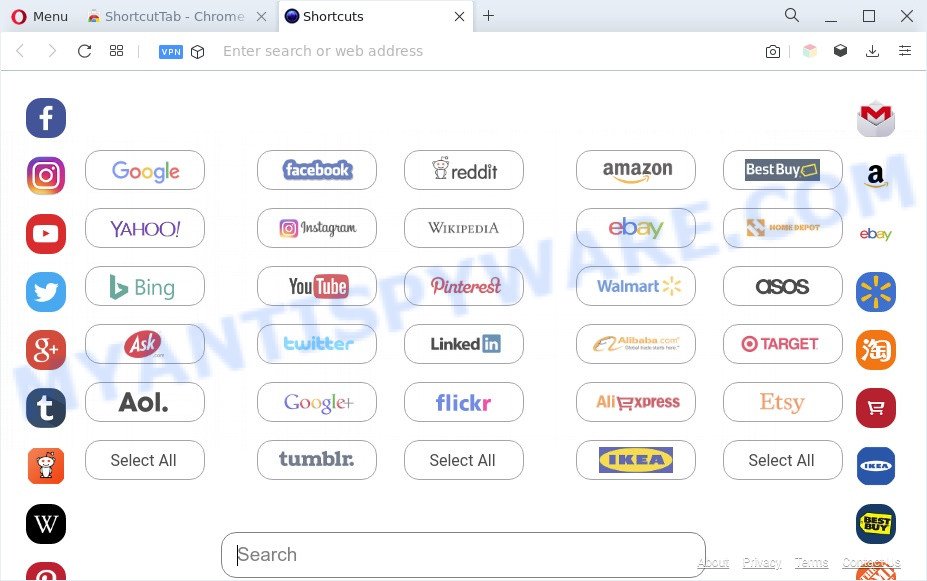
When you’re performing searches using the browser that has been affected with ShortcutTab, the search results will be returned from Bing, Yahoo or Google Custom Search. The devs behind ShortcutTab are most likely doing this to generate advertisement money from the advertisements shown in the search results.

Unwanted search ads
What is more, ShortcutTab can analyze your browsing, and gain access to your confidential info and, subsequently, can sell it to third party companies. Thus, there are more than enough reasons to remove ShortcutTab from your web browser.
How can ShortcutTab get on your computer
Browser hijackers such as ShortcutTab usually are bundled with certain free programs that you download off of the Web. Once started, it will infect your PC and change internet browser’s settings like default search engine, new tab and start page without your permission. To avoid infection, in the Setup wizard, you should be be proactive and carefully read the ‘Terms of use’, the ‘license agreement’ and other installation screens, as well as to always select the ‘Manual’ or ‘Advanced’ setup option, when installing anything downloaded from the World Wide Web.
Threat Summary
| Name | ShortcutTab |
| Associated domains | advancedsearchlab.com, startpage.gg |
| Type | start page hijacker, search engine hijacker, browser hijacker, PUP, redirect virus |
| Affected Browser Settings | search engine, homepage, newtab URL |
| Symptoms |
|
| Removal | ShortcutTab removal guide |
How to remove ShortcutTab from Chrome, Firefox, IE, Edge
In most cases hijackers requires more than a simple uninstall through the use of Windows Control panel in order to be fully removed. For that reason, our team developed several removal ways which we’ve summarized in a detailed guide. Therefore, if you’ve the ShortcutTab hijacker on your machine and are currently trying to have it deleted then feel free to follow the step-by-step guidance below in order to resolve your problem. Certain of the steps will require you to reboot your personal computer or close this website. So, read this instructions carefully, then bookmark this page or open it on your smartphone for later reference.
To remove ShortcutTab, use the following steps:
- How to manually remove ShortcutTab
- Automatic Removal of ShortcutTab hijacker
- How to block ShortcutTab
- Finish words
How to manually remove ShortcutTab
Read this section to know how to manually remove the ShortcutTab browser hijacker. Even if the instructions does not work for you, there are several free malicious software removers below which can easily handle such hijackers.
Uninstall potentially unwanted applications through the Microsoft Windows Control Panel
The main cause of startpage or search engine hijacking could be potentially unwanted applications, adware or other undesired applications that you may have unintentionally installed on the PC system. You need to identify and delete all suspicious apps.
Windows 8, 8.1, 10
First, click Windows button

Once the ‘Control Panel’ opens, press the ‘Uninstall a program’ link under Programs category as shown on the image below.

You will see the ‘Uninstall a program’ panel like below.

Very carefully look around the entire list of programs installed on your PC system. Most likely, one of them is the ShortcutTab hijacker. If you have many programs installed, you can help simplify the search of harmful programs by sort the list by date of installation. Once you have found a questionable, unwanted or unused program, right click to it, after that click ‘Uninstall’.
Windows XP, Vista, 7
First, click ‘Start’ button and select ‘Control Panel’ at right panel as displayed in the figure below.

Once the Windows ‘Control Panel’ opens, you need to click ‘Uninstall a program’ under ‘Programs’ as shown below.

You will see a list of software installed on your machine. We recommend to sort the list by date of installation to quickly find the applications that were installed last. Most probably, it’s the ShortcutTab hijacker. If you are in doubt, you can always check the program by doing a search for her name in Google, Yahoo or Bing. When the application which you need to uninstall is found, simply press on its name, and then click ‘Uninstall’ as on the image below.

Remove ShortcutTab hijacker from web-browsers
This step will show you how to remove malicious addons. This can get rid of ShortcutTab hijacker and fix some surfing issues, especially after browser hijacker infection.
You can also try to delete ShortcutTab browser hijacker by reset Chrome settings. |
If you are still experiencing issues with ShortcutTab removal, you need to reset Mozilla Firefox browser. |
Another solution to delete ShortcutTab hijacker from Internet Explorer is reset IE settings. |
|
Automatic Removal of ShortcutTab hijacker
Run malware removal tools to remove ShortcutTab automatically. The free applications utilities specially developed for hijacker, adware and other potentially unwanted apps removal. These tools can remove most of browser hijacker from Internet Explorer, MS Edge, Chrome and Mozilla Firefox. Moreover, it can remove all components of ShortcutTab from Windows registry and system drives.
How to remove ShortcutTab with Zemana Free
Zemana Anti-Malware (ZAM) is a malware removal utility developed for Microsoft Windows. This utility will help you remove ShortcutTab hijacker, various types of malware (including adware software and potentially unwanted apps) from your PC. It has simple and user friendly interface. While the Zemana Anti-Malware does its job, your machine will run smoothly.

- Visit the page linked below to download Zemana. Save it on your Microsoft Windows desktop or in any other place.
Zemana AntiMalware
165074 downloads
Author: Zemana Ltd
Category: Security tools
Update: July 16, 2019
- At the download page, click on the Download button. Your internet browser will show the “Save as” prompt. Please save it onto your Windows desktop.
- When the download is done, please close all applications and open windows on your personal computer. Next, start a file called Zemana.AntiMalware.Setup.
- This will open the “Setup wizard” of Zemana Free onto your machine. Follow the prompts and do not make any changes to default settings.
- When the Setup wizard has finished installing, the Zemana AntiMalware (ZAM) will run and open the main window.
- Further, click the “Scan” button to perform a system scan for the ShortcutTab hijacker. A scan can take anywhere from 10 to 30 minutes, depending on the number of files on your system and the speed of your PC system. When a malicious software, adware or potentially unwanted apps are detected, the number of the security threats will change accordingly. Wait until the the checking is done.
- Once Zemana Anti-Malware (ZAM) has finished scanning your computer, Zemana AntiMalware (ZAM) will display you the results.
- Next, you need to click the “Next” button. The tool will delete the ShortcutTab browser hijacker and move the selected items to the Quarantine. Once disinfection is done, you may be prompted to restart the computer.
- Close the Zemana AntiMalware (ZAM) and continue with the next step.
Use HitmanPro to remove ShortcutTab hijacker
HitmanPro is a portable tool that finds and uninstalls undesired applications such as browser hijackers, adware, toolbars, other web browser extensions and other malicious software. It scans your computer for ShortcutTab hijacker and prepares a list of items marked for removal. HitmanPro will only erase those unwanted apps that you wish to be removed.
First, please go to the following link, then click the ‘Download’ button in order to download the latest version of HitmanPro.
Download and use HitmanPro on your PC system. Once started, press “Next” button . HitmanPro program will scan through the whole PC for the ShortcutTab browser hijacker. When a threat is detected, the count of the security threats will change accordingly. .

When Hitman Pro is complete scanning your personal computer, HitmanPro will show a list of detected items.

Make sure to check mark the items which are unsafe and then click Next button.
It will display a dialog box, click the “Activate free license” button to start the free 30 days trial to remove all malware found.
Remove ShortcutTab hijacker with MalwareBytes Anti-Malware
Manual ShortcutTab hijacker removal requires some computer skills. Some files and registry entries that created by the browser hijacker infection can be not fully removed. We recommend that use the MalwareBytes Free that are completely free your PC system of browser hijacker. Moreover, this free application will help you to delete malware, PUPs, adware and toolbars that your PC can be infected too.
MalwareBytes Free can be downloaded from the following link. Save it to your Desktop so that you can access the file easily.
327297 downloads
Author: Malwarebytes
Category: Security tools
Update: April 15, 2020
When the download is finished, close all windows on your system. Further, run the file named MBSetup. If the “User Account Control” dialog box pops up such as the one below, click the “Yes” button.

It will display the Setup wizard that will assist you set up MalwareBytes Anti Malware (MBAM) on the personal computer. Follow the prompts and do not make any changes to default settings.

Once installation is complete successfully, press “Get Started” button. Then MalwareBytes will automatically launch and you can see its main window as shown below.

Next, press the “Scan” button for checking your system for the ShortcutTab hijacker. A scan can take anywhere from 10 to 30 minutes, depending on the number of files on your personal computer and the speed of your PC system. While the MalwareBytes Anti Malware is scanning, you can see how many objects it has identified either as being malware.

Once the system scan is done, a list of all items found is created. Review the scan results and then press “Quarantine” button.

The MalwareBytes will remove ShortcutTab browser hijacker and move the selected threats to the program’s quarantine. Once that process is finished, you may be prompted to restart your machine. We suggest you look at the following video, which completely explains the procedure of using the MalwareBytes to delete hijacker infections, adware and other malicious software.
How to block ShortcutTab
Enabling an adblocker program like AdGuard is an effective way to alleviate the risks. Additionally, ad-blocking software will also protect you from harmful advertisements and web pages, and, of course, stop redirection chain to ShortcutTab and similar websites.
- Visit the following page to download AdGuard. Save it to your Desktop.
Adguard download
26905 downloads
Version: 6.4
Author: © Adguard
Category: Security tools
Update: November 15, 2018
- Once downloading is complete, launch the downloaded file. You will see the “Setup Wizard” program window. Follow the prompts.
- When the installation is finished, click “Skip” to close the installation application and use the default settings, or click “Get Started” to see an quick tutorial which will assist you get to know AdGuard better.
- In most cases, the default settings are enough and you don’t need to change anything. Each time, when you start your computer, AdGuard will launch automatically and stop undesired advertisements, block ShortcutTab, as well as other harmful or misleading web sites. For an overview of all the features of the program, or to change its settings you can simply double-click on the icon called AdGuard, which is located on your desktop.
Finish words
Now your PC system should be clean of the ShortcutTab hijacker. We suggest that you keep AdGuard (to help you block unwanted pop up advertisements and undesired malicious web pages) and Zemana (to periodically scan your PC system for new malware, hijacker infections and adware). Make sure that you have all the Critical Updates recommended for MS Windows OS. Without regular updates you WILL NOT be protected when new browser hijackers, harmful apps and adware are released.
If you are still having problems while trying to delete ShortcutTab from your web-browser, then ask for help here.



















